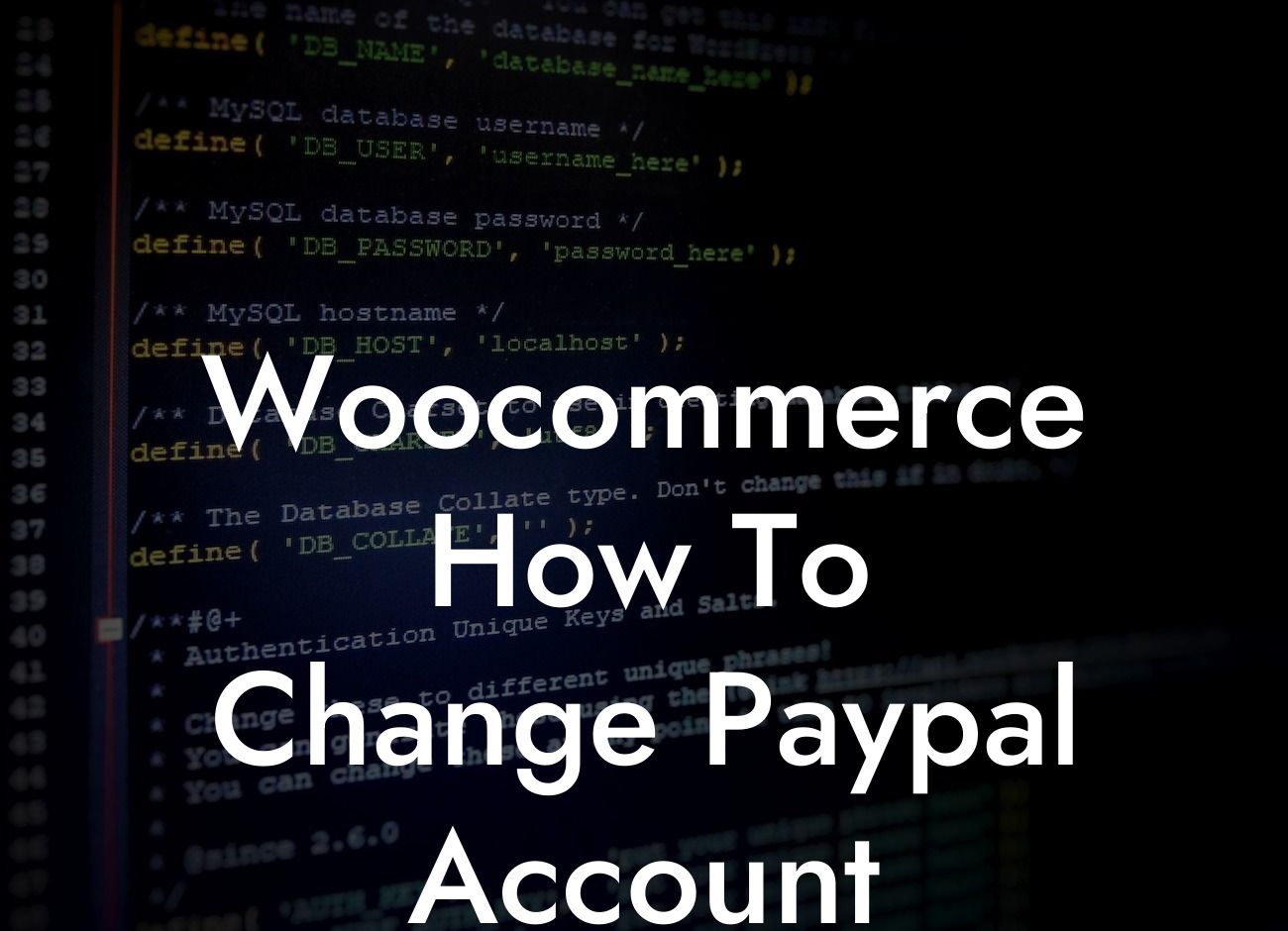Changing your Paypal account in Woocommerce may seem like a daunting task, but fear not! At DamnWoo, we are here to guide you through the process, step by step. With our easy-to-follow instructions, you'll be able to seamlessly update your Paypal account and ensure smooth payment processing for your online store. Say goodbye to the old and hello to a new era of hassle-free transactions.
Step 1: Accessing the Settings
To begin, log in to your Wordpress admin dashboard and navigate to the Woocommerce settings. Click on "Payments" to access the payment options available for your online store. Select the "Paypal" option.
Step 2: Disconnecting the Existing Account
In the Paypal settings section, you will find an option to disconnect the existing Paypal account. Click on it to proceed to the next step.
Looking For a Custom QuickBook Integration?
Step 3: Connecting a New Paypal Account
Now it's time to connect your new Paypal account. Click on the "Connect your Paypal account" button and follow the on-screen instructions. You will be redirected to the Paypal website, where you can log in to your new account or create a new one if necessary. Once you've successfully connected your account, you will be redirected back to your Woocommerce settings.
Step 4: Configuring the Settings
After connecting your new Paypal account, you will need to configure the settings according to your preferences. You can choose between various payment options, such as enabling the "Paypal Email", "Billing Agreement", and "Payment Action" settings. Ensure that you review and adjust these options based on your business requirements.
Step 5: Testing the Payment Process
It's always a good practice to test the payment process to ensure everything is working smoothly. Place a test order on your online store and proceed to the payment stage. Select the Paypal payment option and complete the transaction using your newly connected Paypal account. Verify that the payment is processed successfully and that funds are transferred to the correct account.
Woocommerce How To Change Paypal Account Example:
Let's consider Sarah, a small business owner who recently decided to change her Paypal account in Woocommerce. With the help of DamnWoo's step-by-step guide, Sarah successfully disconnected her old account and connected her new one. She configured the settings to enable billing agreements and tested the payment process with a test order. Thanks to DamnWoo's guidance, Sarah's online store now seamlessly processes payments through her new Paypal account.
Congratulations! You have successfully learned how to change your Paypal account in Woocommerce. With DamnWoo, it's easy to elevate your online store's success. Don't forget to explore our other guides and check out our awesome plugins designed exclusively for small businesses and entrepreneurs. Share this article with others who might find it helpful, and stay tuned for more valuable content from DamnWoo.