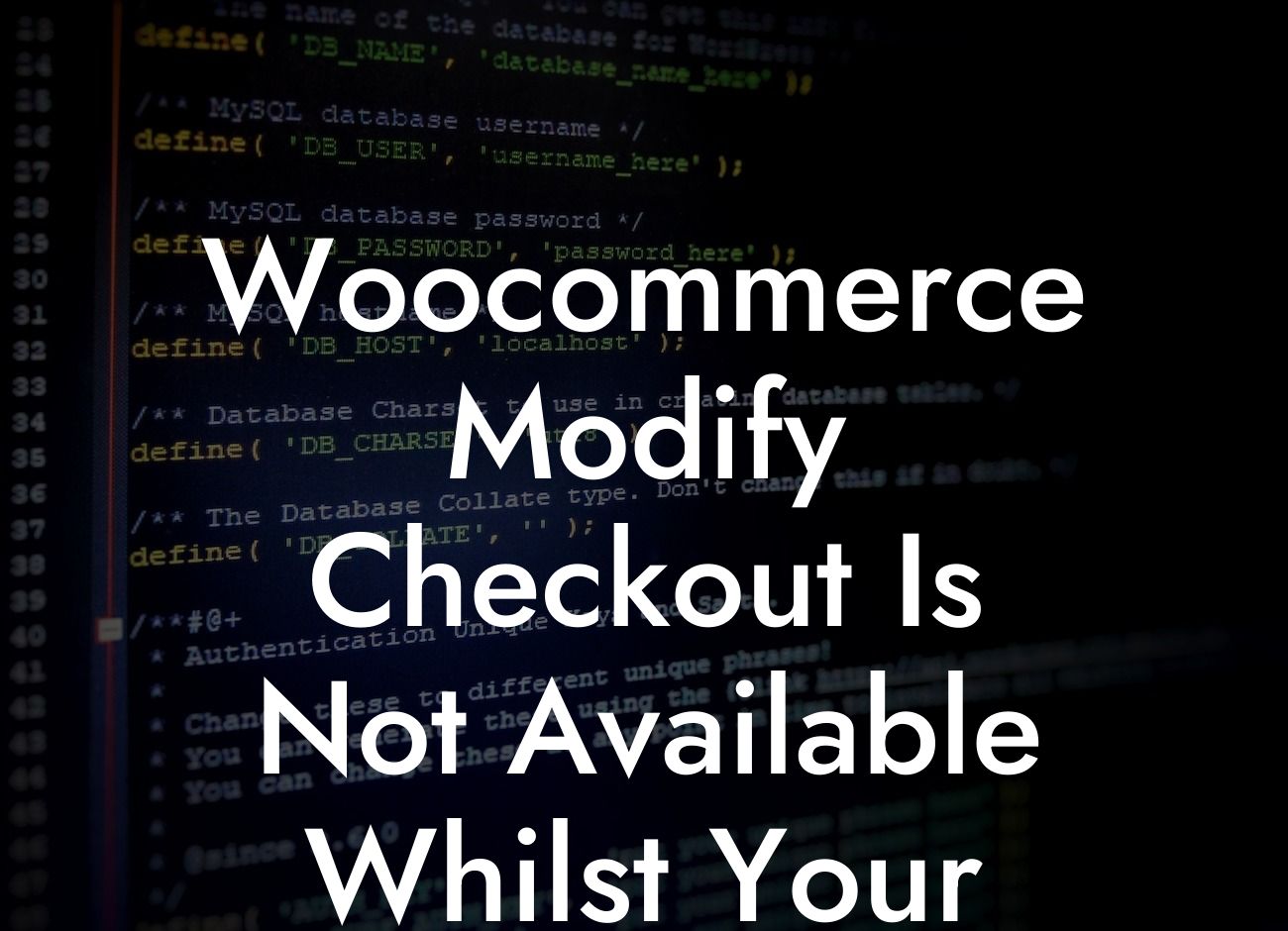Have you ever encountered the frustration of customers attempting to check out with an empty cart in your WooCommerce store? It's a common issue that can lead to confusion and wasted time. In this article, we'll explore how you can modify the checkout process in WooCommerce to prevent customers from proceeding to the checkout page when their cart is empty. By implementing this solution, you can streamline the purchasing experience and ensure a smoother ride for your customers. Let's delve into the details!
To modify the checkout process in WooCommerce and restrict customers from proceeding with an empty cart, follow these steps:
1. Install and Activate a Custom Code Plugin:
To incorporate the necessary modifications, we recommend using a custom code plugin such as Code Snippets or Advanced Cron Manager. These plugins allow you to add custom code snippets without modifying your theme files directly.
2. Create a New Code Snippet:
Looking For a Custom QuickBook Integration?
After installing and activating the custom code plugin, navigate to its settings page. From there, create a new code snippet by clicking on the "Add New" button. Give your snippet an appropriate title, such as "Prevent Empty Cart Checkout," to easily identify it later.
3. Add the Code to Restrict Checkout:
Within the code snippet editor, paste the following code:
```php
function prevent_empty_cart_checkout() {
if (WC()->cart->is_empty()) {
wp_redirect(get_permalink(wc_get_page_id('shop')));
exit;
}
}
add_action('template_redirect', 'prevent_empty_cart_checkout');
```
This code checks if the cart is empty and redirects the customer to the shop page if it is. It ensures that customers cannot proceed to the checkout page without items in their cart.
4. Save and Activate the Snippet:
After pasting the code, save the snippet and make sure to activate it. This process may vary slightly depending on the custom code plugin you're using. Once activated, the snippet will take effect immediately.
Woocommerce Modify Checkout Is Not Available Whilst Your Cart Is Empty Example:
Let's say you run an online bookstore with WooCommerce as your platform of choice. Customers occasionally click the "Checkout" button without adding any items to their cart. Thanks to the modifications made following the steps above, whenever a customer with an empty cart tries to navigate to the checkout page, they will be automatically redirected back to the shop page. This prevents confusion and ensures that the checkout process only takes place when there are items in the cart.
Congratulations! You have successfully modified the checkout process in WooCommerce to prevent customers from proceeding with an empty cart. By implementing this solution, you can provide a seamless purchasing experience for your customers and save them from unnecessary frustrations. If you enjoyed this guide, be sure to explore other helpful guides on DamnWoo to enhance your WordPress website. Additionally, consider trying out our range of awesome plugins specifically designed for small businesses and entrepreneurs. Elevate your online presence and supercharge your success with DamnWoo!
Remember to share this article with others who might find it valuable. Together, let's create extraordinary experiences for all WooCommerce users!
Note: At the end of this blog post, provide a call-to-action box where readers can sign up for DamnWoo's newsletter to receive more guides and updates.