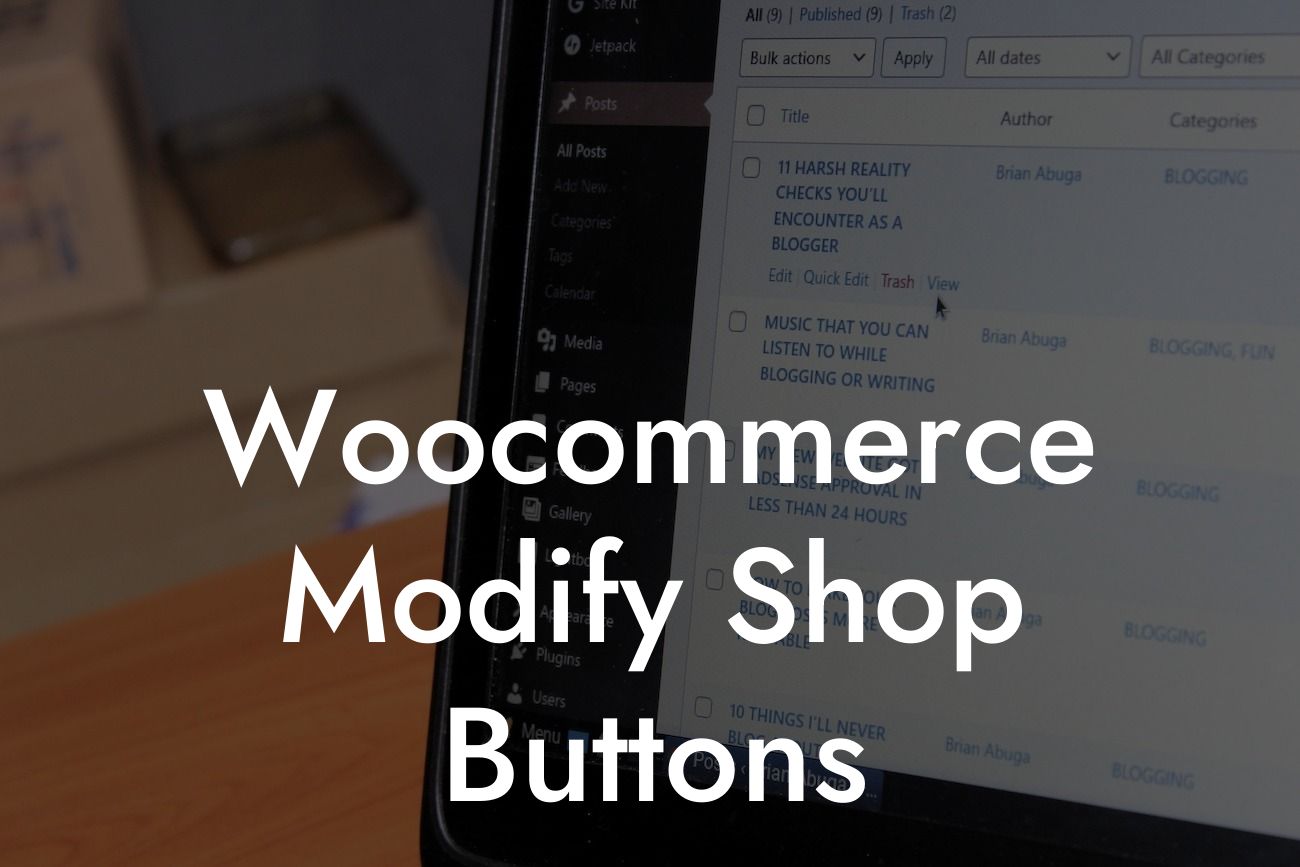Are you tired of the generic buttons on your Woocommerce shop? Do you want to create a more visually appealing and engaging user interface? Look no further! In this guide, we will take you through the process of modifying your shop buttons to make them stand out and complement your brand's identity. Whether you're a small business or an entrepreneur, our step-by-step instructions and realistic examples will help you enhance your online store and leave a lasting impression on your customers.
One of the first things your customers interact with on your online store are the buttons. A well-designed button can drastically improve user experience and increase conversion rates. Let's dive into the steps of modifying your shop buttons:
1. Identify the buttons you want to modify: Start by determining which buttons you want to change. It could be the "Add to Cart" button, "Checkout," or any other buttons specific to your shop.
2. Customize the button design: Use CSS to customize the appearance of your buttons. You can change the size, color, font, and even add animations to grab your customers' attention. Experiment with different styles until you find the one that resonates with your brand's personality.
3. Add interactive effects: Make your buttons interactive to engage your customers further. You can add hover effects, click animations, or even transform the button into a progress indicator while loading. These small touches can make a big difference in the overall user experience.
Looking For a Custom QuickBook Integration?
4. Implement button functionality: Along with the design, ensure that your buttons function correctly. Test each button thoroughly, especially if you've made any customizations. Customers should be able to seamlessly navigate through your shop and complete their desired actions.
Woocommerce Modify Shop Buttons Example:
Imagine you own a boutique clothing store, and you want to modify the "Add to Cart" button to give it a more stylish and unique look. First, you can change the button color to match your brand's color scheme. Next, you can add a subtle animation when hovering over the button, giving it a playful touch. Finally, you can customize the button text to say "Add to Wardrobe" instead of the traditional "Add to Cart." These simple modifications will help your button stand out and make the buying process more enjoyable for your customers.
Congratulations! You now have the knowledge and tools to modify your Woocommerce shop buttons effectively. Create a visually stunning and engaging user interface by customizing your button design, adding interactive effects, and ensuring proper functionality. Don't settle for cookie-cutter solutions when DamnWoo offers a range of awesome plugins specifically designed for small businesses and entrepreneurs like you. Explore our other guides, try out our plugins, and take your online presence to the next level. Remember, the key to success lies in embracing the extraordinary!