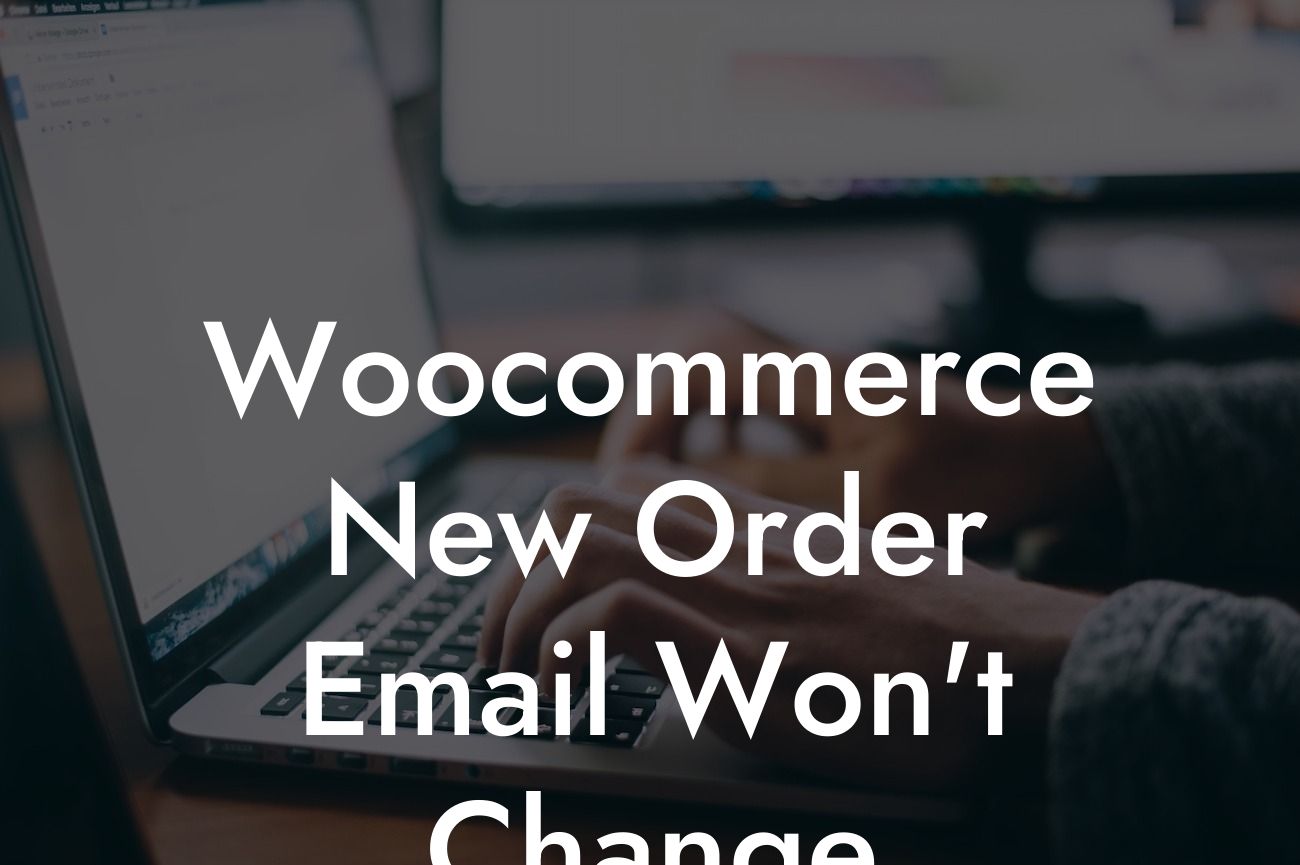Are you tired of the default Woocommerce new order email that keeps popping up in your customers' inboxes? Frustrating, isn't it? In this guide, we will delve into the reasons why your Woocommerce new order email won't change and provide you with actionable steps to fix this issue. At DamnWoo, we understand the importance of customization and personalization for small businesses and entrepreneurs. Get ready to elevate your online presence and supercharge your success with our expert solutions.
Woocommerce is a fantastic plugin that empowers small businesses and entrepreneurs to create an exceptional online store. However, one common problem that many users face is the inability to change the default new order email template. Let's explore some reasons why this issue may be occurring:
1. Unmodified Template: The most straightforward reason is that you may not have made any changes to the template file responsible for the new order email. By default, Woocommerce uses the template located at "woocommerce/templates/emails/customer-new-order.php". Modify this file to customize the email to your liking.
2. Customization Conflict: It is possible that another plugin or theme you are using has overwritten or modified the default Woocommerce email template. This can cause a conflict, preventing any changes you make from being reflected. Disable any conflicting plugins or themes temporarily to identify the source of the issue.
3. Cache Issues: Sometimes, cached files can interfere with the changes you are attempting to make. Clear your website's cache or try accessing it in incognito mode to eliminate any caching problems.
Looking For a Custom QuickBook Integration?
To fix the "Woocommerce new order email won't change" issue, follow these steps:
1. Locate the customer-new-order.php file within the Woocommerce plugin folder. Use a FTP client or your hosting provider's file manager to access this file.
2. Make the necessary changes to the template file using HTML, CSS, and Woocommerce shortcodes. You can customize the email header, footer, body, and add dynamic content relevant to your business.
3. Save the changes and refresh your website to see if the modifications have taken effect. Test the email by placing a sample order to ensure it reflects your customizations.
Woocommerce New Order Email Won't Change Example:
Let's say you want to include your brand logo in the header of the new order email, add a personalized message to thank your customers for their purchase, and include a special discount code for their next order. Open the customer-new-order.php file, locate the header section, and insert the code for displaying your logo. In the body section, add a paragraph thanking the customer and the discount code using Woocommerce shortcodes. Save the changes, refresh your website, and test the new order email to see the results of your customizations.
Congratulations! You have successfully tackled the issue of your Woocommerce new order email not changing. Customizing the email template enables you to create a unique, professional, and branded experience for your customers. At DamnWoo, we specialize in crafting exceptional WordPress plugins that elevate your online presence. Explore our range of plugins and discover how we can supercharge your success. Share this article with others who may benefit from it and stay tuned for more valuable guides from DamnWoo.
For more extensive guides, tutorials, and expert solutions, visit DamnWoo today! Try our awesome plugins and unlock the extraordinary possibilities for your online business.
Now that you know how to solve the "Woocommerce new order email won't change" issue, take action and revolutionize your customers' eCommerce experience.