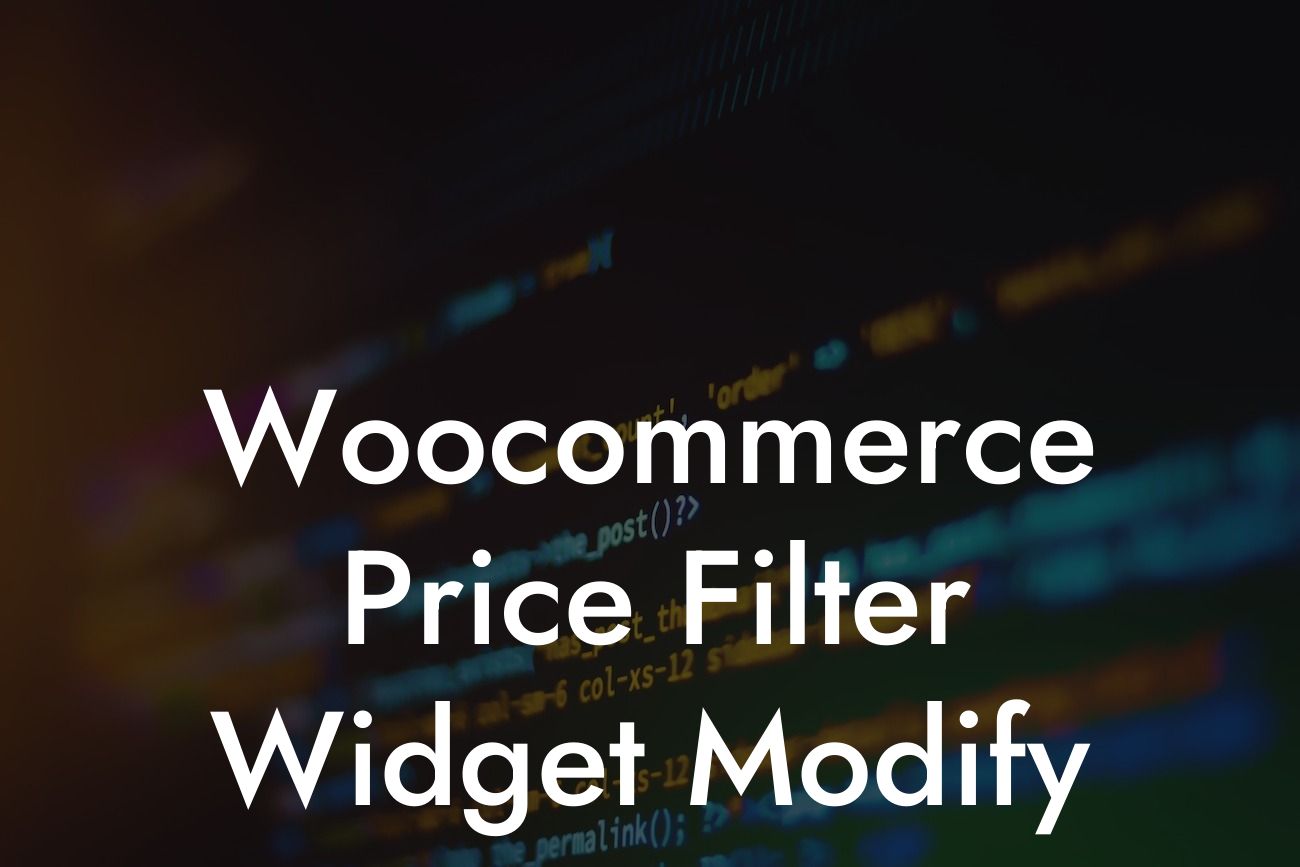Are you using Woocommerce to power your online store? If so, you're probably familiar with the Price Filter Widget, which allows customers to filter products by price range. But what if you want to customize this widget to meet your specific needs? In this article, we'll delve into the various ways you can modify the Woocommerce Price Filter Widget to enhance your online store's user experience.
Woocommerce offers a powerful plugin system that allows you to customize and extend its functionality. To modify the Price Filter Widget, you can leverage hooks and filters provided by Woocommerce. Let's explore some of the customization options available:
1. Change the Price Range Labels: By default, the Price Filter Widget displays "Min" and "Max" labels for the price range input fields. You can customize these labels to better align with your brand or make them more intuitive for your customers. Using the 'woocommerce_price_filter_widget_min_amount' and 'woocommerce_price_filter_widget_max_amount' filters, you can modify the labels to suit your needs.
2. Adjust the Price Increment: Woocommerce calculates the price filter increments automatically based on the product range. However, if you wish to set a specific price increment, you can use the 'woocommerce_price_filter_widget_step' filter. This allows you to define a custom increment value and ensure customers can easily fine-tune their price range.
3. Customize the Price Slider Labels: The Price Filter Widget includes a slider that customers can use to adjust the price range. By default, the slider displays the minimum and maximum price values. If you want to provide more context or make it more visually appealing, you can customize these labels using the 'woocommerce_price_filter_widget_get_price_html' filter.
Looking For a Custom QuickBook Integration?
Woocommerce Price Filter Widget Modify Example:
Let's say you have an online fashion boutique and want to modify the Price Filter Widget. You want to change the labels to "Starting from" and "Up to" to make it more enticing for customers. Additionally, you wish to set a price increment of $10 and customize the slider labels to show the price range along with a stylish icon. Using the mentioned filters, you can achieve this customization easily.
Congratulations! You've learned how to modify the Woocommerce Price Filter Widget to create a more tailored and user-friendly experience for your customers. By adopting these customization techniques, you can stand out from the competition and provide an exceptional online shopping experience. Don't forget to explore other helpful guides on DamnWoo to further enhance your online store. And if you're looking for a reliable WordPress plugin, try one of our awesome DamnWoo plugins to elevate your online presence. Remember to share this article with fellow entrepreneurs who may benefit from these customization tips.