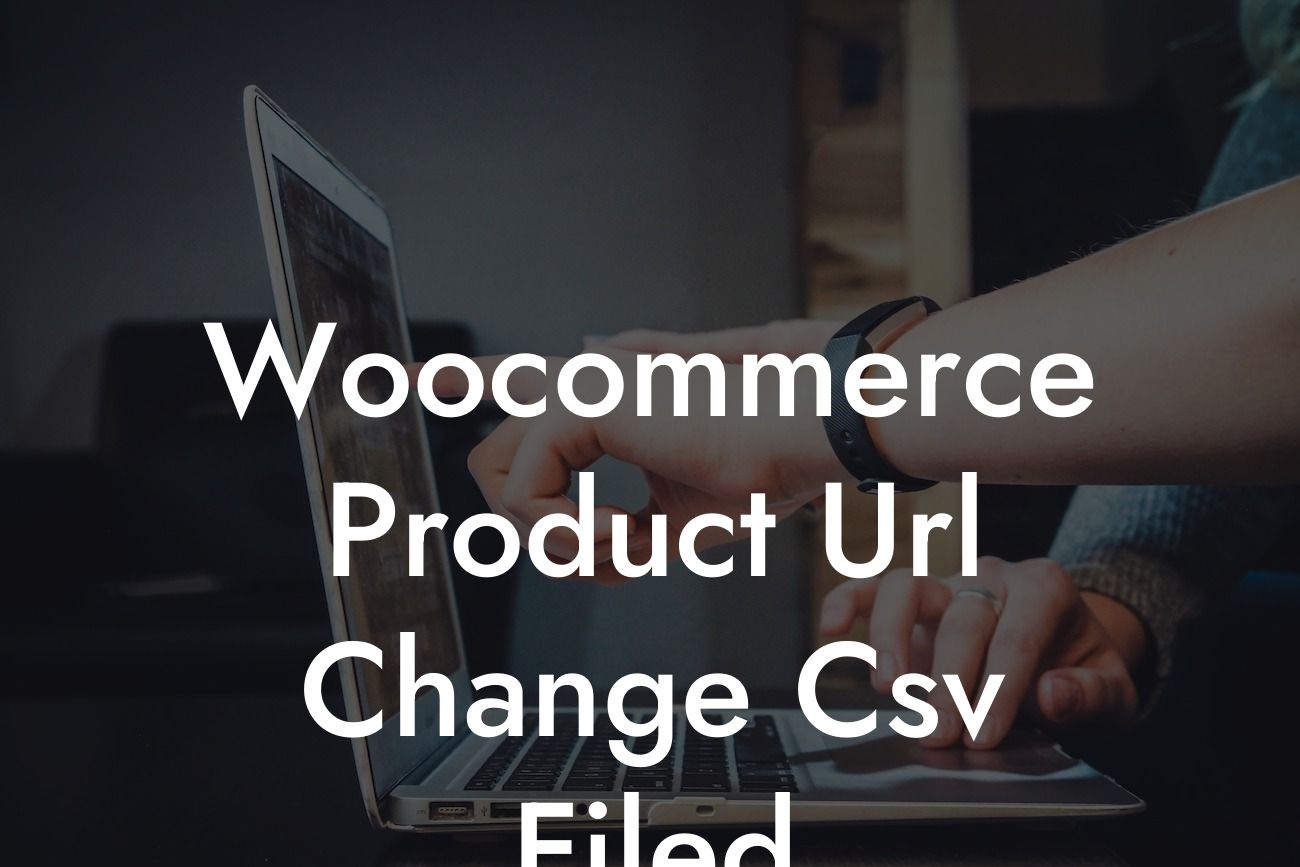Imagine being able to easily change the URL structure of your Woocommerce product pages using a simple CSV file. It would not only save you time and effort but also allow you to optimize your website for better search engine rankings. Well, at DamnWoo, we understand the importance of having control over your online presence. In this guide, we will walk you through the process of changing your Woocommerce product URLs effortlessly using a CSV file. Get ready to take your small business or entrepreneurial venture to new heights!
As a small business or entrepreneur, standing out from the crowd is crucial to your success. With our Woocommerce plugin, you can change the URL structure of your product pages with ease. Here's a step-by-step guide on how to achieve it:
1. Export your product data: Start by exporting your existing product data using the Woocommerce CSV Export feature. This will create a CSV file containing all the necessary information about your products.
2. Modify the CSV file: Open the CSV file in a spreadsheet program like Microsoft Excel or Google Sheets. Look for the column titled "Permalink" or "URL." This column contains the current URLs of your products. Edit these URLs to match your desired structure.
3. Save and import the modified CSV file: Save the modified CSV file and head back to your Woocommerce dashboard. Go to the "CSV Import Suite" plugin and select the "Products" option. Upload the modified CSV file and follow the on-screen instructions to import the changes.
Looking For a Custom QuickBook Integration?
4. Verify and update your URLs: After importing the modified CSV file, go to your product pages and verify that the URLs have been successfully updated. Check for any broken links or inconsistencies. If needed, make additional adjustments and re-import the CSV file.
Woocommerce Product Url Change Csv Filed Example:
Let's say you run an online clothing store with various categories like "Men," "Women," and "Accessories." Currently, your product URLs are structured as www.example.com/product/men/blue-t-shirt/. However, you want to change it to www.example.com/category/men/blue-t-shirt/. By following the steps outlined above, you can easily modify your CSV file and update the URLs to match your desired structure.
Congratulations! You've successfully changed the Woocommerce product URL structure using a CSV file. Now, not only will your website be better optimized for search engines, but your customers will also have a more user-friendly experience. Explore other guides on DamnWoo to discover more tips and tricks to elevate your online presence. Don't forget to try out our awesome WordPress plugins designed exclusively for small businesses and entrepreneurs. Share this article to help others revolutionize their online strategies too!