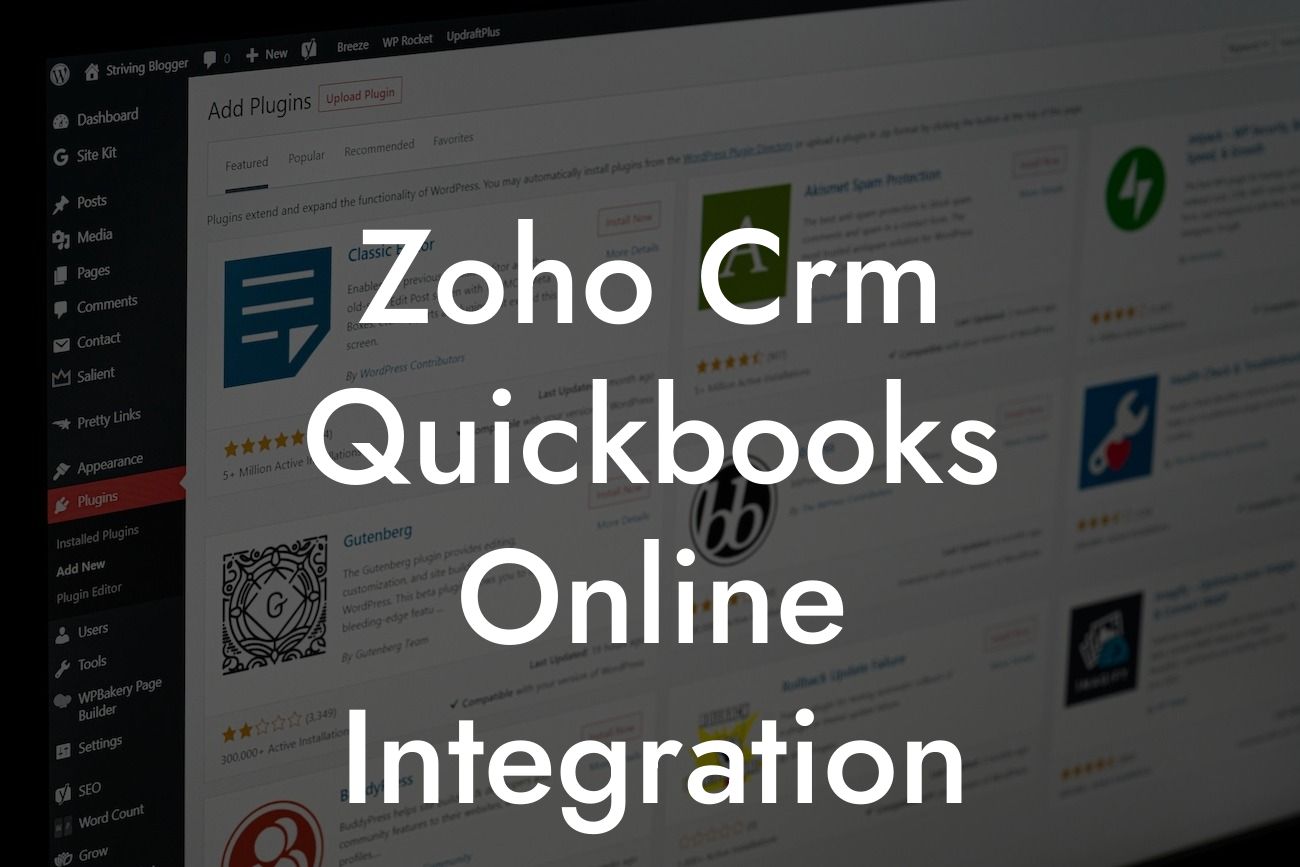Zoho CRM QuickBooks Online Integration: A Comprehensive Guide
As a business owner, managing customer relationships and finances can be a daunting task. That's where Zoho CRM and QuickBooks Online come in – two powerful tools that can help you streamline your operations and boost productivity. But what if you could take it a step further by integrating these two systems? In this article, we'll explore the benefits and process of integrating Zoho CRM with QuickBooks Online, and how it can revolutionize your business operations.
What is Zoho CRM?
Zoho CRM is a cloud-based customer relationship management (CRM) platform that helps businesses manage their sales, marketing, and customer support activities. With Zoho CRM, you can store and manage customer interactions, track leads, and analyze sales performance. It's an all-in-one solution that helps you build strong relationships with your customers and drive revenue growth.
What is QuickBooks Online?
QuickBooks Online is a cloud-based accounting software that helps businesses manage their financial operations. With QuickBooks Online, you can track income and expenses, create invoices, and manage payroll. It's a user-friendly platform that provides real-time financial insights, enabling you to make informed business decisions.
Benefits of Integrating Zoho CRM with QuickBooks Online
Integrating Zoho CRM with QuickBooks Online can bring numerous benefits to your business. Some of the key advantages include:
- Enhanced customer insights: By integrating both systems, you can access a 360-degree view of your customers, including their financial transactions and interactions with your sales team.
Looking For a Custom QuickBook Integration?
- Streamlined sales and accounting processes: The integration eliminates manual data entry, reducing errors and saving time. You can automatically sync customer information, invoices, and payment data between both systems.
- Improved cash flow management: With real-time financial data, you can make informed decisions about cash flow, reducing the risk of late payments and improving your bottom line.
- Enhanced collaboration: The integration enables seamless communication between your sales and accounting teams, ensuring that everyone is on the same page.
How to Integrate Zoho CRM with QuickBooks Online
Integrating Zoho CRM with QuickBooks Online is a straightforward process that can be completed in a few steps:
- Step 1: Connect your QuickBooks Online account to Zoho CRM by clicking on the "Integrations" tab and selecting "QuickBooks Online" from the list of available integrations.
- Step 2: Authenticate your QuickBooks Online account by entering your login credentials and granting permission for Zoho CRM to access your data.
- Step 3: Configure the integration settings to determine which data you want to sync between both systems, such as customer information, invoices, and payment data.
- Step 4: Map your QuickBooks Online accounts to corresponding Zoho CRM modules, such as contacts, accounts, and invoices.
- Step 5: Test the integration to ensure that data is syncing correctly between both systems.
Common Use Cases for Zoho CRM and QuickBooks Online Integration
The integration of Zoho CRM and QuickBooks Online can be applied to various business scenarios, including:
- Sales and accounting alignment: Ensure that your sales team has access to real-time financial data, enabling them to make informed decisions about customer relationships and sales strategies.
- Customer onboarding: Automate the onboarding process by syncing customer information and invoicing data between both systems, reducing manual errors and improving the customer experience.
- Order fulfillment: Streamline the order fulfillment process by automatically syncing sales orders and invoices between Zoho CRM and QuickBooks Online.
Best Practices for Zoho CRM and QuickBooks Online Integration
To get the most out of the integration, follow these best practices:
- Regularly sync data between both systems to ensure accuracy and consistency.
- Define clear workflows and processes for data integration and synchronization.
- Provide training and support to your teams to ensure a smooth transition and optimal usage of the integrated system.
- Monitor and analyze the performance of the integration to identify areas for improvement.
Common Challenges and Solutions
While integrating Zoho CRM with QuickBooks Online can be a game-changer for your business, you may encounter some challenges along the way. Here are some common issues and their solutions:
- Data synchronization errors: Check the integration settings and ensure that data is syncing correctly between both systems. Verify that the correct accounts and modules are mapped, and that data is not being duplicated or overwritten.
- Incompatibility issues: Ensure that both systems are updated to the latest versions, and that any customizations or integrations are compatible with the integration.
- Performance issues: Monitor system performance and optimize the integration settings to reduce the load on both systems.
Integrating Zoho CRM with QuickBooks Online can revolutionize your business operations, providing a seamless and efficient way to manage customer relationships and finances. By following the steps outlined in this guide, you can unlock the full potential of both systems and drive business growth. Remember to regularly monitor and optimize the integration to ensure that it continues to meet your business needs.
Frequently Asked Questions
What is Zoho CRM QuickBooks Online Integration?
Zoho CRM QuickBooks Online Integration is a seamless connection between Zoho CRM and QuickBooks Online that enables businesses to synchronize their customer data, invoices, and financial transactions in real-time. This integration automates the process of data entry, eliminates errors, and provides a unified view of customer interactions and financial transactions.
What are the benefits of integrating Zoho CRM with QuickBooks Online?
The integration of Zoho CRM with QuickBooks Online offers numerous benefits, including automated data synchronization, enhanced customer insights, improved sales and financial forecasting, and streamlined business operations. It also enables businesses to make data-driven decisions, reduce manual errors, and increase productivity.
How does the integration work?
The integration works by establishing a secure connection between Zoho CRM and QuickBooks Online. Once connected, the integration syncs customer data, invoices, and financial transactions in real-time, ensuring that both systems are always up-to-date and accurate.
What data is synchronized between Zoho CRM and QuickBooks Online?
The integration synchronizes customer data, including contact information, sales history, and payment details. It also syncs invoices, estimates, and credit notes, as well as financial transactions, such as payments, credits, and refunds.
Can I customize the integration to meet my business needs?
Yes, the integration can be customized to meet your specific business needs. You can choose which data fields to synchronize, set up custom workflows, and configure the integration to fit your business processes.
Is the integration secure?
Yes, the integration is secure. It uses OAuth 2.0 authentication and SSL encryption to ensure that your data is protected and secure. Additionally, both Zoho CRM and QuickBooks Online have robust security measures in place to protect your data.
How often is data synchronized between Zoho CRM and QuickBooks Online?
Data is synchronized in real-time, ensuring that both systems are always up-to-date and accurate. You can also schedule synchronization to occur at specific intervals, such as daily or weekly, to fit your business needs.
Can I integrate multiple QuickBooks Online accounts with Zoho CRM?
Yes, you can integrate multiple QuickBooks Online accounts with Zoho CRM. This enables you to manage multiple businesses or departments from a single Zoho CRM account.
What if I have existing data in Zoho CRM and QuickBooks Online?
If you have existing data in Zoho CRM and QuickBooks Online, the integration can be configured to sync historical data. This ensures that your data is consistent across both systems and provides a unified view of your customer interactions and financial transactions.
Can I use the integration to automate workflows?
Yes, the integration can be used to automate workflows. You can set up custom workflows to trigger specific actions in Zoho CRM or QuickBooks Online, such as sending automated emails or creating new invoices.
Is the integration compatible with all Zoho CRM editions?
The integration is compatible with all Zoho CRM editions, including the Free, Standard, Professional, and Enterprise editions.
Is the integration compatible with all QuickBooks Online editions?
The integration is compatible with all QuickBooks Online editions, including the Simple Start, Essentials, and Plus editions.
How do I set up the integration?
To set up the integration, you need to have a Zoho CRM account and a QuickBooks Online account. Then, you can follow the setup instructions provided in the Zoho CRM and QuickBooks Online documentation.
What kind of support is available for the integration?
Zoho CRM and QuickBooks Online provide comprehensive support for the integration, including online documentation, FAQs, and customer support teams.
Can I use the integration to create custom reports?
Yes, the integration enables you to create custom reports that combine data from Zoho CRM and QuickBooks Online. This provides a unified view of your customer interactions and financial transactions.
Can I use the integration to automate sales tax calculations?
Yes, the integration can be used to automate sales tax calculations. QuickBooks Online can calculate sales tax rates based on the customer's location, and the integration can sync this information with Zoho CRM.
Can I use the integration to manage multiple currencies?
Yes, the integration supports multiple currencies. You can manage transactions in different currencies, and the integration will sync the exchange rates and convert the amounts accordingly.
Can I use the integration to manage inventory?
Yes, the integration can be used to manage inventory. You can track inventory levels, sync product information, and automate inventory updates between Zoho CRM and QuickBooks Online.
Can I use the integration to manage projects?
Yes, the integration can be used to manage projects. You can track project progress, sync project data, and automate project updates between Zoho CRM and QuickBooks Online.
Can I use the integration to manage time tracking?
Yes, the integration can be used to manage time tracking. You can track time spent on tasks, sync time entries, and automate time tracking updates between Zoho CRM and QuickBooks Online.
How do I troubleshoot issues with the integration?
If you encounter issues with the integration, you can refer to the Zoho CRM and QuickBooks Online documentation, or contact their customer support teams for assistance.
Can I cancel the integration at any time?
Yes, you can cancel the integration at any time. Simply disconnect the integration from the Zoho CRM or QuickBooks Online settings, and the data synchronization will stop.
Is the integration available for trial?
Yes, the integration is available for trial. You can sign up for a free trial of Zoho CRM and QuickBooks Online to test the integration and see how it can benefit your business.
How do I get started with the integration?
To get started with the integration, sign up for a Zoho CRM account and a QuickBooks Online account. Then, follow the setup instructions provided in the Zoho CRM and QuickBooks Online documentation.