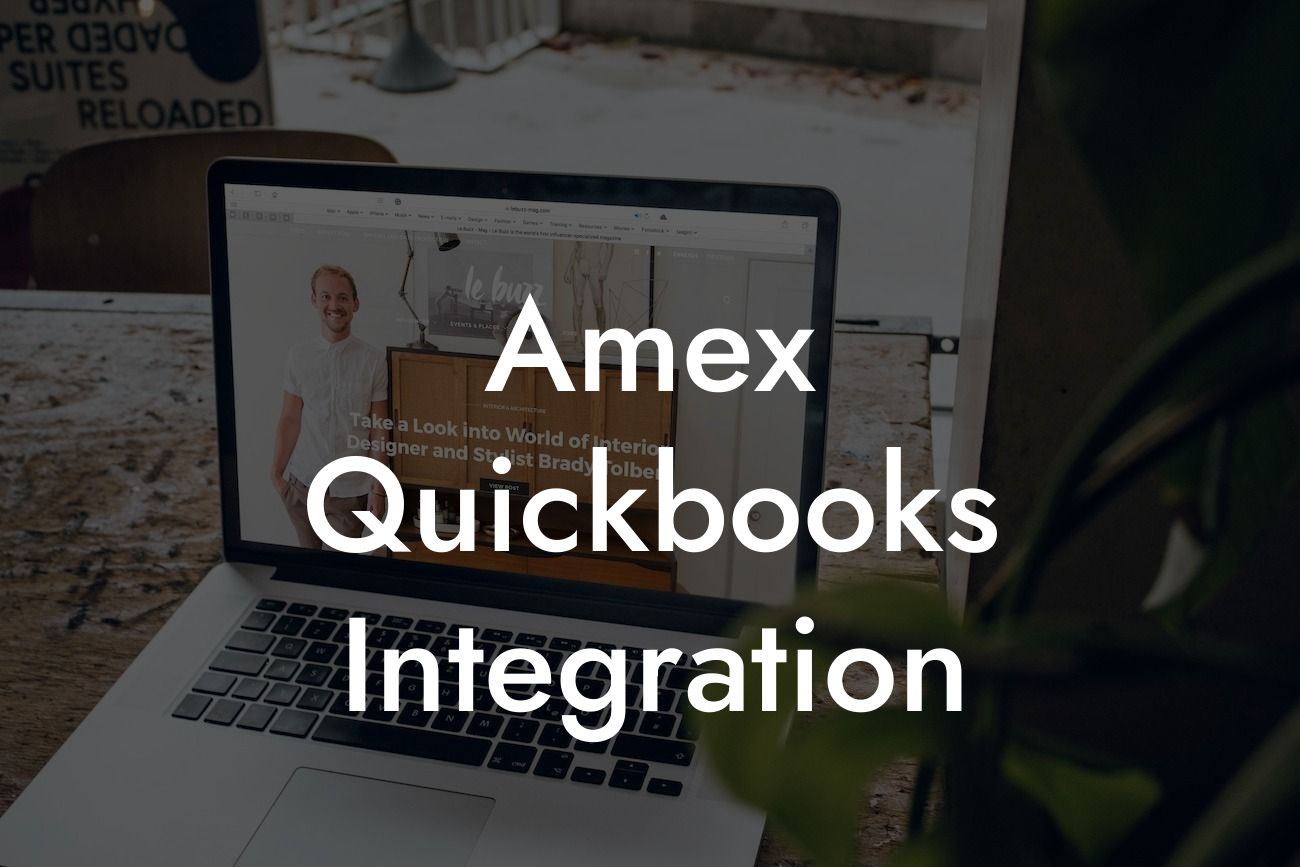Streamlining Your Financial Management: A Comprehensive Guide to Amex QuickBooks Integration
As a business owner, managing your finances efficiently is crucial to the success of your venture. With the rise of digital payments and online transactions, it's essential to have a seamless system in place to track your expenses, invoices, and payments. One of the most popular accounting software solutions is QuickBooks, and integrating it with American Express (Amex) can take your financial management to the next level. In this article, we'll delve into the world of Amex QuickBooks integration, exploring its benefits, features, and implementation process.
What is Amex QuickBooks Integration?
Amex QuickBooks integration is a process that connects your American Express account with your QuickBooks online accounting software. This integration enables the automatic transfer of transaction data from your Amex account to QuickBooks, eliminating the need for manual data entry and reducing the risk of errors. With this integration, you can easily track your business expenses, categorize transactions, and generate accurate financial reports.
Benefits of Amex QuickBooks Integration
The integration of Amex with QuickBooks offers numerous benefits to businesses, including:
- Automated transaction syncing: Eliminate manual data entry and reduce the risk of errors.
- Enhanced financial visibility: Get a clear picture of your business expenses and cash flow.
Looking For a Custom QuickBook Integration?
- Simplified expense tracking: Easily categorize and track business expenses for improved financial management.
- Increased productivity: Save time and focus on core business activities.
- Improved compliance: Ensure accurate financial reporting and compliance with regulatory requirements.
Features of Amex QuickBooks Integration
The Amex QuickBooks integration offers a range of features that make financial management easier and more efficient, including:
- Automatic transaction import: Transactions from your Amex account are automatically imported into QuickBooks.
- Real-time expense tracking: Track business expenses in real-time, enabling you to make informed financial decisions.
- Customizable expense categorization: Categorize transactions based on your business needs and preferences.
- Multi-user access: Grant access to authorized users, ensuring collaboration and transparency.
- Advanced reporting and analytics: Generate detailed financial reports and analytics to inform business decisions.
How to Set Up Amex QuickBooks Integration
Setting up the Amex QuickBooks integration is a straightforward process that can be completed in a few steps:
- Log in to your QuickBooks account and navigate to the "Gear" icon.
- Select "Reconcile" and then "Connect Bank" or "Credit Card."
- Choose American Express as your bank or credit card provider.
- Enter your Amex login credentials to authenticate the connection.
- Select the Amex account you want to connect to QuickBooks.
- Set up your transaction import preferences, such as the frequency and type of transactions to import.
Troubleshooting Common Issues
While the Amex QuickBooks integration is generally smooth, you may encounter some issues. Here are some common problems and their solutions:
- Transaction syncing errors: Check your Amex login credentials and ensure that your account is active.
- Duplicate transactions: Review your transaction import settings and adjust the frequency or type of transactions to import.
- Inaccurate expense categorization: Review and adjust your expense categorization settings to ensure accurate tracking.
Best Practices for Amex QuickBooks Integration
To get the most out of your Amex QuickBooks integration, follow these best practices:
- Regularly review and reconcile your transactions to ensure accuracy.
- Set up custom expense categories to track specific business expenses.
- Use QuickBooks' reporting and analytics features to inform business decisions.
- Grant access to authorized users to ensure collaboration and transparency.
In conclusion, Amex QuickBooks integration is a powerful tool that can streamline your financial management, reduce errors, and increase productivity. By understanding the benefits, features, and implementation process of this integration, you can take your business to the next level. Remember to follow best practices and troubleshoot common issues to ensure a seamless integration experience.
Get Started with Amex QuickBooks Integration Today!
At [Your Company Name], we specialize in QuickBooks integrations and can help you set up and optimize your Amex QuickBooks integration. Contact us today to learn more about our services and take the first step towards streamlined financial management.
Frequently Asked Questions
What is Amex QuickBooks integration?
Amex QuickBooks integration is a feature that allows American Express business card members to connect their Amex account to QuickBooks, a popular accounting software. This integration enables users to automatically import their Amex transactions into QuickBooks, making it easier to track expenses, manage finances, and reconcile accounts.
What are the benefits of integrating Amex with QuickBooks?
Integrating Amex with QuickBooks offers several benefits, including automated expense tracking, improved financial management, and enhanced reconciliation. It also saves time by eliminating manual data entry, reduces errors, and provides a more accurate picture of business finances.
Who is eligible for Amex QuickBooks integration?
Eligibility for Amex QuickBooks integration is limited to American Express business card members who have a QuickBooks account. This includes small business owners, entrepreneurs, and accountants who use QuickBooks for their financial management needs.
How do I connect my Amex account to QuickBooks?
To connect your Amex account to QuickBooks, log in to your QuickBooks account, navigate to the "Gear" icon, and select "Reconcile" under the "Accounting" tab. Then, click on "Connect" next to American Express, and follow the prompts to authenticate your Amex account.
What types of Amex transactions can I import into QuickBooks?
You can import various types of Amex transactions into QuickBooks, including purchases, refunds, credits, and fees. This allows you to track all your business expenses and revenues in one place.
Can I import historical Amex transactions into QuickBooks?
Yes, you can import historical Amex transactions into QuickBooks, dating back up to 12 months. This feature is helpful for businesses that want to reconcile their accounts or track expenses over a longer period.
How often are Amex transactions updated in QuickBooks?
Amex transactions are updated in QuickBooks on a daily basis, ensuring that your financial records are always up-to-date and accurate.
Can I categorize Amex transactions in QuickBooks?
Yes, you can categorize Amex transactions in QuickBooks using the software's built-in categorization feature. This allows you to organize your expenses by type, department, or project, making it easier to track and analyze your business spending.
Can I split Amex transactions in QuickBooks?
Yes, you can split Amex transactions in QuickBooks, which is useful when a single transaction needs to be allocated to multiple accounts or categories.
How do I reconcile my Amex account in QuickBooks?
To reconcile your Amex account in QuickBooks, navigate to the "Gear" icon, select "Reconcile" under the "Accounting" tab, and follow the prompts to match your Amex transactions with your QuickBooks records.
What if I have multiple Amex accounts?
If you have multiple Amex accounts, you can connect each account to QuickBooks separately, allowing you to track and manage expenses for each account individually.
Can I disconnect my Amex account from QuickBooks?
Yes, you can disconnect your Amex account from QuickBooks at any time. To do so, navigate to the "Gear" icon, select "Reconcile" under the "Accounting" tab, and click on "Disconnect" next to American Express.
Is my Amex data secure when integrated with QuickBooks?
Yes, your Amex data is secure when integrated with QuickBooks. American Express and QuickBooks use industry-standard encryption and security protocols to protect your sensitive financial information.
Can I use Amex QuickBooks integration with multiple users?
Yes, you can use Amex QuickBooks integration with multiple users, making it easier to collaborate with colleagues or accountants on financial management tasks.
What if I encounter errors or issues with Amex QuickBooks integration?
If you encounter errors or issues with Amex QuickBooks integration, you can contact American Express or QuickBooks customer support for assistance. They will help you resolve the issue and get your integration up and running smoothly.
Can I use Amex QuickBooks integration with QuickBooks Online or QuickBooks Desktop?
Amex QuickBooks integration is available for both QuickBooks Online and QuickBooks Desktop users, ensuring that you can access this feature regardless of the version you use.
How does Amex QuickBooks integration impact my credit score?
Amex QuickBooks integration does not impact your credit score, as it only involves the transfer of transaction data between your Amex account and QuickBooks.
Can I customize the Amex QuickBooks integration settings?
Yes, you can customize the Amex QuickBooks integration settings to suit your business needs. For example, you can choose which accounts to connect, set up automatic transaction imports, and configure reconciliation settings.
What are the system requirements for Amex QuickBooks integration?
The system requirements for Amex QuickBooks integration include a compatible web browser, a stable internet connection, and a supported version of QuickBooks.
Can I use Amex QuickBooks integration with other accounting software?
No, Amex QuickBooks integration is exclusive to QuickBooks users. If you use other accounting software, you may need to explore alternative integration options or manual data entry methods.
How do I get started with Amex QuickBooks integration?
To get started with Amex QuickBooks integration, log in to your QuickBooks account, navigate to the "Gear" icon, and select "Reconcile" under the "Accounting" tab. Then, follow the prompts to connect your Amex account and start importing transactions.
What if I have questions about Amex QuickBooks integration?
If you have questions about Amex QuickBooks integration, you can contact American Express or QuickBooks customer support for assistance. They will provide you with the necessary guidance and support to get the most out of this feature.