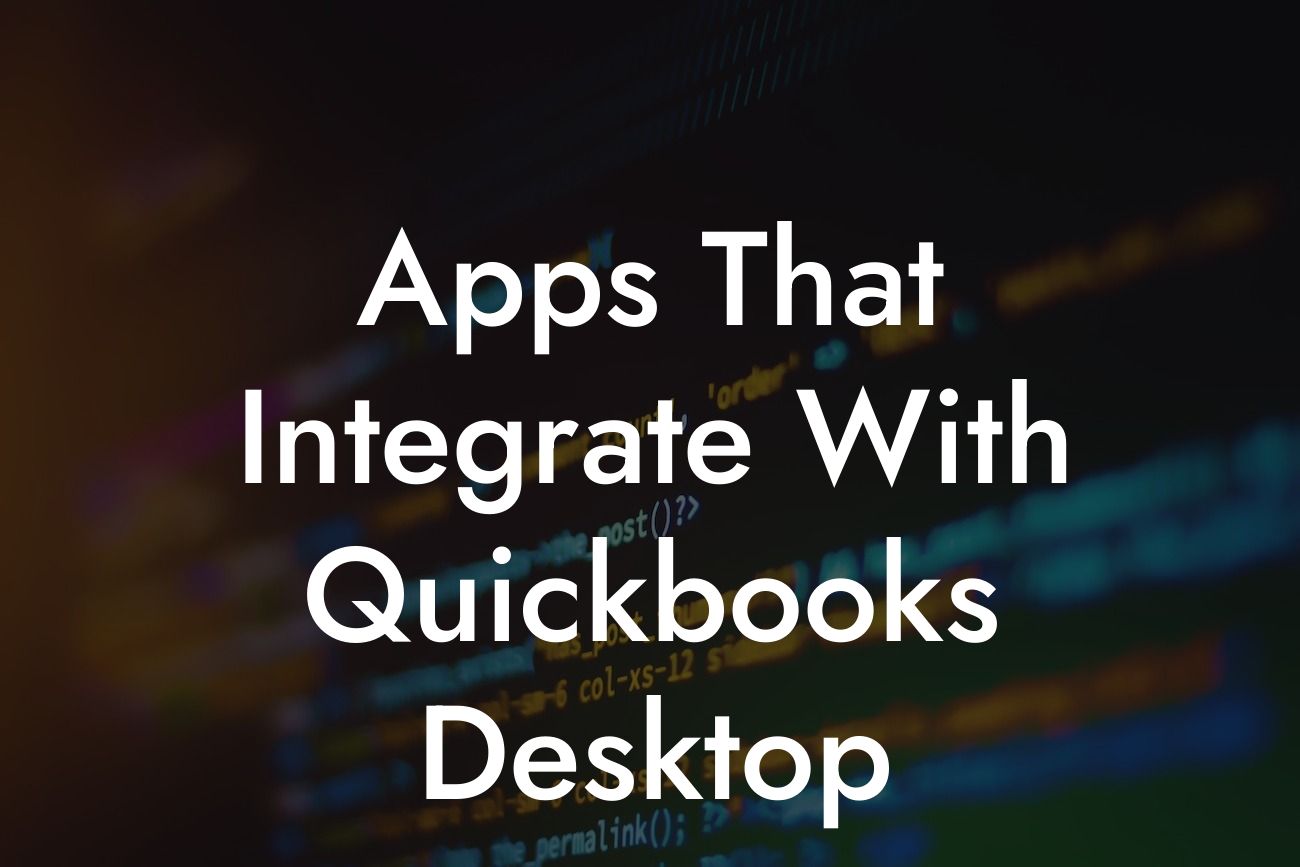Streamlining Your Accounting Process: Apps That Integrate with QuickBooks Desktop
As a business owner, you understand the importance of efficient accounting processes. QuickBooks Desktop is a popular choice for managing your finances, but did you know that integrating it with other apps can take your accounting to the next level? In this article, we'll explore the benefits of integration and highlight some of the top apps that integrate seamlessly with QuickBooks Desktop.
Why Integrate with QuickBooks Desktop?
Integrating your QuickBooks Desktop with other apps can revolutionize your accounting workflow. By automating tasks, reducing manual data entry, and providing a more comprehensive view of your financial data, integration can help you:
- Save time and increase productivity
- Reduce errors and improve accuracy
- Gain better insights into your business's financial performance
- Enhance collaboration and communication among team members
Top Apps That Integrate with QuickBooks Desktop
From payment processing to inventory management, there are numerous apps that can integrate with QuickBooks Desktop to streamline your accounting process. Here are some of the top apps to consider:
Payment Processing: Stripe and PayPal
Stripe and PayPal are two popular payment processing apps that integrate seamlessly with QuickBooks Desktop. By connecting these apps, you can:
- Automatically sync payments and invoices
- Reduce manual data entry and errors
- Gain real-time visibility into your cash flow
Inventory Management: TradeGecko and Zoho Inventory
Effective inventory management is crucial for businesses with physical products. TradeGecko and Zoho Inventory are two apps that integrate with QuickBooks Desktop to help you:
Looking For a Custom QuickBook Integration?
- Track inventory levels and optimize stock management
- Automate inventory tracking and reporting
- Improve order fulfillment and reduce stockouts
Time Tracking: TSheets and Harvest
Accurate time tracking is essential for businesses that bill clients by the hour. TSheets and Harvest are two apps that integrate with QuickBooks Desktop to help you:
- Track time spent on projects and tasks
- Automatically generate invoices based on tracked time
- Gain insights into project profitability and team productivity
E-commerce Integration: Shopify and WooCommerce
If you're an e-commerce business, integrating your online store with QuickBooks Desktop can help you:
- Automatically sync orders and inventory
- Reduce manual data entry and errors
- Gain real-time visibility into your online sales and inventory levels
Expense Tracking: Expensify and Concur
Expense tracking is a crucial aspect of accounting, and Expensify and Concur are two apps that integrate with QuickBooks Desktop to help you:
- Track and manage employee expenses
- Automatically generate expense reports and invoices
- Gain insights into business expenses and optimize cost management
CRM Integration: HubSpot and Salesforce
Integrating your CRM with QuickBooks Desktop can help you:
- Sync customer data and interactions
- Automatically generate invoices and track payments
- Gain a more comprehensive view of your customer relationships
Getting Started with QuickBooks Desktop Integration
Integrating your QuickBooks Desktop with other apps is easier than you think. Here are some steps to get you started:
- Choose the apps you want to integrate with QuickBooks Desktop
- Check compatibility and ensure the apps are certified by Intuit
- Follow the integration setup process for each app
- Test the integration to ensure seamless data syncing
By integrating your QuickBooks Desktop with other apps, you can streamline your accounting process, reduce errors, and gain better insights into your business's financial performance. With the right apps, you can take your accounting to the next level and focus on growing your business.
Frequently Asked Questions
What is QuickBooks Desktop and what is it used for?
QuickBooks Desktop is a popular accounting software designed for small and medium-sized businesses. It provides a comprehensive platform for managing financial tasks, such as invoicing, expense tracking, and financial reporting. QuickBooks Desktop is used by businesses to streamline their accounting processes, improve accuracy, and make informed financial decisions.
What are the benefits of integrating apps with QuickBooks Desktop?
Integrating apps with QuickBooks Desktop can enhance the functionality of the software, automate tasks, and improve overall efficiency. It allows businesses to access a wide range of features and tools, such as inventory management, payment processing, and project management, without leaving the QuickBooks ecosystem.
What types of apps can integrate with QuickBooks Desktop?
A wide range of apps can integrate with QuickBooks Desktop, including e-commerce platforms, payment gateways, inventory management tools, project management software, and more. These apps can be categorized into various types, such as accounting, invoicing, inventory, payroll, and customer management apps.
How do I find apps that integrate with QuickBooks Desktop?
You can find apps that integrate with QuickBooks Desktop through the QuickBooks App Store, online marketplaces, or by searching for specific app categories. You can also check with QuickBooks certified partners or consult with an accounting professional for recommendations.
What is the QuickBooks App Store, and how does it work?
The QuickBooks App Store is a platform that allows users to discover, purchase, and install apps that integrate with QuickBooks Desktop. The App Store features a wide range of apps, each with its own description, pricing, and reviews. You can browse the App Store, search for specific apps, and install them directly into your QuickBooks Desktop account.
How do I install an app that integrates with QuickBooks Desktop?
To install an app that integrates with QuickBooks Desktop, simply navigate to the QuickBooks App Store, find the app you want to install, and click the "Get App" button. Follow the prompts to authenticate your QuickBooks account, and the app will be installed and connected to your QuickBooks Desktop software.
What is the cost of integrating an app with QuickBooks Desktop?
The cost of integrating an app with QuickBooks Desktop varies depending on the app and its pricing model. Some apps offer a free trial or a one-time fee, while others charge a monthly or annual subscription. Be sure to review the pricing and terms of each app before installing it.
How do I know if an app is compatible with my version of QuickBooks Desktop?
Before installing an app, make sure to check its compatibility with your version of QuickBooks Desktop. You can find this information on the app's description page in the QuickBooks App Store or by contacting the app developer directly.
What if I encounter issues with an app that integrates with QuickBooks Desktop?
If you encounter issues with an app that integrates with QuickBooks Desktop, you can contact the app developer's support team for assistance. You can also reach out to QuickBooks support for help with troubleshooting or resolving the issue.
Can I customize the integration of an app with QuickBooks Desktop?
Some apps that integrate with QuickBooks Desktop offer customization options, such as setting up custom fields or workflows. However, the extent of customization varies depending on the app and its features. Be sure to review the app's documentation and support resources for more information.
How do I manage multiple apps that integrate with QuickBooks Desktop?
You can manage multiple apps that integrate with QuickBooks Desktop through the QuickBooks App Store or by using a third-party app management tool. This allows you to monitor app performance, update app settings, and troubleshoot issues from a single dashboard.
What are the security risks of integrating apps with QuickBooks Desktop?
Integrating apps with QuickBooks Desktop can introduce security risks, such as data breaches or unauthorized access. However, QuickBooks has implemented robust security measures to protect user data, and many apps that integrate with QuickBooks Desktop also have their own security protocols in place.
How do I ensure the security of my data when integrating apps with QuickBooks Desktop?
To ensure the security of your data when integrating apps with QuickBooks Desktop, make sure to use strong passwords, enable two-factor authentication, and regularly update your QuickBooks software and apps. You should also review the app's security policies and terms of service before installing it.
Can I integrate multiple instances of QuickBooks Desktop with an app?
Some apps that integrate with QuickBooks Desktop allow you to connect multiple instances of QuickBooks Desktop, while others may only support a single connection. Be sure to review the app's documentation and support resources for more information.
How do I troubleshoot issues with an app that integrates with QuickBooks Desktop?
To troubleshoot issues with an app that integrates with QuickBooks Desktop, start by reviewing the app's documentation and support resources. You can also contact the app developer's support team or reach out to QuickBooks support for assistance.
What are the system requirements for integrating apps with QuickBooks Desktop?
The system requirements for integrating apps with QuickBooks Desktop vary depending on the app and its requirements. However, most apps require a compatible version of QuickBooks Desktop, a stable internet connection, and sufficient system resources.
Can I integrate apps with QuickBooks Desktop on a Mac or PC?
Yes, you can integrate apps with QuickBooks Desktop on both Mac and PC. However, some apps may have specific system requirements or compatibility issues, so be sure to review the app's documentation and support resources before installing it.
How do I uninstall an app that integrates with QuickBooks Desktop?
To uninstall an app that integrates with QuickBooks Desktop, navigate to the QuickBooks App Store, find the app you want to uninstall, and click the "Uninstall" button. Follow the prompts to confirm the uninstallation, and the app will be removed from your QuickBooks Desktop account.
What happens to my data when I uninstall an app that integrates with QuickBooks Desktop?
When you uninstall an app that integrates with QuickBooks Desktop, your data will remain intact within QuickBooks Desktop. However, any data that was synced with the app may be lost or disconnected. Be sure to review the app's documentation and support resources for more information on data retention and migration.
Can I integrate apps with QuickBooks Desktop for multiple companies?
Some apps that integrate with QuickBooks Desktop allow you to connect multiple companies, while others may only support a single company. Be sure to review the app's documentation and support resources for more information.
How do I get support for an app that integrates with QuickBooks Desktop?
You can get support for an app that integrates with QuickBooks Desktop by contacting the app developer's support team, reaching out to QuickBooks support, or searching for online resources and forums.
What are the benefits of using QuickBooks certified apps?
Using QuickBooks certified apps ensures that the app has met QuickBooks' rigorous testing and security standards, providing a higher level of compatibility, security, and support. Certified apps also offer a seamless integration experience and are backed by QuickBooks' support team.
How do I find QuickBooks certified apps?
You can find QuickBooks certified apps through the QuickBooks App Store, where they are designated with a "QuickBooks Certified" badge. You can also search for certified apps on the QuickBooks website or by contacting QuickBooks support.