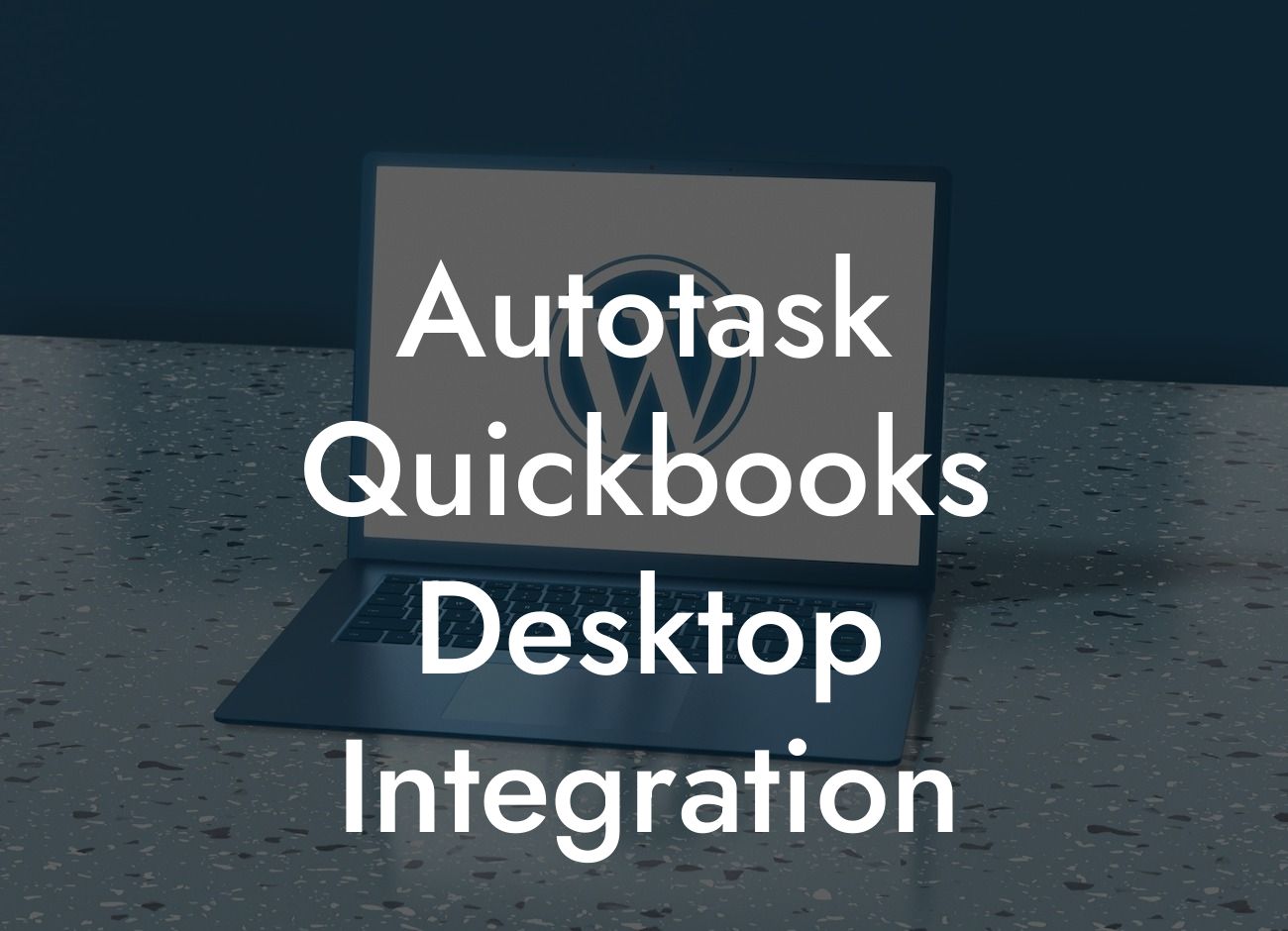Streamlining Your Workflow: Autotask QuickBooks Desktop Integration
As a business owner, you understand the importance of efficient workflow management and accurate financial tracking. Two popular tools, Autotask and QuickBooks Desktop, can help you achieve these goals. But, did you know that integrating these two systems can take your business to the next level? In this article, we'll delve into the world of Autotask QuickBooks Desktop integration, exploring its benefits, features, and implementation process.
What is Autotask?
Autotask is a comprehensive business management platform designed specifically for IT professionals and MSPs (Managed Service Providers). It offers a range of features to help you manage your workflow, including project management, time tracking, ticketing, and reporting. With Autotask, you can streamline your operations, improve team collaboration, and increase customer satisfaction.
What is QuickBooks Desktop?
QuickBooks Desktop is a popular accounting software designed for small to medium-sized businesses. It provides a user-friendly platform for managing your financial data, including invoicing, expense tracking, and financial reporting. With QuickBooks Desktop, you can easily track your income and expenses, generate accurate financial statements, and make informed business decisions.
Benefits of Autotask QuickBooks Desktop Integration
Integrating Autotask with QuickBooks Desktop can bring numerous benefits to your business, including:
- Automated data synchronization: Eliminate manual data entry and reduce errors by synchronizing your Autotask data with QuickBooks Desktop.
Looking For a Custom QuickBook Integration?
- Streamlined invoicing: Create accurate invoices quickly and easily, using data from Autotask to populate your QuickBooks Desktop invoices.
- Enhanced financial visibility: Get a clear picture of your business's financial health by combining Autotask's workflow data with QuickBooks Desktop's financial data.
- Improved cash flow management: Make informed decisions about your business's cash flow by having access to real-time financial data.
How Does Autotask QuickBooks Desktop Integration Work?
The integration process involves connecting your Autotask account with your QuickBooks Desktop account. This connection enables the two systems to exchange data, allowing you to leverage the strengths of both platforms. Here's a high-level overview of the integration process:
- Connect your Autotask account to your QuickBooks Desktop account using a secure API connection.
- Map your Autotask data fields to corresponding fields in QuickBooks Desktop.
- Configure the integration to synchronize data between the two systems, either in real-time or at scheduled intervals.
- Review and reconcile any data discrepancies to ensure accuracy and consistency.
Features of Autotask QuickBooks Desktop Integration
The Autotask QuickBooks Desktop integration offers a range of features to help you streamline your workflow and improve your financial management. Some of the key features include:
- Bi-directional data synchronization: Ensure that your data is up-to-date and accurate in both Autotask and QuickBooks Desktop.
- Automated invoicing: Generate invoices quickly and easily, using data from Autotask to populate your QuickBooks Desktop invoices.
- Expense tracking: Track expenses in Autotask and automatically sync them with QuickBooks Desktop for accurate financial reporting.
- Time tracking: Track time spent on projects and tasks in Autotask and sync it with QuickBooks Desktop for accurate billing and invoicing.
Implementation and Support
Implementing the Autotask QuickBooks Desktop integration requires careful planning and execution. Here are some tips to ensure a smooth implementation:
- Consult with an experienced integration specialist to ensure a seamless integration process.
- Provide thorough training to your team on the integrated system to ensure they understand how to use it effectively.
- Establish clear workflows and processes to ensure data consistency and accuracy.
- Monitor and troubleshoot any integration issues promptly to minimize downtime and ensure data integrity.
In conclusion, the Autotask QuickBooks Desktop integration is a powerful tool that can help you streamline your workflow, improve your financial management, and increase your business's efficiency. By understanding the benefits, features, and implementation process of this integration, you can make informed decisions about how to leverage it for your business. Remember to consult with an experienced integration specialist to ensure a seamless integration process and to get the most out of this powerful tool.
Final Thoughts
As a business owner, you understand the importance of staying ahead of the curve. The Autotask QuickBooks Desktop integration is a valuable tool that can help you achieve this goal. By automating data synchronization, streamlining invoicing, and enhancing financial visibility, you can focus on what matters most – growing your business. Take the first step towards streamlining your workflow and improving your financial management today.
Frequently Asked Questions
What is Autotask QuickBooks Desktop Integration?
Autotask QuickBooks Desktop Integration is a powerful tool that connects Autotask, a professional services automation platform, with QuickBooks Desktop, a popular accounting software. This integration enables users to seamlessly synchronize financial data, automate workflows, and streamline business operations between the two systems.
What are the benefits of integrating Autotask with QuickBooks Desktop?
By integrating Autotask with QuickBooks Desktop, users can enjoy numerous benefits, including improved accuracy, increased efficiency, and enhanced visibility into financial data. This integration also eliminates manual data entry, reduces errors, and provides a single source of truth for financial information.
How does the integration work?
The integration works by establishing a secure connection between Autotask and QuickBooks Desktop. Once connected, the integration synchronizes data in real-time, allowing users to access up-to-date financial information within Autotask. This enables users to make informed decisions, track expenses, and manage projects more effectively.
What types of data are synchronized between Autotask and QuickBooks Desktop?
The integration synchronizes a range of financial data, including invoices, payments, credits, debits, and journal entries. This ensures that financial information is consistent and accurate across both systems.
Can I customize the integration to meet my specific business needs?
Yes, the integration can be customized to meet the unique needs of your business. Users can configure the integration to synchronize specific data sets, set up custom workflows, and define rules for data mapping.
Is the integration secure?
Yes, the integration is highly secure. Data is transmitted using SSL encryption, and users can control access to the integration through role-based permissions. Additionally, the integration is compliant with industry-standard security protocols.
How do I set up the Autotask QuickBooks Desktop Integration?
Setting up the integration is a straightforward process that requires minimal technical expertise. Users can follow the step-by-step instructions provided in the Autotask knowledge base or contact Autotask support for assistance.
What are the system requirements for the integration?
The integration requires Autotask version 2019 or later and QuickBooks Desktop version 2017 or later. Users must also have a compatible operating system, such as Windows 10 or macOS High Sierra.
Can I use the integration with multiple QuickBooks Desktop companies?
Yes, the integration supports multiple QuickBooks Desktop companies. Users can set up separate connections for each company, allowing for seamless data synchronization and management.
How often does the integration synchronize data?
The integration synchronizes data in real-time, ensuring that financial information is always up-to-date and accurate. Users can also schedule synchronization to occur at specific intervals, such as daily or weekly.
What happens if I encounter an error during the synchronization process?
If an error occurs during the synchronization process, the integration will notify the user and provide detailed error messages. Users can then troubleshoot the issue or contact Autotask support for assistance.
Can I use the integration to automate workflows?
Yes, the integration enables users to automate workflows and business processes. Users can set up custom workflows to trigger specific actions, such as creating invoices or updating project status, based on predefined conditions.
How does the integration handle currency conversions?
The integration supports currency conversions, allowing users to manage international transactions and projects with ease. Users can set up custom currency conversion rates or use the default rates provided by Autotask.
Can I use the integration to track expenses?
Yes, the integration enables users to track expenses and manage project costs more effectively. Users can set up custom expense categories, track expenses against specific projects, and generate detailed expense reports.
How does the integration handle tax rates and codes?
The integration supports tax rates and codes, allowing users to manage tax compliance and reporting with ease. Users can set up custom tax rates and codes or use the default rates provided by Autotask.
Can I use the integration to manage projects?
Yes, the integration enables users to manage projects more effectively. Users can set up custom project templates, track project progress, and generate detailed project reports.
How does the integration handle billing and invoicing?
The integration supports billing and invoicing, allowing users to generate professional invoices and manage billing cycles with ease. Users can set up custom billing templates, track invoices, and generate detailed billing reports.
Can I use the integration to track time and expenses?
Yes, the integration enables users to track time and expenses against specific projects and clients. Users can set up custom time and expense tracking templates, track time and expenses, and generate detailed reports.
How does the integration handle accounts payable and accounts receivable?
The integration supports accounts payable and accounts receivable, allowing users to manage vendor invoices, track payments, and optimize cash flow. Users can set up custom accounts payable and accounts receivable templates, track invoices, and generate detailed reports.
Can I use the integration to generate financial reports?
Yes, the integration enables users to generate detailed financial reports, including balance sheets, income statements, and cash flow statements. Users can set up custom report templates, track key performance indicators, and generate reports with ease.
How does the integration handle budgeting and forecasting?
The integration supports budgeting and forecasting, allowing users to create custom budgets, track expenses, and generate detailed forecasts. Users can set up custom budget templates, track budget performance, and generate reports with ease.
Can I use the integration to manage inventory and orders?
Yes, the integration enables users to manage inventory and orders more effectively. Users can set up custom inventory templates, track inventory levels, and generate detailed reports.
How does the integration handle customer management?
The integration supports customer management, allowing users to manage customer relationships, track interactions, and generate detailed reports. Users can set up custom customer templates, track customer interactions, and generate reports with ease.
Can I use the integration to manage vendor relationships?
Yes, the integration enables users to manage vendor relationships more effectively. Users can set up custom vendor templates, track vendor interactions, and generate detailed reports.
How does the integration handle payroll processing?
The integration supports payroll processing, allowing users to manage payroll, track employee hours, and generate detailed reports. Users can set up custom payroll templates, track payroll performance, and generate reports with ease.
Can I use the integration to manage employee data?
Yes, the integration enables users to manage employee data more effectively. Users can set up custom employee templates, track employee information, and generate detailed reports.