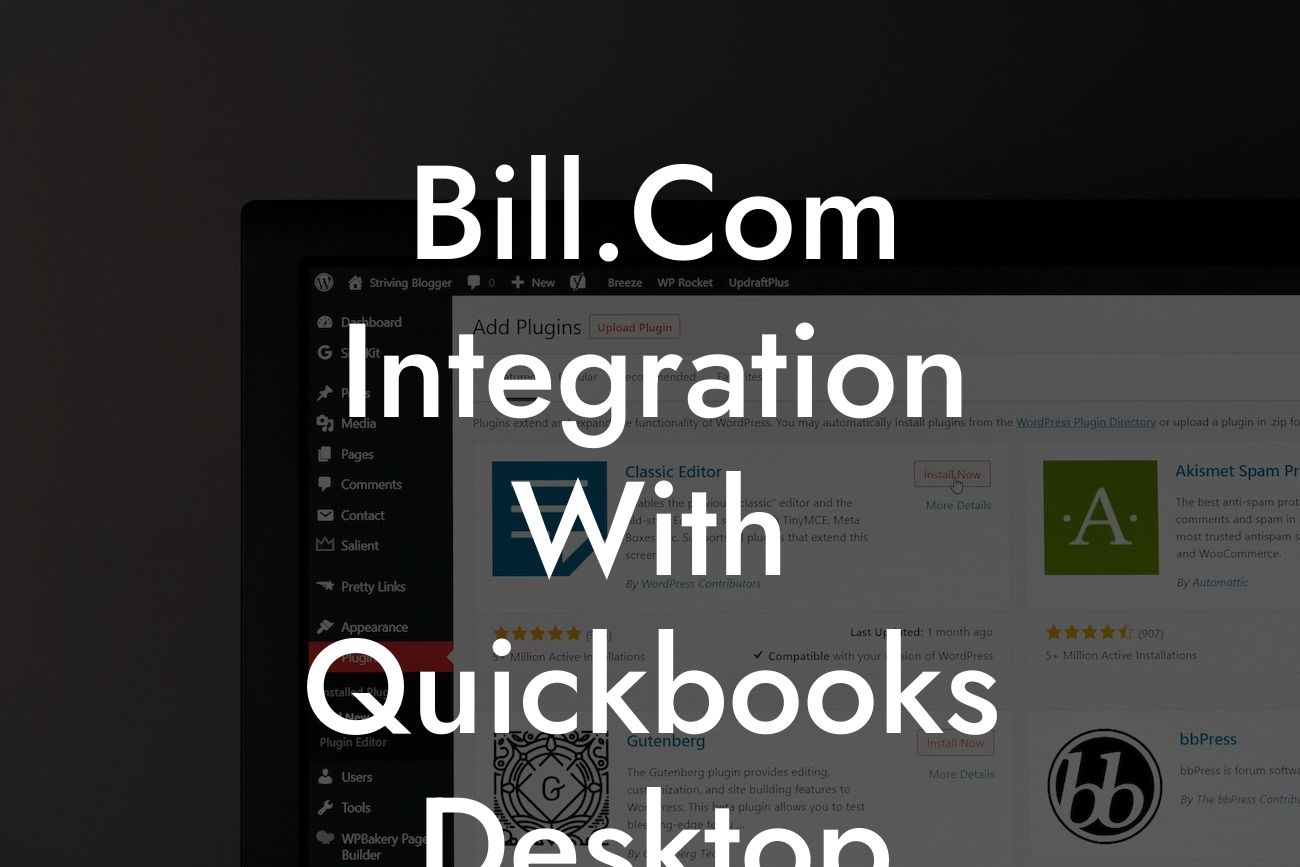Streamlining Your Financial Management: Bill.com Integration with QuickBooks Desktop
As a business owner, managing your finances efficiently is crucial to the success of your organization. One way to achieve this is by integrating your accounting software with other financial tools. In this article, we will explore the benefits and process of integrating Bill.com with QuickBooks Desktop, a popular accounting software used by many businesses.
What is Bill.com?
Bill.com is a cloud-based financial management platform that helps businesses manage their accounts payable, accounts receivable, and cash flow. It automates tasks such as bill payment, invoicing, and document management, making it an ideal solution for businesses looking to streamline their financial operations.
Benefits of Integrating Bill.com with QuickBooks Desktop
Integrating Bill.com with QuickBooks Desktop can bring numerous benefits to your business, including:
- Automated data synchronization: Eliminate manual data entry and reduce errors by synchronizing your financial data between Bill.com and QuickBooks Desktop.
- Streamlined financial management: Manage your accounts payable, accounts receivable, and cash flow from a single platform, reducing the need for multiple software systems.
Looking For a Custom QuickBook Integration?
- Improved accuracy: Reduce errors and discrepancies by automating financial transactions and eliminating manual data entry.
- Enhanced visibility: Get a clear view of your business's financial performance with real-time reporting and analytics.
How to Integrate Bill.com with QuickBooks Desktop
Integrating Bill.com with QuickBooks Desktop is a straightforward process that can be completed in a few steps:
- Step 1: Connect your Bill.com account to QuickBooks Desktop by clicking on the "Connect to QuickBooks" button in your Bill.com account.
- Step 2: Enter your QuickBooks Desktop login credentials to authorize the connection.
- Step 3: Select the QuickBooks Desktop company file you want to connect to Bill.com.
- Step 4: Map your Bill.com accounts to your QuickBooks Desktop accounts to ensure seamless data synchronization.
- Step 5: Configure your integration settings to customize the data synchronization process.
Syncing Data Between Bill.com and QuickBooks Desktop
Once you've integrated Bill.com with QuickBooks Desktop, you can sync your financial data between the two platforms. This includes:
- Bills and invoices: Sync your bills and invoices between Bill.com and QuickBooks Desktop, ensuring that your financial records are up-to-date and accurate.
- Payments and credits: Automatically sync payments and credits between Bill.com and QuickBooks Desktop, reducing errors and discrepancies.
- Vendor and customer information: Sync your vendor and customer information between Bill.com and QuickBooks Desktop, ensuring that your contact information is accurate and up-to-date.
Common Issues and Troubleshooting
While integrating Bill.com with QuickBooks Desktop is a relatively smooth process, you may encounter some common issues. Here are some troubleshooting tips to help you resolve them:
- Error messages: If you encounter error messages during the integration process, check your login credentials and ensure that you have the necessary permissions to connect to QuickBooks Desktop.
- Data discrepancies: If you notice discrepancies in your financial data, check your integration settings and ensure that your accounts are properly mapped.
- Syncing issues: If you experience issues with data syncing, check your internet connection and ensure that both Bill.com and QuickBooks Desktop are updated with the latest software versions.
Best Practices for Using Bill.com with QuickBooks Desktop
To get the most out of your Bill.com and QuickBooks Desktop integration, follow these best practices:
- Regularly review and reconcile your financial data to ensure accuracy and consistency.
- Use Bill.com's automated workflows to streamline your financial processes and reduce manual errors.
- Take advantage of Bill.com's reporting and analytics features to gain insights into your business's financial performance.
- Ensure that your team is properly trained on using Bill.com and QuickBooks Desktop to minimize errors and maximize efficiency.
Integrating Bill.com with QuickBooks Desktop can bring significant benefits to your business, including automated data synchronization, streamlined financial management, and improved accuracy. By following the steps outlined in this article, you can successfully integrate the two platforms and start enjoying the benefits of streamlined financial management. Remember to regularly review and reconcile your financial data, use automated workflows, and take advantage of reporting and analytics features to get the most out of your integration.
Frequently Asked Questions
What is Bill.com and how does it integrate with QuickBooks Desktop?
Bill.com is a cloud-based financial management platform that automates and streamlines financial tasks such as bill pay, invoicing, and cash flow management. The integration with QuickBooks Desktop allows users to seamlessly sync their financial data between the two systems, eliminating manual data entry and ensuring accuracy.
What are the benefits of integrating Bill.com with QuickBooks Desktop?
The integration provides a range of benefits, including automated data sync, reduced manual errors, increased efficiency, and improved financial visibility. It also enables users to take advantage of Bill.com's advanced features, such as automated bill pay and invoicing, while still using QuickBooks Desktop for accounting and bookkeeping.
How do I set up the integration between Bill.com and QuickBooks Desktop?
To set up the integration, you'll need to create a Bill.com account and connect it to your QuickBooks Desktop account. This involves authorizing Bill.com to access your QuickBooks data and configuring the integration settings. You can find step-by-step instructions in the Bill.com support center or by contacting Bill.com customer support.
What data is synced between Bill.com and QuickBooks Desktop?
The integration syncs a range of financial data, including bills, invoices, payments, credits, and vendor information. This ensures that your financial data is consistent and up-to-date across both systems.
Can I customize the integration to sync only specific data?
Yes, you can customize the integration to sync only specific data or subsets of data. This can be useful if you want to control what data is shared between the two systems or if you have specific accounting or compliance requirements.
How often does the integration sync data between Bill.com and QuickBooks Desktop?
The integration syncs data in real-time, ensuring that your financial data is always up-to-date and accurate. You can also configure the integration to sync data on a schedule, such as daily or weekly, if preferred.
What if I make changes to my QuickBooks Desktop data? Will they be reflected in Bill.com?
Yes, any changes you make to your QuickBooks Desktop data will be reflected in Bill.com, and vice versa. The integration ensures that your financial data is consistent and up-to-date across both systems.
Can I use Bill.com to pay bills and invoices if I'm already using QuickBooks Desktop?
Yes, you can use Bill.com to pay bills and invoices, even if you're already using QuickBooks Desktop. Bill.com's automated bill pay and invoicing features can help streamline your financial processes and reduce manual errors.
Will using Bill.com with QuickBooks Desktop affect my accounting and bookkeeping processes?
No, using Bill.com with QuickBooks Desktop will not affect your accounting and bookkeeping processes. The integration is designed to work seamlessly with your existing accounting workflows, and you can continue to use QuickBooks Desktop for accounting and bookkeeping as usual.
Is the integration secure and compliant with accounting standards?
Yes, the integration is secure and compliant with accounting standards, including GAAP and FASB. Bill.com and QuickBooks Desktop both have robust security measures in place to protect your financial data.
What kind of customer support does Bill.com offer for the integration?
Bill.com offers comprehensive customer support for the integration, including online resources, phone support, and email support. You can also contact QuickBooks Desktop customer support for assistance with the integration.
Can I use Bill.com with other accounting software besides QuickBooks Desktop?
Yes, Bill.com can integrate with other accounting software, including QuickBooks Online, Xero, and Sage. You can check the Bill.com website for a list of supported integrations.
How much does the integration cost?
The cost of the integration varies depending on the Bill.com plan you choose and the number of users. You can check the Bill.com website for pricing information and to sign up for a free trial.
Can I cancel the integration at any time?
Yes, you can cancel the integration at any time by contacting Bill.com customer support. You can also pause the integration if you need to, and resume it later.
What if I encounter issues with the integration?
If you encounter issues with the integration, you can contact Bill.com customer support for assistance. They'll work with you to resolve the issue and ensure that your financial data is accurate and up-to-date.
Can I use the integration for multiple companies or entities?
Yes, you can use the integration for multiple companies or entities. You can create separate Bill.com accounts for each company or entity and connect them to the corresponding QuickBooks Desktop accounts.
How does the integration handle foreign currencies and exchange rates?
The integration handles foreign currencies and exchange rates seamlessly, ensuring that your financial data is accurate and up-to-date. You can configure the integration to use the exchange rates provided by Bill.com or to use custom exchange rates.
Can I use the integration for budgeting and forecasting?
Yes, you can use the integration for budgeting and forecasting. Bill.com's cash flow management features can help you create accurate budgets and forecasts, and the integration ensures that your financial data is up-to-date and accurate.
What if I have custom accounting or bookkeeping requirements?
If you have custom accounting or bookkeeping requirements, you can work with Bill.com's customer support team to configure the integration to meet your needs. They'll work with you to understand your requirements and develop a customized solution.
Can I use the integration for auditing and compliance purposes?
Yes, you can use the integration for auditing and compliance purposes. The integration ensures that your financial data is accurate and up-to-date, and you can use Bill.com's reporting features to generate audit-ready reports.
How does the integration handle vendor management and approvals?
The integration handles vendor management and approvals seamlessly, ensuring that your vendor information is accurate and up-to-date. You can configure the integration to require approvals for vendor payments and invoices.
Can I use the integration for electronic payments and invoices?
Yes, you can use the integration for electronic payments and invoices. Bill.com's electronic payment features can help you streamline your payment processes and reduce manual errors.
What if I need to revert to a previous version of my financial data?
If you need to revert to a previous version of your financial data, you can use Bill.com's versioning feature to restore a previous version of your data. This ensures that you can always access a previous version of your financial data if needed.