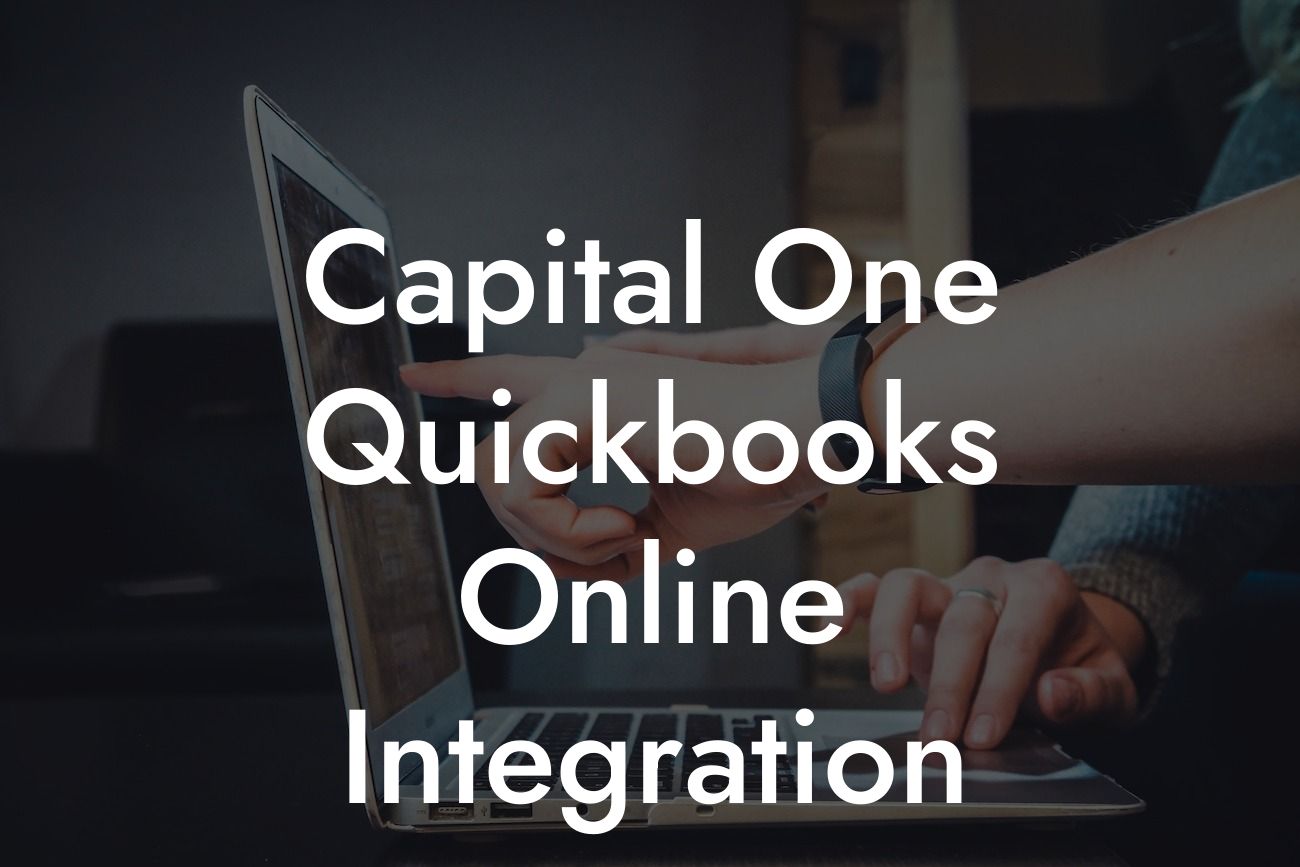Streamlining Your Finances: A Comprehensive Guide to Capital One QuickBooks Online Integration
As a business owner, managing your finances efficiently is crucial to the success of your venture. With the increasing complexity of financial data, it's essential to have a system that can help you streamline your financial operations. This is where Capital One QuickBooks Online integration comes in – a powerful tool that can revolutionize the way you manage your business finances. In this article, we'll delve into the world of Capital One QuickBooks Online integration, exploring its benefits, features, and how to set it up for your business.
What is Capital One QuickBooks Online Integration?
Capital One QuickBooks Online integration is a seamless connection between your Capital One business bank account and QuickBooks Online, a popular accounting software. This integration enables you to automatically sync your financial data, eliminating the need for manual data entry and reducing errors. With this integration, you can access your financial data in real-time, making it easier to track your business's financial performance and make informed decisions.
Benefits of Capital One QuickBooks Online Integration
The benefits of Capital One QuickBooks Online integration are numerous. Some of the most significant advantages include:
- Automated Data Entry: With this integration, your financial data is automatically synced, eliminating the need for manual data entry and reducing errors.
- Real-Time Financial Insights: You can access your financial data in real-time, enabling you to track your business's financial performance and make informed decisions.
Looking For a Custom QuickBook Integration?
- Streamlined Financial Management: The integration simplifies your financial management, allowing you to focus on other critical aspects of your business.
- Improved Accuracy: Automated data entry reduces the likelihood of errors, ensuring that your financial records are accurate and up-to-date.
- Enhanced Security: The integration is secure, ensuring that your financial data is protected from unauthorized access.
How to Set Up Capital One QuickBooks Online Integration
Setting up Capital One QuickBooks Online integration is a straightforward process. Here's a step-by-step guide to help you get started:
- Log in to Your QuickBooks Online Account: Start by logging in to your QuickBooks Online account.
- Navigate to the Banking Tab: Click on the "Banking" tab and select "Add Account."
- Search for Capital One: Enter "Capital One" in the search bar and select the "Capital One" option.
- Enter Your Capital One Credentials: Enter your Capital One login credentials to authenticate the connection.
- Select the Accounts You Want to Connect: Choose the Capital One accounts you want to connect to QuickBooks Online.
- Authorize the Connection: Authorize the connection between Capital One and QuickBooks Online.
Features of Capital One QuickBooks Online Integration
The Capital One QuickBooks Online integration offers a range of features that can help you streamline your financial management. Some of the key features include:
- Automatic Bank Reconciliation: The integration automates bank reconciliation, ensuring that your financial records are accurate and up-to-date.
- Real-Time Transaction Updates: You can view real-time transaction updates, enabling you to track your business's financial performance.
- Customizable Reporting: The integration offers customizable reporting, allowing you to generate reports that meet your business's specific needs.
- Multi-User Access: You can grant access to multiple users, ensuring that your team can collaborate and work together seamlessly.
Common Issues and Troubleshooting
While the Capital One QuickBooks Online integration is designed to be seamless, you may encounter some issues. Here are some common issues and troubleshooting tips:
- Connection Errors: If you encounter connection errors, try logging out and logging back in to your QuickBooks Online account.
- Data Syncing Issues: If you experience data syncing issues, check that your Capital One account is connected correctly and that you have the latest version of QuickBooks Online.
- Transaction Errors: If you notice transaction errors, review your transactions and ensure that they are accurate and up-to-date.
Best Practices for Capital One QuickBooks Online Integration
To get the most out of the Capital One QuickBooks Online integration, follow these best practices:
- Regularly Review Your Financial Data: Regularly review your financial data to ensure accuracy and identify any discrepancies.
- Set Up Customizable Reporting: Set up customizable reporting to generate reports that meet your business's specific needs.
- Grant Access to Multiple Users: Grant access to multiple users to ensure that your team can collaborate and work together seamlessly.
- Stay Up-to-Date with the Latest Version: Ensure that you have the latest version of QuickBooks Online to take advantage of new features and improvements.
In conclusion, the Capital One QuickBooks Online integration is a powerful tool that can revolutionize the way you manage your business finances. With its automated data entry, real-time financial insights, and streamlined financial management, this integration can help you save time, reduce errors, and make informed decisions. By following the steps outlined in this article, you can set up the integration and start streamlining your financial operations today.
Frequently Asked Questions
What is Capital One QuickBooks Online Integration?
Capital One QuickBooks Online Integration is a feature that allows businesses to connect their Capital One accounts to QuickBooks Online, enabling seamless and automatic syncing of financial data between the two platforms. This integration streamlines accounting processes, reduces manual errors, and provides a more accurate financial picture.
What are the benefits of integrating Capital One with QuickBooks Online?
The integration offers several benefits, including automated financial data syncing, reduced manual errors, increased accuracy, and improved financial visibility. It also saves time and effort, allowing businesses to focus on other critical tasks.
How do I set up the Capital One QuickBooks Online Integration?
To set up the integration, log in to your QuickBooks Online account, navigate to the "Connections" or "Banking" tab, and select Capital One as your bank. Follow the prompts to authenticate your Capital One account, and then select the accounts you want to connect. Once connected, your financial data will start syncing automatically.
What Capital One accounts are eligible for integration with QuickBooks Online?
Most Capital One business checking and savings accounts are eligible for integration with QuickBooks Online. However, some accounts, such as credit card accounts or loan accounts, may not be eligible. Check with Capital One or QuickBooks Online support to confirm eligibility.
What type of financial data is synced between Capital One and QuickBooks Online?
The integration syncs various types of financial data, including account balances, transaction history, payments, deposits, and transfers. This data is updated in real-time, ensuring that your financial records are always up-to-date.
How often is financial data synced between Capital One and QuickBooks Online?
Financial data is synced in real-time, typically within 15-30 minutes of the transaction being posted to your Capital One account. You can also manually sync data at any time by clicking the "Update" button in QuickBooks Online.
Is my financial data secure when using the Capital One QuickBooks Online Integration?
Yes, your financial data is secure. The integration uses industry-standard encryption and secure servers to protect your data. Additionally, both Capital One and QuickBooks Online have robust security measures in place to prevent unauthorized access.
Can I disconnect my Capital One account from QuickBooks Online?
Yes, you can disconnect your Capital One account from QuickBooks Online at any time. To do so, log in to your QuickBooks Online account, navigate to the "Connections" or "Banking" tab, and select the Capital One account you want to disconnect. Follow the prompts to confirm the disconnection.
What happens to my financial data if I disconnect my Capital One account from QuickBooks Online?
If you disconnect your Capital One account from QuickBooks Online, your financial data will no longer be synced between the two platforms. However, your historical data will remain in QuickBooks Online, and you can still access it for reporting and analysis purposes.
Can I connect multiple Capital One accounts to QuickBooks Online?
Yes, you can connect multiple Capital One accounts to QuickBooks Online. This allows you to manage multiple accounts and sync financial data from each account separately.
How do I troubleshoot issues with the Capital One QuickBooks Online Integration?
If you encounter issues with the integration, try restarting the sync process or checking your Capital One account credentials. If the issue persists, contact QuickBooks Online support or Capital One customer service for assistance.
Can I use the Capital One QuickBooks Online Integration with multiple users?
Yes, the integration supports multiple users. You can set up user permissions in QuickBooks Online to control access to the Capital One integration and ensure that only authorized users can view or manage financial data.
Is the Capital One QuickBooks Online Integration available for QuickBooks Desktop users?
No, the integration is currently only available for QuickBooks Online users. If you're a QuickBooks Desktop user, you may need to consider upgrading to QuickBooks Online to take advantage of this integration.
Can I use the Capital One QuickBooks Online Integration with other accounting software?
No, the integration is exclusive to QuickBooks Online and is not compatible with other accounting software. If you're using other accounting software, you may need to explore alternative integration options.
How does the Capital One QuickBooks Online Integration handle duplicate transactions?
The integration is designed to detect and prevent duplicate transactions. If a duplicate transaction is detected, it will be flagged and excluded from the sync process to prevent errors in your financial records.
Can I customize the way financial data is synced between Capital One and QuickBooks Online?
Yes, you can customize the sync process to some extent. For example, you can select which accounts to sync, set up transaction rules, and configure other settings to meet your specific business needs.
What kind of customer support is available for the Capital One QuickBooks Online Integration?
Both Capital One and QuickBooks Online offer customer support for the integration. You can contact either company's support team for assistance with setup, troubleshooting, or other issues related to the integration.
Are there any fees associated with the Capital One QuickBooks Online Integration?
No, there are no additional fees for using the Capital One QuickBooks Online Integration. However, you may need to pay subscription fees for QuickBooks Online and/or Capital One services.
Can I use the Capital One QuickBooks Online Integration for personal financial management?
The integration is primarily designed for business use cases. While it can be used for personal financial management, it's recommended to use QuickBooks Online's personal finance features instead.
How does the Capital One QuickBooks Online Integration handle foreign currency transactions?
The integration supports foreign currency transactions and will convert them to your default currency in QuickBooks Online. However, exchange rates may vary, and you should consult with a financial advisor to ensure accurate accounting for foreign transactions.
Can I use the Capital One QuickBooks Online Integration with other Capital One services?
Yes, the integration can be used with other Capital One services, such as Capital One Spark Business or Capital One Merchant Services. This allows you to streamline your financial management and reduce manual errors.
What are the system requirements for using the Capital One QuickBooks Online Integration?
The integration requires a compatible browser, such as Google Chrome or Mozilla Firefox, and a stable internet connection. You should also ensure that your QuickBooks Online account is up-to-date and that you have the necessary permissions to access the integration.
Can I cancel my QuickBooks Online subscription if I'm not satisfied with the Capital One integration?
Yes, you can cancel your QuickBooks Online subscription at any time if you're not satisfied with the integration or any other feature. Contact QuickBooks Online support to initiate the cancellation process.