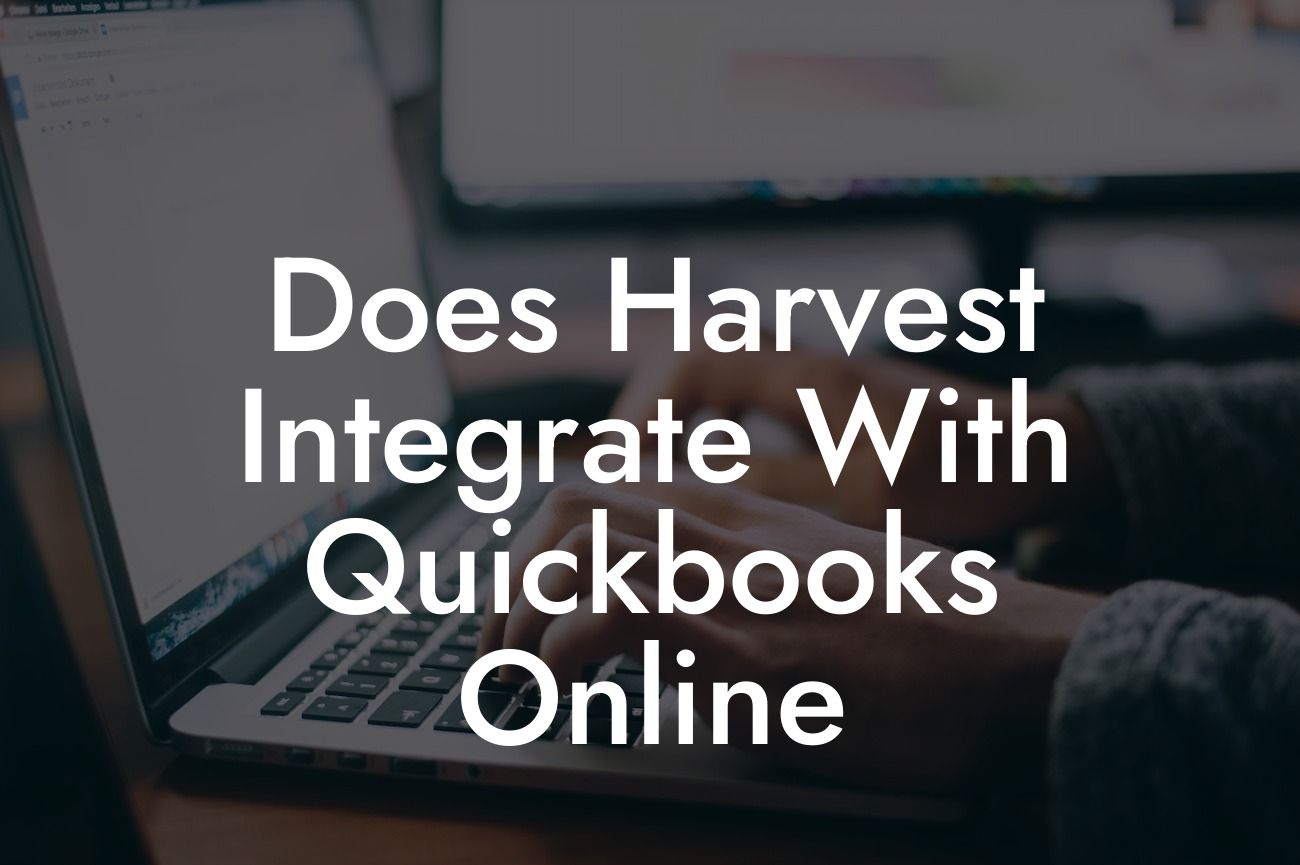Does Harvest Integrate with QuickBooks Online?
As a business owner, you understand the importance of streamlining your operations and managing your finances efficiently. Two popular tools that can help you achieve this are Harvest and QuickBooks Online. But, do they integrate seamlessly? In this article, we'll delve into the world of Harvest and QuickBooks Online integration, exploring the benefits, features, and setup process to help you make an informed decision for your business.
What is Harvest?
Harvest is a time tracking and invoicing tool designed to help businesses manage their projects, teams, and clients efficiently. It allows users to track time spent on tasks, create professional invoices, and monitor project expenses. Harvest is popular among freelancers, agencies, and businesses that need to manage multiple projects and clients simultaneously.
What is QuickBooks Online?
QuickBooks Online is a cloud-based accounting software that helps businesses manage their financial operations, including invoicing, expense tracking, and financial reporting. It's a popular choice among small to medium-sized businesses, offering a user-friendly interface and robust features to streamline financial management.
Why Integrate Harvest with QuickBooks Online?
Integrating Harvest with QuickBooks Online can revolutionize your business operations by automating tasks, reducing errors, and increasing efficiency. Here are some benefits of integrating these two powerful tools:
- Automate invoicing: With integration, you can automatically create invoices in QuickBooks Online based on the time tracked in Harvest, eliminating manual data entry and reducing errors.
Looking For a Custom QuickBook Integration?
- Streamline expense tracking: Harvest's expense tracking feature can be seamlessly integrated with QuickBooks Online, allowing you to track expenses and categorize them correctly.
- Enhance financial visibility: Integration provides a comprehensive view of your business's financial performance, enabling you to make informed decisions and identify areas for improvement.
How to Integrate Harvest with QuickBooks Online
Integrating Harvest with QuickBooks Online is a straightforward process that requires minimal setup. Here's a step-by-step guide to get you started:
- Log in to your Harvest account and navigate to the "Integrations" tab.
- Click on "Add Integration" and select QuickBooks Online from the list of available integrations.
- Enter your QuickBooks Online login credentials to authenticate the connection.
- Choose the QuickBooks Online company file you want to integrate with Harvest.
- Map your Harvest projects and clients to the corresponding QuickBooks Online accounts and customers.
- Configure the integration settings to suit your business needs, such as specifying the invoicing frequency and expense tracking categories.
Features of Harvest and QuickBooks Online Integration
The integration between Harvest and QuickBooks Online offers a range of features that can transform your business operations. Some of the key features include:
- Automatic invoice creation: Harvest can automatically create invoices in QuickBooks Online based on the time tracked and expenses incurred.
- Expense tracking: Harvest's expense tracking feature can be integrated with QuickBooks Online, allowing you to track expenses and categorize them correctly.
- Time tracking: Harvest's time tracking feature can be integrated with QuickBooks Online, enabling you to track time spent on tasks and projects.
- Client and project mapping: You can map your Harvest projects and clients to the corresponding QuickBooks Online accounts and customers, ensuring seamless integration.
Benefits of Using a Third-Party Integration Expert
While the integration process is relatively straightforward, it's essential to ensure that the integration is set up correctly to avoid errors and data discrepancies. This is where a third-party integration expert can be invaluable. They can:
- Provide customized integration solutions tailored to your business needs.
- Ensure seamless integration and data synchronization between Harvest and QuickBooks Online.
- Offer ongoing support and maintenance to ensure the integration continues to meet your business needs.
In conclusion, integrating Harvest with QuickBooks Online can revolutionize your business operations by automating tasks, reducing errors, and increasing efficiency. With a seamless integration, you can focus on growing your business while enjoying the benefits of streamlined financial management. If you're unsure about the integration process or need customized solutions, consider consulting a third-party integration expert to ensure a hassle-free experience.
Final Thoughts
As a business owner, it's essential to stay ahead of the curve by leveraging the latest technology and tools. By integrating Harvest with QuickBooks Online, you can take your business to the next level, enjoying increased efficiency, reduced errors, and improved financial visibility. Remember, a seamless integration is just the starting point – it's the foundation upon which you can build a more successful and profitable business.
Frequently Asked Questions
Does Harvest integrate with QuickBooks Online?
Yes, Harvest does integrate with QuickBooks Online. This integration allows you to seamlessly connect your Harvest account with QuickBooks Online, enabling you to track time, log expenses, and generate invoices with ease.
What are the benefits of integrating Harvest with QuickBooks Online?
The integration of Harvest and QuickBooks Online offers several benefits, including streamlined invoicing, accurate time tracking, and effortless expense management. This integration also eliminates the need for manual data entry, reducing errors and saving time.
How do I set up the integration between Harvest and QuickBooks Online?
To set up the integration, log in to your Harvest account, navigate to the "Settings" section, and click on "Integrations." Then, select "QuickBooks Online" and follow the prompts to authenticate your QuickBooks Online account. Once connected, you can configure the integration settings to suit your needs.
What data is synced between Harvest and QuickBooks Online?
The integration syncs time entries, invoices, clients, projects, and tasks between Harvest and QuickBooks Online. This ensures that your data is up-to-date and consistent across both platforms.
Can I choose which data is synced between Harvest and QuickBooks Online?
Yes, you can customize the integration settings to control which data is synced between Harvest and QuickBooks Online. This allows you to tailor the integration to meet your specific business needs.
How often is data synced between Harvest and QuickBooks Online?
Data is synced in real-time between Harvest and QuickBooks Online. This ensures that your data is always up-to-date and reflects the latest changes made in either platform.
What happens if I make changes to my data in QuickBooks Online?
If you make changes to your data in QuickBooks Online, those changes will be synced with Harvest in real-time. This ensures that your data remains consistent across both platforms.
Can I use Harvest's invoicing feature with QuickBooks Online?
Yes, you can use Harvest's invoicing feature with QuickBooks Online. Harvest allows you to generate professional-looking invoices based on your time entries and expenses, which can then be synced with QuickBooks Online.
How do I generate an invoice in Harvest for QuickBooks Online?
To generate an invoice in Harvest for QuickBooks Online, navigate to the "Invoices" section in Harvest, select the client and project, and click "Create Invoice." Then, choose the time entries and expenses you want to include, and customize the invoice as needed.
Can I customize my invoices in Harvest for QuickBooks Online?
Yes, you can customize your invoices in Harvest for QuickBooks Online. Harvest offers a range of invoice templates and customization options, allowing you to tailor your invoices to your brand and business needs.
How do I track time in Harvest for QuickBooks Online?
To track time in Harvest for QuickBooks Online, navigate to the "Time" section in Harvest, select the client and project, and click "Start Timer." Then, enter a description of the task and track the time spent. You can also log time entries manually or import them from other sources.
Can I track expenses in Harvest for QuickBooks Online?
Yes, you can track expenses in Harvest for QuickBooks Online. Harvest allows you to log expenses, upload receipts, and categorize expenses for easy tracking and reimbursement.
How do I log an expense in Harvest for QuickBooks Online?
To log an expense in Harvest for QuickBooks Online, navigate to the "Expenses" section in Harvest, click "New Expense," and enter the details of the expense, including the date, amount, and category. You can also upload a receipt for easy tracking.
Can I import expenses from other sources into Harvest for QuickBooks Online?
Yes, you can import expenses from other sources into Harvest for QuickBooks Online. Harvest supports imports from various sources, including credit card statements, bank statements, and other expense tracking tools.
How do I manage my clients in Harvest for QuickBooks Online?
To manage your clients in Harvest for QuickBooks Online, navigate to the "Clients" section in Harvest, where you can view and manage client information, including contact details, projects, and invoices.
Can I manage my projects in Harvest for QuickBooks Online?
Yes, you can manage your projects in Harvest for QuickBooks Online. Harvest allows you to create and manage projects, including tracking time, expenses, and invoices, as well as setting budgets and deadlines.
How do I set up a new project in Harvest for QuickBooks Online?
To set up a new project in Harvest for QuickBooks Online, navigate to the "Projects" section in Harvest, click "New Project," and enter the project details, including the client, project name, and budget.
Can I track my budget in Harvest for QuickBooks Online?
Yes, you can track your budget in Harvest for QuickBooks Online. Harvest allows you to set budgets for projects and track expenses and time entries against those budgets.
How do I track my budget in Harvest for QuickBooks Online?
To track your budget in Harvest for QuickBooks Online, navigate to the "Projects" section in Harvest, select the project, and view the budget dashboard. Here, you can track expenses, time entries, and budget remaining.
What kind of support does Harvest offer for QuickBooks Online integration?
Harvest offers comprehensive support for QuickBooks Online integration, including online resources, tutorials, and customer support. If you encounter any issues, you can contact Harvest's support team for assistance.
Is my data secure with the Harvest and QuickBooks Online integration?
Yes, your data is secure with the Harvest and QuickBooks Online integration. Both Harvest and QuickBooks Online prioritize data security and use industry-standard encryption and security measures to protect your data.
Can I cancel my Harvest account if I'm not satisfied with the QuickBooks Online integration?
Yes, you can cancel your Harvest account at any time if you're not satisfied with the QuickBooks Online integration. Harvest offers a flexible subscription model, allowing you to cancel or change your plan as needed.
How do I get started with the Harvest and QuickBooks Online integration?
To get started with the Harvest and QuickBooks Online integration, sign up for a Harvest account, navigate to the "Settings" section, and click on "Integrations." Then, select "QuickBooks Online" and follow the prompts to authenticate your QuickBooks Online account.