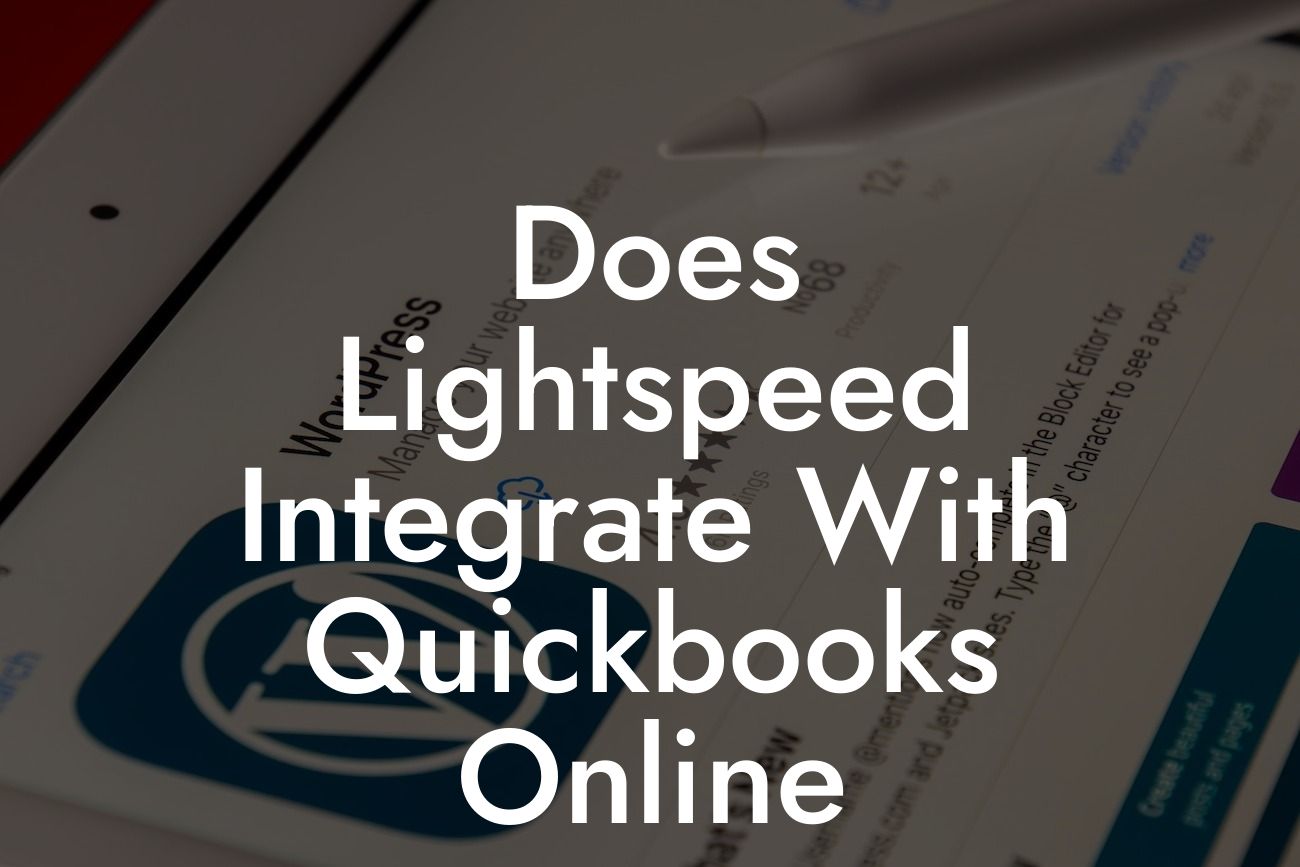Introduction to Lightspeed and QuickBooks Online Integration
As a business owner, managing your finances and inventory can be a daunting task, especially when using multiple systems. This is where integration comes in – connecting different software solutions to streamline your operations and increase efficiency. In this article, we'll explore the integration of Lightspeed, a popular point-of-sale (POS) system, with QuickBooks Online, a leading accounting software. We'll delve into the benefits, features, and setup process of this integration, providing you with a comprehensive guide to help you make the most of this powerful combination.
What is Lightspeed?
Lightspeed is a cloud-based POS system designed for retailers, restaurateurs, and hospitality businesses. It offers a range of features, including inventory management, customer management, and sales tracking. Lightspeed is known for its user-friendly interface, scalability, and flexibility, making it a popular choice among businesses of all sizes.
What is QuickBooks Online?
QuickBooks Online is a cloud-based accounting software developed by Intuit. It provides a comprehensive solution for managing your business's finances, including invoicing, expense tracking, and financial reporting. QuickBooks Online is designed to be user-friendly, secure, and scalable, making it an ideal choice for businesses of all sizes.
Benefits of Integrating Lightspeed with QuickBooks Online
Integrating Lightspeed with QuickBooks Online offers numerous benefits, including:
- Automated syncing of sales data, eliminating manual data entry and reducing errors
Looking For a Custom QuickBook Integration?
- Real-time inventory tracking, ensuring accurate stock levels and preventing stockouts
- Streamlined financial reporting, providing a clear picture of your business's financial health
- Enhanced customer management, allowing you to track customer interactions and preferences
- Improved decision-making, with access to accurate and up-to-date financial data
How to Set Up the Lightspeed and QuickBooks Online Integration
Setting up the integration between Lightspeed and QuickBooks Online is a relatively straightforward process. Here's a step-by-step guide to get you started:
- Log in to your Lightspeed account and navigate to the "Settings" section
- Click on "Integrations" and select "QuickBooks Online" from the list of available integrations
- Enter your QuickBooks Online credentials and authorize the connection
- Map your Lightspeed accounts to the corresponding QuickBooks Online accounts
- Configure the integration settings to suit your business needs
- Test the integration to ensure data is syncing correctly
Features of the Lightspeed and QuickBooks Online Integration
The integration between Lightspeed and QuickBooks Online offers a range of features, including:
- Sales data syncing: Automatically sync sales data from Lightspeed to QuickBooks Online, eliminating manual data entry
- Inventory tracking: Track inventory levels in real-time, ensuring accurate stock levels and preventing stockouts
- Customer syncing: Sync customer data between Lightspeed and QuickBooks Online, providing a unified customer view
- Financial reporting: Generate financial reports in QuickBooks Online, using data from Lightspeed
- Automated journal entries: Automatically create journal entries in QuickBooks Online for Lightspeed transactions
Common Issues and Troubleshooting Tips
While the integration between Lightspeed and QuickBooks Online is generally smooth, you may encounter some issues. Here are some common problems and troubleshooting tips:
- Data syncing errors: Check the integration settings and ensure that the correct accounts are mapped. Also, verify that the data is being synced correctly.
- Inventory discrepancies: Check the inventory levels in both Lightspeed and QuickBooks Online to ensure they match. Adjust the inventory settings in Lightspeed if necessary.
- Customer data mismatches: Verify that the customer data is being synced correctly and that the correct customer accounts are being used in both systems.
In conclusion, integrating Lightspeed with QuickBooks Online is a powerful way to streamline your business operations, increase efficiency, and improve financial management. By following the setup process and understanding the features and benefits of this integration, you can unlock the full potential of both systems. If you encounter any issues, refer to the troubleshooting tips above or contact our support team for assistance. With the right integration, you can focus on growing your business and achieving success.
Get Expert Help with Lightspeed and QuickBooks Online Integration
At [Your Company Name], we specialize in QuickBooks integrations and can help you set up and customize the integration between Lightspeed and QuickBooks Online. Our team of experts has extensive experience in implementing and optimizing integrations, ensuring that you get the most out of your software investment. Contact us today to learn more about our services and how we can help you streamline your business operations.
Frequently Asked Questions
What is Lightspeed and how does it relate to QuickBooks Online?
Lightspeed is a cloud-based point-of-sale (POS) system designed for retail and restaurant businesses. It helps manage inventory, process payments, and track sales. QuickBooks Online is an accounting software that helps businesses manage their financial data. The integration of Lightspeed with QuickBooks Online allows for seamless transfer of sales data, reducing manual entry and errors.
Why is integrating Lightspeed with QuickBooks Online important?
Integrating Lightspeed with QuickBooks Online is crucial for businesses that want to streamline their financial operations. It eliminates the need for manual data entry, reduces errors, and provides a clear picture of their financial performance. This integration also helps businesses make informed decisions, optimize inventory, and improve customer relationships.
How does the integration between Lightspeed and QuickBooks Online work?
The integration is facilitated through a third-party connector that links the two systems. When a sale is made in Lightspeed, the data is automatically synced with QuickBooks Online, creating a new invoice or sales receipt. This ensures that financial data is up-to-date and accurate, reducing the need for manual reconciliation.
What types of data are synced between Lightspeed and QuickBooks Online?
The integration syncs various types of data, including sales transactions, customer information, inventory levels, and payment data. This ensures that financial records are accurate and up-to-date, providing a clear picture of business performance.
Can I customize the data that is synced between Lightspeed and QuickBooks Online?
Yes, the integration allows for customization of the data that is synced between the two systems. Businesses can choose which specific data points they want to sync, ensuring that only relevant information is transferred.
How often is data synced between Lightspeed and QuickBooks Online?
Data is synced in real-time, ensuring that financial records are always up-to-date. This frequency can be adjusted to suit the business's needs, with options for daily, weekly, or monthly syncs.
Is the integration between Lightspeed and QuickBooks Online secure?
Yes, the integration is secure and reliable. The third-party connector uses industry-standard encryption and secure protocols to ensure that data is transferred safely and securely.
What are the benefits of integrating Lightspeed with QuickBooks Online?
The integration offers numerous benefits, including reduced manual data entry, improved accuracy, increased efficiency, and enhanced financial visibility. It also enables businesses to make informed decisions, optimize inventory, and improve customer relationships.
Can I use multiple locations with the Lightspeed and QuickBooks Online integration?
Yes, the integration supports multiple locations. Businesses can manage multiple locations within Lightspeed and sync data with QuickBooks Online, providing a unified view of financial performance across all locations.
How do I set up the integration between Lightspeed and QuickBooks Online?
Setting up the integration is a straightforward process that can be completed in a few steps. Businesses need to connect their Lightspeed and QuickBooks Online accounts, configure the integration settings, and map their data fields.
What kind of support is available for the integration?
Both Lightspeed and QuickBooks Online offer dedicated support teams to assist with any integration-related issues. Additionally, the third-party connector provider may also offer support and resources to ensure a smooth integration experience.
Can I integrate Lightspeed with other accounting software besides QuickBooks Online?
Yes, Lightspeed can be integrated with other accounting software, such as Xero, Sage, and Zoho Books. However, the specific integration requirements and features may vary depending on the accounting software.
How much does the integration between Lightspeed and QuickBooks Online cost?
The cost of the integration varies depending on the specific plan and provider chosen. Businesses should expect to pay a monthly or annual fee for the integration, which may be bundled with their Lightspeed or QuickBooks Online subscription.
Is the integration compatible with all versions of QuickBooks Online?
The integration is compatible with most versions of QuickBooks Online, including Essentials, Plus, and Advanced. However, it's essential to check the compatibility of the integration with the specific version of QuickBooks Online being used.
Can I use the integration for multiple companies within QuickBooks Online?
Yes, the integration supports multiple companies within QuickBooks Online. Businesses can manage multiple companies and sync data with Lightspeed, providing a unified view of financial performance across all companies.
How do I troubleshoot issues with the integration?
Troubleshooting issues with the integration typically involves checking the integration settings, data mapping, and connection status. Businesses can also reach out to the support teams of Lightspeed, QuickBooks Online, or the third-party connector provider for assistance.
Can I customize the integration to meet my specific business needs?
Yes, the integration can be customized to meet specific business needs. Businesses can work with the third-party connector provider or a certified consultant to tailor the integration to their unique requirements.
What kind of reporting and analytics are available with the integration?
The integration provides access to detailed reporting and analytics, enabling businesses to gain insights into sales trends, customer behavior, and financial performance. This data can be used to make informed decisions and optimize business operations.
How does the integration handle refunds and exchanges?
The integration handles refunds and exchanges seamlessly, ensuring that financial records are accurate and up-to-date. When a refund or exchange is processed in Lightspeed, the corresponding transaction is updated in QuickBooks Online.
Can I use the integration for online orders and e-commerce transactions?
Yes, the integration supports online orders and e-commerce transactions. Businesses can sync data from their e-commerce platform with Lightspeed and QuickBooks Online, providing a unified view of online and offline sales.
What are the system requirements for the integration?
The integration requires a stable internet connection, a compatible browser, and the latest versions of Lightspeed and QuickBooks Online. It's essential to check the system requirements before setting up the integration.
How do I ensure data accuracy and consistency with the integration?
To ensure data accuracy and consistency, businesses should regularly review and reconcile their financial records, update their data mapping, and monitor the integration for any errors or discrepancies.
Can I cancel the integration at any time?
Yes, businesses can cancel the integration at any time. However, it's essential to review the terms and conditions of the integration provider and ensure that all data is synced and up-to-date before canceling the integration.