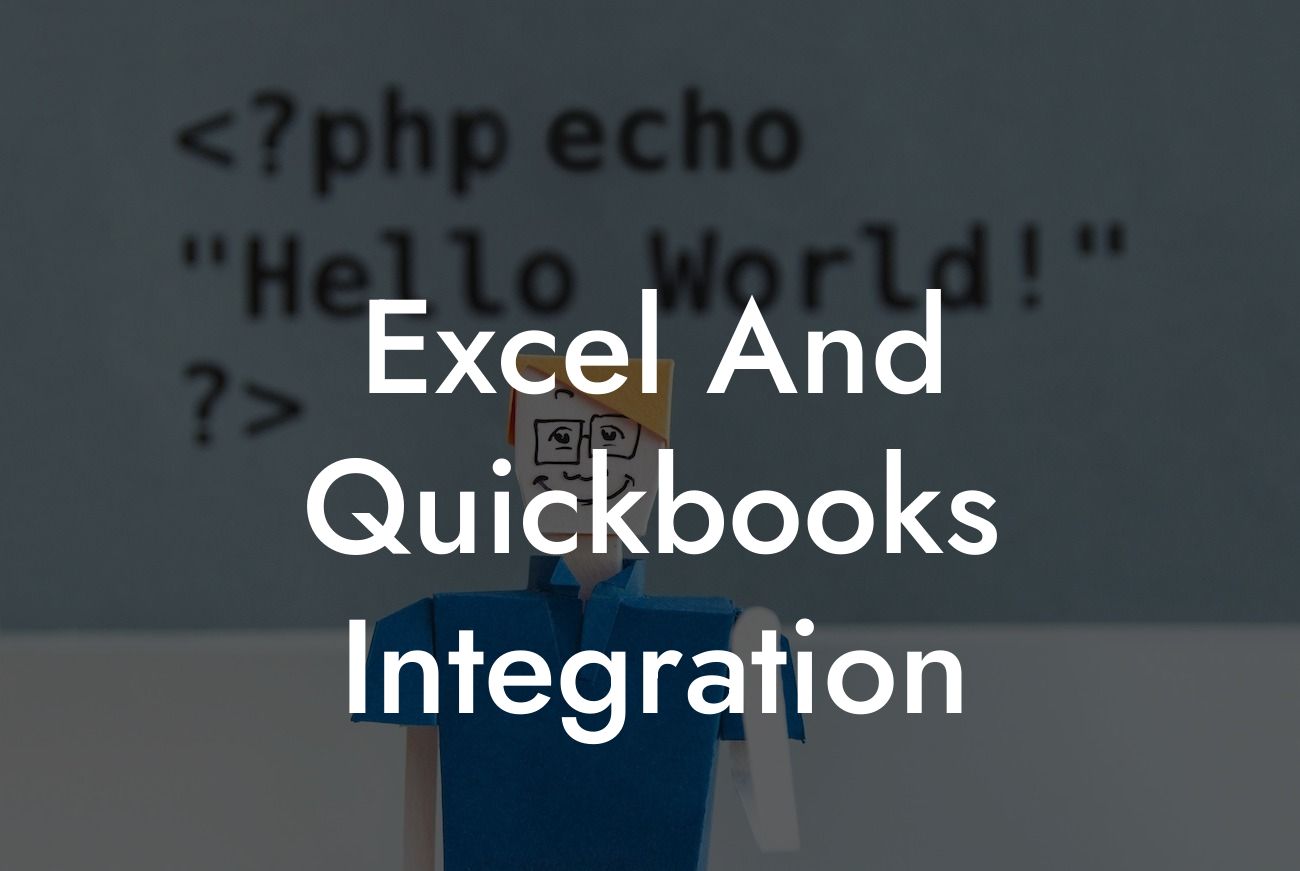What is Excel and QuickBooks Integration?
Excel and QuickBooks integration is the process of connecting two powerful business tools to streamline financial data management, reduce errors, and increase productivity. Microsoft Excel is a popular spreadsheet software used for data analysis, reporting, and visualization, while QuickBooks is a leading accounting software used for managing financial transactions, invoicing, and bookkeeping. By integrating these two tools, businesses can automate data transfer, eliminate manual data entry, and gain real-time insights into their financial performance.
Benefits of Excel and QuickBooks Integration
The integration of Excel and QuickBooks offers numerous benefits to businesses, including:
- Automated data transfer: Eliminate manual data entry and reduce the risk of errors by automatically transferring data between Excel and QuickBooks.
- Real-time financial insights: Get instant access to up-to-date financial data, enabling informed business decisions and improved financial management.
- Increased productivity: Reduce the time spent on data entry and focus on higher-value tasks, such as financial analysis and strategy development.
Looking For a Custom QuickBook Integration?
- Improved accuracy: Minimize errors and discrepancies by ensuring data consistency between Excel and QuickBooks.
- Enhanced collaboration: Share financial data and reports with stakeholders, including accountants, bookkeepers, and business partners.
How Does Excel and QuickBooks Integration Work?
The integration process involves connecting Excel to QuickBooks using a third-party connector or API (Application Programming Interface). This connection enables the seamless transfer of data between the two systems, allowing users to:
- Import QuickBooks data into Excel for analysis and reporting
- Export Excel data to QuickBooks for accounting and bookkeeping purposes
- Synchronize data in real-time, ensuring accuracy and consistency
Types of Excel and QuickBooks Integration
There are several types of integration methods available, including:
- One-way integration: Data is transferred from QuickBooks to Excel or vice versa, but not both.
- Two-way integration: Data is synchronized between Excel and QuickBooks in real-time, ensuring bidirectional data transfer.
- API-based integration: Uses QuickBooks API to connect with Excel, providing a more customizable and flexible integration solution.
- Connector-based integration: Utilizes a third-party connector to link Excel and QuickBooks, offering a more user-friendly and hassle-free integration experience.
Common Use Cases for Excel and QuickBooks Integration
Excel and QuickBooks integration is particularly useful in various business scenarios, including:
- Financial reporting and analysis: Integrate QuickBooks data with Excel to create detailed financial reports, perform budgeting and forecasting, and analyze financial performance.
- Accounts payable and accounts receivable management: Automate the process of importing and exporting invoices, payments, and credit memos between Excel and QuickBooks.
- Inventory management: Synchronize inventory levels, track stock movements, and optimize inventory management by integrating QuickBooks with Excel.
- Budgeting and forecasting: Use Excel to create budgets and forecasts, and then integrate them with QuickBooks to ensure accurate financial planning and tracking.
Challenges and Limitations of Excel and QuickBooks Integration
While Excel and QuickBooks integration offers numerous benefits, it's essential to be aware of the potential challenges and limitations, including:
- Data complexity: Large datasets can be difficult to integrate, and data inconsistencies can arise if not properly managed.
- System compatibility: Ensure that both Excel and QuickBooks versions are compatible with the integration method chosen.
- Security and data protection: Implement robust security measures to protect sensitive financial data during the integration process.
- Integration costs: The cost of integration can be significant, especially for complex or customized integrations.
Best Practices for Excel and QuickBooks Integration
To ensure a successful integration, follow these best practices:
- Define clear integration goals and objectives
- Choose the right integration method and tool
- Ensure data consistency and accuracy
- Implement robust security measures
- Provide training and support to users
- Monitor and optimize the integration process regularly
Excel and QuickBooks integration is a powerful solution for businesses looking to streamline financial data management, reduce errors, and increase productivity. By understanding the benefits, types, and use cases of integration, as well as the potential challenges and limitations, businesses can make informed decisions and implement a successful integration strategy. With the right approach, Excel and QuickBooks integration can revolutionize financial management and drive business growth.
Frequently Asked Questions
What is Excel and QuickBooks integration?
Excel and QuickBooks integration is the process of connecting Microsoft Excel with QuickBooks accounting software to enable seamless data exchange and automation of tasks between the two applications. This integration allows users to leverage the strengths of both tools to streamline their financial management and reporting processes.
Why do I need to integrate Excel and QuickBooks?
Integrating Excel and QuickBooks can help you save time, reduce errors, and gain better insights into your financial data. By automating data transfer and synchronization, you can eliminate manual data entry, minimize the risk of errors, and focus on more strategic tasks.
What are the benefits of integrating Excel and QuickBooks?
The benefits of integrating Excel and QuickBooks include improved data accuracy, increased efficiency, enhanced reporting capabilities, and better decision-making. You can also automate tasks, reduce manual labor, and improve collaboration between teams.
How does Excel and QuickBooks integration work?
The integration process typically involves connecting your QuickBooks account to Excel using an add-in or API. Once connected, you can import QuickBooks data into Excel, manipulate and analyze it, and then export it back to QuickBooks. This enables real-time data synchronization and eliminates manual data entry.
What type of data can I integrate between Excel and QuickBooks?
You can integrate various types of data, including customer information, invoices, payments, journal entries, accounts payable and receivable, and general ledger data. The specific data you can integrate depends on the integration method and the version of QuickBooks you're using.
Can I integrate Excel and QuickBooks online?
Yes, you can integrate Excel with QuickBooks Online using various add-ins and APIs. This enables real-time data synchronization and automation of tasks between the two applications, even when you're working in the cloud.
Do I need to be a technical expert to integrate Excel and QuickBooks?
No, you don't need to be a technical expert to integrate Excel and QuickBooks. Many integration solutions offer user-friendly interfaces and step-by-step guides to help you get started. Additionally, you can seek assistance from a certified QuickBooks ProAdvisor or an IT professional if needed.
How long does it take to set up Excel and QuickBooks integration?
The setup time for Excel and QuickBooks integration varies depending on the complexity of your integration needs and the method you choose. On average, it can take anywhere from 30 minutes to several hours to set up the integration, depending on the solution and your level of expertise.
Is Excel and QuickBooks integration secure?
Yes, Excel and QuickBooks integration is secure. Reputable integration solutions use industry-standard security protocols, such as SSL encryption and OAuth authentication, to protect your data and ensure secure transmission between the two applications.
Can I customize my Excel and QuickBooks integration?
Yes, many integration solutions offer customization options to tailor the integration to your specific needs. You can choose which data to integrate, how often to synchronize data, and what actions to automate, among other things.
What are some common use cases for Excel and QuickBooks integration?
Common use cases for Excel and QuickBooks integration include automating financial reporting, streamlining accounts payable and receivable, managing inventory, and tracking project expenses. You can also use the integration to generate custom reports, perform budgeting and forecasting, and analyze business performance.
Can I integrate Excel and QuickBooks with other applications?
Yes, many integration solutions allow you to integrate Excel and QuickBooks with other applications, such as CRM systems, e-commerce platforms, and payment gateways. This enables you to create a seamless workflow and automate tasks across multiple applications.
How much does Excel and QuickBooks integration cost?
The cost of Excel and QuickBooks integration varies depending on the solution and the level of customization required. Some integration solutions offer free trials or basic plans, while others may charge a one-time fee or subscription-based pricing.
What are some popular Excel and QuickBooks integration tools?
Some popular Excel and QuickBooks integration tools include QuickBooks Connector, Excelerator, and Transaction Pro. There are also many third-party add-ins and APIs available, such as Zapier, Microsoft Power Automate, and APIANT.
Can I use Excel and QuickBooks integration for budgeting and forecasting?
Yes, you can use Excel and QuickBooks integration for budgeting and forecasting. By importing QuickBooks data into Excel, you can create custom budgets, forecast future expenses, and track performance against your budget.
How does Excel and QuickBooks integration improve financial reporting?
Excel and QuickBooks integration improves financial reporting by enabling real-time data access, automating report generation, and providing customizable reporting templates. You can also use the integration to create dashboards, charts, and graphs to visualize your financial data.
Can I use Excel and QuickBooks integration for inventory management?
Yes, you can use Excel and QuickBooks integration for inventory management. By importing QuickBooks inventory data into Excel, you can track inventory levels, monitor stock movements, and optimize inventory replenishment.
How does Excel and QuickBooks integration benefit small businesses?
Excel and QuickBooks integration benefits small businesses by streamlining financial management, reducing manual labor, and improving decision-making. It also enables small businesses to compete with larger enterprises by leveraging the power of automation and data analysis.
Can I use Excel and QuickBooks integration for project management?
Yes, you can use Excel and QuickBooks integration for project management. By importing QuickBooks project data into Excel, you can track project expenses, monitor progress, and optimize resource allocation.
How does Excel and QuickBooks integration improve collaboration?
Excel and QuickBooks integration improves collaboration by enabling real-time data sharing, automating workflows, and providing a single source of truth for financial data. This enables teams to work together more effectively, make informed decisions, and drive business growth.
What kind of support is available for Excel and QuickBooks integration?
Many integration solutions offer support resources, such as documentation, tutorials, and customer support teams. You can also seek assistance from certified QuickBooks ProAdvisors, IT professionals, or online communities.
Can I integrate Excel and QuickBooks with other Microsoft tools?
Yes, you can integrate Excel and QuickBooks with other Microsoft tools, such as Power BI, Microsoft Power Automate, and Microsoft Teams. This enables you to create a seamless workflow and leverage the power of the Microsoft ecosystem.
How does Excel and QuickBooks integration future-proof my business?
Excel and QuickBooks integration future-proofs your business by enabling you to adapt to changing market conditions, scale your operations, and stay competitive in a rapidly evolving business landscape.