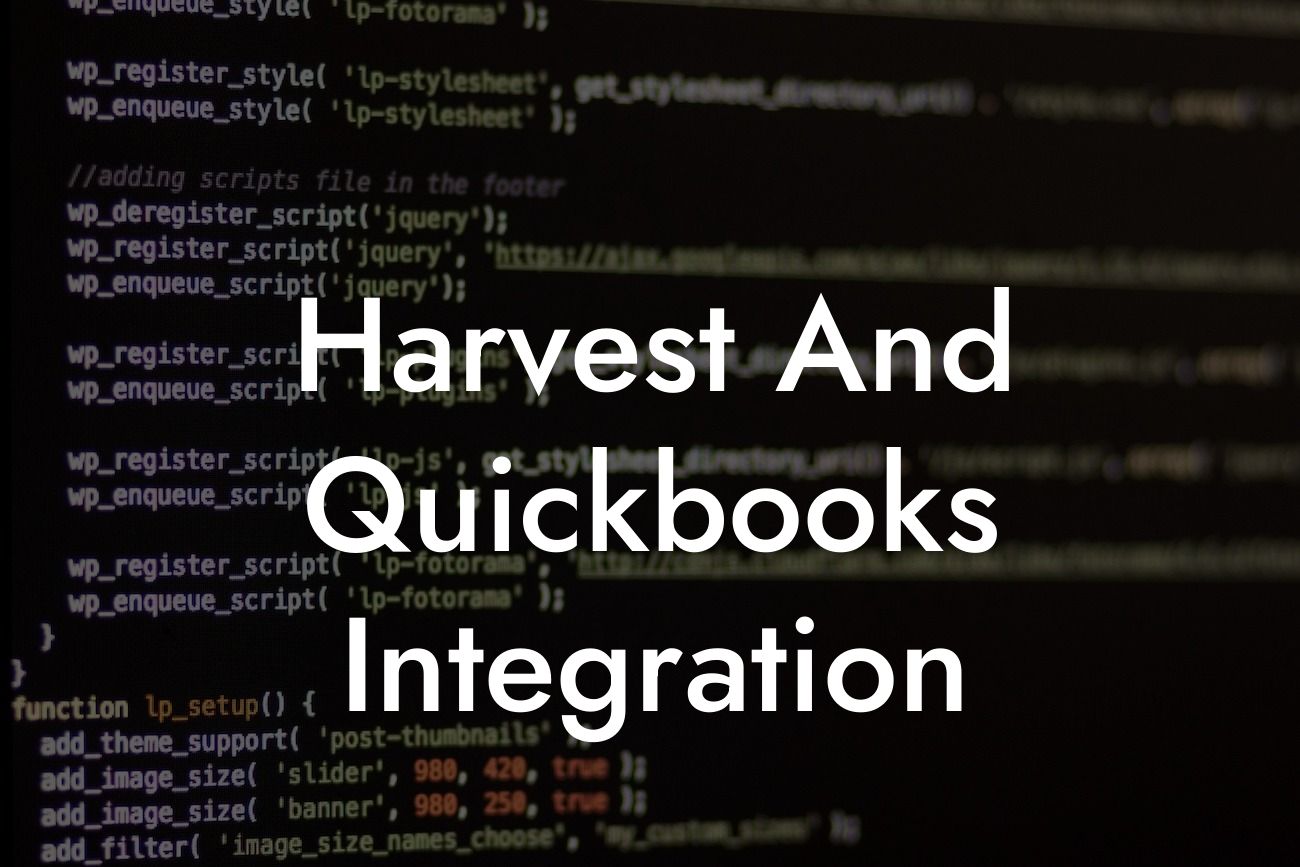What is Harvest and How Does it Integrate with QuickBooks?
Harvest is a popular time tracking and invoicing tool that helps businesses manage their projects, teams, and clients more efficiently. With its user-friendly interface and robust features, Harvest has become a go-to solution for many companies. One of the key benefits of using Harvest is its seamless integration with QuickBooks, a leading accounting software. In this article, we'll explore the benefits of integrating Harvest with QuickBooks and how it can streamline your business operations.
Benefits of Integrating Harvest with QuickBooks
Integrating Harvest with QuickBooks offers numerous benefits, including:
- Accurate Time Tracking: Harvest's time tracking feature allows you to accurately track the time spent on projects, which can then be synced with QuickBooks for seamless invoicing and accounting.
- Automated Invoicing: With Harvest and QuickBooks integration, you can generate invoices automatically, eliminating the need for manual data entry and reducing errors.
- Streamlined Accounting: The integration ensures that all financial data is synced between Harvest and QuickBooks, providing a single source of truth for your business's financial health.
Looking For a Custom QuickBook Integration?
- Improved Cash Flow: By automating invoicing and accounting, you can get paid faster and improve your cash flow.
How to Integrate Harvest with QuickBooks
Integrating Harvest with QuickBooks is a straightforward process that can be completed in a few steps:
- Log in to your Harvest account and navigate to the "Integrations" tab.
- Click on "QuickBooks" and follow the prompts to connect your QuickBooks account.
- Authorize the connection and select the QuickBooks company file you want to integrate with Harvest.
- Map your Harvest projects and tasks to corresponding QuickBooks accounts and classes.
- Set up your invoicing preferences and customize your invoice templates.
Syncing Data Between Harvest and QuickBooks
Once you've integrated Harvest with QuickBooks, you can sync data between the two platforms. Harvest will automatically sync the following data with QuickBooks:
- Time entries: Harvest will sync all time entries with QuickBooks, including hours worked, rates, and totals.
- Invoices: Harvest will sync all invoices with QuickBooks, including invoice dates, numbers, and totals.
- Payments: Harvest will sync all payments with QuickBooks, including payment dates, amounts, and methods.
- Clients and Projects: Harvest will sync all client and project data with QuickBooks, including client names, addresses, and project details.
Common Issues with Harvest and QuickBooks Integration
While integrating Harvest with QuickBooks is generally a smooth process, you may encounter some common issues, including:
- Data Mismatch: Ensure that your Harvest and QuickBooks data is up-to-date and accurate to avoid data mismatch issues.
- Sync Errors: Check your internet connection and ensure that both Harvest and QuickBooks are updated to the latest versions to avoid sync errors.
- Invoicing Discrepancies: Verify that your invoicing settings are correct and that you're using the correct QuickBooks accounts and classes.
Best Practices for Harvest and QuickBooks Integration
To get the most out of your Harvest and QuickBooks integration, follow these best practices:
- Regularly Review and Update Your Data: Ensure that your Harvest and QuickBooks data is accurate and up-to-date to avoid errors and discrepancies.
- Use Consistent Naming Conventions: Use consistent naming conventions for your clients, projects, and tasks to ensure seamless syncing between Harvest and QuickBooks.
- Set Up Regular Syncs: Set up regular syncs between Harvest and QuickBooks to ensure that your data is always up-to-date.
Integrating Harvest with QuickBooks can revolutionize the way you manage your business's time tracking, invoicing, and accounting. By following the steps outlined in this article, you can ensure a seamless integration that streamlines your operations and improves your bottom line. Remember to regularly review and update your data, use consistent naming conventions, and set up regular syncs to get the most out of your Harvest and QuickBooks integration.
Getting Help with Harvest and QuickBooks Integration
If you're experiencing issues with your Harvest and QuickBooks integration or need help setting it up, don't hesitate to reach out to our team of experts. As a specialized QuickBooks integration service provider, we're here to help you get the most out of your integration. Contact us today to learn more about our services and how we can help you streamline your business operations.
Frequently Asked Questions
What is Harvest and QuickBooks integration?
Harvest and QuickBooks integration is a seamless connection between Harvest, a time tracking and invoicing tool, and QuickBooks, an accounting software. This integration allows users to synchronize their data, automate tasks, and streamline their workflow.
What are the benefits of integrating Harvest with QuickBooks?
Integrating Harvest with QuickBooks offers numerous benefits, including automated invoicing, reduced data entry, improved accuracy, and enhanced financial visibility. It also saves time, increases productivity, and provides a more comprehensive understanding of business performance.
How does the Harvest and QuickBooks integration work?
The integration works by syncing data between Harvest and QuickBooks in real-time. When you create an invoice in Harvest, it automatically syncs with QuickBooks, eliminating the need for manual data entry. Similarly, when you update a client or project in QuickBooks, it reflects in Harvest.
What data is synced between Harvest and QuickBooks?
The integration syncs a wide range of data, including clients, projects, invoices, payments, expenses, and time entries. This ensures that both systems are always up-to-date and accurate, providing a single source of truth for your business.
How do I set up the Harvest and QuickBooks integration?
To set up the integration, you'll need to connect your Harvest and QuickBooks accounts through the Harvest app. Follow the prompts to authenticate your QuickBooks account, and then map your Harvest clients and projects to their corresponding QuickBooks entities.
What are the system requirements for the integration?
The integration requires a Harvest account and a QuickBooks Online or QuickBooks Desktop account. Ensure that your QuickBooks account is up-to-date and compatible with the integration.
Is the integration secure?
Yes, the integration is secure. Harvest and QuickBooks use industry-standard encryption and authentication protocols to ensure that your data is protected and secure.
Can I customize the integration to fit my business needs?
Yes, you can customize the integration to fit your business needs. Harvest provides flexible mapping options, allowing you to tailor the integration to your specific requirements.
How do I troubleshoot integration issues?
If you encounter integration issues, check the Harvest and QuickBooks logs for errors. You can also contact Harvest support for assistance or consult the Harvest knowledge base for troubleshooting guides.
Can I use the integration with multiple QuickBooks companies?
Yes, you can use the integration with multiple QuickBooks companies. Simply connect each QuickBooks company to your Harvest account, and map the corresponding clients and projects.
How does the integration handle currency conversions?
The integration handles currency conversions automatically, using the exchange rates set in QuickBooks. This ensures that your invoices and expenses are accurately converted and synced between both systems.
Can I use the integration with QuickBooks Desktop?
Yes, the integration is compatible with QuickBooks Desktop. However, you'll need to ensure that your QuickBooks Desktop account is set up for online access and that you have the latest version installed.
How does the integration handle deleted or archived data?
The integration respects the deletion and archiving rules set in both Harvest and QuickBooks. If you delete or archive data in one system, it will be reflected in the other system.
Can I use the integration with multiple Harvest accounts?
Yes, you can use the integration with multiple Harvest accounts. Simply connect each Harvest account to the corresponding QuickBooks company, and map the clients and projects accordingly.
How does the integration handle duplicate data?
The integration checks for duplicate data during the syncing process. If duplicate data is detected, the integration will update the existing record instead of creating a new one.
Can I customize the invoice templates in Harvest to match my QuickBooks templates?
Yes, you can customize the invoice templates in Harvest to match your QuickBooks templates. Harvest provides a range of template options and customization tools to ensure a seamless branding experience.
How does the integration handle expense tracking?
The integration syncs expenses from Harvest to QuickBooks, allowing you to track and manage expenses in both systems. You can also categorize and tag expenses in Harvest for easy tracking and reporting.
Can I use the integration to track time entries in QuickBooks?
Yes, the integration allows you to track time entries in QuickBooks. Harvest time entries are synced with QuickBooks, enabling you to track time spent on projects and clients.
How does the integration handle payments and deposits?
The integration syncs payments and deposits from QuickBooks to Harvest, ensuring that your invoices and payments are up-to-date and accurate.
Can I use the integration with other Harvest features, such as forecasting and reporting?
Yes, the integration works seamlessly with other Harvest features, including forecasting and reporting. This provides a comprehensive view of your business performance and enables data-driven decision-making.
How does the integration handle refunds and credits?
The integration handles refunds and credits by syncing them from QuickBooks to Harvest. This ensures that your invoices and payments are accurately reflected in both systems.
Can I cancel or pause the integration at any time?
Yes, you can cancel or pause the integration at any time. Simply disconnect the integration from the Harvest app, and the syncing process will stop.
What kind of support does Harvest offer for the integration?
Harvest offers comprehensive support for the integration, including online resources, email support, and live chat. You can also access the Harvest knowledge base for troubleshooting guides and tutorials.
Is the integration available for all Harvest plans?
The integration is available for all Harvest plans, including the Solo, Team, and Enterprise plans. However, some features may be limited or require an upgrade to a higher plan.
How do I get started with the Harvest and QuickBooks integration?
To get started, simply log in to your Harvest account, navigate to the integrations page, and follow the prompts to connect your QuickBooks account. You can also consult the Harvest knowledge base for step-by-step guides and tutorials.