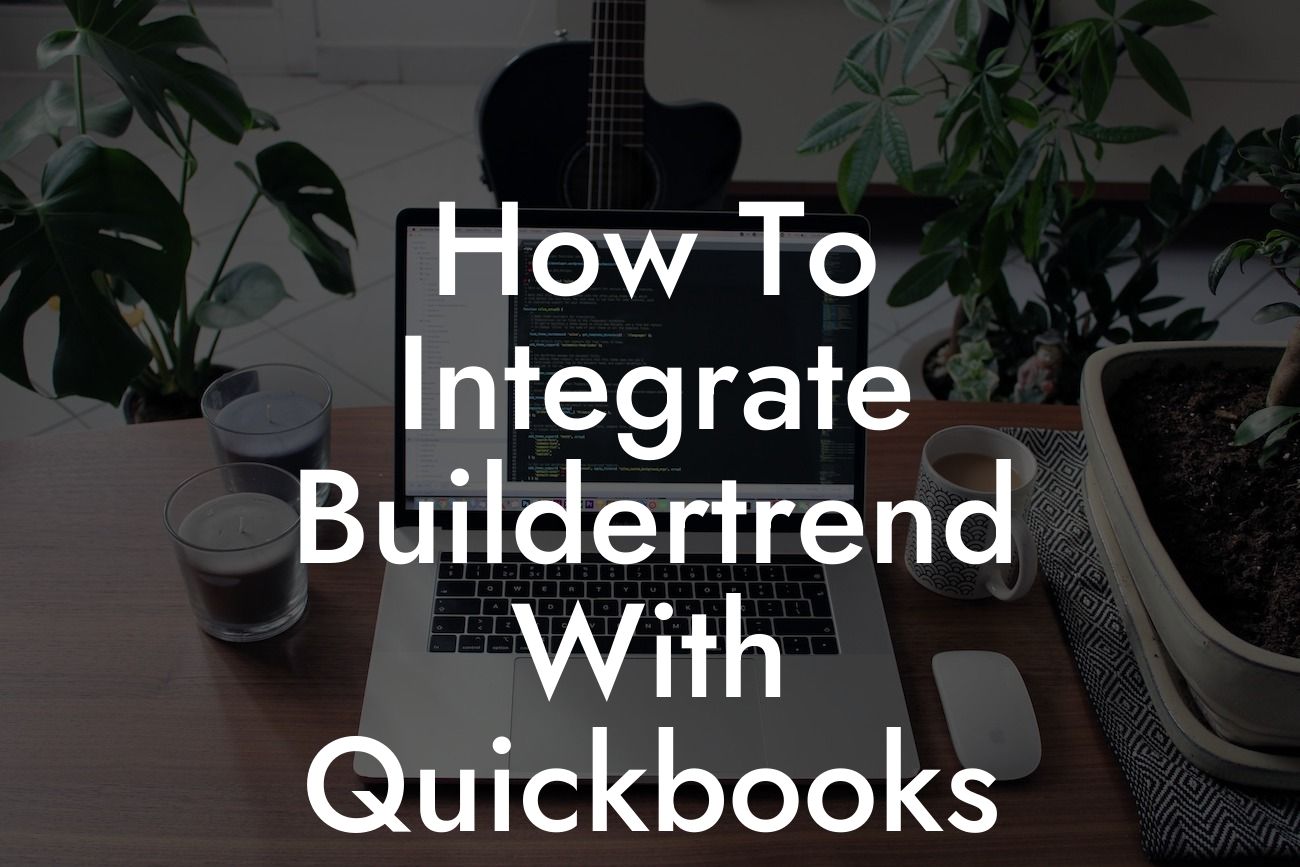Streamlining Your Construction Business: A Comprehensive Guide to Integrating Buildertrend with QuickBooks
As a construction business owner, you understand the importance of efficient project management and accurate financial tracking. Two popular software solutions, Buildertrend and QuickBooks, can help you achieve these goals. However, using them separately can lead to data duplication, errors, and wasted time. The good news is that integrating Buildertrend with QuickBooks can automate tasks, reduce errors, and provide a more comprehensive view of your business. In this article, we'll walk you through the step-by-step process of integrating these two powerful tools.
Why Integrate Buildertrend with QuickBooks?
Before we dive into the integration process, let's explore the benefits of connecting Buildertrend with QuickBooks. By integrating these two systems, you can:
• Automate data entry and reduce errors
• Streamline project management and financial tracking
• Gain real-time visibility into project costs and profitability
Looking For a Custom QuickBook Integration?
• Enhance collaboration between project managers, accountants, and other stakeholders
• Improve cash flow management and reduce delays
Prerequisites for Integration
Before you start the integration process, ensure you have the following:
• An active Buildertrend account with the necessary permissions
• An active QuickBooks Online account (QuickBooks Desktop is not supported)
• A clear understanding of your chart of accounts and accounting setup in QuickBooks
Step 1: Connect Your Buildertrend Account to QuickBooks
To initiate the integration, follow these steps:
• Log in to your Buildertrend account and navigate to the "Settings" icon
• Click on "Integrations" and select "QuickBooks" from the list of available integrations
• Click "Connect to QuickBooks" and enter your QuickBooks login credentials
• Authorize Buildertrend to access your QuickBooks account
Step 2: Configure Your QuickBooks Connection
After connecting your Buildertrend account to QuickBooks, you'll need to configure the connection:
• Select the QuickBooks company file you want to integrate with Buildertrend
• Choose the correct currency and accounting method (cash or accrual)
• Map your Buildertrend projects to the corresponding QuickBooks customers and jobs
Step 3: Set Up Your Chart of Accounts
To ensure seamless integration, you'll need to set up your chart of accounts in Buildertrend:
• Create a new chart of accounts in Buildertrend or import an existing one from QuickBooks
• Map your Buildertrend accounts to the corresponding QuickBooks accounts
• Ensure that your account numbers and names match between the two systems
Step 4: Automate Invoices and Payments
One of the most significant benefits of integrating Buildertrend with QuickBooks is the ability to automate invoices and payments:
• Set up Buildertrend to automatically create invoices in QuickBooks
• Configure payment terms and schedules in Buildertrend to sync with QuickBooks
• Enable automatic payment tracking and reconciliation in QuickBooks
Step 5: Integrate Time and Material Tracking
If you're using Buildertrend's time and material tracking features, you'll want to integrate them with QuickBooks:
• Set up Buildertrend to track time and materials against specific QuickBooks jobs and customers
• Configure automatic posting of time and material entries to QuickBooks
• Ensure that your Buildertrend and QuickBooks accounts are properly synchronized
Step 6: Monitor and Troubleshoot Integration Issues
Even with a successful integration, issues can arise. To minimize disruptions, regularly monitor your integration and troubleshoot any problems that occur:
• Check the Buildertrend integration dashboard for any errors or warnings
• Review your QuickBooks account for any discrepancies or missing transactions
• Reach out to Buildertrend or QuickBooks support for assistance with integration issues
Integrating Buildertrend with QuickBooks can revolutionize your construction business by streamlining project management, automating financial tracking, and providing real-time visibility into project costs and profitability. By following the steps outlined in this article, you can successfully connect these two powerful tools and start reaping the benefits of a more efficient and profitable business.
Remember, as a QuickBooks integration specialist, we're here to help you navigate the integration process and ensure a seamless connection between Buildertrend and QuickBooks. If you have any questions or need assistance, don't hesitate to reach out.
Frequently Asked Questions
What is Buildertrend and how does it integrate with QuickBooks?
Buildertrend is a construction management software that helps contractors and builders manage their projects, clients, and finances. Integrating Buildertrend with QuickBooks allows users to seamlessly sync their financial data, eliminating the need for manual data entry and reducing errors. This integration enables users to focus on their core business while keeping their financial records up-to-date.
What are the benefits of integrating Buildertrend with QuickBooks?
Integrating Buildertrend with QuickBooks offers several benefits, including automated financial data synchronization, reduced errors, increased efficiency, and improved financial visibility. This integration also enables users to track their project expenses, income, and profitability in real-time, making it easier to make informed business decisions.
Is it necessary to have a QuickBooks account to integrate with Buildertrend?
Yes, you need to have an active QuickBooks account to integrate it with Buildertrend. If you don't have a QuickBooks account, you can sign up for one and then integrate it with Buildertrend.
What types of QuickBooks accounts are compatible with Buildertrend?
Buildertrend is compatible with QuickBooks Online and QuickBooks Desktop (Pro, Premier, and Enterprise) accounts. However, it's essential to check the specific requirements and compatibility with your QuickBooks version before integrating.
How do I connect my QuickBooks account to Buildertrend?
To connect your QuickBooks account to Buildertrend, navigate to the Integrations section in your Buildertrend account, select QuickBooks, and follow the prompts to authorize the connection. You may need to enter your QuickBooks login credentials and authorize the integration.
What data is synced between Buildertrend and QuickBooks?
The integration syncs various financial data, including invoices, payments, expenses, and customers. This data is synced in real-time, ensuring that your financial records are always up-to-date and accurate.
Can I customize the data that is synced between Buildertrend and QuickBooks?
Yes, you can customize the data that is synced between Buildertrend and QuickBooks. In the Integrations section, you can select the specific data you want to sync, such as invoices, payments, or customers.
How often is data synced between Buildertrend and QuickBooks?
Data is synced in real-time between Buildertrend and QuickBooks. This means that whenever you create or update a financial record in Buildertrend, it is instantly reflected in QuickBooks, and vice versa.
Can I use multiple QuickBooks accounts with Buildertrend?
Yes, you can use multiple QuickBooks accounts with Buildertrend. However, each QuickBooks account requires a separate integration setup and authorization.
What if I encounter errors during the integration process?
If you encounter errors during the integration process, you can contact Buildertrend's customer support team for assistance. They will help you troubleshoot the issue and resolve it as quickly as possible.
Is my data secure when integrating Buildertrend with QuickBooks?
Yes, your data is secure when integrating Buildertrend with QuickBooks. Both platforms use robust security measures, including encryption and secure servers, to protect your financial data.
Can I disconnect my QuickBooks account from Buildertrend?
Yes, you can disconnect your QuickBooks account from Buildertrend at any time. To do this, navigate to the Integrations section in your Buildertrend account, select QuickBooks, and click the "Disconnect" button.
What happens to my data if I disconnect my QuickBooks account from Buildertrend?
If you disconnect your QuickBooks account from Buildertrend, your financial data will no longer be synced between the two platforms. However, your data will still be available in both Buildertrend and QuickBooks, and you can reconnect the integration at any time.
Can I use Buildertrend's integration with QuickBooks for multiple companies?
Yes, you can use Buildertrend's integration with QuickBooks for multiple companies. Each company requires a separate QuickBooks account and integration setup.
How does Buildertrend's integration with QuickBooks handle multiple currencies?
Buildertrend's integration with QuickBooks supports multiple currencies. If you have multiple currencies set up in QuickBooks, the integration will sync the correct currency for each transaction.
Can I use Buildertrend's integration with QuickBooks for international businesses?
Yes, you can use Buildertrend's integration with QuickBooks for international businesses. However, it's essential to ensure that your QuickBooks account is set up to support your country's tax laws and regulations.
What kind of customer support does Buildertrend offer for the QuickBooks integration?
Buildertrend offers comprehensive customer support for the QuickBooks integration, including online resources, phone support, and email support. You can also contact QuickBooks' customer support team for assistance with QuickBooks-related issues.
Is there a cost associated with integrating Buildertrend with QuickBooks?
There may be a cost associated with integrating Buildertrend with QuickBooks, depending on your Buildertrend plan and QuickBooks subscription. Check with both providers for pricing and subscription details.
Can I integrate Buildertrend with other accounting software besides QuickBooks?
Yes, Buildertrend offers integrations with other accounting software, including Xero and Sage. Check with Buildertrend's customer support team for more information on available integrations.
How do I troubleshoot common issues with the Buildertrend-QuickBooks integration?
To troubleshoot common issues with the Buildertrend-QuickBooks integration, check the integration settings, ensure that your QuickBooks account is active and up-to-date, and contact Buildertrend's customer support team for assistance.
Can I customize the integration settings to fit my business needs?
Yes, you can customize the integration settings to fit your business needs. In the Integrations section, you can select the specific data you want to sync, set up custom mapping, and configure other settings to meet your business requirements.
What are the system requirements for integrating Buildertrend with QuickBooks?
The system requirements for integrating Buildertrend with QuickBooks include a compatible browser, a stable internet connection, and an active QuickBooks account. Check with Buildertrend's customer support team for specific system requirements.
How does Buildertrend's integration with QuickBooks handle sales tax and VAT?
Buildertrend's integration with QuickBooks handles sales tax and VAT by syncing the correct tax rates and amounts with QuickBooks. This ensures that your financial records are accurate and compliant with tax laws.