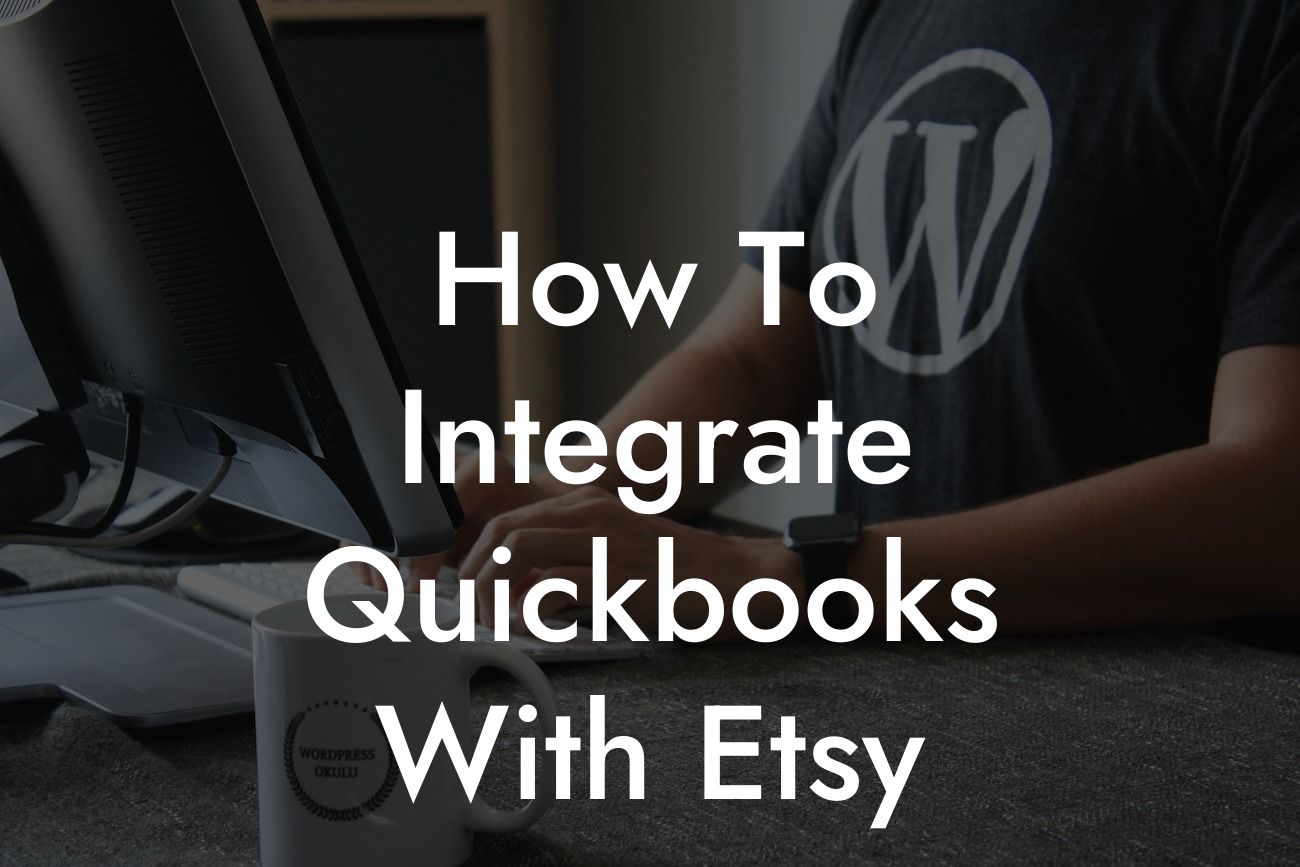Streamlining Your E-commerce Business: A Comprehensive Guide to Integrating QuickBooks with Etsy
As an e-commerce business owner, managing your finances and inventory can be a daunting task, especially when selling on multiple platforms like Etsy. However, with the right tools, you can simplify your operations and focus on growing your business. One such tool is QuickBooks, a popular accounting software that can be seamlessly integrated with Etsy. In this article, we'll guide you through the process of integrating QuickBooks with Etsy, highlighting the benefits, requirements, and step-by-step instructions to get you started.
Benefits of Integrating QuickBooks with Etsy
Integrating QuickBooks with Etsy offers numerous benefits, including:
- Automated accounting: Say goodbye to manual data entry and reconcile your Etsy sales with QuickBooks in real-time.
- Accurate inventory management: Ensure that your inventory levels are always up-to-date, reducing the risk of overselling or stockouts.
- Enhanced financial visibility: Get a clear picture of your business's financial performance, making it easier to make informed decisions.
Looking For a Custom QuickBook Integration?
- Time-saving: Automate tasks such as invoicing, payment tracking, and expense categorization, freeing up more time for growth and strategy.
Requirements for Integration
Before you begin the integration process, ensure you have the following:
- An active Etsy seller account
- A QuickBooks Online account (any plan)
- A compatible integration app or software (we'll discuss this later)
- Basic knowledge of QuickBooks and Etsy
Choosing the Right Integration App
There are several integration apps available that can connect QuickBooks with Etsy. Some popular options include:
- ZIK Analytics
- Sync with Connex
- Webgility
- Commerce Sync
When selecting an integration app, consider factors such as:
- Compatibility with your QuickBooks and Etsy plans
- Ease of setup and use
- Customer support and reviews
- Pricing and scalability
Step-by-Step Integration Guide
Once you've chosen an integration app, follow these general steps to connect QuickBooks with Etsy:
- Install and set up the integration app according to the provider's instructions
- Connect your Etsy account to the integration app, typically by entering your Etsy API keys or username and password
- Link your QuickBooks account to the integration app, usually by entering your QuickBooks login credentials
- Configure the integration settings, such as selecting the QuickBooks account types and Etsy payment gateways
- Map your Etsy products to QuickBooks items, ensuring accurate inventory tracking and accounting
- Set up automatic syncing, allowing the integration app to transfer data between QuickBooks and Etsy at regular intervals
Common Integration Scenarios
Here are some common integration scenarios to consider:
- When an Etsy sale is made, the integration app creates a new sales receipt in QuickBooks, complete with customer information and product details.
- When you update your inventory levels in QuickBooks, the integration app syncs the changes with Etsy, ensuring accurate product quantities.
- When you receive a payment through Etsy, the integration app records the payment in QuickBooks, eliminating manual data entry.
Troubleshooting Common Issues
While integrating QuickBooks with Etsy is generally a smooth process, you may encounter some common issues:
- Data syncing errors: Check your internet connection, integration app settings, and QuickBooks/Etsy account credentials.
- Inventory discrepancies: Verify that your product mappings are correct and that you're using the same units of measurement in both QuickBooks and Etsy.
- Invoicing or payment issues: Ensure that your payment gateways and invoicing settings are correctly configured in both QuickBooks and Etsy.
Integrating QuickBooks with Etsy can revolutionize your e-commerce business, streamlining your operations and providing valuable insights into your financial performance. By following this guide, you'll be able to set up a seamless integration that saves you time, reduces errors, and helps you grow your business. Remember to choose the right integration app, configure your settings carefully, and troubleshoot any issues that arise. With QuickBooks and Etsy working together in harmony, you'll be able to focus on what matters most – growing your business and delighting your customers.
Frequently Asked Questions
What is the benefit of integrating QuickBooks with Etsy?
Integrating QuickBooks with Etsy allows you to automate the process of importing sales data, syncing inventory, and reconciling payments, saving you time and reducing errors. This integration also provides a clear financial picture of your Etsy business, enabling you to make informed decisions.
Do I need to have a QuickBooks account to integrate with Etsy?
Yes, you need to have an active QuickBooks account to integrate with Etsy. If you don't have one, you can sign up for a QuickBooks trial or purchase a subscription.
What type of QuickBooks account do I need to integrate with Etsy?
You can integrate Etsy with QuickBooks Online or QuickBooks Desktop. However, note that the integration process and features may vary depending on the type of QuickBooks account you have.
How do I connect my Etsy shop to QuickBooks?
To connect your Etsy shop to QuickBooks, you'll need to install the QuickBooks app on Etsy, authenticate your QuickBooks account, and configure the integration settings. You can find detailed instructions in our article.
What data is synced between QuickBooks and Etsy?
The integration syncs sales data, including orders, customers, and payment information. It also syncs inventory levels, product information, and shipping details. You can customize the data sync settings to fit your business needs.
How often does the integration sync data between QuickBooks and Etsy?
The integration syncs data in real-time, ensuring that your financial records are always up-to-date. You can also configure the sync schedule to fit your business needs.
Can I customize the integration settings to fit my business needs?
Yes, you can customize the integration settings to fit your business needs. You can choose which data to sync, set up custom mappings, and configure the sync schedule.
How do I handle refunds and cancellations in QuickBooks?
The integration automatically syncs refunds and cancellations from Etsy to QuickBooks, ensuring that your financial records are accurate and up-to-date.
Can I use multiple Etsy shops with one QuickBooks account?
Yes, you can connect multiple Etsy shops to one QuickBooks account. However, you'll need to set up each shop as a separate company in QuickBooks.
How do I handle inventory tracking with the integration?
The integration syncs inventory levels between Etsy and QuickBooks, ensuring that your inventory records are accurate and up-to-date. You can also set up inventory tracking in QuickBooks to track stock levels and receive alerts when items are running low.
Can I use the integration with QuickBooks Pro or QuickBooks Premier?
Yes, the integration is compatible with QuickBooks Pro and QuickBooks Premier. However, note that some features may not be available in these versions.
How do I troubleshoot integration issues?
If you encounter integration issues, you can check the integration logs, verify your connection settings, and contact QuickBooks or Etsy support for assistance.
Is the integration secure and reliable?
Yes, the integration is secure and reliable. It uses OAuth authentication and SSL encryption to protect your data. Additionally, the integration is regularly updated to ensure compatibility with the latest QuickBooks and Etsy features.
Can I cancel my QuickBooks subscription if I'm not satisfied with the integration?
Yes, you can cancel your QuickBooks subscription at any time. However, note that you may need to manually cancel the integration and remove the QuickBooks app from your Etsy shop.
How do I get support for the integration?
You can get support for the integration by contacting QuickBooks or Etsy support teams. You can also find resources and tutorials on the QuickBooks and Etsy websites.
Can I use the integration with other e-commerce platforms?
The integration is currently only available for Etsy. However, QuickBooks offers integrations with other e-commerce platforms, such as Amazon, eBay, and Shopify.
How do I handle sales tax with the integration?
The integration syncs sales tax information from Etsy to QuickBooks, ensuring that your sales tax records are accurate and up-to-date. You can also set up sales tax rates and rules in QuickBooks to automate sales tax calculations.
Can I use the integration with multiple users?
Yes, the integration supports multiple users. You can set up user permissions in QuickBooks to control access to the integration and financial data.
How do I handle shipping and fulfillment with the integration?
The integration syncs shipping and fulfillment information from Etsy to QuickBooks, ensuring that your shipping records are accurate and up-to-date. You can also set up shipping rules and rates in QuickBooks to automate shipping calculations.
Can I customize the integration to fit my specific business needs?
Yes, you can customize the integration to fit your specific business needs. You can work with a QuickBooks ProAdvisor or a developer to create custom integrations and workflows.
How do I ensure data accuracy with the integration?
To ensure data accuracy, you should regularly review your financial records, verify data sync settings, and reconcile payments and inventory levels.
Can I use the integration with other QuickBooks apps and integrations?
Yes, the integration is compatible with other QuickBooks apps and integrations. You can use the integration with other apps, such as payment gateways, inventory management tools, and accounting software.
How do I get started with the integration?
To get started with the integration, you'll need to install the QuickBooks app on Etsy, authenticate your QuickBooks account, and configure the integration settings. You can find detailed instructions in our article.
What are the system requirements for the integration?
The integration requires a compatible browser, a stable internet connection, and a supported version of QuickBooks. You can find detailed system requirements on the QuickBooks website.