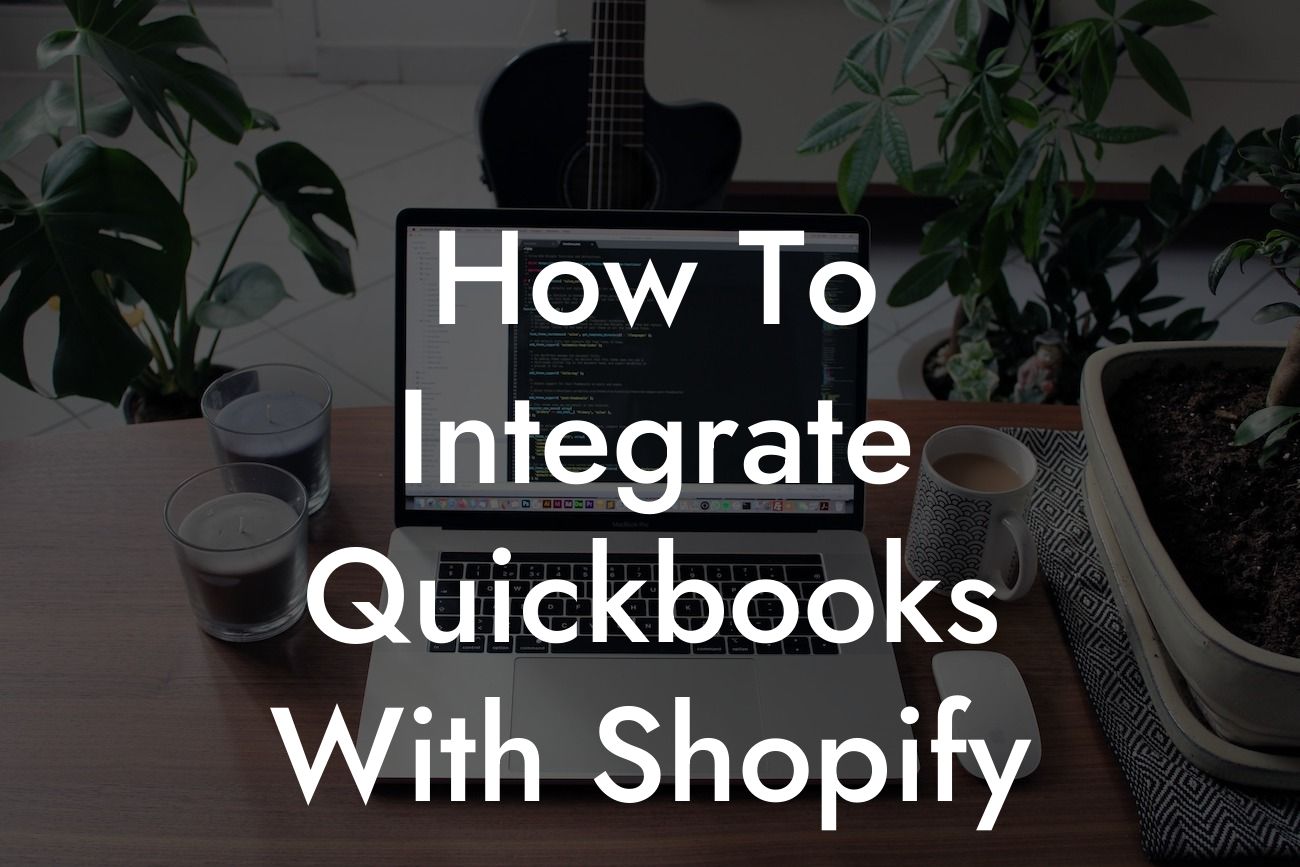What is QuickBooks and Shopify Integration?
As an e-commerce business owner, managing your finances and inventory can be a daunting task. This is where QuickBooks and Shopify integration comes in. QuickBooks is a popular accounting software that helps you manage your financial data, while Shopify is a leading e-commerce platform that enables you to sell products online. By integrating these two powerful tools, you can streamline your business operations, reduce errors, and increase efficiency.
Benefits of Integrating QuickBooks with Shopify
Integrating QuickBooks with Shopify offers numerous benefits, including:
- Automated syncing of orders, customers, and products, eliminating manual data entry and reducing errors.
- Real-time inventory tracking, ensuring that your online store and accounting records are always up-to-date.
- Accurate financial reporting, providing you with a clear picture of your business's financial health.
Looking For a Custom QuickBook Integration?
- Simplified tax compliance, making it easier to manage your tax obligations.
- Enhanced customer experience, with accurate and timely order fulfillment and shipping updates.
How to Integrate QuickBooks with Shopify
Integrating QuickBooks with Shopify is a relatively straightforward process. Here's a step-by-step guide to get you started:
- Log in to your Shopify account and navigate to the App Store.
- Search for "QuickBooks" and select the QuickBooks app.
- Click "Get" to install the app, and then click "Install app" to confirm.
- You will be redirected to the QuickBooks login page. Enter your QuickBooks credentials to authenticate the connection.
- Select the QuickBooks company file you want to connect to your Shopify store.
- Configure the integration settings, such as mapping your Shopify products to QuickBooks items and setting up your payment gateway.
- Click "Save" to complete the integration process.
Setting Up Your QuickBooks and Shopify Integration
Once you've completed the integration process, you'll need to set up your QuickBooks and Shopify integration to ensure seamless data syncing. Here are some key settings to configure:
- Order syncing: Set up your order syncing preferences, including which orders to sync and how often to sync.
- Product syncing: Configure your product syncing settings, including which products to sync and how to handle product variations.
- Customer syncing: Set up your customer syncing preferences, including which customer data to sync and how to handle customer updates.
- Inventory tracking: Configure your inventory tracking settings, including which inventory levels to track and how to handle inventory updates.
Common QuickBooks and Shopify Integration Errors
While integrating QuickBooks with Shopify is generally a smooth process, you may encounter some errors along the way. Here are some common errors and how to troubleshoot them:
- Order syncing errors: Check your order syncing settings and ensure that your QuickBooks and Shopify accounts are properly connected.
- Product syncing errors: Verify that your product data is accurate and consistent across both platforms.
- Customer syncing errors: Check your customer syncing settings and ensure that your customer data is accurate and up-to-date.
- Inventory tracking errors: Verify that your inventory levels are accurate and consistent across both platforms.
Best Practices for QuickBooks and Shopify Integration
To get the most out of your QuickBooks and Shopify integration, follow these best practices:
- Regularly review and reconcile your financial data to ensure accuracy and consistency.
- Use QuickBooks' built-in reporting features to gain insights into your business's financial performance.
- Take advantage of Shopify's automation features to streamline your order fulfillment and shipping processes.
- Monitor your inventory levels regularly to avoid stockouts and overstocking.
Tips and Tricks for Optimizing Your QuickBooks and Shopify Integration
Here are some additional tips and tricks to help you optimize your QuickBooks and Shopify integration:
- Use QuickBooks' batch invoicing feature to simplify your invoicing process.
- Take advantage of Shopify's abandoned cart feature to recover lost sales.
- Use QuickBooks' budgeting and forecasting tools to plan for future growth and expenses.
- Consider using a third-party app to enhance your QuickBooks and Shopify integration, such as an inventory management app or a shipping app.
Integrating QuickBooks with Shopify can revolutionize your e-commerce business, streamlining your operations and providing you with a clear picture of your financial performance. By following the steps outlined in this article, you can set up your QuickBooks and Shopify integration and start enjoying the benefits of automated data syncing, accurate financial reporting, and enhanced customer experience. Remember to regularly review and reconcile your financial data, take advantage of QuickBooks' built-in reporting features, and monitor your inventory levels regularly to get the most out of your integration.
Frequently Asked Questions
What is QuickBooks and how does it relate to Shopify?
QuickBooks is a popular accounting software that helps businesses manage their finances, including invoicing, expenses, and inventory tracking. Integrating QuickBooks with Shopify allows you to seamlessly connect your online store with your accounting system, automating tasks and reducing errors.
Why should I integrate QuickBooks with Shopify?
Integrating QuickBooks with Shopify can save you time and effort by automating tasks such as order fulfillment, inventory tracking, and financial reporting. This integration also helps reduce errors, improves accuracy, and provides a clearer picture of your business's financial health.
What are the benefits of integrating QuickBooks with Shopify?
The benefits of integrating QuickBooks with Shopify include automated order fulfillment, real-time inventory tracking, accurate financial reporting, reduced errors, and improved customer satisfaction. This integration also helps you make informed business decisions by providing a clear picture of your financial situation.
How do I integrate QuickBooks with Shopify?
To integrate QuickBooks with Shopify, you'll need to connect your QuickBooks account with your Shopify store using a third-party app or plugin. This process typically involves authorizing the connection, mapping your QuickBooks accounts to Shopify, and configuring the integration settings.
What types of QuickBooks accounts can I integrate with Shopify?
You can integrate various types of QuickBooks accounts with Shopify, including QuickBooks Online, QuickBooks Pro, and QuickBooks Enterprise. However, the specific integration process and features may vary depending on your QuickBooks account type.
Do I need to have QuickBooks experience to integrate it with Shopify?
While having QuickBooks experience can be helpful, it's not necessary to integrate it with Shopify. Most integration apps and plugins provide step-by-step instructions and support to guide you through the process.
How long does it take to integrate QuickBooks with Shopify?
The integration process typically takes around 30 minutes to an hour, depending on the complexity of your setup and the number of accounts you need to connect. However, this time may vary depending on your specific situation.
Can I integrate QuickBooks with Shopify if I'm not tech-savvy?
Absolutely! Most integration apps and plugins are designed to be user-friendly and provide step-by-step instructions. Additionally, many providers offer support and resources to help you through the process.
What information is synced between QuickBooks and Shopify?
The information synced between QuickBooks and Shopify typically includes orders, customers, products, inventory levels, and financial data such as invoices and payments.
Can I customize the integration settings to fit my business needs?
Yes, most integration apps and plugins allow you to customize the integration settings to fit your business needs. This may include mapping specific QuickBooks accounts to Shopify, setting up custom workflows, or configuring automated tasks.
Is my data secure when integrating QuickBooks with Shopify?
Yes, reputable integration apps and plugins use secure protocols and encryption to protect your data during the integration process. Additionally, both QuickBooks and Shopify have robust security measures in place to protect your data.
What happens if I encounter issues during the integration process?
If you encounter issues during the integration process, you can typically contact the support team of your integration app or plugin for assistance. They can help troubleshoot the issue and provide guidance to resolve it.
Can I integrate QuickBooks with Shopify if I have multiple stores?
Yes, many integration apps and plugins support multi-store integrations, allowing you to connect multiple Shopify stores with a single QuickBooks account.
How often is data synced between QuickBooks and Shopify?
The frequency of data syncing between QuickBooks and Shopify depends on the integration app or plugin you're using. Some integrations offer real-time syncing, while others may sync data at set intervals, such as every hour or daily.
Can I use multiple QuickBooks accounts with a single Shopify store?
Yes, some integration apps and plugins allow you to connect multiple QuickBooks accounts with a single Shopify store. This can be useful if you have separate QuickBooks accounts for different business entities or locations.
What happens to my data if I disconnect QuickBooks from Shopify?
If you disconnect QuickBooks from Shopify, your data will remain in both systems, but it will no longer be synced. You can reconnect the integration at any time to resume syncing your data.
Can I use QuickBooks with Shopify if I'm not based in the US?
Yes, QuickBooks is available in many countries, and you can integrate it with Shopify regardless of your location. However, you may need to use a specific version of QuickBooks or configure your integration settings to comply with local accounting standards.
How much does it cost to integrate QuickBooks with Shopify?
The cost of integrating QuickBooks with Shopify varies depending on the integration app or plugin you choose. Some integrations may be free, while others may require a monthly or annual subscription fee.
Is there a free trial available for integrating QuickBooks with Shopify?
Some integration apps and plugins offer a free trial or demo period, allowing you to test the integration before committing to a paid plan. Be sure to check the provider's website for more information.
Can I cancel my integration subscription at any time?
Yes, you can typically cancel your integration subscription at any time, although you may need to provide notice or follow specific cancellation procedures.
What kind of support is available for integrating QuickBooks with Shopify?
Most integration apps and plugins offer support through various channels, such as email, phone, or live chat. Additionally, many providers offer resources like documentation, tutorials, and FAQs to help you troubleshoot issues and get the most out of your integration.
Are there any limitations to integrating QuickBooks with Shopify?
While integrating QuickBooks with Shopify can be highly beneficial, there may be some limitations depending on your specific setup and requirements. For example, some integrations may not support certain QuickBooks features or Shopify apps. Be sure to review the integration's documentation and support resources to understand any limitations.