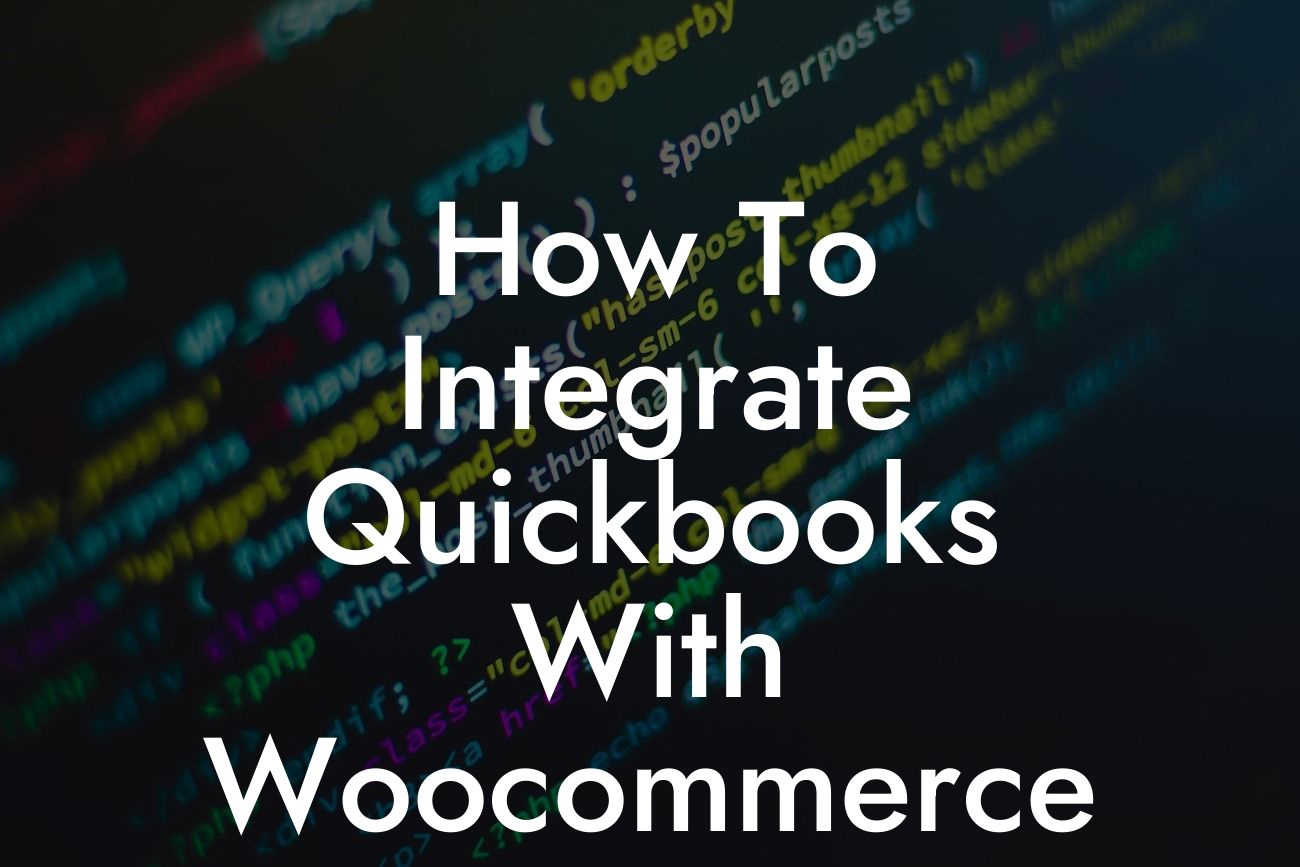Why Integrate QuickBooks with WooCommerce?
As an online business owner, managing your finances and inventory can be a daunting task, especially when using multiple platforms. QuickBooks and WooCommerce are two popular solutions that can help streamline your operations, but using them separately can lead to data discrepancies, manual errors, and wasted time. Integrating QuickBooks with WooCommerce can revolutionize your business operations by automating tasks, reducing errors, and providing real-time insights. In this article, we'll guide you through the process of integrating QuickBooks with WooCommerce, highlighting the benefits, requirements, and best practices to get you started.
Benefits of Integrating QuickBooks with WooCommerce
Integrating QuickBooks with WooCommerce offers numerous benefits, including:
- Automated accounting: Eliminate manual data entry and reduce errors by syncing your WooCommerce sales data with QuickBooks.
- Real-time inventory management: Ensure accurate inventory levels and prevent overselling by synchronizing your WooCommerce inventory with QuickBooks.
- Streamlined order management: Automate order processing, shipping, and fulfillment by integrating WooCommerce with QuickBooks.
Looking For a Custom QuickBook Integration?
- Enhanced financial visibility: Get real-time insights into your business's financial performance with integrated QuickBooks and WooCommerce data.
- Reduced administrative tasks: Focus on growing your business while automated processes handle tasks like invoicing, payment tracking, and tax compliance.
Requirements for Integration
Before integrating QuickBooks with WooCommerce, ensure you meet the following requirements:
- QuickBooks Online or Desktop version (2017 or later)
- WooCommerce plugin installed on your WordPress website
- A compatible integration plugin or service (e.g., QuickBooks WooCommerce Connector, Zapier, or OneSaas)
- A reliable internet connection
Choosing the Right Integration Method
There are several ways to integrate QuickBooks with WooCommerce, including:
- Using a third-party integration plugin (e.g., QuickBooks WooCommerce Connector)
- Utilizing a cloud-based integration service (e.g., Zapier or OneSaas)
- Developing a custom integration using APIs (for advanced users)
- Hiring a professional integration expert (for complex or custom integrations)
Choose the method that best suits your business needs, technical expertise, and budget.
Setting Up the Integration
Once you've chosen your integration method, follow these general steps to set up the connection:
- Install and configure the integration plugin or service
- Connect your QuickBooks account to the integration plugin or service
- Connect your WooCommerce store to the integration plugin or service
- Map your QuickBooks and WooCommerce fields to ensure accurate data syncing
- Configure any additional settings, such as tax rates, payment gateways, or shipping integrations
Syncing Data Between QuickBooks and WooCommerce
After setting up the integration, you'll need to sync your data between QuickBooks and WooCommerce. This process may involve:
- Initial data import: Transfer existing data from QuickBooks or WooCommerce to the other platform
- Ongoing data syncing: Set up recurring syncs to ensure real-time data updates between platforms
- Data mapping: Ensure accurate field mapping to prevent data discrepancies
- Error handling: Establish a process for handling errors, such as duplicate records or data conflicts
Best Practices for Integration
To ensure a seamless integration, follow these best practices:
- Regularly review and update your integration settings to ensure accuracy
- Monitor data syncing and resolve errors promptly
- Use consistent naming conventions and formatting across both platforms
- Set up automated workflows and notifications to streamline tasks
- Provide training to staff members on the integrated system
Troubleshooting Common Integration Issues
Even with proper setup and configuration, integration issues can arise. Be prepared to troubleshoot common problems, such as:
- Data discrepancies: Investigate and resolve data conflicts or inaccuracies
- Syncing errors: Identify and fix issues preventing data from syncing between platforms
- Performance issues: Optimize your integration plugin or service for better performance
- Compatibility issues: Ensure your integration method is compatible with the latest versions of QuickBooks and WooCommerce
Integrating QuickBooks with WooCommerce can revolutionize your business operations by automating tasks, reducing errors, and providing real-time insights. By following the steps outlined in this article, you'll be well on your way to a seamless integration. Remember to choose the right integration method, set up the connection correctly, and follow best practices to ensure a successful integration. If you're unsure or need assistance, consider consulting with a professional integration expert.
Frequently Asked Questions
What is QuickBooks and how does it relate to WooCommerce?
QuickBooks is a popular accounting software that helps businesses manage their financial data, including invoices, expenses, and inventory. Integrating QuickBooks with WooCommerce allows you to sync your online store's data with your accounting system, streamlining your financial management and reducing errors.
Why do I need to integrate QuickBooks with WooCommerce?
Integrating QuickBooks with WooCommerce automates the process of transferring data between the two systems, saving you time and reducing the risk of errors. This integration also provides a more accurate picture of your business's financial performance, enabling you to make informed decisions.
What are the benefits of integrating QuickBooks with WooCommerce?
The benefits of integrating QuickBooks with WooCommerce include automated data transfer, reduced errors, improved financial accuracy, and increased efficiency. This integration also enables you to track inventory levels, manage orders, and generate invoices seamlessly.
How do I integrate QuickBooks with WooCommerce?
To integrate QuickBooks with WooCommerce, you'll need to install a connector plugin, such as QuickBooks Connector or WooCommerce QuickBooks Integration. Follow the plugin's instructions to connect your QuickBooks account to your WooCommerce store.
What is a connector plugin, and do I need one?
A connector plugin is a software solution that connects your WooCommerce store to your QuickBooks account, enabling the transfer of data between the two systems. Yes, you'll need a connector plugin to integrate QuickBooks with WooCommerce.
How long does it take to set up the integration?
The setup time varies depending on the complexity of your store and the connector plugin you choose. On average, it can take anywhere from 30 minutes to several hours to set up the integration.
What data is synced between QuickBooks and WooCommerce?
The synced data typically includes customer information, orders, invoices, payments, and inventory levels. The specific data synced may vary depending on the connector plugin and your business needs.
Can I customize the data that is synced between QuickBooks and WooCommerce?
Yes, most connector plugins allow you to customize the data that is synced between QuickBooks and WooCommerce. This enables you to tailor the integration to your specific business needs.
How often is data synced between QuickBooks and WooCommerce?
The frequency of data syncing varies depending on the connector plugin and your business needs. Some plugins offer real-time syncing, while others may sync data at set intervals, such as hourly or daily.
What happens if I make changes to my data in QuickBooks or WooCommerce?
If you make changes to your data in QuickBooks or WooCommerce, the updated data will be synced to the other system during the next scheduled sync. This ensures that your data remains consistent across both systems.
Can I use multiple QuickBooks accounts with WooCommerce?
Some connector plugins allow you to connect multiple QuickBooks accounts to your WooCommerce store, while others may only support a single connection. Check the plugin's documentation to determine its capabilities.
Is my data secure when integrating QuickBooks with WooCommerce?
Yes, reputable connector plugins use secure protocols to transfer data between QuickBooks and WooCommerce, ensuring that your sensitive business data remains protected.
What if I encounter errors or issues during the integration process?
If you encounter errors or issues during the integration process, refer to the connector plugin's documentation and support resources. You may also contact the plugin's support team or a qualified developer for assistance.
Can I integrate QuickBooks with WooCommerce if I'm not tech-savvy?
While some technical knowledge is helpful, it's not necessary to be tech-savvy to integrate QuickBooks with WooCommerce. Follow the connector plugin's instructions, and don't hesitate to seek support if you need assistance.
How much does it cost to integrate QuickBooks with WooCommerce?
The cost of integrating QuickBooks with WooCommerce varies depending on the connector plugin you choose. Some plugins offer a one-time fee, while others may charge a recurring subscription.
Are there any limitations to the integration?
Some connector plugins may have limitations, such as data syncing limitations or compatibility issues with certain WooCommerce extensions. Be sure to review the plugin's documentation to understand any limitations.
Can I use the integration with WooCommerce extensions?
Most connector plugins are compatible with popular WooCommerce extensions, but it's essential to check the plugin's documentation to ensure compatibility with your specific extensions.
What if I'm using a custom WooCommerce theme or plugin?
If you're using a custom WooCommerce theme or plugin, you may need to modify the connector plugin's code to ensure compatibility. Consult with a qualified developer if you're unsure about the integration.
Can I integrate QuickBooks with WooCommerce if I'm using a multisite network?
Some connector plugins support multisite networks, while others may not. Check the plugin's documentation to determine its capabilities in a multisite environment.
How do I troubleshoot issues with the integration?
To troubleshoot issues with the integration, refer to the connector plugin's documentation and support resources. You may also check the WooCommerce and QuickBooks logs for error messages or contact a qualified developer for assistance.
Can I use the integration with QuickBooks Online or QuickBooks Desktop?
Most connector plugins support both QuickBooks Online and QuickBooks Desktop, but it's essential to check the plugin's documentation to ensure compatibility with your specific QuickBooks version.
What if I need to disconnect my QuickBooks account from WooCommerce?
If you need to disconnect your QuickBooks account from WooCommerce, follow the connector plugin's instructions to remove the connection. This will prevent further data syncing between the two systems.
Is the integration compatible with other e-commerce platforms?
Most connector plugins are specifically designed for WooCommerce and may not be compatible with other e-commerce platforms. Check the plugin's documentation to determine its compatibility with other platforms.
How do I get support for the integration?
For support with the integration, refer to the connector plugin's documentation and support resources. You may also contact the plugin's support team or a qualified developer for assistance.
What if I'm not satisfied with the integration?
If you're not satisfied with the integration, you may be eligible for a refund or cancellation of your connector plugin subscription. Check the plugin's documentation and terms of service for more information.