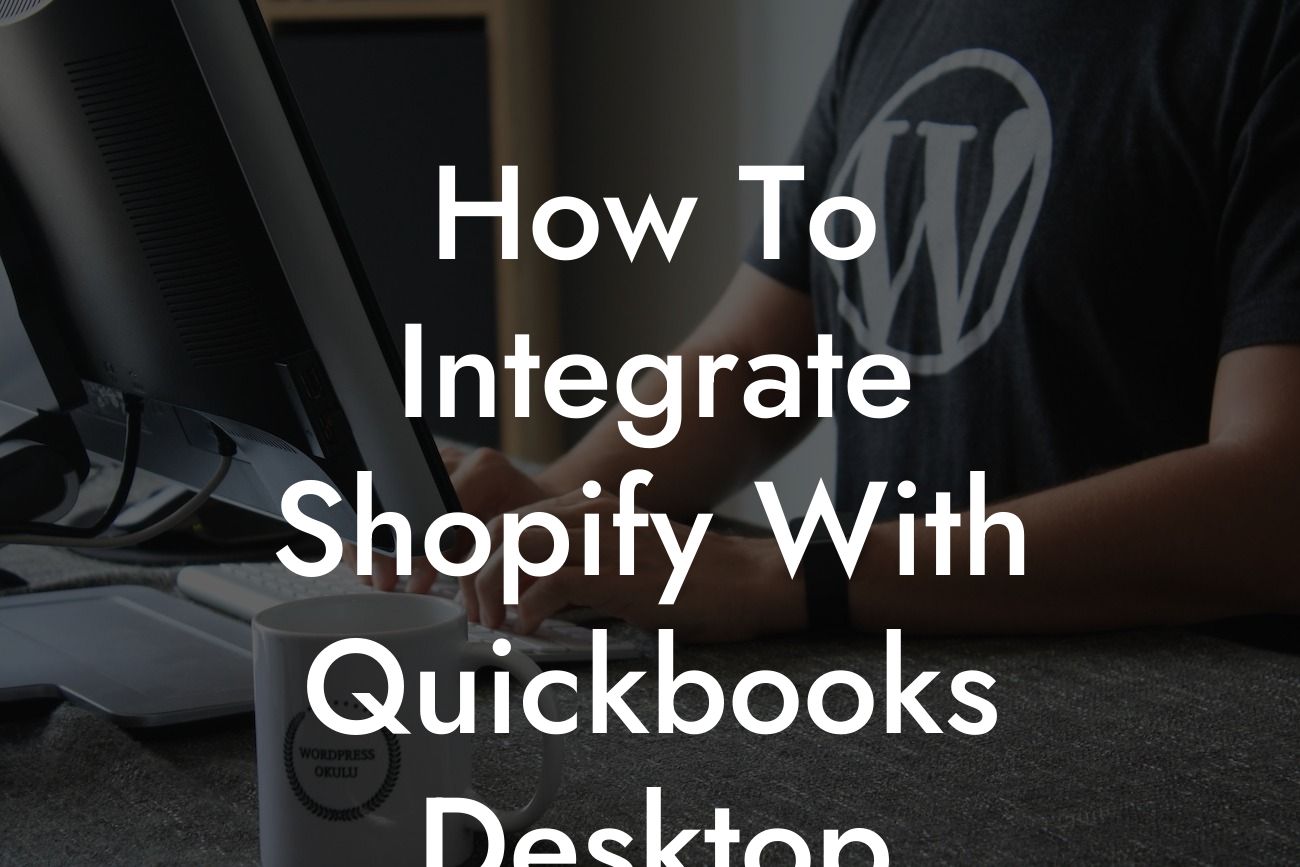Introduction to Integrating Shopify with QuickBooks Desktop
As an online retailer, managing your finances and inventory can be a daunting task, especially when using multiple platforms. Shopify, a popular e-commerce platform, and QuickBooks Desktop, a renowned accounting software, are two essential tools for many businesses. However, using them separately can lead to data inconsistencies, errors, and inefficiencies. Integrating Shopify with QuickBooks Desktop can streamline your operations, saving you time and resources. In this article, we'll guide you through the process of integrating these two powerful tools, ensuring a seamless and accurate flow of data.
Benefits of Integrating Shopify with QuickBooks Desktop
Before we dive into the integration process, let's explore the benefits of connecting Shopify with QuickBooks Desktop:
- Automated data synchronization: Eliminate manual data entry and reduce errors by syncing your Shopify sales data with QuickBooks Desktop.
- Accurate financial reporting: Get a clear picture of your business's financial performance with up-to-date and accurate financial reports.
- Streamlined inventory management: Keep your inventory levels in sync across both platforms, ensuring you're always aware of your stock levels.
Looking For a Custom QuickBook Integration?
- Enhanced customer management: Sync customer information between Shopify and QuickBooks Desktop, providing a unified view of your customers.
- Improved decision-making: Make informed business decisions with access to real-time financial data and insights.
Preparation is Key: Requirements for Integration
Before integrating Shopify with QuickBooks Desktop, ensure you have the following requirements in place:
- An active Shopify store with a compatible plan (Basic Shopify or higher)
- QuickBooks Desktop (Pro, Premier, or Enterprise edition)
- A compatible operating system (Windows 10 or macOS High Sierra or later)
- A reliable internet connection
Choosing the Right Integration Method
There are two primary methods to integrate Shopify with QuickBooks Desktop:
- API Integration: This method uses Shopify's API to connect directly with QuickBooks Desktop. This option requires technical expertise and may require additional development costs.
- Third-Party Integration Apps: Utilize pre-built integration apps, such as Shopify QuickBooks Connector or Zapier, to connect your Shopify store with QuickBooks Desktop. These apps offer a more user-friendly experience and often provide customer support.
Step-by-Step Guide to Integrating Shopify with QuickBooks Desktop
For this example, we'll use a third-party integration app, Shopify QuickBooks Connector, to illustrate the integration process:
- Install the Shopify QuickBooks Connector app from the Shopify App Store.
- Follow the app's instructions to connect your QuickBooks Desktop account.
- Map your Shopify store's data fields to corresponding QuickBooks Desktop fields.
- Configure the integration settings to specify the data you want to sync (e.g., sales, customers, inventory).
- Set the sync frequency to automate the data transfer process.
Syncing Data Between Shopify and QuickBooks Desktop
Once the integration is set up, you can start syncing data between Shopify and QuickBooks Desktop:
- Sales data: Sync orders, invoices, and payments from Shopify to QuickBooks Desktop.
- Customer data: Sync customer information, including names, addresses, and contact details.
- Inventory data: Sync product quantities, prices, and inventory levels between Shopify and QuickBooks Desktop.
Troubleshooting Common Integration Issues
During the integration process, you may encounter some common issues:
- Data discrepancies: Verify that your Shopify store and QuickBooks Desktop accounts are correctly configured and synced.
- Sync errors: Check the integration app's error logs to identify and resolve any issues.
- Performance issues: Ensure your internet connection is stable, and your computer meets the system requirements for QuickBooks Desktop.
Best Practices for Maintaining a Seamless Integration
To ensure a smooth and accurate integration, follow these best practices:
- Regularly update your integration app and QuickBooks Desktop to ensure compatibility and security.
- Monitor your data syncs and resolve any errors promptly.
- Perform regular backups of your QuickBooks Desktop data to prevent data loss.
- Train your staff on the integration process and provide ongoing support.
Integrating Shopify with QuickBooks Desktop can revolutionize your business operations, saving you time and resources. By following this guide, you'll be able to set up a seamless integration, ensuring accurate and up-to-date financial data. Remember to choose the right integration method, prepare your systems, and troubleshoot any issues that may arise. With the right integration in place, you'll be able to focus on growing your business and making informed decisions with confidence.
Frequently Asked Questions
What is the purpose of integrating Shopify with QuickBooks Desktop?
Integrating Shopify with QuickBooks Desktop allows you to automate the process of syncing your online store's sales data, customer information, and inventory levels with your accounting system. This integration saves time, reduces errors, and provides a more accurate financial picture of your business.
What are the benefits of integrating Shopify with QuickBooks Desktop?
By integrating Shopify with QuickBooks Desktop, you can enjoy benefits such as automated data syncing, reduced manual data entry, improved accuracy, and enhanced financial reporting. You'll also have a better understanding of your business's financial performance, making it easier to make informed decisions.
What types of data can be synced between Shopify and QuickBooks Desktop?
The integration allows you to sync various types of data, including sales orders, invoices, customers, products, inventory levels, and payment information. This ensures that your accounting system is always up-to-date and reflects the latest transactions from your online store.
Do I need to have technical expertise to integrate Shopify with QuickBooks Desktop?
No, you don't need to be a technical expert to integrate Shopify with QuickBooks Desktop. The process is relatively straightforward, and many users can complete the integration on their own. However, if you're not comfortable with the process, you can always consult with a QuickBooks ProAdvisor or a Shopify expert.
How long does it take to set up the integration between Shopify and QuickBooks Desktop?
The setup process typically takes around 30 minutes to an hour, depending on the complexity of your setup and the amount of data you need to sync. Once set up, the integration will run automatically in the background, syncing your data in real-time.
Is the integration secure and reliable?
Yes, the integration between Shopify and QuickBooks Desktop is secure and reliable. Both platforms use robust security measures, including encryption and secure servers, to protect your data. Additionally, the integration is designed to handle high volumes of data and can scale with your business.
Can I integrate multiple Shopify stores with QuickBooks Desktop?
Yes, you can integrate multiple Shopify stores with QuickBooks Desktop. This is particularly useful for businesses with multiple online stores or those that operate in different regions. You can set up separate integrations for each store, ensuring that each store's data is synced accurately with your accounting system.
What if I have existing data in QuickBooks Desktop that I want to sync with Shopify?
If you have existing data in QuickBooks Desktop, you can sync it with Shopify during the integration process. This ensures that your accounting system and online store are aligned, and you can start syncing data from the point of integration.
Can I customize the integration to fit my business needs?
Yes, you can customize the integration between Shopify and QuickBooks Desktop to fit your business needs. You can choose which data to sync, set up custom mappings, and configure the integration to work with your specific business processes.
What if I encounter errors or issues during the integration process?
If you encounter errors or issues during the integration process, you can consult the integration guide or contact the support teams for Shopify or QuickBooks Desktop. They'll be able to assist you in resolving the issue and getting the integration up and running smoothly.
How often does the integration sync data between Shopify and QuickBooks Desktop?
The integration can be set up to sync data in real-time, or you can choose to sync data at regular intervals, such as every hour or daily. This ensures that your accounting system is always up-to-date and reflects the latest transactions from your online store.
Can I use the integration to sync data from multiple sales channels?
Yes, you can use the integration to sync data from multiple sales channels, including online marketplaces, physical stores, and other e-commerce platforms. This provides a comprehensive view of your business's sales performance across all channels.
Is the integration compatible with all versions of QuickBooks Desktop?
The integration is compatible with most versions of QuickBooks Desktop, including Pro, Premier, and Enterprise. However, it's essential to check the system requirements and compatibility before setting up the integration.
Can I use the integration to sync data with other accounting systems?
No, the integration is specifically designed to work with QuickBooks Desktop. If you use a different accounting system, you may need to explore alternative integration options or consult with an accountant or bookkeeper to find a suitable solution.
How does the integration handle refunds and returns?
The integration can be set up to sync refunds and returns from Shopify with QuickBooks Desktop. This ensures that your accounting system accurately reflects any adjustments to sales or inventory levels.
Can I use the integration to sync data with other Shopify apps?
Yes, you can use the integration to sync data with other Shopify apps, such as inventory management or shipping apps. This provides a more comprehensive view of your business's operations and ensures that all data is accurate and up-to-date.
What if I need to make changes to my Shopify store or QuickBooks Desktop setup?
If you need to make changes to your Shopify store or QuickBooks Desktop setup, you can do so at any time. The integration will adapt to these changes, ensuring that your data continues to sync accurately and reliably.
Is the integration scalable and flexible?
Yes, the integration is designed to be scalable and flexible. It can handle high volumes of data and adapt to changes in your business, ensuring that your accounting system and online store remain aligned.
Can I use the integration to sync data with other business systems?
Yes, you can use the integration to sync data with other business systems, such as CRM systems or ERP systems. This provides a more comprehensive view of your business's operations and ensures that all data is accurate and up-to-date.
What kind of support is available for the integration?
Both Shopify and QuickBooks Desktop offer comprehensive support for the integration, including online resources, documentation, and customer support teams. You can also consult with a QuickBooks ProAdvisor or a Shopify expert for personalized assistance.
How much does the integration cost?
The cost of the integration varies depending on the specific plan and subscription you choose. You can consult the pricing pages for Shopify and QuickBooks Desktop to determine the costs associated with the integration.
Is the integration worth the investment?
Yes, the integration is worth the investment. By automating the process of syncing data between Shopify and QuickBooks Desktop, you can save time, reduce errors, and gain a more accurate financial picture of your business. This can lead to better decision-making and improved business performance.
Can I cancel the integration at any time?
Yes, you can cancel the integration at any time. If you're not satisfied with the integration or no longer need it, you can cancel your subscription and stop the integration.