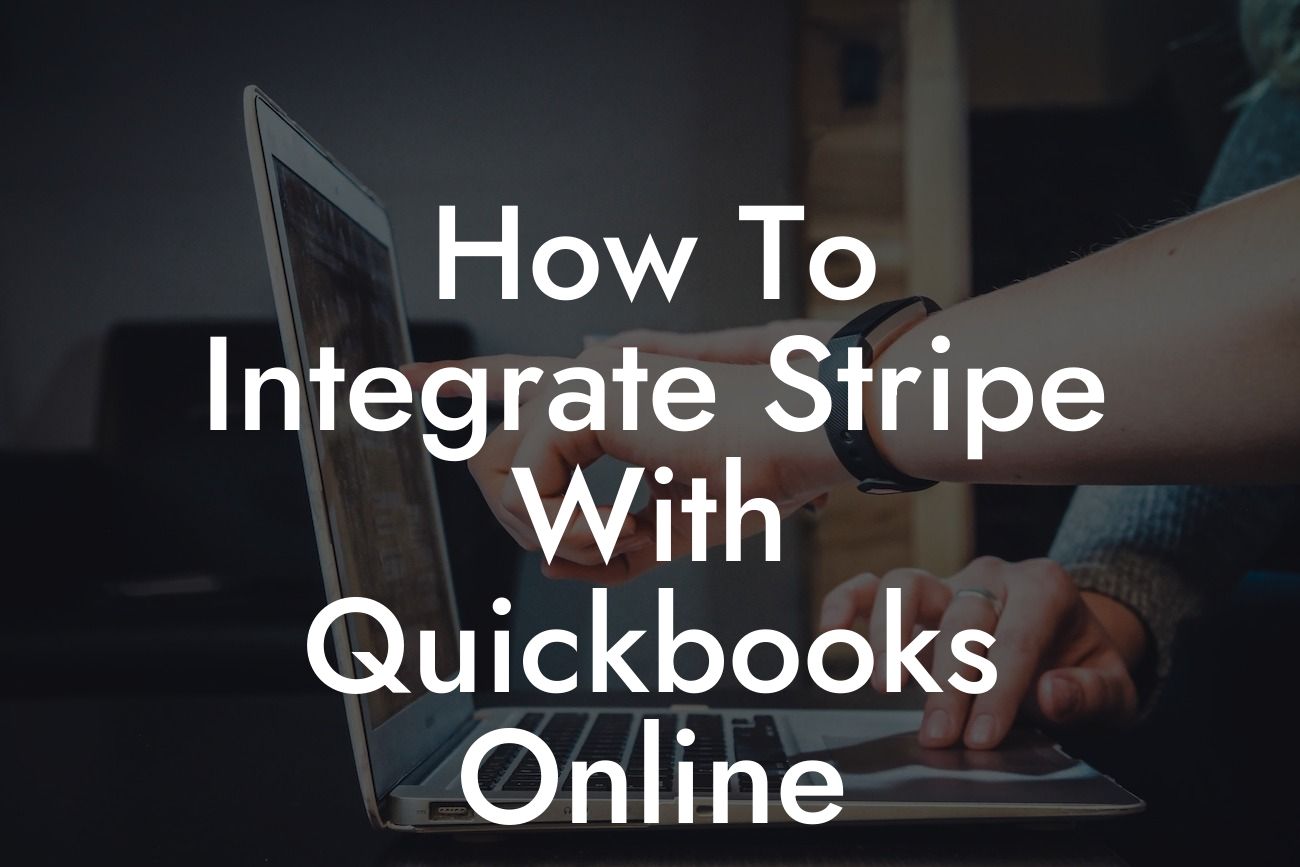Streamlining Your Financial Management: A Comprehensive Guide to Integrating Stripe with QuickBooks Online
As a business owner, managing your finances efficiently is crucial to the success of your organization. Two popular tools that can help you achieve this are Stripe and QuickBooks Online. Stripe is a leading online payment processing system, while QuickBooks Online is a renowned accounting software. Integrating these two platforms can revolutionize your financial management, saving you time and reducing errors. In this article, we will walk you through the process of integrating Stripe with QuickBooks Online, highlighting the benefits, requirements, and best practices to ensure a seamless connection.
Why Integrate Stripe with QuickBooks Online?
Integrating Stripe with QuickBooks Online offers numerous benefits, including:
- Automated payment processing: Eliminate manual data entry and reduce the risk of errors.
- Real-time synchronization: Ensure that your financial data is always up-to-date and accurate.
- Enhanced financial visibility: Get a clear picture of your business's financial health and make informed decisions.
Looking For a Custom QuickBook Integration?
- Simplified invoicing and billing: Create professional invoices and track payments effortlessly.
- Improved customer experience: Provide a seamless payment experience for your customers.
Prerequisites for Integration
Before integrating Stripe with QuickBooks Online, ensure you have:
- A Stripe account with a verified business email address.
- A QuickBooks Online account with administrator access.
- A compatible browser (Google Chrome, Mozilla Firefox, or Microsoft Edge).
Step-by-Step Integration Process
Follow these steps to integrate Stripe with QuickBooks Online:
- Log in to your QuickBooks Online account and navigate to the "Gear" icon.
- Click on "Apps" and search for "Stripe" in the app store.
- Select the Stripe app and click "Get App Now."
- Click "Connect to Stripe" and enter your Stripe login credentials.
- Authorize QuickBooks Online to access your Stripe account.
- Configure your payment settings, such as payment methods and currency.
- Map your Stripe payment fields to corresponding QuickBooks Online fields.
- Save your changes and test the integration.
Configuring Stripe Webhooks
To ensure real-time synchronization, you need to configure Stripe webhooks:
- Log in to your Stripe account and navigate to the "Developers" section.
- Click on "Webhooks" and create a new webhook.
- Enter the QuickBooks Online webhook URL provided during the integration process.
- Select the events you want to trigger the webhook (e.g., payment succeeded, payment failed).
- Save your changes.
Syncing Stripe Payments with QuickBooks Online
Once integrated, Stripe payments will automatically sync with QuickBooks Online:
- Payments received through Stripe will be recorded in QuickBooks Online as sales receipts.
- Invoices and credit notes will be created automatically in QuickBooks Online.
- Reconcile your bank statements with ease using QuickBooks Online's reconciliation feature.
Best Practices for Integration
To ensure a seamless integration, follow these best practices:
- Regularly review and reconcile your financial data.
- Use clear and consistent naming conventions for your Stripe payment fields and QuickBooks Online accounts.
- Set up automatic payment reminders to reduce late payments.
- Monitor your Stripe and QuickBooks Online accounts for any errors or discrepancies.
Troubleshooting Common Issues
If you encounter any issues during integration or synchronization, try the following:
- Check your Stripe and QuickBooks Online account credentials.
- Verify that your webhooks are configured correctly.
- Review your payment settings and field mappings.
- Reach out to QuickBooks Online or Stripe support for assistance.
Integrating Stripe with QuickBooks Online can transform your financial management, saving you time and reducing errors. By following this comprehensive guide, you can ensure a seamless connection between the two platforms. Remember to regularly review and reconcile your financial data, and don't hesitate to reach out for support if you encounter any issues. With Stripe and QuickBooks Online working together, you can focus on growing your business with confidence.
Frequently Asked Questions
What is Stripe and how does it work with QuickBooks Online?
Stripe is a popular online payment processing system that allows businesses to accept and manage payments online. By integrating Stripe with QuickBooks Online, you can automatically sync your payment data, eliminating manual data entry and reducing errors. This integration enables you to focus on growing your business while keeping your financial records up-to-date and accurate.
Why should I integrate Stripe with QuickBooks Online?
Integrating Stripe with QuickBooks Online offers numerous benefits, including automated payment tracking, reduced manual errors, and increased financial visibility. This integration also enables you to reconcile your accounts quickly, generate accurate financial reports, and make informed business decisions.
What are the system requirements for integrating Stripe with QuickBooks Online?
To integrate Stripe with QuickBooks Online, you'll need a Stripe account, a QuickBooks Online account, and a compatible web browser. Ensure that your browser is up-to-date and meets the minimum system requirements for both Stripe and QuickBooks Online.
How do I connect my Stripe account to QuickBooks Online?
To connect your Stripe account to QuickBooks Online, log in to your QuickBooks Online account, navigate to the "Apps" or "Integrations" section, and search for Stripe. Click "Get App Now" or "Connect to Stripe," and follow the prompts to authenticate your Stripe account and authorize the connection.
What data is synced between Stripe and QuickBooks Online?
The integration syncs payment data, including payment amounts, dates, and statuses, as well as customer information, invoices, and refunds. This ensures that your financial records are accurate and up-to-date in both Stripe and QuickBooks Online.
Can I sync historical payment data from Stripe to QuickBooks Online?
Yes, you can sync historical payment data from Stripe to QuickBooks Online. However, the amount of historical data that can be synced may be limited by Stripe's API or QuickBooks Online's integration settings. Consult the documentation for both platforms for specific guidance on syncing historical data.
How often does the integration sync data between Stripe and QuickBooks Online?
The integration syncs data in real-time, ensuring that your financial records are always up-to-date. However, the frequency of syncing may vary depending on the specific integration settings and the volume of payment data.
Can I customize the integration settings to fit my business needs?
Yes, you can customize the integration settings to fit your business needs. For example, you can choose which payment methods to sync, set up automatic reconciliation, or configure specific accounting rules. Consult the documentation for both Stripe and QuickBooks Online for guidance on customizing the integration.
What happens if I encounter errors or discrepancies during the integration process?
If you encounter errors or discrepancies during the integration process, consult the documentation for both Stripe and QuickBooks Online for troubleshooting guidance. You can also contact the support teams for both platforms for assistance.
Is my payment data secure when integrating Stripe with QuickBooks Online?
Yes, your payment data is secure when integrating Stripe with QuickBooks Online. Both platforms adhere to industry-standard security protocols, including encryption and secure socket layer (SSL) technology, to protect your sensitive payment information.
Can I use multiple Stripe accounts with QuickBooks Online?
Yes, you can use multiple Stripe accounts with QuickBooks Online. Simply connect each Stripe account to your QuickBooks Online account, and the integration will sync data from each account separately.
How do I handle refunds and disputes with the Stripe-QuickBooks Online integration?
The integration automatically syncs refunds and disputes from Stripe to QuickBooks Online, ensuring that your financial records are accurate and up-to-date. You can also configure specific accounting rules to handle refunds and disputes according to your business needs.
Can I use the Stripe-QuickBooks Online integration with multiple currencies?
Yes, the integration supports multiple currencies. However, ensure that both your Stripe and QuickBooks Online accounts are set up to support multiple currencies, and that you have the necessary exchange rates configured.
How does the integration handle tips and gratuities?
The integration automatically syncs tips and gratuities from Stripe to QuickBooks Online, ensuring that your financial records are accurate and up-to-date. You can also configure specific accounting rules to handle tips and gratuities according to your business needs.
Can I use the Stripe-QuickBooks Online integration with QuickBooks Online Advanced?
Yes, the integration is compatible with QuickBooks Online Advanced. The integration offers the same features and benefits as with the standard QuickBooks Online plan, but with additional features and customization options available in QuickBooks Online Advanced.
How does the integration affect my accounting and bookkeeping processes?
The integration automates many accounting and bookkeeping tasks, reducing manual errors and freeing up more time for strategic financial planning. However, it's essential to ensure that your accounting and bookkeeping processes are aligned with the integration to maximize its benefits.
Can I customize the chart of accounts for the Stripe-QuickBooks Online integration?
Yes, you can customize the chart of accounts for the integration to fit your business needs. Consult the documentation for both Stripe and QuickBooks Online for guidance on customizing the chart of accounts.
How does the integration handle sales tax and VAT?
The integration automatically syncs sales tax and VAT information from Stripe to QuickBooks Online, ensuring that your financial records are accurate and up-to-date. You can also configure specific accounting rules to handle sales tax and VAT according to your business needs.
Can I use the Stripe-QuickBooks Online integration with other QuickBooks Online apps?
Yes, the integration is compatible with other QuickBooks Online apps. However, ensure that the apps are compatible with the integration and that you configure them correctly to avoid any conflicts or errors.
How do I troubleshoot common integration errors?
Consult the documentation for both Stripe and QuickBooks Online for troubleshooting guidance on common integration errors. You can also contact the support teams for both platforms for assistance.
Is the Stripe-QuickBooks Online integration available in all countries?
The integration is available in most countries where Stripe and QuickBooks Online are supported. However, check the documentation for both platforms to ensure that the integration is available in your country.
Can I cancel the integration at any time?
Yes, you can cancel the integration at any time. Simply navigate to the "Apps" or "Integrations" section in QuickBooks Online, find the Stripe integration, and click "Disconnect" or "Uninstall."
What kind of support is available for the Stripe-QuickBooks Online integration?
Both Stripe and QuickBooks Online offer comprehensive support resources, including documentation, FAQs, and support teams. You can also consult with certified accountants or bookkeepers for guidance on using the integration.
Are there any additional fees for using the Stripe-QuickBooks Online integration?
There are no additional fees for using the integration. However, you may incur fees for using Stripe's payment processing services or QuickBooks Online's accounting features.