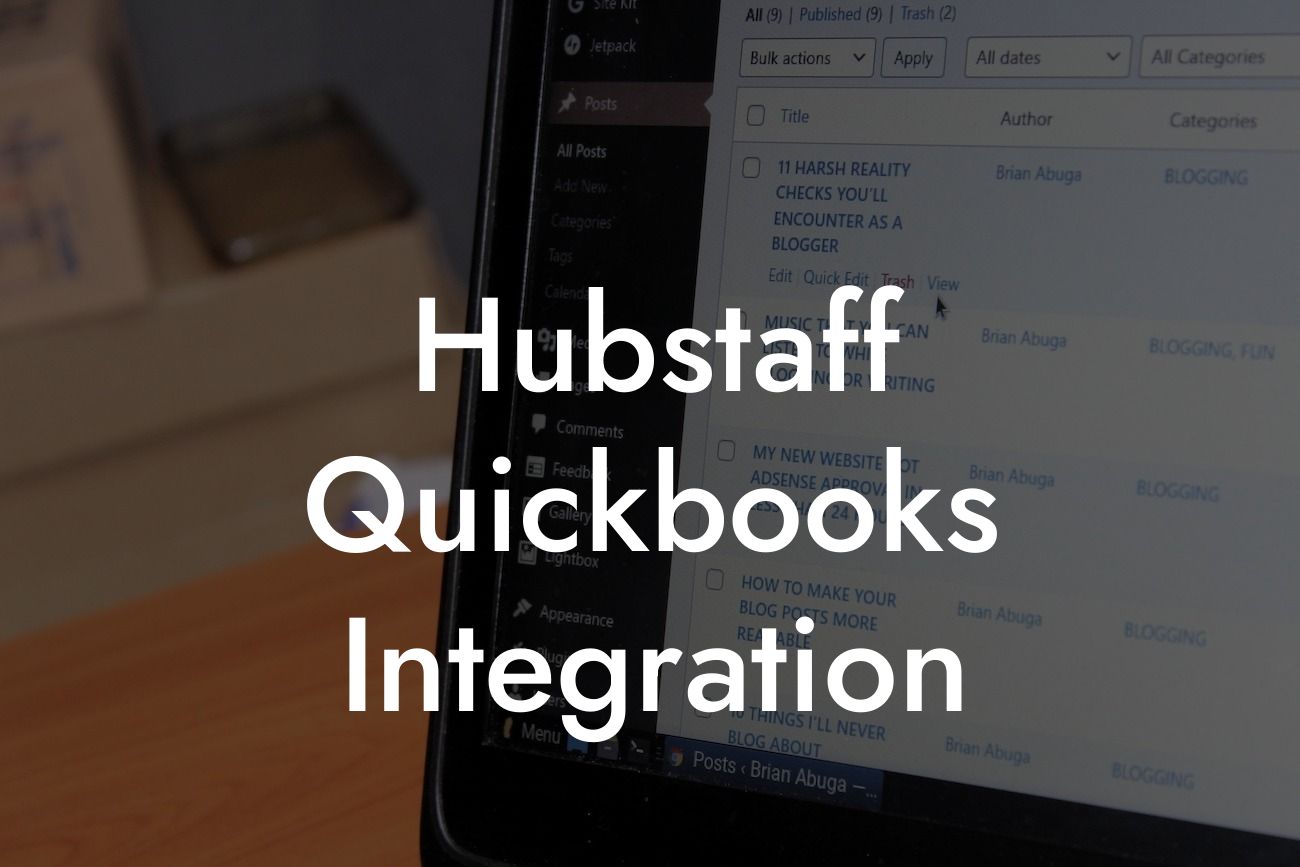Streamlining Your Business Operations: Hubstaff QuickBooks Integration
As a business owner, you understand the importance of efficient operations and accurate financial management. Two popular tools that can help you achieve this are Hubstaff and QuickBooks. While both tools are powerful on their own, integrating them can take your business to the next level. In this article, we'll explore the benefits and process of integrating Hubstaff with QuickBooks, and how it can streamline your business operations.
What is Hubstaff?
Hubstaff is a time tracking and project management tool designed to help businesses manage their teams and projects more efficiently. It allows you to track time spent on tasks, monitor productivity, and generate reports to help you make data-driven decisions. With Hubstaff, you can also automate tasks, set budgets, and track expenses, making it an essential tool for businesses of all sizes.
What is QuickBooks?
QuickBooks is a popular accounting software that helps businesses manage their financial operations. It allows you to track income and expenses, generate invoices, and manage payroll, among other features. QuickBooks is an essential tool for businesses, providing a clear picture of their financial health and helping them make informed decisions.
Benefits of Hubstaff QuickBooks Integration
Integrating Hubstaff with QuickBooks can bring numerous benefits to your business. Some of the most significant advantages include:
- Automated time tracking and invoicing: With the integration, you can automatically track time spent on tasks and generate invoices based on that time, eliminating the need for manual data entry.
Looking For a Custom QuickBook Integration?
- Accurate financial reporting: The integration ensures that your financial reports are accurate and up-to-date, giving you a clear picture of your business's financial health.
- Improved productivity: By automating tasks and streamlining your workflow, you can focus on more important aspects of your business, leading to increased productivity.
- Enhanced collaboration: The integration allows your team to collaborate more effectively, ensuring that everyone is on the same page and working towards common goals.
How to Integrate Hubstaff with QuickBooks
Integrating Hubstaff with QuickBooks is a straightforward process that can be completed in a few steps:
- Log in to your Hubstaff account and navigate to the integrations page.
- Click on the QuickBooks integration and follow the prompts to authorize the connection.
- Select the QuickBooks company file you want to integrate with Hubstaff.
- Map your Hubstaff projects and tasks to the corresponding QuickBooks accounts and classes.
- Configure your integration settings, such as the frequency of data syncing and the types of data you want to sync.
- Click "Save" to complete the integration.
Syncing Data Between Hubstaff and QuickBooks
Once the integration is set up, Hubstaff and QuickBooks will sync data in real-time. This means that any changes made in one platform will be reflected in the other. Some of the data that can be synced between the two platforms includes:
- Time entries: Time tracked in Hubstaff will be automatically synced with QuickBooks, eliminating the need for manual data entry.
- Invoices: Invoices generated in Hubstaff can be automatically synced with QuickBooks, ensuring that your financial records are up-to-date.
- Expenses: Expenses tracked in Hubstaff can be synced with QuickBooks, making it easier to manage your business's expenses.
Common Use Cases for Hubstaff QuickBooks Integration
The Hubstaff QuickBooks integration is useful for a variety of businesses and use cases. Some common examples include:
- Freelancers and consultants: Freelancers and consultants can use the integration to track time spent on projects and generate invoices automatically.
- Agencies: Agencies can use the integration to manage multiple projects and clients, ensuring that time is tracked accurately and invoices are generated correctly.
- Small businesses: Small businesses can use the integration to streamline their financial operations, automate tasks, and improve productivity.
Troubleshooting Common Issues
While the Hubstaff QuickBooks integration is generally straightforward, you may encounter some issues during setup or usage. Some common issues and their solutions include:
- Syncing errors: If you encounter syncing errors, try restarting the integration or checking your internet connection.
- Data discrepancies: If you notice discrepancies in your data, try checking your mapping settings or contacting Hubstaff support.
- Invoicing issues: If you encounter invoicing issues, try checking your invoice settings or contacting QuickBooks support.
In conclusion, integrating Hubstaff with QuickBooks can bring numerous benefits to your business, including automated time tracking and invoicing, accurate financial reporting, and improved productivity. By following the steps outlined in this article, you can set up the integration and start streamlining your business operations today. Remember to troubleshoot any common issues that may arise, and don't hesitate to contact support if you need further assistance.
Frequently Asked Questions
What is Hubstaff QuickBooks integration?
Hubstaff QuickBooks integration is a feature that allows you to seamlessly connect your Hubstaff account with your QuickBooks accounting software. This integration enables you to automatically sync your time tracking data, invoices, and expenses between the two platforms, streamlining your workflow and reducing errors.
What are the benefits of integrating Hubstaff with QuickBooks?
Integrating Hubstaff with QuickBooks offers several benefits, including automated time tracking, accurate invoicing, and streamlined expense management. This integration also saves you time, reduces manual errors, and provides a more comprehensive view of your business's financial performance.
How do I set up the Hubstaff QuickBooks integration?
To set up the integration, log in to your Hubstaff account, navigate to the Integrations tab, and select QuickBooks from the list of available integrations. Follow the prompts to authenticate your QuickBooks account, and then configure the integration settings to suit your needs.
What QuickBooks versions are compatible with Hubstaff?
Hubstaff is compatible with QuickBooks Online and QuickBooks Desktop (Pro, Premier, and Enterprise) versions.
Can I integrate multiple QuickBooks accounts with Hubstaff?
Yes, you can integrate multiple QuickBooks accounts with your Hubstaff account, allowing you to manage multiple businesses or clients from a single dashboard.
How does Hubstaff track time for QuickBooks?
Hubstaff tracks time using its built-in time tracking feature, which allows team members to log time spent on tasks, projects, and clients. This data is then synced with QuickBooks, enabling you to generate accurate invoices and track project profitability.
Can I customize the time tracking settings for QuickBooks?
Yes, you can customize the time tracking settings to fit your business needs. Hubstaff allows you to set up custom time tracking rules, such as rounding time entries, setting minimum and maximum time increments, and more.
How does Hubstaff sync with QuickBooks?
Hubstaff syncs with QuickBooks in real-time, ensuring that your time tracking data, invoices, and expenses are always up-to-date and accurate. You can also set up manual syncing or schedule automatic syncing at regular intervals.
What data is synced between Hubstaff and QuickBooks?
The integration syncs time tracking data, including hours worked, tasks, projects, and clients. Additionally, Hubstaff also syncs invoices, expenses, and payment data with QuickBooks.
Can I sync historical data from Hubstaff to QuickBooks?
Yes, you can sync historical data from Hubstaff to QuickBooks, allowing you to retroactively apply time tracking data to your accounting records.
How do I generate invoices in QuickBooks using Hubstaff data?
To generate invoices in QuickBooks using Hubstaff data, navigate to the Invoices tab in Hubstaff, select the time entries you want to invoice, and then click the "Send to QuickBooks" button. Hubstaff will automatically create a draft invoice in QuickBooks, which you can then review and send to your clients.
Can I customize the invoice templates in QuickBooks?
Yes, you can customize the invoice templates in QuickBooks to fit your business branding and needs. Hubstaff also allows you to create custom invoice templates using its built-in template editor.
How do I track expenses in Hubstaff for QuickBooks?
To track expenses in Hubstaff, navigate to the Expenses tab, and then add or upload your expense entries. You can also set up expense tracking rules and categories to ensure accurate expense tracking.
Can I sync expenses from Hubstaff to QuickBooks?
Yes, you can sync expenses from Hubstaff to QuickBooks, allowing you to track and manage expenses alongside your time tracking and invoicing data.
What if I encounter errors or issues with the integration?
If you encounter errors or issues with the integration, please contact Hubstaff's customer support team, which is available 24/7 to assist you. You can also refer to Hubstaff's knowledge base and troubleshooting guides for common issues.
Is my data secure with the Hubstaff QuickBooks integration?
Yes, your data is secure with the Hubstaff QuickBooks integration. Hubstaff uses industry-standard security protocols, including SSL encryption and two-factor authentication, to protect your data.
Can I use the Hubstaff QuickBooks integration with other Hubstaff features?
Yes, you can use the Hubstaff QuickBooks integration with other Hubstaff features, such as project management, team scheduling, and payroll management, to create a comprehensive workflow solution.
How does the Hubstaff QuickBooks integration affect my QuickBooks subscription?
The Hubstaff QuickBooks integration does not affect your QuickBooks subscription or pricing. You will continue to pay for your QuickBooks subscription separately, and the integration is included as part of your Hubstaff subscription.
Can I cancel the Hubstaff QuickBooks integration at any time?
Yes, you can cancel the Hubstaff QuickBooks integration at any time by navigating to the Integrations tab in your Hubstaff account and disabling the QuickBooks integration.
What if I need help with setting up or using the integration?
If you need help with setting up or using the integration, please contact Hubstaff's customer support team, which is available 24/7 to assist you. You can also refer to Hubstaff's knowledge base and tutorial guides for step-by-step instructions.
Are there any limitations to the Hubstaff QuickBooks integration?
The Hubstaff QuickBooks integration has some limitations, such as data syncing limits and requirements for specific QuickBooks versions. Please refer to Hubstaff's documentation and support resources for more information on these limitations.
Can I use the Hubstaff QuickBooks integration for multiple companies or clients?
Yes, you can use the Hubstaff QuickBooks integration for multiple companies or clients, allowing you to manage multiple businesses or clients from a single dashboard.
How does the Hubstaff QuickBooks integration handle currency conversions?
The Hubstaff QuickBooks integration handles currency conversions automatically, ensuring that your time tracking data and invoices are accurately converted to your preferred currency.
Can I customize the integration settings for specific teams or projects?
Yes, you can customize the integration settings for specific teams or projects, allowing you to tailor the integration to your unique business needs.
What if I have a large amount of data to sync with QuickBooks?
If you have a large amount of data to sync with QuickBooks, Hubstaff's support team can assist you with a bulk data import or provide guidance on the best approach for syncing your data.