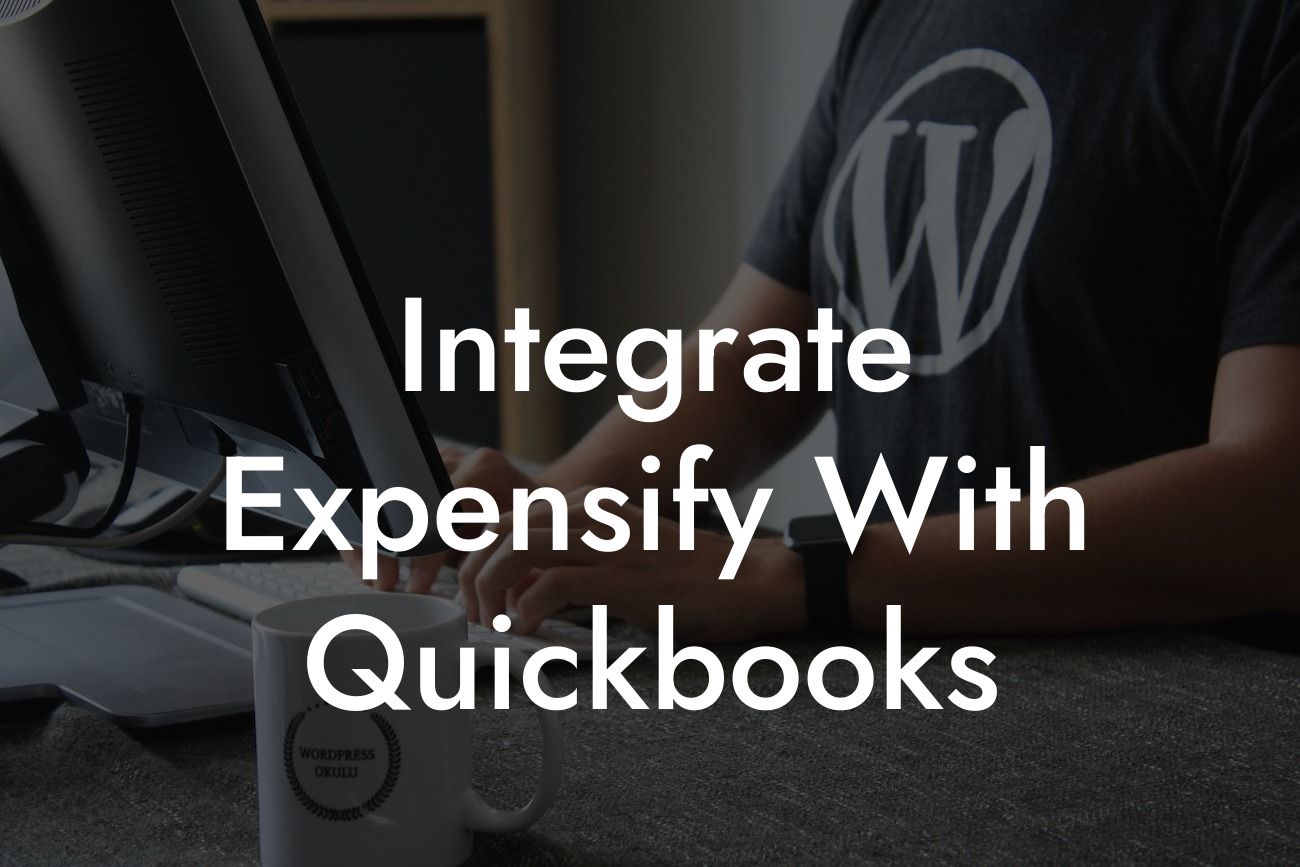Integrating Expensify with QuickBooks: A Comprehensive Guide
As a business owner, managing expenses and finances can be a daunting task. However, with the right tools, you can streamline your financial management and save time. One of the most popular expense management tools is Expensify, and integrating it with QuickBooks can take your financial management to the next level. In this article, we will explore the benefits of integrating Expensify with QuickBooks and provide a step-by-step guide on how to do it.
Benefits of Integrating Expensify with QuickBooks
Integrating Expensify with QuickBooks offers numerous benefits, including:
- Automated expense tracking: Expensify allows employees to track expenses on-the-go, and with integration, these expenses are automatically synced with QuickBooks, eliminating manual data entry.
- Improved accuracy: By automating expense tracking, you reduce the risk of human error, ensuring that your financial records are accurate and up-to-date.
- Enhanced financial visibility: With Expensify and QuickBooks integration, you get a comprehensive view of your company's financial health, enabling you to make informed business decisions.
Looking For a Custom QuickBook Integration?
- Simplified reimbursement: Expensify's integration with QuickBooks streamlines the reimbursement process, making it easier to pay employees back for business expenses.
- Scalability: As your business grows, Expensify and QuickBooks integration can scale with you, providing a flexible and adaptable financial management solution.
Preparing for Integration
Before integrating Expensify with QuickBooks, make sure you have the following:
- An active Expensify account: If you don't have an Expensify account, sign up for one and set up your company profile.
- A QuickBooks account: Ensure you have an active QuickBooks account, and your company file is up-to-date.
- Administrator access: You'll need administrator access to both Expensify and QuickBooks to set up the integration.
- Correct QuickBooks settings: Ensure your QuickBooks settings are correct, including the correct company file, currency, and accounting method.
Setting Up the Integration
To set up the integration, follow these steps:
- Log in to your Expensify account and navigate to the "Settings" tab.
- Click on "Integrations" and select "QuickBooks" from the list of available integrations.
- Click "Connect to QuickBooks" and enter your QuickBooks login credentials.
- Select the correct QuickBooks company file and click "Connect" to authorize the integration.
- Map your Expensify expense categories to QuickBooks accounts. This ensures that expenses are correctly categorized in QuickBooks.
- Set up your reimbursement and approval workflows in Expensify.
Configuring Expensify Settings
After setting up the integration, configure your Expensify settings to optimize the integration:
- Set up expense categories: Create expense categories in Expensify that match your QuickBooks accounts.
- Configure approval workflows: Set up approval workflows in Expensify to ensure that expenses are reviewed and approved before reimbursement.
- Set up reimbursement rules: Define reimbursement rules in Expensify to automate the reimbursement process.
Syncing Expenses with QuickBooks
Once the integration is set up, expenses will automatically sync with QuickBooks:
- Expensify will sync expenses with QuickBooks in real-time, ensuring that your financial records are always up-to-date.
- You can view synced expenses in QuickBooks by navigating to the "Expenses" tab.
- You can also view expense reports in Expensify, which provides a detailed breakdown of expenses by category and employee.
Troubleshooting Common Issues
While integrating Expensify with QuickBooks is relatively straightforward, you may encounter some common issues:
- Syncing errors: If expenses are not syncing correctly, check your Expensify and QuickBooks settings to ensure they are correct.
- Mapping errors: If expenses are not mapping correctly to QuickBooks accounts, review your mapping settings in Expensify.
- Approval workflow issues: If approval workflows are not functioning correctly, review your approval settings in Expensify.
Best Practices for Using Expensify with QuickBooks
To get the most out of your Expensify and QuickBooks integration, follow these best practices:
- Regularly review and reconcile expenses: Ensure that expenses are accurate and up-to-date by regularly reviewing and reconciling them in QuickBooks.
- Use expense categories: Use expense categories in Expensify to ensure that expenses are correctly categorized in QuickBooks.
- Set up approval workflows: Set up approval workflows in Expensify to ensure that expenses are reviewed and approved before reimbursement.
- Provide employee training: Provide employees with training on how to use Expensify and QuickBooks to ensure that they understand the integration and can use it effectively.
Integrating Expensify with QuickBooks can revolutionize your financial management, providing a streamlined and automated expense tracking and reimbursement process. By following the steps outlined in this guide, you can set up the integration and start enjoying the benefits of automated expense tracking and improved financial visibility. Remember to regularly review and reconcile expenses, use expense categories, set up approval workflows, and provide employee training to get the most out of your Expensify and QuickBooks integration.
Frequently Asked Questions
What is the purpose of integrating Expensify with QuickBooks?
Integrating Expensify with QuickBooks allows you to seamlessly connect your expense management and accounting systems, enabling automatic synchronization of expenses, invoices, and reimbursements. This integration streamlines your financial processes, reduces manual errors, and saves time.
What are the benefits of integrating Expensify with QuickBooks?
By integrating Expensify with QuickBooks, you can enjoy benefits such as automated expense tracking, reduced manual data entry, improved financial accuracy, and enhanced compliance. You'll also have a more comprehensive view of your company's financial health and be able to make more informed business decisions.
Is it necessary to have a QuickBooks account to integrate with Expensify?
Yes, you need to have an active QuickBooks account to integrate with Expensify. If you don't have a QuickBooks account, you can sign up for one and then connect it to Expensify.
What versions of QuickBooks are compatible with Expensify?
Expensify is compatible with QuickBooks Online, QuickBooks Desktop, and QuickBooks Enterprise. However, the specific features and functionality may vary depending on the version you're using.
How do I connect my QuickBooks account to Expensify?
To connect your QuickBooks account to Expensify, follow these steps: Log in to your Expensify account, go to the "Settings" tab, click on "Integrations," and select "QuickBooks" from the list of available integrations. Then, follow the prompts to authenticate your QuickBooks account and authorize the connection.
What data is synced between Expensify and QuickBooks?
When you integrate Expensify with QuickBooks, the following data is synced: expenses, invoices, reimbursements, vendors, customers, and accounting codes. This ensures that your financial data is consistent and up-to-date across both systems.
Can I customize the data that is synced between Expensify and QuickBooks?
Yes, you can customize the data that is synced between Expensify and QuickBooks. In the Expensify settings, you can select which specific data fields you want to sync, such as expense categories, tags, or custom fields.
How often is data synced between Expensify and QuickBooks?
Data is synced between Expensify and QuickBooks in real-time, ensuring that your financial data is always up-to-date and accurate. You can also manually trigger a sync at any time if needed.
What happens if I make changes to my QuickBooks account?
If you make changes to your QuickBooks account, such as updating a vendor or customer, those changes will be reflected in Expensify after the next sync. You can also manually trigger a sync to ensure that the changes are reflected immediately.
Can I use multiple QuickBooks accounts with Expensify?
Yes, you can use multiple QuickBooks accounts with Expensify. You'll need to set up each QuickBooks account as a separate integration in Expensify, and then configure the sync settings for each account.
How do I troubleshoot issues with the Expensify-QuickBooks integration?
If you encounter issues with the Expensify-QuickBooks integration, you can start by checking the Expensify status page for any known issues. You can also reach out to Expensify's customer support team for assistance, or consult the Expensify knowledge base for troubleshooting guides and FAQs.
Is my data secure when integrating Expensify with QuickBooks?
Yes, your data is secure when integrating Expensify with QuickBooks. Both Expensify and QuickBooks have robust security measures in place to protect your financial data, including encryption, secure servers, and access controls.
Can I use Expensify with QuickBooks for personal expenses?
While Expensify is primarily designed for business use, you can use it for personal expenses as well. However, you may need to set up a separate Expensify account for personal use, and ensure that you're complying with any relevant tax laws and regulations.
How do I handle reimbursements with the Expensify-QuickBooks integration?
With the Expensify-QuickBooks integration, reimbursements are automatically synced between the two systems. You can set up reimbursement policies in Expensify, and then sync those reimbursements with QuickBooks for easy tracking and accounting.
Can I use Expensify with QuickBooks for international expenses?
Yes, you can use Expensify with QuickBooks for international expenses. Expensify supports multiple currencies, and you can set up exchange rates and currency conversions within the system. QuickBooks also supports multiple currencies, ensuring that your international expenses are accurately tracked and accounted for.
How do I handle VAT or GST with the Expensify-QuickBooks integration?
With the Expensify-QuickBooks integration, you can set up VAT or GST rates within Expensify, and then sync those rates with QuickBooks for accurate tax tracking and compliance.
Can I use Expensify with QuickBooks for budgeting and forecasting?
Yes, you can use Expensify with QuickBooks for budgeting and forecasting. Expensify provides real-time expense tracking and analytics, which can be used to inform your budgeting and forecasting decisions in QuickBooks.
How do I handle expense reports with the Expensify-QuickBooks integration?
With the Expensify-QuickBooks integration, expense reports are automatically generated and synced between the two systems. You can set up custom expense report templates in Expensify, and then sync those reports with QuickBooks for easy tracking and accounting.
Can I use Expensify with QuickBooks for auditing and compliance?
Yes, you can use Expensify with QuickBooks for auditing and compliance. Expensify provides a detailed audit trail of all expense transactions, which can be used to demonstrate compliance with financial regulations and standards.
How do I handle employee expenses with the Expensify-QuickBooks integration?
With the Expensify-QuickBooks integration, employee expenses are automatically tracked and synced between the two systems. You can set up custom expense policies and approval workflows in Expensify, and then sync those expenses with QuickBooks for easy tracking and accounting.
Can I use Expensify with QuickBooks for project-based accounting?
Yes, you can use Expensify with QuickBooks for project-based accounting. Expensify provides project tracking and analytics, which can be used to track expenses and revenues by project in QuickBooks.
How do I handle credit card transactions with the Expensify-QuickBooks integration?
With the Expensify-QuickBooks integration, credit card transactions are automatically tracked and synced between the two systems. You can set up custom credit card feeds in Expensify, and then sync those transactions with QuickBooks for easy tracking and accounting.
Can I use Expensify with QuickBooks for non-profit organizations?
Yes, you can use Expensify with QuickBooks for non-profit organizations. Expensify provides specialized features and reporting for non-profits, which can be used in conjunction with QuickBooks to track expenses, donations, and grants.