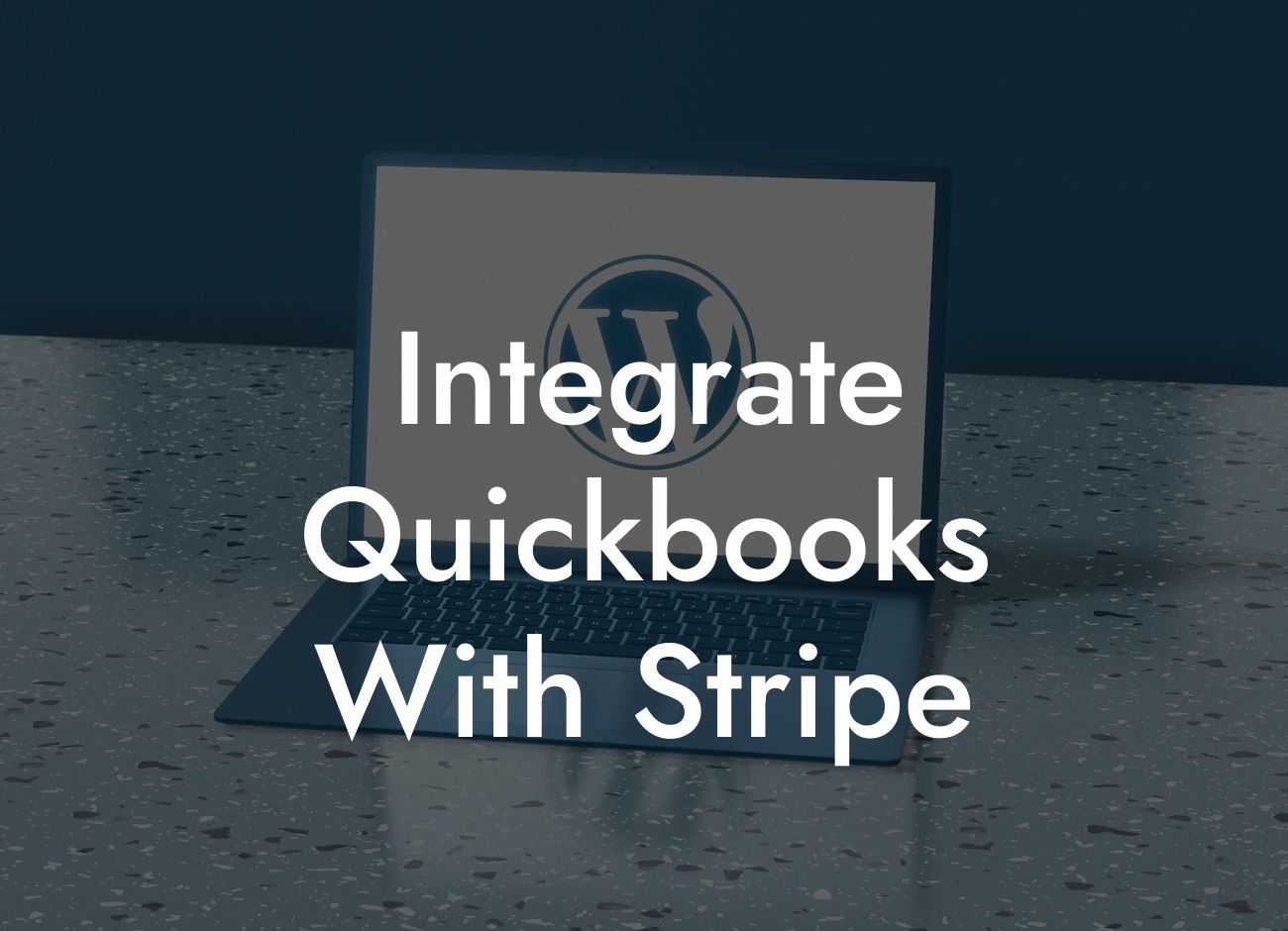Integrating QuickBooks with Stripe: A Comprehensive Guide
As a business owner, managing your finances and keeping track of transactions can be a daunting task. This is where integrating QuickBooks with Stripe comes in – a powerful combination that streamlines your accounting and payment processes. In this article, we'll delve into the benefits, setup process, and best practices of integrating QuickBooks with Stripe, helping you to make the most of this integration.
What is QuickBooks?
QuickBooks is a popular accounting software designed to help small and medium-sized businesses manage their financial activities. It provides a comprehensive platform for tracking income, expenses, invoices, and payments, making it an essential tool for businesses of all sizes. With QuickBooks, you can easily generate financial reports, track inventory, and manage payroll, among other features.
What is Stripe?
Stripe is a leading online payment processing system that enables businesses to accept payments online. It provides a secure and reliable platform for processing credit card transactions, subscriptions, and other online payments. Stripe is known for its flexibility, scalability, and ease of use, making it a popular choice among businesses that need to process online payments.
Benefits of Integrating QuickBooks with Stripe
Integrating QuickBooks with Stripe offers numerous benefits, including:
- Automated payment reconciliation: With this integration, payment data is automatically synced between QuickBooks and Stripe, eliminating manual data entry and reducing errors.
Looking For a Custom QuickBook Integration?
- Streamlined invoicing: You can create and send professional-looking invoices directly from QuickBooks, which are then automatically synced with Stripe for payment processing.
- Improved cash flow management: By integrating QuickBooks with Stripe, you can track payments and invoices in real-time, enabling you to make informed decisions about your business's cash flow.
- Enhanced customer experience: With this integration, you can provide your customers with a seamless payment experience, improving their overall satisfaction with your business.
How to Set Up the Integration
Setting up the integration between QuickBooks and Stripe is a straightforward process that can be completed in a few steps:
- Log in to your QuickBooks account and navigate to the "Apps" tab.
- Search for "Stripe" in the app store and select the Stripe app.
- Click "Get App Now" to install the app.
- Follow the prompts to connect your Stripe account to QuickBooks.
- Configure the integration settings to suit your business needs.
Configuring the Integration
Once you've set up the integration, you'll need to configure the settings to ensure that data is synced correctly between QuickBooks and Stripe. This includes:
- Setting up payment methods: You'll need to specify which payment methods you want to accept through Stripe, such as credit cards or bank transfers.
- Configuring invoice settings: You can customize your invoice templates and settings to match your business's branding and needs.
- Defining payment terms: You can set up payment terms, such as due dates and late fees, to ensure that customers pay their invoices on time.
Best Practices for Using the Integration
To get the most out of the QuickBooks and Stripe integration, follow these best practices:
- Regularly reconcile your payment data: Ensure that your payment data is accurate and up-to-date by regularly reconciling your accounts.
- Use automated workflows: Take advantage of automated workflows in QuickBooks to streamline tasks, such as sending invoices and tracking payments.
- Monitor your cash flow: Use the integration to track your cash flow in real-time, enabling you to make informed decisions about your business.
- Provide excellent customer service: Use the integration to provide a seamless payment experience for your customers, improving their overall satisfaction with your business.
Troubleshooting Common Issues
Like any integration, you may encounter issues when using QuickBooks with Stripe. Some common issues include:
- Payment discrepancies: If you notice discrepancies between your QuickBooks and Stripe accounts, check that your payment settings are configured correctly.
- Invoice syncing issues: If invoices are not syncing correctly between QuickBooks and Stripe, check that your invoice settings are configured correctly.
- Error messages: If you encounter error messages during the integration process, check the Stripe and QuickBooks documentation for troubleshooting guides.
Integrating QuickBooks with Stripe is a powerful way to streamline your accounting and payment processes. By following the setup and configuration steps outlined in this article, you can start enjoying the benefits of this integration, including automated payment reconciliation, streamlined invoicing, and improved cash flow management. Remember to follow best practices and troubleshoot common issues to get the most out of this integration.
Frequently Asked Questions
What is QuickBooks and how does it relate to Stripe?
QuickBooks is a popular accounting software that helps businesses manage their finances, including invoicing, expense tracking, and payment processing. Stripe is a payment gateway that enables online businesses to accept payments from customers. Integrating QuickBooks with Stripe allows businesses to streamline their payment processing and accounting, reducing manual errors and increasing efficiency.
Why should I integrate QuickBooks with Stripe?
Integrating QuickBooks with Stripe offers several benefits, including automated payment reconciliation, reduced manual data entry, and improved financial visibility. This integration also enables businesses to accept online payments, reduce payment processing fees, and improve customer satisfaction.
How do I integrate QuickBooks with Stripe?
The integration process typically involves connecting your Stripe account to QuickBooks through an API key or a third-party connector. You may need to provide authorization and authentication details to complete the setup. Depending on your specific requirements, you may need to customize the integration using APIs or consult with a developer.
What types of payments can I process with QuickBooks and Stripe?
With the integration, you can process various types of payments, including one-time payments, recurring subscriptions, and invoices. You can also accept multiple payment methods, such as credit cards, debit cards, and bank transfers.
Is the integration secure and compliant with industry standards?
Yes, the integration is secure and compliant with industry standards, including PCI-DSS and GDPR. Stripe is a Level 1 PCI-DSS compliant service provider, and QuickBooks follows robust security protocols to protect sensitive financial data.
Can I customize the integration to fit my business needs?
Yes, the integration can be customized to fit your specific business needs. You can use APIs, webhooks, or third-party connectors to tailor the integration to your requirements. Additionally, you can consult with a developer or a QuickBooks ProAdvisor to help with customization.
How long does the integration process take?
The integration process typically takes a few hours to a few days, depending on the complexity of your setup and the level of customization required. You may need to provide additional information or complete specific steps to complete the integration.
What are the system requirements for integrating QuickBooks with Stripe?
The system requirements typically include a compatible version of QuickBooks, a Stripe account, and a stable internet connection. You may also need to ensure that your browser and operating system are up-to-date.
Can I integrate QuickBooks with Stripe if I'm not tech-savvy?
Yes, you can still integrate QuickBooks with Stripe even if you're not tech-savvy. You can consult with a QuickBooks ProAdvisor or a developer who can assist with the integration process. Additionally, many third-party connectors offer guided setup processes and customer support.
How much does it cost to integrate QuickBooks with Stripe?
The cost of integration varies depending on the method you choose. Some third-party connectors offer free or low-cost integration, while others may charge a monthly or annual fee. You may also need to pay for development services if you require custom integration.
Can I cancel or undo the integration if I'm not satisfied?
Yes, you can cancel or undo the integration if you're not satisfied. However, you may need to follow specific steps to disconnect your Stripe account from QuickBooks and remove any connected apps or integrations.
How do I troubleshoot issues with the integration?
If you encounter issues with the integration, you can start by checking the connection status, reviewing error logs, and consulting the QuickBooks and Stripe documentation. You can also reach out to customer support or a QuickBooks ProAdvisor for assistance.
Can I integrate QuickBooks with Stripe for multiple companies or entities?
Yes, you can integrate QuickBooks with Stripe for multiple companies or entities. You may need to create separate connections or integrations for each company, and ensure that you have the necessary permissions and access rights.
How does the integration affect my accounting and financial reporting?
The integration automates payment reconciliation and updates your financial records in real-time, ensuring that your accounting and financial reporting are accurate and up-to-date. You can also use QuickBooks to generate reports and insights to inform your business decisions.
Can I use the integration for international payments or currencies?
Yes, the integration supports international payments and currencies. Stripe is a global payment gateway that supports over 135 currencies, and QuickBooks can handle multiple currencies and exchange rates.
How does the integration handle payment failures or declines?
The integration can handle payment failures or declines by automatically retrying failed payments, sending notifications to customers, and updating your financial records accordingly. You can also configure custom workflows and notifications to suit your business needs.
Can I integrate QuickBooks with Stripe for specific industries or niches?
Yes, the integration can be customized for specific industries or niches, such as e-commerce, non-profit, or healthcare. You may need to consult with a developer or a QuickBooks ProAdvisor to tailor the integration to your industry-specific requirements.
How does the integration impact my customer relationships and experience?
The integration can improve your customer relationships and experience by providing a seamless payment experience, reducing payment errors, and offering flexible payment options. You can also use QuickBooks to manage customer communications and invoices.
Can I use the integration for B2B or wholesale payments?
Yes, the integration can be used for B2B or wholesale payments. You can configure the integration to handle complex payment scenarios, such as net terms, invoices, and credit memos.
How does the integration handle tax compliance and regulations?
The integration can handle tax compliance and regulations by automatically calculating and applying taxes, and providing compliance reports and documentation. You can also consult with a tax professional or a QuickBooks ProAdvisor to ensure compliance with specific regulations.
Can I integrate QuickBooks with Stripe for online marketplaces or platforms?
Yes, the integration can be used for online marketplaces or platforms. You can configure the integration to handle complex payment scenarios, such as split payments, commissions, and fees.
How does the integration impact my cash flow and financial management?
The integration can improve your cash flow and financial management by providing real-time visibility into your payment processing, automating payment reconciliation, and reducing manual errors. You can also use QuickBooks to generate cash flow forecasts and reports.
Can I integrate QuickBooks with Stripe for non-profit organizations or charities?
Yes, the integration can be used for non-profit organizations or charities. You can configure the integration to handle specific requirements, such as donation tracking, fundraising campaigns, and grant management.
How does the integration handle refunds and disputes?
The integration can handle refunds and disputes by automatically processing refunds, sending notifications to customers, and updating your financial records accordingly. You can also configure custom workflows and notifications to suit your business needs.