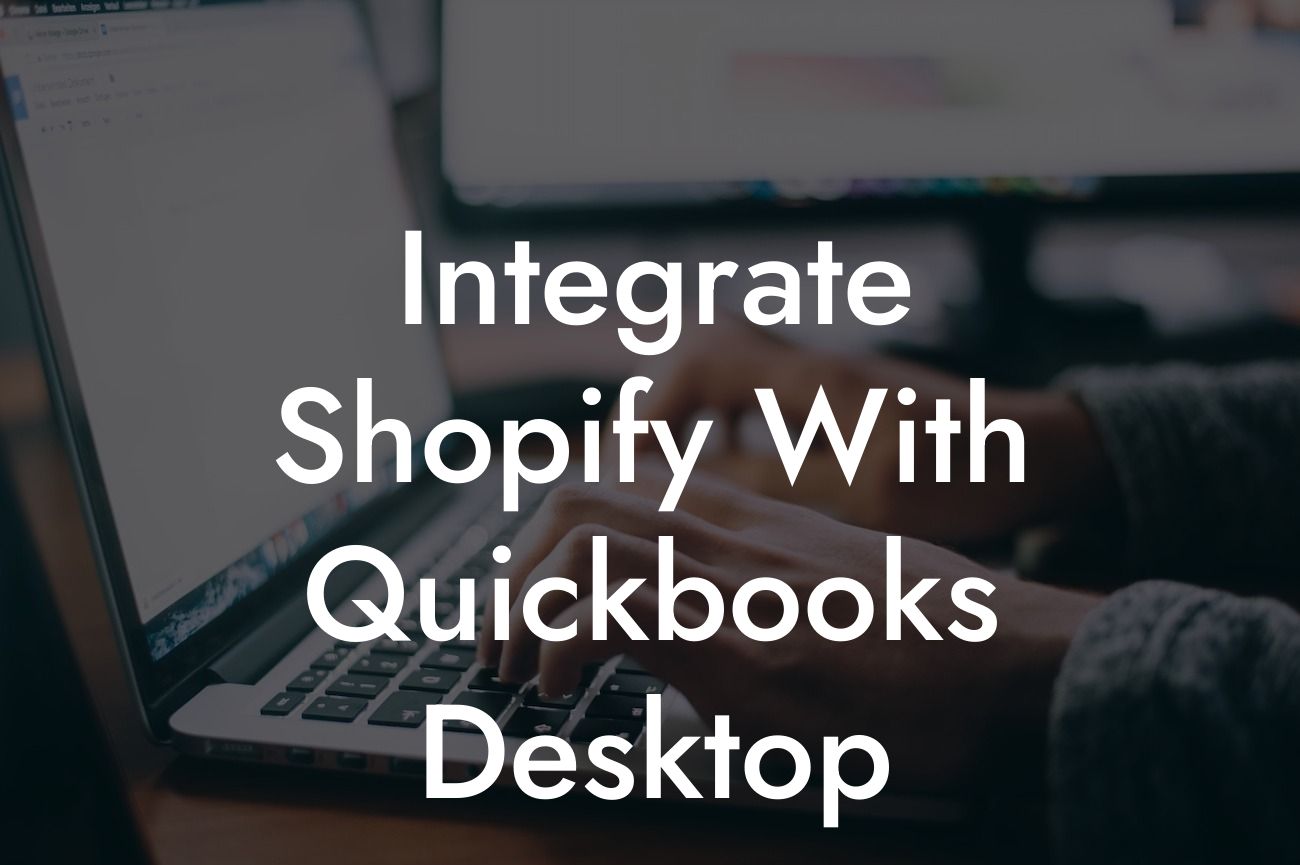Integrating Shopify with QuickBooks Desktop: A Comprehensive Guide
As an online retailer, managing your finances and inventory can be a daunting task, especially when using multiple platforms. However, integrating your Shopify store with QuickBooks Desktop can streamline your operations, saving you time and reducing errors. In this article, we'll explore the benefits and process of integrating Shopify with QuickBooks Desktop, and provide you with a step-by-step guide to get you started.
Benefits of Integrating Shopify with QuickBooks Desktop
Integrating your Shopify store with QuickBooks Desktop offers numerous benefits, including:
- Automated accounting: By integrating your Shopify store with QuickBooks Desktop, you can automatically sync your sales data, eliminating manual data entry and reducing errors.
- Real-time inventory management: With this integration, you can track your inventory levels in real-time, ensuring you never oversell or run out of stock.
- Enhanced financial visibility: The integration provides a clear picture of your financial performance, enabling you to make informed business decisions.
Looking For a Custom QuickBook Integration?
- Reduced manual work: Automating tasks such as invoicing, payment tracking, and inventory management frees up more time for you to focus on growing your business.
Prerequisites for Integration
Before you begin the integration process, ensure you have the following:
- A Shopify store with an active subscription
- QuickBooks Desktop installed on your computer (compatible with Windows and macOS)
- A compatible QuickBooks Desktop version (Pro, Premier, or Enterprise)
- A secure and stable internet connection
Methods of Integration
There are two primary methods to integrate Shopify with QuickBooks Desktop:
- Manual integration using CSV files: This method involves exporting data from Shopify and importing it into QuickBooks Desktop using CSV files. Although this method is free, it can be time-consuming and prone to errors.
- Automated integration using third-party apps: This method uses third-party apps, such as ours, to automate the integration process, providing real-time synchronization and eliminating manual data entry.
Step-by-Step Guide to Integrating Shopify with QuickBooks Desktop
Using our third-party app, follow these steps to integrate your Shopify store with QuickBooks Desktop:
- Install our app from the Shopify App Store
- Connect your QuickBooks Desktop account to our app
- Map your Shopify store's data fields to corresponding QuickBooks Desktop fields
- Set up synchronization settings, such as frequency and data range
- Authorize the connection and start the synchronization process
Common Integration Scenarios
Our app supports various integration scenarios, including:
- Sales and order synchronization: Sync sales data, including orders, invoices, and payments, from Shopify to QuickBooks Desktop.
- Inventory synchronization: Sync inventory levels, including product quantities and prices, from Shopify to QuickBooks Desktop.
- Customer synchronization: Sync customer data, including contact information and order history, from Shopify to QuickBooks Desktop.
Troubleshooting Common Issues
During the integration process, you may encounter some common issues, including:
- Data mismatch: Verify that data fields are correctly mapped between Shopify and QuickBooks Desktop.
- Synchronization errors: Check your internet connection and ensure that both platforms are updated with the latest versions.
- Inventory discrepancies: Verify that inventory levels are accurate in both Shopify and QuickBooks Desktop.
Integrating your Shopify store with QuickBooks Desktop can revolutionize your business operations, saving you time and reducing errors. By following this comprehensive guide, you can seamlessly integrate your platforms and start enjoying the benefits of automated accounting and inventory management. If you're ready to take your business to the next level, contact us today to learn more about our QuickBooks integration services.
Get Started with Our QuickBooks Integration Services
At [Your Company Name], we specialize in QuickBooks integrations, providing customized solutions to meet your unique business needs. Our expert team will guide you through the integration process, ensuring a seamless and hassle-free experience. Contact us today to learn more about our services and take the first step towards streamlining your business operations.
Frequently Asked Questions
What is the purpose of integrating Shopify with QuickBooks Desktop?
Integrating Shopify with QuickBooks Desktop allows you to streamline your accounting and e-commerce operations by automatically syncing your sales data, inventory, and customer information between the two platforms. This integration helps to reduce errors, save time, and provide a more accurate financial picture of your business.
What are the benefits of integrating Shopify with QuickBooks Desktop?
The benefits of integrating Shopify with QuickBooks Desktop include automated data entry, reduced errors, improved inventory management, enhanced customer insights, and increased financial visibility. This integration also enables you to make data-driven decisions, optimize your operations, and scale your business more efficiently.
Do I need to have QuickBooks Desktop installed on my computer to integrate it with Shopify?
Yes, you need to have QuickBooks Desktop installed on your computer and set up with your company file to integrate it with Shopify. You will also need to ensure that you have the necessary permissions and access rights to connect to your QuickBooks Desktop account.
What version of QuickBooks Desktop is compatible with Shopify?
Shopify is compatible with QuickBooks Desktop Pro, Premier, and Enterprise versions 2017 and later. However, it's recommended to check the Shopify website for the most up-to-date information on compatibility and system requirements.
How do I connect my Shopify store to QuickBooks Desktop?
To connect your Shopify store to QuickBooks Desktop, you need to install the QuickBooks Desktop app from the Shopify App Store, authorize the connection, and configure the integration settings. You will also need to ensure that your QuickBooks Desktop account is set up and configured correctly.
What data is synced between Shopify and QuickBooks Desktop?
The integration syncs various data points between Shopify and QuickBooks Desktop, including sales data, customer information, inventory levels, and payment data. You can configure the integration to sync specific data points and set up custom mappings to meet your business needs.
How often is data synced between Shopify and QuickBooks Desktop?
The frequency of data syncing between Shopify and QuickBooks Desktop depends on your configuration settings. You can set up the integration to sync data in real-time, at scheduled intervals, or manually on-demand.
Can I customize the data that is synced between Shopify and QuickBooks Desktop?
Yes, you can customize the data that is synced between Shopify and QuickBooks Desktop by configuring the integration settings and setting up custom mappings. This allows you to control what data is shared between the two platforms and ensure that it meets your business needs.
What if I have multiple Shopify stores or QuickBooks Desktop accounts?
If you have multiple Shopify stores or QuickBooks Desktop accounts, you can set up separate integrations for each store or account. You will need to install the QuickBooks Desktop app for each Shopify store and configure the integration settings separately.
Is my data secure when integrating Shopify with QuickBooks Desktop?
Yes, your data is secure when integrating Shopify with QuickBooks Desktop. The integration uses secure protocols and encryption to protect your data, and both Shopify and QuickBooks Desktop have robust security measures in place to safeguard your information.
What if I encounter errors or issues with the integration?
If you encounter errors or issues with the integration, you can contact Shopify support or QuickBooks Desktop support for assistance. You can also check the Shopify App Store or QuickBooks Desktop website for troubleshooting guides and resources.
Can I integrate Shopify with QuickBooks Desktop if I'm using a third-party payment gateway?
Yes, you can integrate Shopify with QuickBooks Desktop even if you're using a third-party payment gateway. However, you may need to configure the payment gateway settings in both Shopify and QuickBooks Desktop to ensure seamless integration.
How do I handle refunds and exchanges when integrating Shopify with QuickBooks Desktop?
When integrating Shopify with QuickBooks Desktop, refunds and exchanges are handled automatically through the integration. You can configure the integration settings to sync refund and exchange data in real-time, ensuring that your financial records are up-to-date and accurate.
Can I use the integration to track inventory levels and prevent overselling?
Yes, the integration allows you to track inventory levels in real-time and prevents overselling by automatically updating your inventory levels in QuickBooks Desktop. This ensures that you have an accurate picture of your inventory and can make informed decisions about restocking and pricing.
How does the integration handle sales tax and VAT?
The integration handles sales tax and VAT by syncing tax rates and calculations between Shopify and QuickBooks Desktop. You can configure the integration settings to ensure that tax rates are applied correctly and that you're compliant with tax regulations.
Can I use the integration to generate invoices and sales receipts?
Yes, the integration allows you to generate invoices and sales receipts in QuickBooks Desktop based on your Shopify sales data. You can customize the invoice and receipt templates to meet your business needs and branding.
How does the integration affect my accounting and financial reporting?
The integration streamlines your accounting and financial reporting by providing a single, unified view of your sales data and financial performance. You can generate accurate and up-to-date financial reports, track key performance indicators, and make data-driven decisions to drive business growth.
Can I integrate Shopify with QuickBooks Desktop if I'm using a third-party shipping provider?
Yes, you can integrate Shopify with QuickBooks Desktop even if you're using a third-party shipping provider. However, you may need to configure the shipping provider settings in both Shopify and QuickBooks Desktop to ensure seamless integration.
How do I troubleshoot common issues with the integration?
To troubleshoot common issues with the integration, you can check the Shopify App Store or QuickBooks Desktop website for troubleshooting guides and resources. You can also contact Shopify support or QuickBooks Desktop support for assistance.
What if I need to disconnect my Shopify store from QuickBooks Desktop?
If you need to disconnect your Shopify store from QuickBooks Desktop, you can do so by uninstalling the QuickBooks Desktop app from the Shopify App Store or by revoking access to your QuickBooks Desktop account. This will stop the integration and prevent further data syncing.
Can I integrate Shopify with QuickBooks Desktop if I'm using a third-party inventory management system?
Yes, you can integrate Shopify with QuickBooks Desktop even if you're using a third-party inventory management system. However, you may need to configure the inventory management system settings in both Shopify and QuickBooks Desktop to ensure seamless integration.
How does the integration handle multicurrency transactions?
The integration handles multicurrency transactions by syncing exchange rates and currency conversions between Shopify and QuickBooks Desktop. You can configure the integration settings to ensure that multicurrency transactions are handled correctly and that your financial records are accurate.
Can I use the integration to track customer information and purchase history?
Yes, the integration allows you to track customer information and purchase history by syncing customer data between Shopify and QuickBooks Desktop. You can use this data to personalize marketing campaigns, improve customer service, and drive business growth.