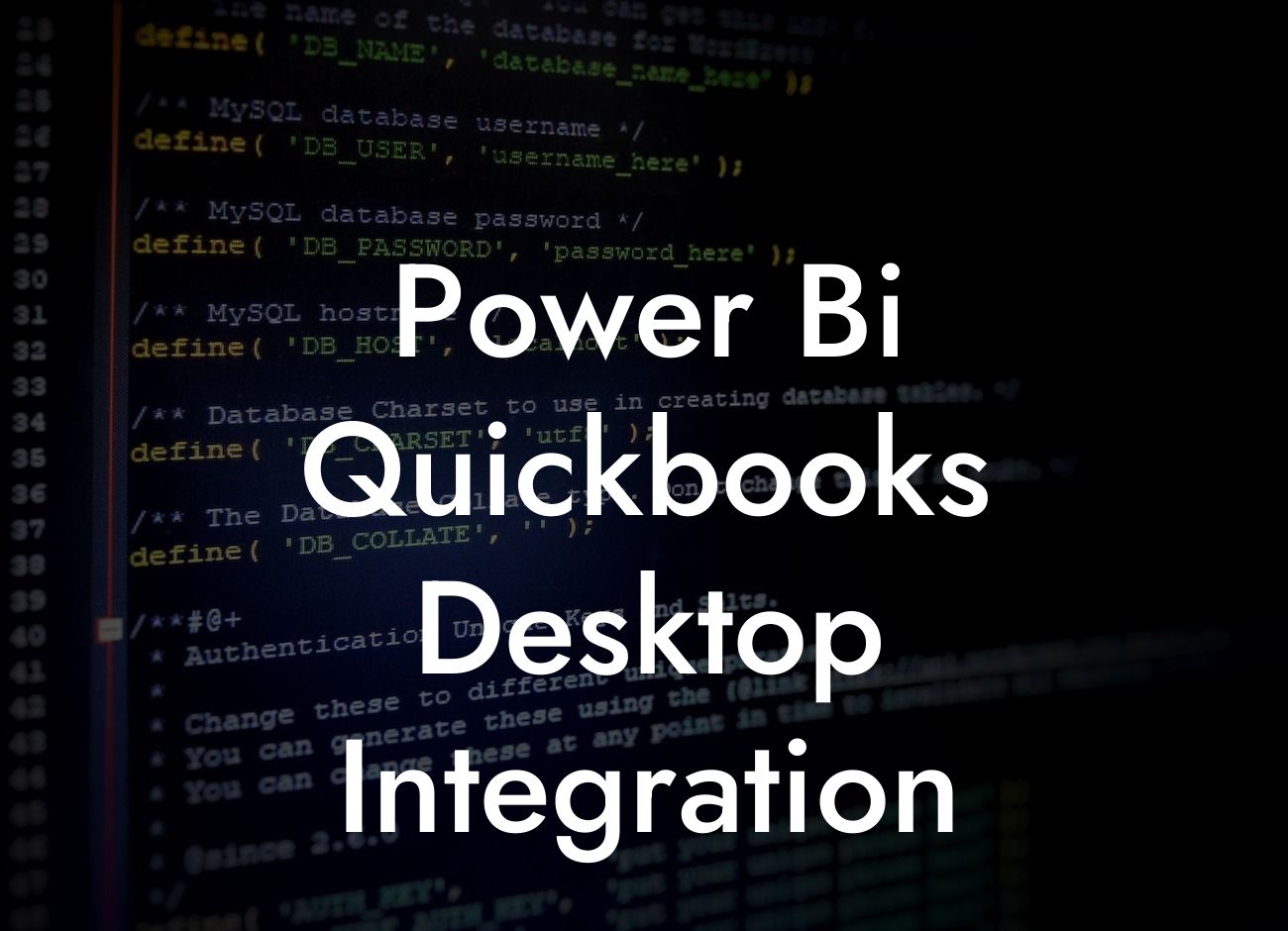What is Power BI QuickBooks Desktop Integration?
As a business owner, you understand the importance of having accurate and timely financial data to make informed decisions. QuickBooks Desktop is a popular accounting software that helps you manage your finances, but what if you could take your financial analysis to the next level? That's where Power BI QuickBooks Desktop Integration comes in. This integration allows you to connect your QuickBooks Desktop data to Power BI, a business analytics service by Microsoft, to gain deeper insights and visualize your financial data in a more meaningful way.
Benefits of Power BI QuickBooks Desktop Integration
By integrating Power BI with QuickBooks Desktop, you can unlock a wealth of benefits, including:
• Enhanced financial analysis: Power BI provides advanced data modeling and visualization capabilities, allowing you to create interactive dashboards and reports that help you identify trends, opportunities, and areas for improvement.
• Real-time data access: With the integration, you can access your QuickBooks Desktop data in real-time, ensuring that your analysis is always up-to-date and accurate.
• Improved decision-making: By having access to timely and accurate financial data, you can make informed decisions that drive business growth and profitability.
Looking For a Custom QuickBook Integration?
• Increased productivity: The integration automates the process of importing data from QuickBooks Desktop to Power BI, saving you time and effort.
How Does Power BI QuickBooks Desktop Integration Work?
The integration process is relatively straightforward. Here's an overview of how it works:
• You install the Power BI QuickBooks Desktop connector, which allows you to connect your QuickBooks Desktop data to Power BI.
• You authenticate the connection using your QuickBooks Desktop credentials.
• The connector imports your QuickBooks Desktop data into Power BI, where you can create reports, dashboards, and visualizations.
• You can schedule the data import to occur at regular intervals, ensuring that your Power BI reports are always up-to-date.
Key Features of Power BI QuickBooks Desktop Integration
The integration offers a range of features that make it easy to analyze and visualize your financial data, including:
• Pre-built templates and reports: Power BI provides pre-built templates and reports that are specifically designed for QuickBooks Desktop data, making it easy to get started.
• Customizable dashboards: You can create custom dashboards that meet your specific business needs, using a range of visualizations and widgets.
• Drill-down capabilities: Power BI allows you to drill down into your data to gain more detailed insights, making it easy to identify areas for improvement.
• Collaboration tools: You can share your reports and dashboards with colleagues and stakeholders, making it easy to collaborate and drive business decisions.
Common Use Cases for Power BI QuickBooks Desktop Integration
The integration is suitable for a range of businesses and use cases, including:
• Financial analysis: Use Power BI to analyze your financial data, identify trends, and make informed decisions.
• Budgeting and forecasting: Create accurate budgets and forecasts using real-time data from QuickBooks Desktop.
• Cash flow management: Use Power BI to monitor your cash flow, identify areas for improvement, and make data-driven decisions.
• Reporting and compliance: Use Power BI to generate reports and meet compliance requirements, such as tax filings and audits.
Challenges and Limitations of Power BI QuickBooks Desktop Integration
While the integration offers many benefits, there are some challenges and limitations to be aware of, including:
• Data complexity: QuickBooks Desktop data can be complex, making it challenging to integrate with Power BI.
• Data quality: Poor data quality in QuickBooks Desktop can affect the accuracy of your Power BI reports.
• Security and access control: You need to ensure that your Power BI reports are secure and access is restricted to authorized users.
• Cost: The integration may require additional costs, such as licensing fees and consulting services.
Best Practices for Power BI QuickBooks Desktop Integration
To get the most out of the integration, follow these best practices:
• Ensure data quality: Regularly review and clean your QuickBooks Desktop data to ensure accuracy and consistency.
• Define your requirements: Clearly define your reporting and analysis requirements to ensure that you get the most out of the integration.
• Develop a data governance strategy: Establish a data governance strategy to ensure that your Power BI reports are secure, accurate, and compliant.
• Provide training and support: Provide training and support to users to ensure that they can effectively use the integration.
Power BI QuickBooks Desktop Integration is a powerful tool that can help you unlock deeper insights and drive business growth. By understanding the benefits, features, and challenges of the integration, you can make informed decisions and get the most out of this powerful tool. Remember to follow best practices, ensure data quality, and provide training and support to users to ensure a successful integration.
Frequently Asked Questions
What is Power BI QuickBooks Desktop Integration?
Power BI QuickBooks Desktop Integration is a seamless connection between Power BI, a business analytics service, and QuickBooks Desktop, an accounting software. This integration enables users to easily import their QuickBooks data into Power BI, creating interactive and visual reports to gain valuable insights into their business operations.
What are the benefits of integrating Power BI with QuickBooks Desktop?
The integration offers several benefits, including enhanced data analysis, improved decision-making, and increased productivity. It also enables users to create custom dashboards, reports, and visualizations to track key performance indicators (KPIs), identify trends, and optimize business operations.
How do I connect Power BI to QuickBooks Desktop?
To connect Power BI to QuickBooks Desktop, you'll need to download and install the QuickBooks Desktop connector from the Power BI website. Then, follow the prompts to authenticate your QuickBooks account and select the data you want to import into Power BI.
What types of data can I import from QuickBooks Desktop into Power BI?
You can import a wide range of data from QuickBooks Desktop, including customer information, sales data, invoices, expenses, accounts payable and receivable, and more. The specific data available will depend on your QuickBooks Desktop version and configuration.
Can I schedule automatic data refreshes from QuickBooks Desktop to Power BI?
Yes, Power BI allows you to schedule automatic data refreshes from QuickBooks Desktop at regular intervals, ensuring that your reports and dashboards always reflect the latest data.
How often can I refresh my data from QuickBooks Desktop to Power BI?
The frequency of data refreshes depends on your Power BI plan. With the free version, you can refresh your data up to 8 times per day. With the Pro version, you can refresh up to 48 times per day, and with the Embedded version, you can refresh in real-time.
Can I use Power BI to create custom reports from my QuickBooks Desktop data?
Yes, Power BI provides a range of tools and features to create custom reports from your QuickBooks Desktop data. You can use the drag-and-drop interface to build reports, add visualizations, and apply filters and slicers to drill down into specific data points.
How do I create a dashboard in Power BI using my QuickBooks Desktop data?
To create a dashboard in Power BI, start by creating a new report and adding the relevant data fields from your QuickBooks Desktop data. Then, use the visualization tools to create charts, tables, and other visualizations. Finally, arrange the visualizations on the dashboard canvas to create a cohesive and informative view of your data.
Can I share my Power BI reports and dashboards with others?
Yes, Power BI allows you to share your reports and dashboards with others, either within your organization or externally. You can share via a web link, embed the report in a website or application, or export the data to a variety of formats.
Is my QuickBooks Desktop data secure when using Power BI?
Yes, Power BI takes data security seriously and uses robust encryption and authentication mechanisms to protect your QuickBooks Desktop data. Additionally, Power BI is compliant with major data security standards, including ISO 27001 and SOC 2.
Can I use Power BI to analyze data from multiple QuickBooks Desktop companies?
Yes, Power BI allows you to connect to multiple QuickBooks Desktop companies and analyze data across them. This enables you to gain a comprehensive view of your business operations and make data-driven decisions.
How do I troubleshoot issues with my Power BI QuickBooks Desktop integration?
If you encounter issues with your Power BI QuickBooks Desktop integration, start by checking the Power BI and QuickBooks Desktop system requirements. Then, review the Power BI and QuickBooks Desktop logs for error messages. If the issue persists, contact Power BI support for assistance.
Can I use Power BI to automate tasks and workflows using my QuickBooks Desktop data?
Yes, Power BI provides a range of automation features, including data-driven alerts, workflows, and APIs. These features enable you to automate tasks and workflows using your QuickBooks Desktop data, streamlining your business operations and increasing productivity.
How do I get started with Power BI QuickBooks Desktop Integration?
To get started, sign up for a Power BI account and download the QuickBooks Desktop connector. Then, follow the prompts to authenticate your QuickBooks account and select the data you want to import into Power BI. Finally, explore the Power BI interface and start building reports and dashboards.
What is the cost of using Power BI with QuickBooks Desktop?
The cost of using Power BI with QuickBooks Desktop depends on your Power BI plan. The free version provides limited functionality, while the Pro and Embedded versions offer more advanced features and support.
Can I use Power BI to create forecasts and predictions using my QuickBooks Desktop data?
Yes, Power BI provides a range of advanced analytics features, including machine learning and predictive analytics. These features enable you to create forecasts and predictions using your QuickBooks Desktop data, helping you to identify trends and opportunities.
How do I ensure data accuracy when importing data from QuickBooks Desktop to Power BI?
To ensure data accuracy, make sure to regularly review and reconcile your QuickBooks Desktop data. Also, use Power BI's data validation features to detect and correct errors during the import process.
Can I use Power BI to track KPIs and metrics from my QuickBooks Desktop data?
Yes, Power BI provides a range of KPI and metric tracking features, enabling you to track key performance indicators and metrics from your QuickBooks Desktop data. This helps you to identify areas for improvement and optimize business operations.
How do I handle errors and exceptions when importing data from QuickBooks Desktop to Power BI?
To handle errors and exceptions, use Power BI's error handling features to detect and correct errors during the import process. You can also use Power BI's data profiling features to identify and fix data quality issues.
Can I use Power BI to create custom calculations and metrics from my QuickBooks Desktop data?
Yes, Power BI provides a range of calculation and metric creation features, enabling you to create custom calculations and metrics from your QuickBooks Desktop data. This helps you to gain deeper insights into your business operations.
How do I optimize my Power BI reports and dashboards for performance?
To optimize your Power BI reports and dashboards for performance, use the Power BI optimization tools to identify and fix performance bottlenecks. Also, consider using data aggregation, filtering, and caching to improve report performance.
Can I use Power BI to integrate with other business applications besides QuickBooks Desktop?
Yes, Power BI provides a range of integration options with other business applications, including CRM, ERP, and marketing automation systems. This enables you to create a unified view of your business operations and make data-driven decisions.
What is the difference between Power BI Service and Power BI Desktop?
Power BI Service is a cloud-based version of Power BI, while Power BI Desktop is a Windows-based application. Power BI Service provides a more collaborative and scalable environment, while Power BI Desktop offers more advanced data modeling and calculation features.
Can I use Power BI to create mobile-friendly reports and dashboards?
Yes, Power BI provides a range of mobile-friendly features, including responsive design and mobile apps for iOS and Android devices. This enables you to access and interact with your reports and dashboards on-the-go.