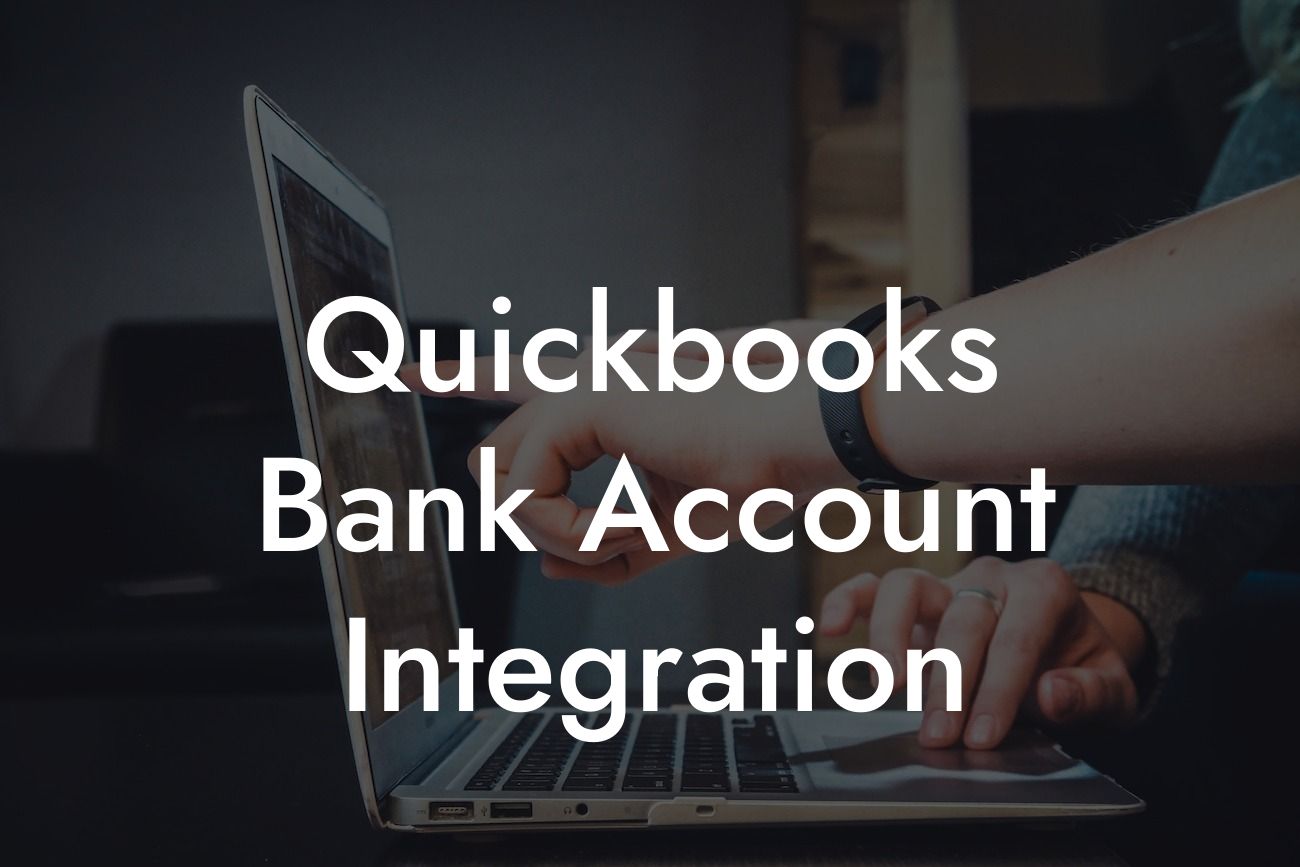What is QuickBooks Bank Account Integration?
QuickBooks bank account integration is a feature that allows users to connect their bank accounts directly to their QuickBooks accounting software. This integration enables automatic synchronization of financial transactions, eliminating the need for manual data entry and reducing errors. With QuickBooks bank account integration, businesses can streamline their financial management, save time, and improve accuracy.
Benefits of QuickBooks Bank Account Integration
Integrating your bank account with QuickBooks offers numerous benefits, including:
- Automated transaction tracking: QuickBooks automatically downloads and categorizes transactions from your bank account, reducing manual data entry and minimizing errors.
- Real-time financial visibility: With up-to-date financial data, you can make informed business decisions, track cash flow, and identify areas for improvement.
- Simplified reconciliation: QuickBooks bank account integration makes it easy to reconcile your bank statements, ensuring accuracy and reducing the risk of discrepancies.
Looking For a Custom QuickBook Integration?
- Enhanced security: QuickBooks uses secure connections and encryption to protect sensitive financial information, giving you peace of mind.
How to Set Up QuickBooks Bank Account Integration
Setting up QuickBooks bank account integration is a straightforward process. Here's a step-by-step guide to get you started:
- Log in to your QuickBooks account and navigate to the "Banking" tab.
- Click "Add Bank" and select your bank from the list of available institutions.
- Enter your bank login credentials to authorize the connection.
- Choose the accounts you want to connect and set up the integration.
- Review and confirm the connection settings.
Types of Bank Accounts That Can Be Integrated with QuickBooks
QuickBooks supports integration with various types of bank accounts, including:
- Checking accounts
- Savings accounts
- Credit card accounts
- Loan accounts
- Investment accounts
- Many more
Common Issues with QuickBooks Bank Account Integration
While QuickBooks bank account integration is generally reliable, you may encounter some common issues, such as:
- Connectivity problems: Issues with your internet connection or bank's online services can prevent integration.
- Authentication errors: Incorrect login credentials or security tokens can prevent authorization.
- Transaction errors: Duplicate or missing transactions can occur due to synchronization issues.
- Reconciliation discrepancies: Differences between QuickBooks and bank statements can arise from incorrect setup or data entry errors.
Troubleshooting Tips for QuickBooks Bank Account Integration Issues
If you encounter issues with your QuickBooks bank account integration, try the following troubleshooting tips:
- Verify your internet connection and bank's online services.
- Check your login credentials and security tokens.
- Review your transaction history for errors or duplicates.
- Reconcile your bank statements manually to identify discrepancies.
- Contact QuickBooks support or a certified ProAdvisor for assistance.
Security and Compliance with QuickBooks Bank Account Integration
QuickBooks takes the security and compliance of your financial data seriously. The platform adheres to industry standards and best practices, including:
- Encryption: QuickBooks uses 128-bit SSL encryption to protect data transmission.
- Authentication: Multi-factor authentication and secure login credentials ensure authorized access.
- Compliance: QuickBooks complies with major accounting standards, such as GAAP and IFRS.
- Regular security updates: QuickBooks releases regular updates to address potential security vulnerabilities.
QuickBooks bank account integration is a powerful feature that can revolutionize your financial management. By automating transaction tracking, providing real-time financial visibility, and simplifying reconciliation, you can save time, reduce errors, and make informed business decisions. With the right setup and troubleshooting tips, you can overcome common issues and ensure seamless integration. As a certified QuickBooks ProAdvisor, we can help you navigate the integration process and optimize your financial management.
Frequently Asked Questions
What is QuickBooks bank account integration?
QuickBooks bank account integration is a feature that allows you to connect your bank accounts to your QuickBooks accounting software. This integration enables you to automatically download and categorize your bank transactions, making it easier to manage your finances and stay on top of your business's cash flow.
What are the benefits of integrating my bank account with QuickBooks?
Integrating your bank account with QuickBooks provides several benefits, including automated transaction tracking, reduced data entry errors, and improved financial accuracy. It also enables you to generate accurate financial reports, track expenses, and make informed business decisions.
How do I set up bank account integration in QuickBooks?
To set up bank account integration in QuickBooks, you'll need to log in to your QuickBooks account, navigate to the "Banking" tab, and select "Add Bank Account." From there, you'll be prompted to enter your bank's login credentials and authorize the connection. QuickBooks will then automatically download your bank transactions.
What types of bank accounts can I integrate with QuickBooks?
You can integrate a variety of bank accounts with QuickBooks, including checking, savings, credit card, and loan accounts. You can also integrate accounts from multiple banks and financial institutions.
Is my bank account information secure with QuickBooks?
Yes, QuickBooks takes the security of your bank account information very seriously. Your data is encrypted and protected by multiple layers of security, including 128-bit SSL encryption and secure servers.
How often does QuickBooks update my bank account transactions?
QuickBooks updates your bank account transactions daily, usually overnight. However, you can also manually update your transactions at any time by clicking the "Update" button in the "Banking" tab.
Can I import historical bank transactions into QuickBooks?
Yes, you can import historical bank transactions into QuickBooks. You can do this by uploading a CSV file or by using QuickBooks' built-in import feature. However, the number of historical transactions you can import may be limited depending on your bank's policies.
How does QuickBooks categorize my bank transactions?
QuickBooks uses artificial intelligence and machine learning algorithms to categorize your bank transactions based on the transaction description, amount, and other factors. You can also customize the categorization rules to fit your business's specific needs.
Can I edit or delete bank transactions in QuickBooks?
Yes, you can edit or delete bank transactions in QuickBooks. However, be careful when making changes to transactions, as this can affect your financial reports and accounting accuracy.
How does QuickBooks handle duplicate transactions?
QuickBooks has a built-in duplicate detection feature that identifies and flags duplicate transactions. You can then review and merge or delete the duplicates as needed.
Can I connect multiple bank accounts to QuickBooks?
Yes, you can connect multiple bank accounts to QuickBooks. This allows you to track and manage multiple accounts from a single dashboard.
How do I reconcile my bank statements in QuickBooks?
To reconcile your bank statements in QuickBooks, navigate to the "Banking" tab, select the account you want to reconcile, and click "Reconcile." From there, follow the prompts to enter your statement information and match your transactions.
What if I encounter errors during bank account integration?
If you encounter errors during bank account integration, try troubleshooting the issue by checking your bank's website for outages or maintenance, verifying your login credentials, and ensuring that your bank account is set up correctly in QuickBooks. If the issue persists, contact QuickBooks support for assistance.
Can I use QuickBooks bank account integration with multiple users?
Yes, QuickBooks bank account integration supports multiple users. You can set up user permissions to control who has access to your bank account information and transaction data.
How does QuickBooks handle bank account integration with multiple currencies?
QuickBooks supports multiple currencies and can handle bank account integration with accounts in different currencies. You can set up exchange rates and track transactions in multiple currencies.
Can I use QuickBooks bank account integration with my credit card accounts?
Yes, you can use QuickBooks bank account integration with your credit card accounts. This allows you to track and manage your credit card expenses and payments.
How does QuickBooks handle bank account integration with loan accounts?
QuickBooks can integrate with loan accounts, allowing you to track and manage your loan payments and balances.
Can I customize my bank account integration settings in QuickBooks?
Yes, you can customize your bank account integration settings in QuickBooks. You can set up custom rules for transaction categorization, create custom accounts, and more.
How does QuickBooks handle bank account integration with investment accounts?
QuickBooks can integrate with investment accounts, allowing you to track and manage your investment portfolio and transactions.
Can I use QuickBooks bank account integration with my business partners or accountant?
Yes, you can use QuickBooks bank account integration with your business partners or accountant. You can set up user permissions and share access to your bank account information and transaction data.
How does QuickBooks handle bank account integration with foreign bank accounts?
QuickBooks supports integration with foreign bank accounts and can handle transactions in multiple currencies. You can set up exchange rates and track transactions in different currencies.
Can I cancel my bank account integration with QuickBooks at any time?
Yes, you can cancel your bank account integration with QuickBooks at any time. Simply navigate to the "Banking" tab, select the account you want to disconnect, and click "Disconnect."
How does QuickBooks handle bank account integration with online banking services?
QuickBooks can integrate with online banking services, allowing you to download transactions and track your account activity directly within QuickBooks.
Can I use QuickBooks bank account integration with my mobile device?
Yes, you can use QuickBooks bank account integration with your mobile device. The QuickBooks mobile app allows you to track and manage your bank accounts on-the-go.