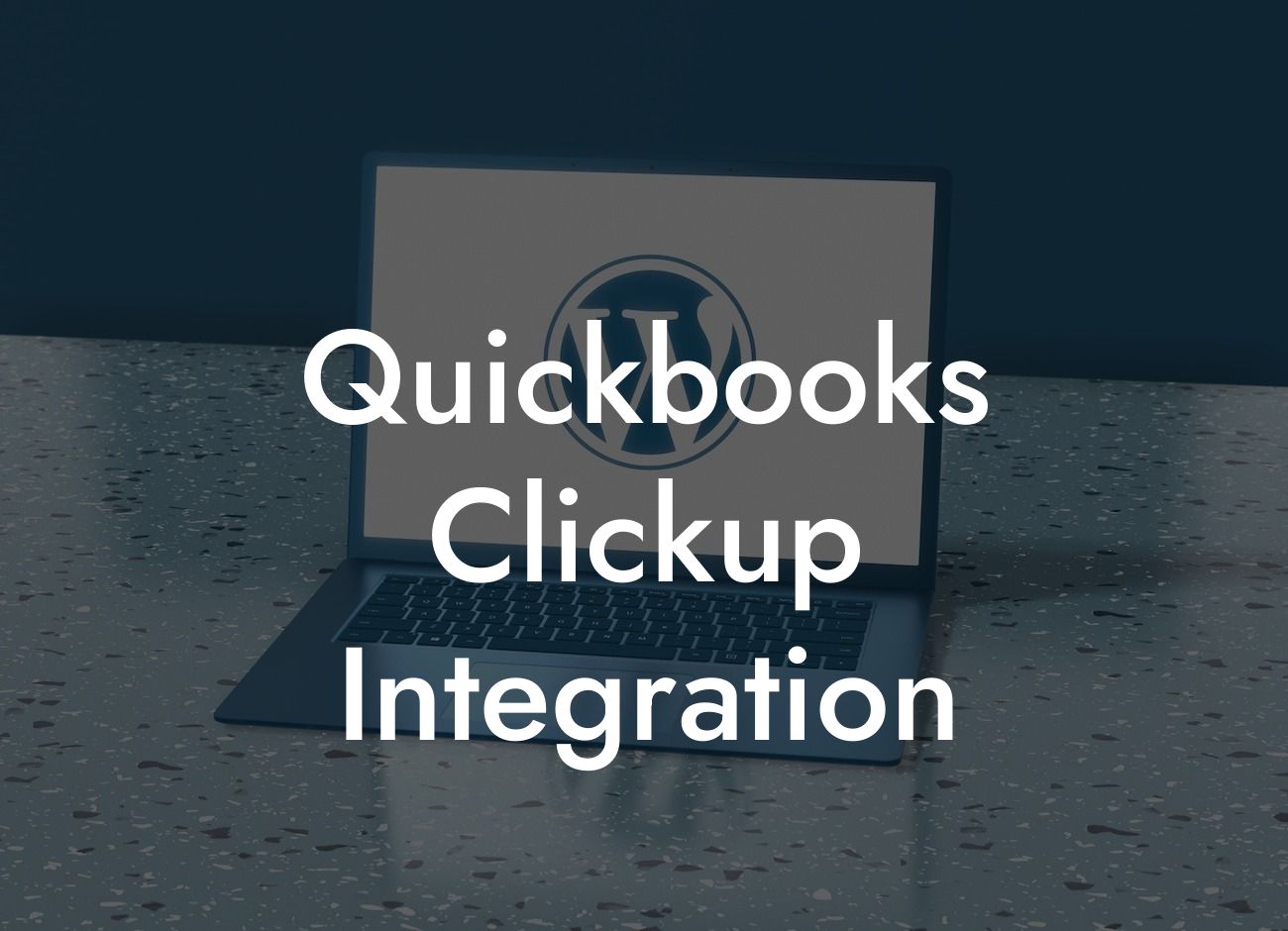Streamlining Your Business Operations: A Comprehensive Guide to QuickBooks ClickUp Integration
As a business owner, you understand the importance of efficient operations and accurate financial management. Two popular tools that can help you achieve this are QuickBooks and ClickUp. While both platforms are powerful on their own, integrating them can take your business to the next level. In this article, we'll delve into the world of QuickBooks ClickUp integration, exploring its benefits, setup process, and best practices to get the most out of this powerful combination.
What is QuickBooks?
QuickBooks is a renowned accounting software designed to help small and medium-sized businesses manage their financial operations. It provides a comprehensive platform for tracking income and expenses, creating invoices, managing payroll, and generating financial reports. With QuickBooks, you can easily stay on top of your finances, make informed decisions, and focus on growing your business.
What is ClickUp?
ClickUp is a cutting-edge project management tool that helps teams collaborate, organize, and track their work. It offers a customizable platform for creating tasks, setting deadlines, assigning responsibilities, and monitoring progress. With ClickUp, you can streamline your workflows, enhance team productivity, and achieve your goals more efficiently.
Benefits of QuickBooks ClickUp Integration
Integrating QuickBooks with ClickUp can revolutionize the way you manage your business operations. Here are some of the key benefits you can expect:
- Automated data synchronization: Eliminate manual data entry and ensure that your financial data is always up-to-date and accurate.
Looking For a Custom QuickBook Integration?
- Enhanced project financials: Get a clear picture of your project's financial performance, including costs, revenues, and profitability.
- Streamlined invoicing: Create and send professional invoices directly from ClickUp, using data from QuickBooks.
- Improved team collaboration: Provide your team with a single platform for managing projects, tracking finances, and collaborating seamlessly.
- Increased visibility: Get real-time insights into your business operations, enabling data-driven decision-making and strategic planning.
How to Set Up QuickBooks ClickUp Integration
Setting up the integration between QuickBooks and ClickUp is a straightforward process. Here's a step-by-step guide to get you started:
- Step 1: Connect your QuickBooks account to ClickUp by following the prompts in the ClickUp dashboard.
- Step 2: Authorize the connection by entering your QuickBooks login credentials.
- Step 3: Choose the QuickBooks company file you want to integrate with ClickUp.
- Step 4: Map your QuickBooks accounts to ClickUp lists, ensuring seamless data synchronization.
- Step 5: Configure your integration settings, including data sync frequency and notification preferences.
Best Practices for QuickBooks ClickUp Integration
To get the most out of your QuickBooks ClickUp integration, follow these best practices:
- Regularly review and reconcile your financial data to ensure accuracy and consistency.
- Establish clear workflows and approval processes for invoicing and expense tracking.
- Use custom fields and tags in ClickUp to categorize and track financial data from QuickBooks.
- Set up automated workflows and notifications to streamline your financial operations.
- Provide training and support to your team to ensure a smooth transition to the integrated platform.
Common Challenges and Solutions
While integrating QuickBooks with ClickUp can be a game-changer for your business, you may encounter some challenges along the way. Here are some common issues and their solutions:
- Data synchronization errors: Check your connection settings, ensure that your QuickBooks account is up-to-date, and retry the synchronization process.
- Invoicing discrepancies: Verify that your invoicing workflows are correctly configured, and that your team is following established processes.
- User access issues: Ensure that all users have the necessary permissions and access levels in both QuickBooks and ClickUp.
Integrating QuickBooks with ClickUp can have a transformative impact on your business operations. By automating data synchronization, streamlining invoicing, and enhancing team collaboration, you can drive growth, increase efficiency, and make data-driven decisions. By following the guidelines and best practices outlined in this article, you'll be well on your way to unlocking the full potential of this powerful integration.
If you're ready to take your business to the next level, our team of experts is here to help. With our comprehensive QuickBooks integration services, you can trust that your integration will be set up correctly, and that you'll receive ongoing support to ensure your success.
Frequently Asked Questions
What is QuickBooks ClickUp integration?
QuickBooks ClickUp integration is a seamless connection between QuickBooks, a popular accounting software, and ClickUp, a project management tool. This integration enables users to streamline their financial data and project management processes, ensuring accuracy, efficiency, and reduced manual errors.
What are the benefits of integrating QuickBooks with ClickUp?
The integration offers numerous benefits, including automated data synchronization, improved financial visibility, enhanced collaboration, and increased productivity. It also enables users to track project expenses, create invoices, and manage client relationships more effectively.
How do I set up the QuickBooks ClickUp integration?
To set up the integration, you'll need to connect your QuickBooks account to ClickUp through the ClickUp app marketplace or by using an API key. Follow the prompts to authenticate your QuickBooks account, and then configure the integration settings to suit your needs.
What data is synced between QuickBooks and ClickUp?
The integration syncs various data points, including customers, invoices, payments, and expenses. This ensures that your financial data is accurate and up-to-date across both platforms.
Can I customize the data that is synced between QuickBooks and ClickUp?
Yes, you can customize the data that is synced between the two platforms. ClickUp provides various settings and filters that allow you to control what data is shared and updated.
How often is data synced between QuickBooks and ClickUp?
Data is synced in real-time, ensuring that your financial data is always up-to-date and accurate. However, you can also configure the integration to sync data at specific intervals, such as daily or weekly.
Is my data secure when using the QuickBooks ClickUp integration?
Yes, your data is secure. Both QuickBooks and ClickUp employ robust security measures, including encryption, secure servers, and access controls, to protect your sensitive financial data.
What types of businesses can benefit from the QuickBooks ClickUp integration?
The integration is suitable for various businesses, including small and medium-sized enterprises, freelancers, and accounting firms. Any business that uses QuickBooks for accounting and ClickUp for project management can benefit from this integration.
Can I use the QuickBooks ClickUp integration for multiple companies?
Yes, you can use the integration for multiple companies. Simply connect each QuickBooks company file to a separate ClickUp workspace, and configure the integration settings accordingly.
How do I troubleshoot issues with the QuickBooks ClickUp integration?
If you encounter issues with the integration, check the ClickUp support center for troubleshooting guides and FAQs. You can also contact ClickUp's support team or seek assistance from a certified QuickBooks ProAdvisor.
Can I use the QuickBooks ClickUp integration with other ClickUp features?
Yes, the integration is compatible with other ClickUp features, including tasks, workflows, and reporting. This enables you to create a seamless project management workflow that incorporates your financial data.
How does the QuickBooks ClickUp integration affect my QuickBooks subscription?
The integration does not affect your QuickBooks subscription. You can continue to use QuickBooks as you normally would, and the integration will simply enhance your project management capabilities.
Can I cancel the QuickBooks ClickUp integration at any time?
Yes, you can cancel the integration at any time. Simply disconnect your QuickBooks account from ClickUp, and the integration will be terminated.
What kind of support does ClickUp offer for the QuickBooks integration?
ClickUp offers comprehensive support for the integration, including documentation, tutorials, and support tickets. You can also contact ClickUp's support team for assistance with setup, configuration, and troubleshooting.
How does the QuickBooks ClickUp integration handle currency and exchange rates?
The integration supports multiple currencies and exchange rates. ClickUp will automatically convert currencies based on the exchange rates set in your QuickBooks company file.
Can I use the QuickBooks ClickUp integration for budgeting and forecasting?
Yes, the integration enables you to create budgets and forecasts based on your financial data. You can use ClickUp's reporting features to analyze your financial performance and make informed decisions.
How does the QuickBooks ClickUp integration handle invoicing and payments?
The integration enables you to create invoices and track payments directly within ClickUp. You can also use QuickBooks to manage your invoicing and payment processes, and the integration will sync the data accordingly.
Can I use the QuickBooks ClickUp integration for time tracking and expense management?
Yes, the integration enables you to track time and expenses directly within ClickUp. You can then use this data to create invoices, track project expenses, and manage client relationships.
How does the QuickBooks ClickUp integration affect my ClickUp subscription?
The integration does not affect your ClickUp subscription. You can continue to use ClickUp as you normally would, and the integration will simply enhance your financial management capabilities.
Can I use the QuickBooks ClickUp integration with other accounting software?
No, the integration is specifically designed for QuickBooks. However, ClickUp does offer integrations with other accounting software, such as Xero and Zoho Books.
What are the system requirements for the QuickBooks ClickUp integration?
The integration requires a compatible version of QuickBooks and a ClickUp account. You can check the ClickUp support center for specific system requirements and compatibility information.
How do I get started with the QuickBooks ClickUp integration?
To get started, sign up for a ClickUp account and connect your QuickBooks company file. Then, configure the integration settings and start using the integration to streamline your financial data and project management processes.
What kind of training and resources are available for the QuickBooks ClickUp integration?
ClickUp offers various training resources, including tutorials, webinars, and support articles. You can also contact ClickUp's support team for personalized assistance and training.
Can I customize the QuickBooks ClickUp integration to meet my specific business needs?
Yes, you can customize the integration to meet your specific business needs. ClickUp provides various customization options, including workflow automation, custom fields, and API access.
How does the QuickBooks ClickUp integration handle errors and discrepancies?
The integration is designed to handle errors and discrepancies automatically. However, if you encounter any issues, you can contact ClickUp's support team for assistance with troubleshooting and resolving the problem.