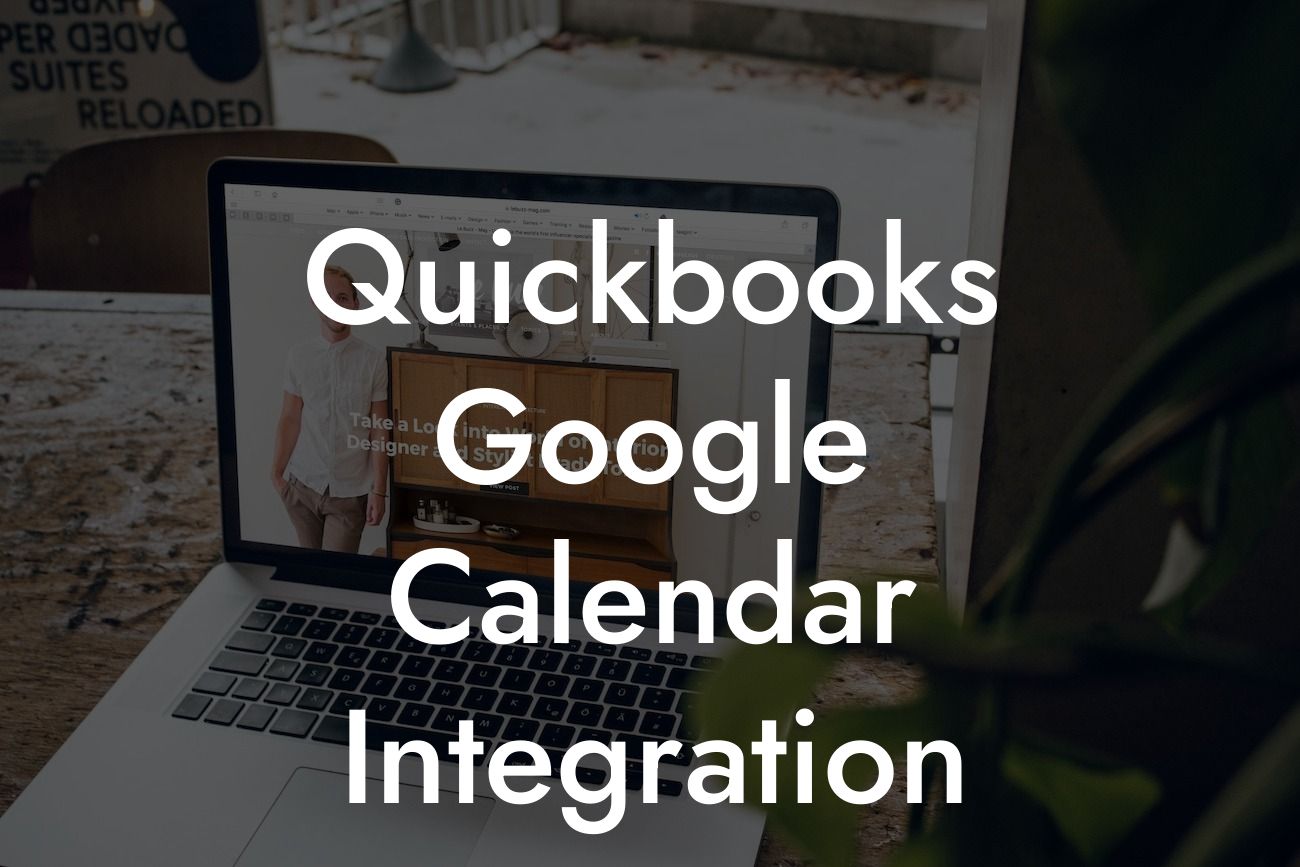Unlocking the Power of QuickBooks and Google Calendar Integration
As a business owner, you understand the importance of streamlining your operations and maximizing efficiency. One way to achieve this is by integrating your accounting software, QuickBooks, with your calendar, Google Calendar. This integration can revolutionize the way you manage your time, schedule appointments, and track client interactions. In this article, we'll delve into the world of QuickBooks Google Calendar integration, exploring its benefits, setup process, and best practices to get the most out of this powerful combination.
What is QuickBooks Google Calendar Integration?
QuickBooks Google Calendar integration is a seamless connection between your QuickBooks accounting software and Google Calendar. This integration enables you to synchronize your calendar events with your QuickBooks data, allowing you to access and manage your schedule, appointments, and client interactions in one place. With this integration, you can automate tasks, reduce manual data entry, and gain valuable insights into your business operations.
Benefits of QuickBooks Google Calendar Integration
The benefits of integrating QuickBooks with Google Calendar are numerous. Some of the most significant advantages include:
- Improved scheduling: With real-time synchronization, you can ensure that your calendar is always up-to-date, reducing double-bookings and scheduling conflicts.
- Enhanced customer service: By having access to client interactions and appointment history, you can provide personalized service and build stronger relationships.
Looking For a Custom QuickBook Integration?
- Increased productivity: Automating tasks and reducing manual data entry frees up time for more strategic activities, such as business development and growth.
- Better time management: With a unified view of your schedule, you can optimize your time, prioritize tasks, and make data-driven decisions.
How to Set Up QuickBooks Google Calendar Integration
Setting up the integration is a straightforward process that requires minimal technical expertise. Here's a step-by-step guide to get you started:
- Log in to your QuickBooks account and navigate to the "Apps" or "Integrations" section.
- Search for "Google Calendar" and select the integration.
- Follow the prompts to authenticate your Google Calendar account.
- Configure the integration settings to determine which data you want to synchronize.
- Save your changes and start enjoying the benefits of the integration.
Best Practices for QuickBooks Google Calendar Integration
To get the most out of the integration, follow these best practices:
- Regularly review and update your calendar settings to ensure seamless synchronization.
- Use clear and concise event titles and descriptions to ensure accurate data transfer.
- Establish a consistent naming convention for clients and events to facilitate easy searching and filtering.
- Utilize Google Calendar's recurring event feature to schedule regular appointments and meetings.
Common Challenges and Solutions
While the integration is designed to be user-friendly, you may encounter some challenges. Here are some common issues and their solutions:
- Syncing errors: Check your internet connection, authentication, and integration settings. Ensure that you have the latest version of QuickBooks and Google Calendar.
- Data inconsistencies: Verify that your QuickBooks and Google Calendar data are up-to-date and accurate. Run a data integrity check in QuickBooks to identify and resolve any discrepancies.
- Event duplication: Review your integration settings and adjust the synchronization frequency to prevent duplicate events.
Advanced Features and Customization
For businesses with more complex needs, the QuickBooks Google Calendar integration offers advanced features and customization options:
- Custom event fields: Create custom fields to capture specific data, such as client preferences or appointment types.
- Conditional logic: Use conditional logic to automate tasks and workflows based on specific criteria, such as event types or client categories.
- API access: Leverage the QuickBooks API to develop custom integrations or applications that meet your unique business needs.
In conclusion, QuickBooks Google Calendar integration is a powerful tool that can revolutionize the way you manage your time, schedule appointments, and track client interactions. By following the setup process, best practices, and troubleshooting tips outlined in this article, you can unlock the full potential of this integration and take your business to the next level. As a business specializing in QuickBooks integrations, we're committed to helping you streamline your operations and achieve success.
Next Steps
Ready to get started with QuickBooks Google Calendar integration? Contact us today to learn more about our integration services and how we can help you optimize your business operations.
Frequently Asked Questions
What is QuickBooks Google Calendar integration?
QuickBooks Google Calendar integration is a feature that allows users to connect their QuickBooks account with their Google Calendar, enabling them to synchronize their business schedules, appointments, and events across both platforms.
What are the benefits of integrating QuickBooks with Google Calendar?
Integrating QuickBooks with Google Calendar offers several benefits, including improved time management, enhanced organization, and increased productivity. It also helps reduce errors, saves time, and provides a more comprehensive view of your business operations.
How do I set up QuickBooks Google Calendar integration?
To set up the integration, you'll need to connect your QuickBooks account to your Google Calendar account through a third-party integration tool or app. Follow the tool's instructions to authenticate your accounts and configure the integration settings.
What information is synced between QuickBooks and Google Calendar?
The integration syncs relevant information such as customer appointments, meetings, and events, as well as employee schedules and availability. This ensures that your QuickBooks data is up-to-date and reflected in your Google Calendar, and vice versa.
Can I customize the integration settings to fit my business needs?
Yes, most integration tools allow you to customize the settings to fit your specific business requirements. You can choose which data to sync, set up automated workflows, and configure notifications to suit your needs.
Is my data secure when integrating QuickBooks with Google Calendar?
Yes, reputable integration tools and apps prioritize data security and comply with industry standards. They use encryption, secure authentication, and access controls to ensure your data is protected.
Can I integrate QuickBooks with other calendar apps besides Google Calendar?
Yes, QuickBooks can be integrated with other calendar apps, such as Microsoft Outlook, Apple Calendar, or Exchange. However, the specific integration process and features may vary depending on the calendar app and integration tool used.
How often is data synced between QuickBooks and Google Calendar?
The frequency of data syncing depends on the integration tool and settings. Some tools offer real-time syncing, while others may sync data at set intervals (e.g., every hour, daily, or weekly).
Can I use QuickBooks Google Calendar integration with multiple users?
Yes, most integration tools support multi-user access, allowing multiple users to access and manage the integrated calendar data within QuickBooks and Google Calendar.
What if I encounter issues with the integration?
If you encounter issues with the integration, contact the support team of your integration tool or app for assistance. They can help troubleshoot and resolve any problems you're experiencing.
Can I cancel or undo the integration if needed?
Yes, you can cancel or undo the integration at any time. However, be aware that this may affect any data that has already been synced between QuickBooks and Google Calendar.
How does the integration affect my existing QuickBooks data?
The integration does not alter or overwrite your existing QuickBooks data. Instead, it adds new calendar data and synchronizes it with your existing QuickBooks information.
Can I use QuickBooks Google Calendar integration for personal or individual use?
While the integration is primarily designed for business use, individuals can also benefit from using it to manage their personal schedules and appointments.
Is there a cost associated with using QuickBooks Google Calendar integration?
The cost of using the integration depends on the specific integration tool or app you choose. Some tools may offer free trials or basic plans, while others may require a subscription or one-time payment.
How does the integration handle recurring events and appointments?
The integration can handle recurring events and appointments, ensuring that they are accurately synced between QuickBooks and Google Calendar.
Can I set reminders and notifications for upcoming events and appointments?
Yes, the integration allows you to set reminders and notifications for upcoming events and appointments, helping you stay on top of your schedule and deadlines.
Is the integration compatible with different QuickBooks versions?
The integration is typically compatible with various QuickBooks versions, including QuickBooks Online, QuickBooks Desktop, and QuickBooks Enterprise.
Can I use QuickBooks Google Calendar integration with other QuickBooks features?
Yes, the integration can be used in conjunction with other QuickBooks features, such as invoicing, expense tracking, and project management, to provide a more comprehensive business management solution.
How does the integration handle time zones and daylight saving time?
The integration takes into account time zones and daylight saving time, ensuring that your calendar data is accurately synced and displayed across both platforms.
Can I export or import calendar data from QuickBooks or Google Calendar?
Yes, you can export or import calendar data from QuickBooks or Google Calendar, depending on the integration tool and settings.
What if I have multiple Google Calendar accounts?
If you have multiple Google Calendar accounts, you can integrate each account with your QuickBooks account separately, or use a single integration tool to manage multiple calendar accounts.
How does the integration handle deleted or cancelled events?
The integration can handle deleted or cancelled events, ensuring that they are accurately reflected in both QuickBooks and Google Calendar.
Can I use QuickBooks Google Calendar integration for industry-specific purposes?
Yes, the integration can be used for industry-specific purposes, such as managing patient appointments in healthcare, scheduling consultations in finance, or coordinating events in hospitality.
What kind of customer support is available for the integration?
Reputable integration tools and apps typically offer customer support through various channels, including phone, email, chat, and online resources.