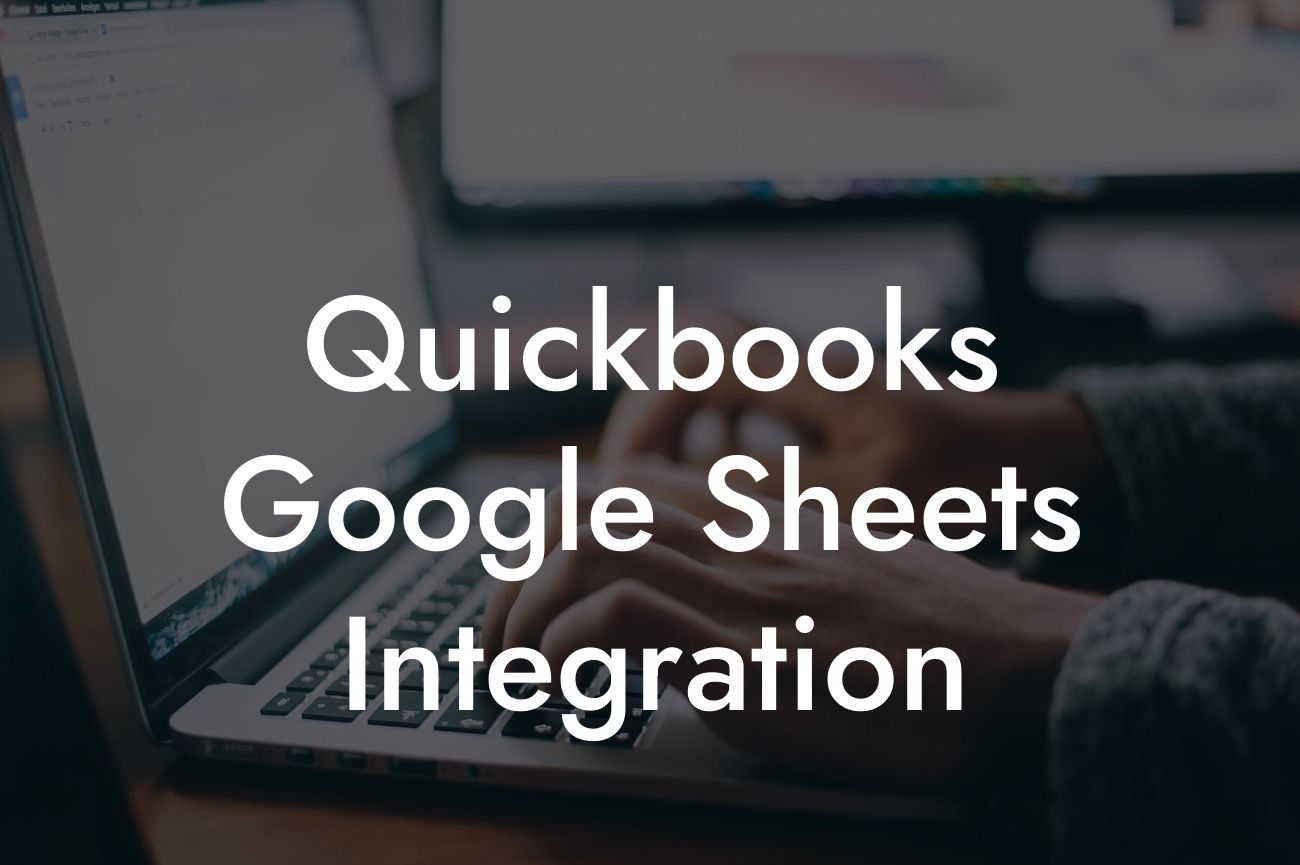What is QuickBooks Google Sheets Integration?
As a business owner, you're likely no stranger to the importance of accurate and efficient financial management. Two of the most popular tools for achieving this are QuickBooks and Google Sheets. QuickBooks is a renowned accounting software that helps you track your finances, while Google Sheets is a powerful spreadsheet tool that enables data analysis and visualization. But what if you could combine the strengths of both tools? That's where QuickBooks Google Sheets integration comes in.
Benefits of Integrating QuickBooks with Google Sheets
Integrating QuickBooks with Google Sheets can revolutionize the way you manage your finances. Here are just a few benefits you can expect:
• Automate data entry: Say goodbye to manual data entry and reduce the risk of errors. With integration, your QuickBooks data is automatically synced with Google Sheets.
• Enhanced reporting: Google Sheets' advanced reporting capabilities allow you to create custom reports and dashboards that provide real-time insights into your financial performance.
• Improved collaboration: Share financial data with team members or stakeholders in real-time, ensuring everyone is on the same page.
Looking For a Custom QuickBook Integration?
• Increased efficiency: Automate repetitive tasks and focus on high-leverage activities that drive business growth.
How Does QuickBooks Google Sheets Integration Work?
The integration process typically involves connecting your QuickBooks account to Google Sheets using an integration tool or API. This connection enables the seamless exchange of data between the two platforms. Here's a high-level overview of the process:
1. Connect your QuickBooks account to the integration tool or API.
2. Authenticate your Google Sheets account to enable data transfer.
3. Select the specific data you want to sync between QuickBooks and Google Sheets (e.g., invoices, expenses, customers).
4. Choose the frequency of data sync (e.g., real-time, daily, weekly).
5. Review and customize your integration settings as needed.
Types of QuickBooks Google Sheets Integration
There are several types of integration you can set up between QuickBooks and Google Sheets, depending on your business needs:
• One-way integration: Data flows from QuickBooks to Google Sheets, but not vice versa.
• Two-way integration: Data is synced bidirectionally between QuickBooks and Google Sheets.
• Real-time integration: Data is updated in real-time, ensuring that both platforms reflect the latest changes.
• Scheduled integration: Data is synced at set intervals (e.g., daily, weekly), allowing for more control over the integration process.
Common Use Cases for QuickBooks Google Sheets Integration
Here are some common scenarios where integrating QuickBooks with Google Sheets can provide significant value:
• Financial reporting: Automate the creation of financial reports, such as balance sheets and income statements, using Google Sheets' advanced reporting features.
• Budgeting and forecasting: Use Google Sheets to create dynamic budgets and forecasts that update in real-time based on QuickBooks data.
• Customer management: Sync customer data between QuickBooks and Google Sheets to create a unified customer view and enable more effective customer management.
• Inventory management: Track inventory levels and optimize stock management using Google Sheets' data analysis capabilities and QuickBooks' inventory tracking features.
Challenges and Limitations of QuickBooks Google Sheets Integration
While integrating QuickBooks with Google Sheets can be a game-changer for your business, there are some potential challenges and limitations to be aware of:
• Data formatting: Ensuring that data is formatted correctly between the two platforms can be a challenge, particularly if you're dealing with complex data sets.
• API limitations: QuickBooks' API may have limitations on the amount of data that can be transferred or the frequency of syncs.
• Security and compliance: Ensuring the security and compliance of your financial data during integration is crucial.
• Integration costs: Depending on the integration tool or API used, there may be costs associated with setting up and maintaining the integration.
Best Practices for QuickBooks Google Sheets Integration
To get the most out of your QuickBooks Google Sheets integration, follow these best practices:
• Define clear goals: Determine what you want to achieve through integration and tailor your setup accordingly.
• Choose the right integration tool: Select an integration tool or API that meets your specific needs and budget.
• Test and iterate: Thoroughly test your integration setup and make adjustments as needed to ensure seamless data transfer.
• Monitor and maintain: Regularly review your integration settings and data to ensure accuracy and detect any potential issues.
QuickBooks Google Sheets integration is a powerful tool that can revolutionize the way you manage your finances. By automating data entry, enhancing reporting, and improving collaboration, you can unlock new insights and drive business growth. By understanding the benefits, types, and challenges of integration, you can set up a seamless connection between QuickBooks and Google Sheets that meets your unique business needs.
Frequently Asked Questions
What is QuickBooks Google Sheets integration?
QuickBooks Google Sheets integration is a connection between QuickBooks accounting software and Google Sheets that enables users to automatically sync and transfer data between the two platforms. This integration allows businesses to streamline their financial data management, eliminate manual errors, and gain valuable insights into their financial performance.
What are the benefits of integrating QuickBooks with Google Sheets?
The integration offers numerous benefits, including automated data synchronization, reduced manual errors, increased efficiency, and enhanced financial analysis capabilities. It also enables users to create custom reports, dashboards, and visualizations to gain deeper insights into their financial data.
How does the QuickBooks Google Sheets integration work?
The integration works by connecting your QuickBooks account to Google Sheets through a secure API connection. Once connected, you can select the data you want to sync, and the integration will automatically transfer the data from QuickBooks to Google Sheets, ensuring that your financial data is always up-to-date and accurate.
What types of data can be synced between QuickBooks and Google Sheets?
The integration allows you to sync a wide range of financial data, including invoices, expenses, customers, vendors, accounts, and transactions. You can also sync custom fields and data from QuickBooks to Google Sheets, giving you flexibility and control over the data you want to analyze.
Is the QuickBooks Google Sheets integration secure?
Yes, the integration is highly secure. The connection between QuickBooks and Google Sheets is established through a secure API connection, and all data is encrypted to ensure that it remains confidential and protected from unauthorized access.
Do I need to have technical expertise to set up the integration?
No, you don't need to have technical expertise to set up the integration. The process is relatively straightforward, and most users can set it up in a few minutes. However, if you need assistance, you can contact our support team for guidance.
How long does it take to set up the QuickBooks Google Sheets integration?
The setup process typically takes around 10-15 minutes, depending on the complexity of your QuickBooks setup and the amount of data you want to sync. Once set up, the integration will automatically sync your data in real-time.
Can I customize the integration to meet my specific needs?
Yes, the integration is highly customizable. You can select the specific data you want to sync, choose the frequency of synchronization, and even create custom fields and formulas to meet your unique business needs.
What if I encounter errors or issues during the integration process?
If you encounter any errors or issues during the integration process, you can contact our support team for assistance. We offer comprehensive support to help you resolve any issues quickly and efficiently.
Can I use the integration with multiple QuickBooks accounts?
Yes, you can use the integration with multiple QuickBooks accounts. This is particularly useful for businesses with multiple entities or locations, as it enables you to consolidate and analyze data from multiple QuickBooks accounts in a single Google Sheets dashboard.
How often does the integration sync data between QuickBooks and Google Sheets?
The integration can sync data in real-time, or you can schedule it to sync at regular intervals, such as daily or weekly. This ensures that your financial data is always up-to-date and accurate.
Can I use the integration with other Google apps, such as Google Data Studio?
Yes, you can use the integration with other Google apps, such as Google Data Studio. This enables you to create powerful, interactive dashboards and reports that provide deeper insights into your financial data.
Is the QuickBooks Google Sheets integration compatible with all versions of QuickBooks?
The integration is compatible with most versions of QuickBooks, including QuickBooks Online, QuickBooks Pro, and QuickBooks Enterprise. However, we recommend checking our compatibility page to ensure that your specific version of QuickBooks is supported.
Can I use the integration to automate repetitive tasks and workflows?
Yes, the integration enables you to automate repetitive tasks and workflows by creating custom scripts and formulas in Google Sheets. This can help you save time, reduce errors, and increase productivity.
How does the integration handle errors and discrepancies in my financial data?
The integration is designed to detect and handle errors and discrepancies in your financial data. If an error occurs, the integration will alert you and provide guidance on how to resolve the issue.
Can I use the integration to collaborate with my accountant or bookkeeper?
Yes, the integration enables you to collaborate with your accountant or bookkeeper in real-time. You can share access to your Google Sheets dashboard, allowing them to review and analyze your financial data remotely.
Is the QuickBooks Google Sheets integration scalable?
Yes, the integration is highly scalable. It can handle large volumes of data and is suitable for businesses of all sizes, from small startups to large enterprises.
Can I cancel the integration at any time?
Yes, you can cancel the integration at any time. We offer a flexible, month-to-month subscription model that allows you to cancel or modify your subscription as needed.
What kind of support does the integration offer?
We offer comprehensive support, including online documentation, video tutorials, and email support. Our support team is available to assist you with any questions or issues you may have.
How much does the QuickBooks Google Sheets integration cost?
The cost of the integration varies depending on the plan you choose. We offer a range of plans to suit different business needs and budgets. Please visit our pricing page for more information.
Is the integration compliant with accounting standards and regulations?
Yes, the integration is compliant with major accounting standards and regulations, including GAAP and IFRS. We also maintain compliance with industry-specific regulations, such as HIPAA and PCI-DSS.
Can I use the integration to create custom reports and dashboards?
Yes, the integration enables you to create custom reports and dashboards using Google Sheets. You can create reports and dashboards that meet your specific business needs, providing valuable insights into your financial performance.
How does the integration handle data backup and recovery?
The integration provides automatic data backup and recovery features, ensuring that your financial data is safe and secure. In the event of a data loss, we can restore your data quickly and efficiently.
Can I use the integration with other accounting software?
Currently, the integration is only available for QuickBooks. However, we are exploring integrations with other accounting software providers in the future.
What if I have a large amount of historical data in QuickBooks?
The integration can handle large amounts of historical data in QuickBooks. We provide tools and guidance to help you migrate your historical data to Google Sheets, ensuring a smooth transition.