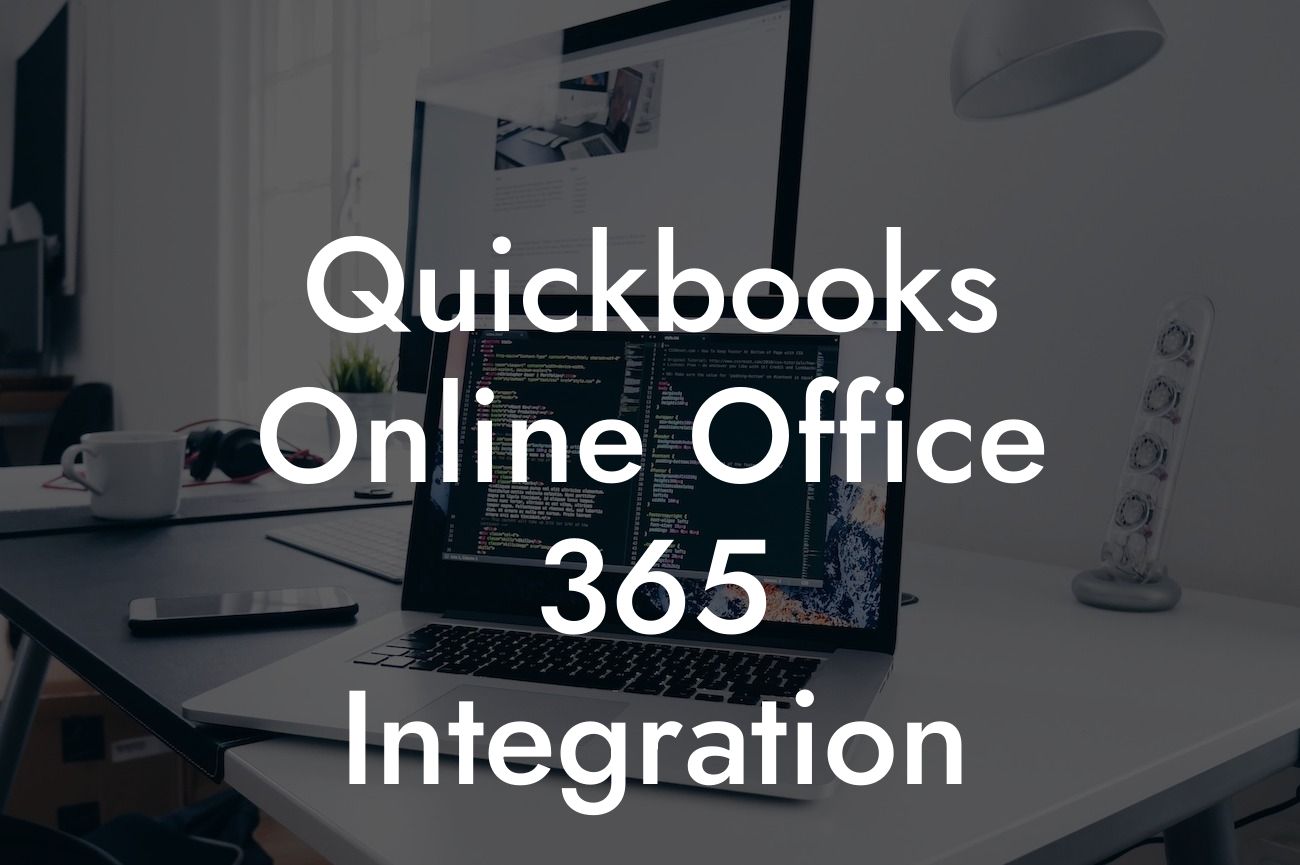Streamlining Your Accounting: A Comprehensive Guide to QuickBooks Online Office 365 Integration
As a business owner, you understand the importance of efficient accounting and bookkeeping practices. With the rise of cloud-based solutions, integrating your accounting software with other productivity tools has become a game-changer. In this article, we'll delve into the world of QuickBooks Online Office 365 integration, exploring its benefits, features, and implementation process. By the end of this guide, you'll be equipped with the knowledge to seamlessly connect your accounting and productivity workflows.
What is QuickBooks Online Office 365 Integration?
QuickBooks Online Office 365 integration is a cloud-based solution that connects your accounting software with Microsoft Office 365. This integration enables you to synchronize your financial data, automate tasks, and access critical business information from a single platform. By bridging the gap between your accounting and productivity tools, you can streamline your workflow, reduce errors, and make data-driven decisions.
Benefits of QuickBooks Online Office 365 Integration
The integration of QuickBooks Online and Office 365 offers a multitude of benefits, including:
- Enhanced collaboration: Share financial data and reports with team members and stakeholders in real-time, promoting transparency and collaboration.
- Automated workflows: Eliminate manual data entry and automate tasks, such as invoicing and expense tracking, to reduce errors and increase productivity.
Looking For a Custom QuickBook Integration?
- Improved data accuracy: Ensure that your financial data is up-to-date and accurate, providing a clear picture of your business's financial health.
- Increased efficiency: Access critical business information from a single platform, reducing the need to switch between applications and minimizing downtime.
- Scalability: Grow your business with confidence, knowing that your accounting and productivity tools can adapt to your evolving needs.
Features of QuickBooks Online Office 365 Integration
The integration of QuickBooks Online and Office 365 offers a range of features, including:
- Single sign-on (SSO) capability: Access both platforms with a single login, eliminating the need for multiple usernames and passwords.
- Real-time data synchronization: Ensure that your financial data is always up-to-date, with automatic synchronization between QuickBooks Online and Office 365.
- Customizable workflows: Create tailored workflows that meet your business's unique needs, automating tasks and reducing manual intervention.
- Advanced reporting: Generate detailed reports and analytics, providing valuable insights into your business's financial performance.
- Integration with Microsoft Outlook: Send invoices and estimates directly from Outlook, streamlining your accounting and communication processes.
How to Set Up QuickBooks Online Office 365 Integration
Setting up the integration between QuickBooks Online and Office 365 is a straightforward process. Follow these steps to get started:
- Ensure you have a QuickBooks Online and Office 365 subscription.
- Log in to your QuickBooks Online account and navigate to the "Apps" tab.
- Search for "Office 365" and select the integration app.
- Follow the prompts to authenticate your Office 365 account and authorize the integration.
- Configure your workflow settings, customizing the integration to meet your business's needs.
Common Challenges and Solutions
While the integration of QuickBooks Online and Office 365 is designed to be seamless, you may encounter some challenges along the way. Here are some common issues and their solutions:
- Data synchronization errors: Check your internet connection and ensure that both platforms are updated with the latest software.
- Authentication issues: Verify that your login credentials are correct and that you have authorized the integration.
- Workflow customization: Consult the QuickBooks Online and Office 365 support resources or contact a certified integrator for assistance.
Best Practices for QuickBooks Online Office 365 Integration
To get the most out of your QuickBooks Online Office 365 integration, follow these best practices:
- Regularly review and update your workflow settings to ensure they align with your business's evolving needs.
- Establish clear roles and permissions for team members to ensure data security and integrity.
- Take advantage of training and support resources to maximize the benefits of the integration.
- Monitor and analyze your financial data to make informed business decisions.
In conclusion, the integration of QuickBooks Online and Office 365 is a powerful tool for businesses seeking to streamline their accounting and productivity workflows. By understanding the benefits, features, and implementation process of this integration, you can unlock new efficiencies, reduce errors, and drive growth. As a certified QuickBooks integrator, we're here to support you every step of the way. Take the first step towards a more streamlined and efficient business today.
Frequently Asked Questions
What is QuickBooks Online Office 365 integration?
QuickBooks Online Office 365 integration is a connection between QuickBooks Online accounting software and Microsoft Office 365, allowing users to seamlessly share data, automate tasks, and streamline workflows between the two platforms.
What are the benefits of integrating QuickBooks Online with Office 365?
Integrating QuickBooks Online with Office 365 offers numerous benefits, including increased efficiency, reduced errors, and enhanced collaboration. It enables users to access financial data and documents in one place, automate repetitive tasks, and make informed business decisions.
How do I set up QuickBooks Online Office 365 integration?
To set up the integration, you'll need to have an active QuickBooks Online and Office 365 subscription. Then, follow these steps: navigate to the QuickBooks Online app store, search for the Office 365 integration, click "Get App Now," and follow the prompts to authenticate and connect your accounts.
What data can be shared between QuickBooks Online and Office 365?
The integration enables the sharing of various data types, including customer and vendor information, invoices, estimates, and payment receipts. You can also share files and documents, such as contracts and proposals, between the two platforms.
Can I customize the data that is shared between QuickBooks Online and Office 365?
Yes, you can customize the data that is shared between the two platforms. You can choose which specific data types and fields you want to synchronize, ensuring that only relevant information is shared.
How often is data synchronized between QuickBooks Online and Office 365?
Data is synchronized in real-time, ensuring that both platforms have access to the most up-to-date information. You can also set up scheduled synchronizations to occur at specific intervals, such as daily or weekly.
Is my data secure when integrating QuickBooks Online with Office 365?
Yes, your data is secure. Both QuickBooks Online and Office 365 have robust security measures in place, including encryption, two-factor authentication, and regular security updates, to protect your sensitive business data.
Can I integrate QuickBooks Online with other Microsoft Office 365 tools?
Yes, you can integrate QuickBooks Online with other Microsoft Office 365 tools, such as Microsoft Outlook, Microsoft Teams, and Microsoft SharePoint. This enables you to access financial data and documents from within these tools, streamlining your workflow.
How does the integration affect my QuickBooks Online subscription?
The integration does not affect your QuickBooks Online subscription. You can continue to use QuickBooks Online as usual, with the added benefit of seamless integration with Office 365.
Do I need to have technical expertise to set up the integration?
No, you don't need technical expertise to set up the integration. The process is user-friendly, and QuickBooks Online provides step-by-step instructions and support resources to help you get started.
Can I integrate QuickBooks Online with Office 365 if I'm not a technical person?
Yes, you can integrate QuickBooks Online with Office 365 even if you're not a technical person. The integration is designed to be user-friendly, and QuickBooks Online provides resources and support to help you set up and use the integration.
How do I troubleshoot issues with the QuickBooks Online Office 365 integration?
If you encounter issues with the integration, you can troubleshoot by checking the QuickBooks Online and Office 365 support resources, such as knowledge bases and community forums. You can also contact QuickBooks Online support or a certified QuickBooks ProAdvisor for assistance.
Can I use the integration to automate tasks and workflows?
Yes, the integration enables you to automate tasks and workflows between QuickBooks Online and Office 365. You can set up custom workflows to automate repetitive tasks, such as sending invoices or updating customer information.
How does the integration impact my business's productivity?
The integration can significantly impact your business's productivity by automating tasks, reducing errors, and providing real-time access to financial data and documents. This enables you to make informed decisions, respond to customers quickly, and focus on high-value tasks.
Can I use the integration to collaborate with my team and stakeholders?
Yes, the integration enables you to collaborate with your team and stakeholders more effectively. You can share financial data and documents, assign tasks, and track progress in real-time, ensuring that everyone is on the same page.
How does the integration affect my business's compliance and regulatory requirements?
The integration does not affect your business's compliance and regulatory requirements. You can continue to meet your compliance obligations, such as tax reporting and financial reporting, while benefiting from the integration.
Can I customize the integration to meet my business's specific needs?
Yes, you can customize the integration to meet your business's specific needs. You can work with a certified QuickBooks ProAdvisor or a developer to create custom integrations, workflows, and reports that meet your unique requirements.
How do I get support for the QuickBooks Online Office 365 integration?
You can get support for the integration through QuickBooks Online's support resources, including phone, email, and chat support. You can also contact a certified QuickBooks ProAdvisor or a Microsoft Office 365 support expert for assistance.
What are the system requirements for the QuickBooks Online Office 365 integration?
The integration requires an active QuickBooks Online and Office 365 subscription, as well as a compatible browser and operating system. You can check the QuickBooks Online and Office 365 system requirements for more information.
Can I integrate QuickBooks Online with Office 365 if I'm using a Mac?
Yes, you can integrate QuickBooks Online with Office 365 if you're using a Mac. The integration is platform-agnostic, meaning it can be used on both Windows and Mac operating systems.
How does the integration affect my QuickBooks Online data?
The integration does not affect your QuickBooks Online data. Your data remains secure and intact, and you can continue to access and manage it as usual.
Can I use the integration to generate custom reports and analytics?
Yes, you can use the integration to generate custom reports and analytics. You can create custom reports and dashboards that combine data from QuickBooks Online and Office 365, providing valuable insights into your business's performance.
How does the integration impact my business's customer relationships?
The integration can improve your business's customer relationships by providing real-time access to customer information and enabling you to respond quickly to customer inquiries and requests.
Can I use the integration to automate customer communications?
Yes, you can use the integration to automate customer communications, such as sending invoices, payment reminders, and other notifications. This helps to improve customer satisfaction and reduce administrative tasks.