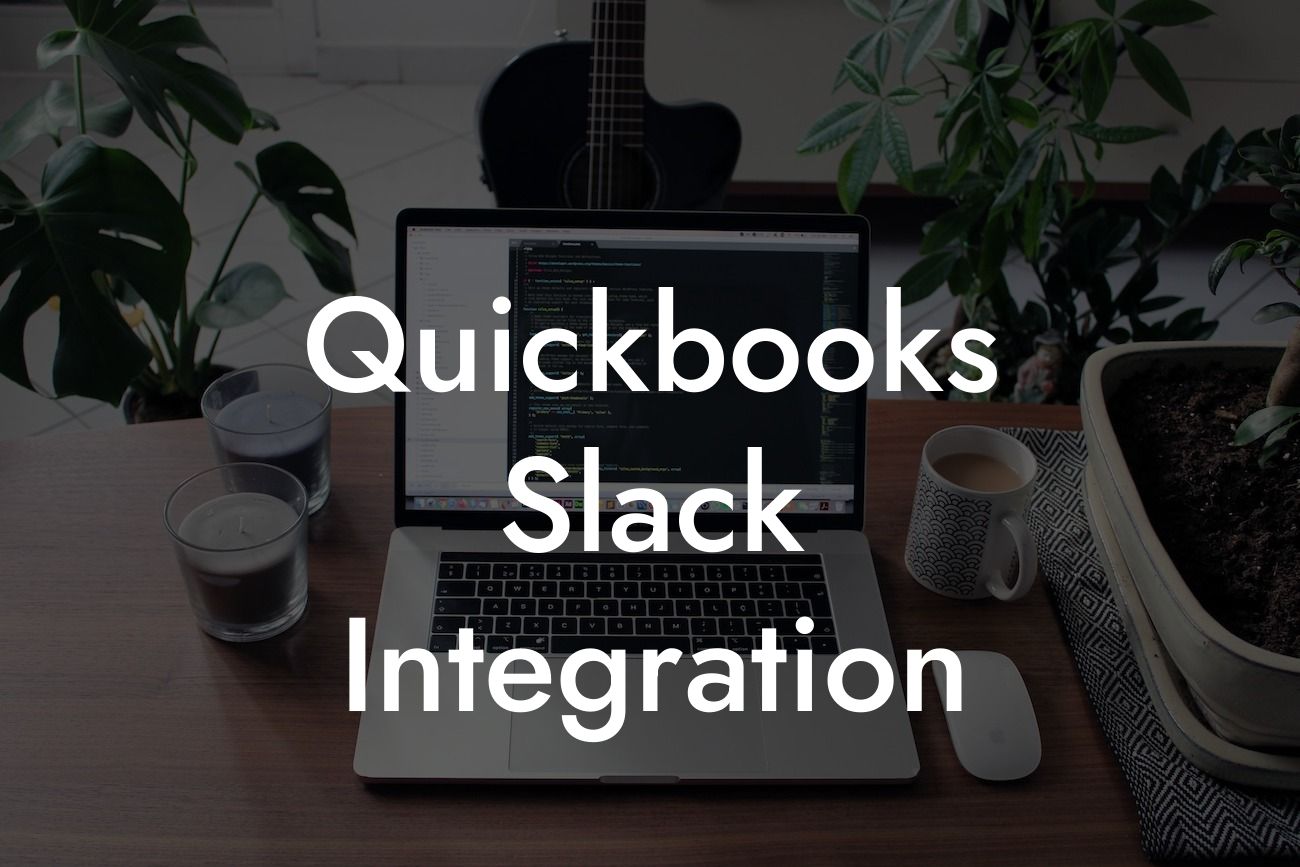What is QuickBooks Slack Integration?
As a business owner, you're likely familiar with the importance of staying organized and streamlined in your financial management. Two popular tools that can help you achieve this are QuickBooks and Slack. QuickBooks is a leading accounting software that helps you manage your finances, while Slack is a popular communication platform that enables team collaboration. But did you know that you can integrate these two powerful tools to take your financial management to the next level? This is where QuickBooks Slack integration comes in.
Benefits of QuickBooks Slack Integration
Integrating QuickBooks with Slack can bring numerous benefits to your business. Here are some of the most significant advantages:
• Enhanced collaboration: By integrating QuickBooks with Slack, you can share financial information and updates with your team in real-time, ensuring everyone is on the same page.
• Improved communication: QuickBooks Slack integration enables you to receive notifications and updates directly within Slack, reducing the need for manual checks and minimizing errors.
• Increased productivity: With automated workflows and real-time updates, you can focus on more critical tasks and make data-driven decisions.
Looking For a Custom QuickBook Integration?
• Better decision-making: By having access to accurate and up-to-date financial information, you can make informed decisions that drive business growth.
How Does QuickBooks Slack Integration Work?
The integration process is relatively straightforward. Here's a step-by-step guide to get you started:
1. Connect your QuickBooks account to Slack: You'll need to authorize the connection between the two platforms using your QuickBooks login credentials.
2. Configure your integration settings: Determine which QuickBooks data you want to share with your Slack team, such as invoices, payments, or expenses.
3. Set up notifications: Choose which events trigger notifications in Slack, such as when a new invoice is created or a payment is received.
4. Customize your workflows: Use Zapier or other automation tools to create custom workflows that automate tasks and reduce manual intervention.
Features of QuickBooks Slack Integration
The integration offers a range of features that can enhance your financial management and team collaboration. Some of the key features include:
• Real-time notifications: Receive instant updates on financial transactions, invoices, and payments directly within Slack.
• Customizable workflows: Automate tasks and reduce manual intervention using Zapier or other automation tools.
• Multi-channel support: Integrate QuickBooks with multiple Slack channels to cater to different teams or departments.
• Secure data sharing: Rest assured that your financial data is secure, with encryption and access controls in place to protect sensitive information.
Use Cases for QuickBooks Slack Integration
The integration is versatile and can be applied to various business scenarios. Here are some examples:
• Accounting teams: Share financial updates and collaborate on tasks, such as invoicing and expense tracking.
• Sales teams: Receive real-time notifications on payment receipts and invoices, enabling them to follow up with customers more effectively.
• Management teams: Access financial data and insights to make informed decisions and drive business growth.
• Remote teams: Collaborate seamlessly across different locations and time zones, ensuring everyone is on the same page.
Common Challenges and Solutions
While QuickBooks Slack integration can bring numerous benefits, you may encounter some challenges along the way. Here are some common issues and their solutions:
• Data synchronization: Ensure that your QuickBooks and Slack accounts are synchronized regularly to avoid data discrepancies.
• Notification overload: Configure your notification settings to avoid overwhelming your team with too many updates.
• Security concerns: Implement access controls and encryption to protect sensitive financial data.
• Customization: Leverage Zapier or other automation tools to create custom workflows that cater to your unique business needs.
Best Practices for QuickBooks Slack Integration
To get the most out of your QuickBooks Slack integration, follow these best practices:
• Define clear workflows and notification settings to avoid confusion and data overload.
• Establish access controls and encryption to protect sensitive financial data.
• Regularly review and update your integration settings to ensure they align with your business needs.
• Provide training and support to your team to ensure a smooth transition and optimal use of the integration.
QuickBooks Slack integration is a powerful tool that can revolutionize your financial management and team collaboration. By understanding the benefits, features, and use cases of this integration, you can unlock new efficiencies and drive business growth. Remember to follow best practices and address common challenges to ensure a seamless integration experience.
Frequently Asked Questions
What is QuickBooks Slack Integration?
QuickBooks Slack Integration is a connection between QuickBooks, an accounting software, and Slack, a communication platform, that enables users to streamline their financial management and team collaboration. This integration allows users to access QuickBooks data and perform tasks directly within Slack, enhancing productivity and efficiency.
What are the benefits of integrating QuickBooks with Slack?
The integration of QuickBooks with Slack offers several benefits, including improved team collaboration, enhanced financial visibility, and increased productivity. It also enables users to automate tasks, receive real-time notifications, and make data-driven decisions.
How do I set up QuickBooks Slack Integration?
To set up the integration, you need to connect your QuickBooks account to Slack by following these steps: Install the QuickBooks app in Slack, authenticate your QuickBooks account, and configure the integration settings to customize the experience.
What QuickBooks data can I access in Slack?
With the integration, you can access a range of QuickBooks data in Slack, including customer information, invoices, expenses, and financial reports. This enables you to quickly respond to customer inquiries, track expenses, and make informed decisions.
Can I create new QuickBooks transactions in Slack?
Yes, you can create new QuickBooks transactions, such as invoices, estimates, and expenses, directly within Slack. This saves time and reduces the need to switch between applications.
How do I receive notifications in Slack from QuickBooks?
You can set up custom notifications in Slack to receive alerts from QuickBooks, such as when an invoice is paid, a payment is overdue, or a new transaction is created. This ensures you stay up-to-date with your financial activities.
Can I invite team members to access QuickBooks data in Slack?
Yes, you can invite team members to access QuickBooks data in Slack, enabling them to collaborate and make informed decisions. You can control their access levels and permissions to ensure data security.
Is my QuickBooks data secure in Slack?
Yes, your QuickBooks data is secure in Slack. The integration uses robust security measures, including encryption and secure authentication, to protect your financial data.
Can I customize the QuickBooks Slack Integration?
Yes, you can customize the integration to meet your specific needs. You can configure the settings to control what data is shared, set up custom notifications, and tailor the experience to your team's workflow.
What if I encounter issues with the QuickBooks Slack Integration?
If you encounter issues with the integration, you can contact QuickBooks or Slack support for assistance. You can also refer to the integration's documentation and troubleshooting guides for quick solutions.
Can I use QuickBooks Slack Integration with multiple QuickBooks accounts?
Yes, you can use the integration with multiple QuickBooks accounts, enabling you to manage multiple businesses or clients from a single Slack workspace.
How does the QuickBooks Slack Integration affect my QuickBooks subscription?
The integration does not affect your QuickBooks subscription. You can continue to use QuickBooks as usual, and the integration will simply enhance your experience by providing additional functionality in Slack.
Can I use QuickBooks Slack Integration with other Slack apps?
Yes, you can use the integration with other Slack apps, such as project management or customer service tools, to create a seamless workflow and enhance team collaboration.
What are the system requirements for QuickBooks Slack Integration?
The integration requires a compatible version of QuickBooks and a Slack account. You can check the system requirements and compatibility on the QuickBooks or Slack website.
Can I use QuickBooks Slack Integration on mobile devices?
Yes, you can use the integration on mobile devices, enabling you to access QuickBooks data and perform tasks on-the-go.
How do I track expenses in Slack using QuickBooks?
You can track expenses in Slack by creating new expense transactions or uploading receipts directly within Slack. This enables you to quickly capture and track expenses, reducing the risk of lost receipts or missed expenses.
Can I generate financial reports in Slack using QuickBooks?
Yes, you can generate financial reports in Slack, such as balance sheets, income statements, and cash flow reports, to gain insights into your business's financial performance.
How do I manage customer information in Slack using QuickBooks?
You can manage customer information in Slack by accessing customer profiles, tracking interactions, and viewing transaction history. This enables you to provide personalized customer service and improve relationships.
Can I create custom QuickBooks reports in Slack?
Yes, you can create custom QuickBooks reports in Slack, tailoring the reports to your specific business needs and requirements.
How do I troubleshoot issues with QuickBooks Slack Integration?
You can troubleshoot issues with the integration by checking the integration's documentation, reviewing error logs, and contacting QuickBooks or Slack support for assistance.
Can I use QuickBooks Slack Integration with QuickBooks Online or QuickBooks Desktop?
The integration is compatible with both QuickBooks Online and QuickBooks Desktop, enabling you to access QuickBooks data and perform tasks in Slack, regardless of your QuickBooks version.
What are the limitations of QuickBooks Slack Integration?
The integration has some limitations, such as limited customization options and data access restrictions. However, these limitations can be overcome by using other QuickBooks features or third-party apps.
Can I cancel my QuickBooks Slack Integration subscription?
Yes, you can cancel your integration subscription at any time, and you will no longer have access to the integration features. You can cancel your subscription through the QuickBooks or Slack website.
How do I get started with QuickBooks Slack Integration?
To get started, simply install the QuickBooks app in Slack, authenticate your QuickBooks account, and configure the integration settings to customize the experience. You can also refer to the integration's documentation and tutorials for guidance.