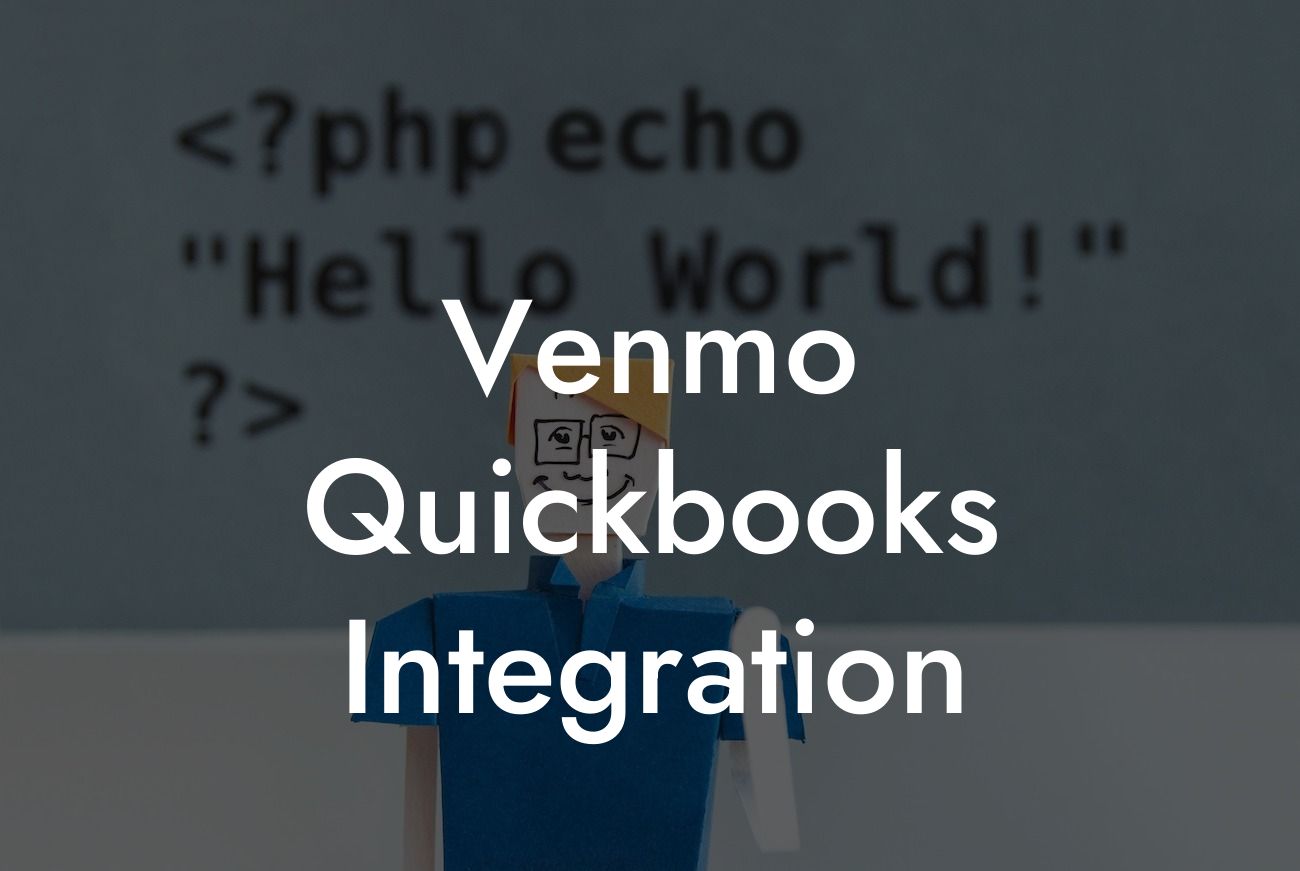Venmo QuickBooks Integration: A Game-Changer for Small Businesses
As a small business owner, managing finances can be a daunting task. With multiple payment platforms and accounting software to keep track of, it's easy to get overwhelmed. That's where Venmo QuickBooks integration comes in – a powerful tool that streamlines your financial management and saves you time. In this article, we'll explore the benefits, setup process, and best practices for integrating Venmo with QuickBooks.
What is Venmo QuickBooks Integration?
Venmo QuickBooks integration is a feature that allows you to connect your Venmo business account to your QuickBooks online accounting software. This integration enables you to automatically sync your Venmo transactions with your QuickBooks account, eliminating the need for manual data entry and reducing errors.
Benefits of Venmo QuickBooks Integration
The integration of Venmo and QuickBooks offers numerous benefits for small businesses, including:
- Automated transaction tracking: With Venmo QuickBooks integration, your transactions are automatically recorded in QuickBooks, saving you time and reducing errors.
- Simplified expense tracking: The integration makes it easy to track business expenses, categorize them, and generate reports.
Looking For a Custom QuickBook Integration?
- Improved cash flow management: By syncing your Venmo transactions with QuickBooks, you can get a real-time view of your cash flow and make informed decisions.
- Enhanced financial reporting: The integration provides accurate and up-to-date financial reports, making it easier to track your business's financial performance.
How to Set Up Venmo QuickBooks Integration
Setting up Venmo QuickBooks integration is a straightforward process that can be completed in a few steps:
- Log in to your QuickBooks account and navigate to the "Apps" tab.
- Search for "Venmo" in the app store and select the Venmo app.
- Click "Get App Now" and follow the prompts to connect your Venmo business account to QuickBooks.
- Authorize the connection by entering your Venmo login credentials.
- Choose the QuickBooks account you want to connect to Venmo.
- Set up the integration by selecting the Venmo account you want to sync with QuickBooks.
Best Practices for Venmo QuickBooks Integration
To get the most out of Venmo QuickBooks integration, follow these best practices:
- Set up a separate Venmo business account to keep personal and business transactions separate.
- Categorize your Venmo transactions regularly to ensure accurate financial reporting.
- Use QuickBooks to reconcile your Venmo transactions regularly to ensure accuracy.
- Take advantage of QuickBooks' reporting features to track your business's financial performance.
Troubleshooting Common Issues
While Venmo QuickBooks integration is generally smooth, you may encounter some issues. Here are some common problems and their solutions:
- Transactions not syncing: Check that your Venmo and QuickBooks accounts are connected correctly, and that you have authorized the connection.
- Duplicate transactions: Check your QuickBooks settings to ensure that duplicate transactions are not being recorded.
- Inaccurate transaction categorization: Review your Venmo transactions regularly and adjust categorization as needed.
Security and Compliance
Venmo QuickBooks integration prioritizes security and compliance, ensuring that your financial data is protected:
- Venmo uses bank-level security measures, including encryption and secure servers, to protect your transactions.
- QuickBooks is compliant with industry standards, including GDPR and HIPAA, to ensure the security of your financial data.
Venmo QuickBooks integration is a powerful tool that can streamline your financial management and save you time. By understanding the benefits, setup process, and best practices for integration, you can get the most out of this feature and take your business to the next level. Remember to troubleshoot common issues and prioritize security and compliance to ensure a seamless integration experience.
Get Started with Venmo QuickBooks Integration Today
Ready to simplify your financial management and take your business to the next level? Contact us today to learn more about Venmo QuickBooks integration and how our expert team can help you set up and optimize this powerful tool for your business.
Frequently Asked Questions
What is Venmo QuickBooks integration?
Venmo QuickBooks integration is a feature that allows users to connect their Venmo business account with their QuickBooks online accounting software. This integration enables seamless transaction tracking, automated expense categorization, and simplified financial management.
What are the benefits of integrating Venmo with QuickBooks?
Integrating Venmo with QuickBooks offers several benefits, including streamlined financial management, reduced manual data entry, and improved accuracy. It also enables real-time tracking of business expenses, making it easier to manage cash flow and make informed financial decisions.
How do I set up Venmo QuickBooks integration?
To set up Venmo QuickBooks integration, log in to your QuickBooks account, navigate to the "Apps" or "Integrations" section, and search for Venmo. Follow the prompts to connect your Venmo business account, and authorize the integration. You may need to enter your Venmo login credentials and agree to the terms of service.
Is Venmo QuickBooks integration secure?
Yes, Venmo QuickBooks integration is secure. Both Venmo and QuickBooks use industry-standard encryption and secure servers to protect sensitive financial data. The integration is also compliant with major security standards, such as PCI-DSS and GDPR.
What types of transactions can I track with Venmo QuickBooks integration?
You can track various types of transactions with Venmo QuickBooks integration, including payments, transfers, refunds, and fees. The integration also supports tracking of multiple currencies and exchange rates.
Can I track personal and business transactions separately with Venmo QuickBooks integration?
Yes, Venmo QuickBooks integration allows you to track personal and business transactions separately. You can set up separate accounts or labels for personal and business transactions, making it easier to manage your finances and prepare tax returns.
How often does Venmo QuickBooks integration sync transactions?
Venmo QuickBooks integration syncs transactions in real-time, ensuring that your financial data is always up-to-date. You can also set up automatic syncing at regular intervals, such as daily or weekly, to ensure that your accounts are always reconciled.
Can I customize the transaction categorization with Venmo QuickBooks integration?
Yes, you can customize the transaction categorization with Venmo QuickBooks integration. You can set up custom categories, tags, or labels to categorize transactions according to your business needs. This enables more accurate financial reporting and easier expense tracking.
How does Venmo QuickBooks integration handle duplicate transactions?
Venmo QuickBooks integration has built-in duplicate detection capabilities. If a duplicate transaction is detected, the integration will automatically ignore it, ensuring that your financial data remains accurate and up-to-date.
Can I use Venmo QuickBooks integration for multiple businesses?
Yes, you can use Venmo QuickBooks integration for multiple businesses. You can set up separate QuickBooks accounts for each business and connect each account to the corresponding Venmo business account.
Is Venmo QuickBooks integration available for both QuickBooks Online and QuickBooks Desktop?
Venmo QuickBooks integration is currently available for QuickBooks Online. However, it's not available for QuickBooks Desktop. If you're using QuickBooks Desktop, you may need to upgrade to QuickBooks Online to access the integration.
How do I troubleshoot issues with Venmo QuickBooks integration?
If you encounter issues with Venmo QuickBooks integration, you can troubleshoot by checking the integration settings, ensuring that your Venmo and QuickBooks accounts are connected correctly, and reviewing the transaction history for any errors. You can also contact Venmo or QuickBooks support for assistance.
Can I disconnect Venmo QuickBooks integration if I no longer need it?
Yes, you can disconnect Venmo QuickBooks integration at any time. To do so, log in to your QuickBooks account, navigate to the "Apps" or "Integrations" section, and click on the "Disconnect" button next to the Venmo integration.
Will disconnecting Venmo QuickBooks integration affect my financial data?
Disconnecting Venmo QuickBooks integration will not affect your existing financial data. However, it will prevent new transactions from being synced, and you may need to manually enter transactions or use alternative integration methods to keep your financial data up-to-date.
Can I use Venmo QuickBooks integration with other QuickBooks features, such as invoicing and payroll?
Yes, you can use Venmo QuickBooks integration with other QuickBooks features, such as invoicing and payroll. The integration is designed to work seamlessly with various QuickBooks features, enabling a comprehensive financial management solution.
How does Venmo QuickBooks integration handle refunds and chargebacks?
Venmo QuickBooks integration automatically tracks refunds and chargebacks, ensuring that your financial data is accurate and up-to-date. Refunds and chargebacks are also categorized correctly, making it easier to manage your cash flow and financial reporting.
Can I use Venmo QuickBooks integration for international transactions?
Yes, Venmo QuickBooks integration supports international transactions. You can track transactions in multiple currencies, and the integration will automatically convert the amounts to your default currency.
Is Venmo QuickBooks integration compliant with accounting standards and regulations?
Yes, Venmo QuickBooks integration is compliant with major accounting standards and regulations, including GAAP and IFRS. The integration also meets the requirements of various regulatory bodies, such as the IRS and FASB.
How does Venmo QuickBooks integration handle tips and gratuities?
Venmo QuickBooks integration automatically tracks tips and gratuities, ensuring that they are correctly categorized and reported. You can also set up custom categories or labels to track tips and gratuities separately.
Can I use Venmo QuickBooks integration with other payment gateways?
Yes, you can use Venmo QuickBooks integration with other payment gateways, such as PayPal, Stripe, or Square. However, you may need to set up separate integrations for each payment gateway.
How does Venmo QuickBooks integration handle sales tax and VAT?
Venmo QuickBooks integration automatically tracks sales tax and VAT, ensuring that they are correctly calculated and reported. You can also set up custom tax rates and rules to accommodate specific business needs.
Can I use Venmo QuickBooks integration for budgeting and forecasting?
Yes, you can use Venmo QuickBooks integration for budgeting and forecasting. The integration provides real-time financial data, enabling you to create accurate budgets and forecasts. You can also set up custom budgets and forecasts to track specific business metrics.
How does Venmo QuickBooks integration handle multiple users and permissions?
Venmo QuickBooks integration supports multiple users and permissions, enabling you to control access to financial data and restrict certain actions. You can set up custom user roles and permissions to accommodate specific business needs.
Can I use Venmo QuickBooks integration with other accounting software?
No, Venmo QuickBooks integration is specifically designed for QuickBooks. If you're using other accounting software, you may need to explore alternative integration options or use manual data entry to track transactions.