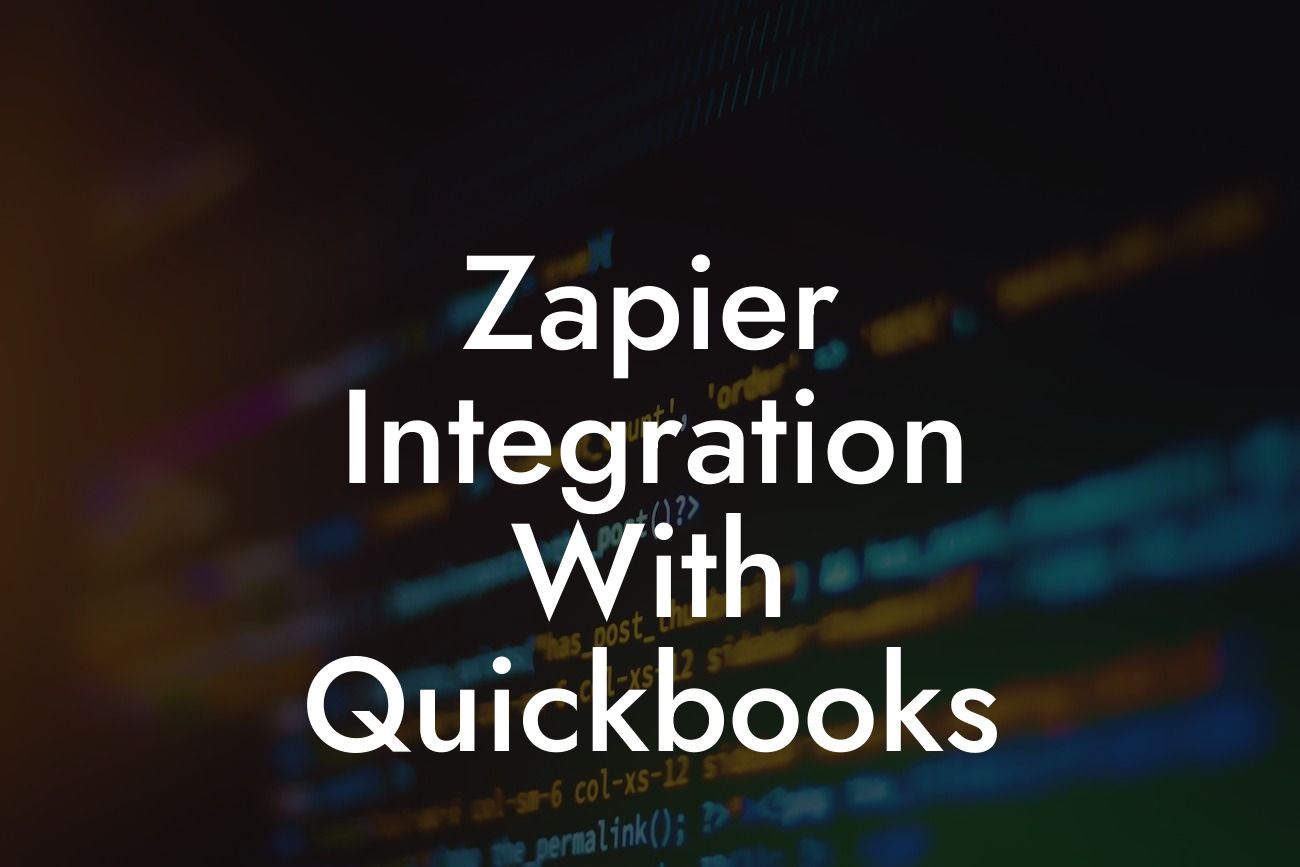Zapier Integration with QuickBooks: A Game-Changer for Business Efficiency
As a business owner, you understand the importance of streamlining processes and reducing manual tasks to increase productivity and efficiency. One way to achieve this is by integrating your QuickBooks accounting software with other business applications using Zapier. In this article, we'll explore the benefits and possibilities of Zapier integration with QuickBooks, and provide a comprehensive guide on how to get started.
What is Zapier?
Zapier is an automation tool that connects different web applications, allowing them to communicate with each other seamlessly. With Zapier, you can automate repetitive tasks, synchronize data, and create customized workflows between your favorite apps. This means you can focus on high-priority tasks while Zapier takes care of the tedious and time-consuming ones.
Benefits of Integrating QuickBooks with Zapier
Integrating QuickBooks with Zapier can revolutionize the way you manage your business finances. Here are some benefits you can expect:
• Automated Data Entry: Say goodbye to manual data entry and reduce errors by automating the transfer of data between QuickBooks and other apps.
• Streamlined Workflows: Create customized workflows that automate tasks, such as sending invoices, tracking payments, and updating customer information.
Looking For a Custom QuickBook Integration?
• Improved Collaboration: Connect QuickBooks with other business apps, such as project management tools, CRM systems, and marketing automation platforms, to enhance collaboration and reduce silos.
• Enhanced Visibility: Get real-time insights into your business finances and performance by connecting QuickBooks with analytics and reporting tools.
How to Integrate QuickBooks with Zapier
Integrating QuickBooks with Zapier is a straightforward process that requires minimal technical expertise. Here's a step-by-step guide to get you started:
1. Sign up for a Zapier account: If you haven't already, create a Zapier account and explore the platform.
2. Connect your QuickBooks account: Click on the "Connect Account" button and select QuickBooks from the list of available apps. Follow the prompts to authenticate your QuickBooks account.
3. Choose a trigger app: Select the app that will trigger the automation, such as a new customer creation in your CRM system.
4. Set up the trigger: Configure the trigger event, such as "New Customer Created," and specify the criteria for the trigger.
5. Choose an action app: Select QuickBooks as the action app and choose the specific action you want to automate, such as "Create New Customer."
6. Set up the action: Configure the action event, specifying the data you want to transfer from the trigger app to QuickBooks.
7. Test and enable the zap: Test the automation to ensure it's working correctly, then enable it to start automating tasks.
Popular QuickBooks Integrations with Zapier
Zapier offers a wide range of integrations with QuickBooks, including:
• CRM Systems: Integrate QuickBooks with CRM systems like Salesforce, HubSpot, or Zoho CRM to automate customer data synchronization.
• E-commerce Platforms: Connect QuickBooks with e-commerce platforms like Shopify, WooCommerce, or BigCommerce to automate order processing and inventory management.
• Project Management Tools: Integrate QuickBooks with project management tools like Asana, Trello, or Basecamp to automate time tracking and invoicing.
• Marketing Automation Platforms: Connect QuickBooks with marketing automation platforms like Mailchimp, Constant Contact, or Klaviyo to automate customer segmentation and email marketing.
Common Use Cases for QuickBooks and Zapier Integration
Here are some common use cases for integrating QuickBooks with Zapier:
• Automating Invoicing: Create and send invoices automatically when a project is completed or a sale is made.
• Synchronizing Customer Data: Keep customer information up-to-date across multiple apps, ensuring accuracy and consistency.
• Streamlining Expense Tracking: Automate expense tracking and categorization, reducing manual data entry and errors.
• Enhancing Reporting and Analytics: Connect QuickBooks with analytics tools to gain real-time insights into your business performance and make data-driven decisions.
Troubleshooting Common Issues with QuickBooks and Zapier Integration
While integrating QuickBooks with Zapier is generally a smooth process, you may encounter some issues. Here are some common troubleshooting tips:
• Authentication Errors: Ensure you've entered the correct authentication credentials for your QuickBooks account.
• Data Mismatch: Verify that the data formats and fields match between the trigger and action apps.
• Zap Delays: Check the zap's settings to ensure it's not set to delay or batch updates.
• QuickBooks API Limits: Be aware of QuickBooks' API limits and adjust your zap's settings accordingly to avoid hitting these limits.
Zapier integration with QuickBooks is a powerful tool for automating business processes, reducing manual tasks, and increasing efficiency. By following this guide, you can unlock the full potential of QuickBooks and take your business to the next level. Remember to explore the many possibilities of Zapier integrations and customize your workflows to suit your unique business needs.
Frequently Asked Questions
What is Zapier and how does it integrate with QuickBooks?
Zapier is an automation tool that connects different web applications, allowing them to share data and automate tasks. With Zapier integration, you can connect your QuickBooks account to other apps, such as CRM systems, email marketing tools, and more, to streamline your workflow and reduce manual data entry.
What are the benefits of integrating Zapier with QuickBooks?
Integrating Zapier with QuickBooks offers numerous benefits, including automated data synchronization, reduced manual errors, increased productivity, and enhanced collaboration. You can also create custom workflows, automate repetitive tasks, and get real-time notifications.
What types of data can I sync between Zapier and QuickBooks?
You can sync various types of data, including customer information, invoices, payments, estimates, and more. This ensures that your data is up-to-date and consistent across all connected apps.
Is Zapier integration with QuickBooks secure?
Yes, Zapier takes security seriously and follows best practices to ensure the integrity of your data. Zapier uses OAuth 2.0, a secure authentication protocol, to connect with QuickBooks, and all data is encrypted during transmission.
Do I need to be a developer to set up Zapier integration with QuickBooks?
No, you don't need to be a developer to set up Zapier integration with QuickBooks. Zapier provides a user-friendly interface that allows you to set up connections and automate workflows without any coding knowledge.
How do I connect my QuickBooks account to Zapier?
To connect your QuickBooks account to Zapier, simply sign in to your Zapier account, search for QuickBooks, and follow the prompts to authenticate your account. You'll need to provide your QuickBooks login credentials and authorize Zapier to access your account.
What is a Zap, and how do I create one?
A Zap is an automated workflow that connects two or more apps. To create a Zap, sign in to your Zapier account, choose the trigger app (e.g., QuickBooks), select the trigger event (e.g., new invoice), and then choose the action app (e.g., email marketing tool). Follow the prompts to set up the connection and test your Zap.
Can I customize my Zaps to fit my specific needs?
Yes, you can customize your Zaps to fit your specific needs. Zapier provides a range of filters, actions, and conditional logic tools that allow you to tailor your workflows to your business requirements.
How do I troubleshoot issues with my Zapier integration?
If you encounter issues with your Zapier integration, check the Zapier dashboard for error messages, review your connection settings, and ensure that your QuickBooks account is up-to-date. You can also contact Zapier's support team for assistance.
Can I use Zapier to automate my accounting tasks?
Yes, you can use Zapier to automate various accounting tasks, such as creating invoices, tracking expenses, and sending payment reminders. This can help you save time, reduce errors, and increase efficiency.
Is Zapier compatible with all versions of QuickBooks?
Zapier is compatible with QuickBooks Online and QuickBooks Desktop (Pro, Premier, and Enterprise). However, some features may not be available in all versions, so it's essential to check the Zapier website for specific compatibility information.
Can I integrate Zapier with multiple QuickBooks accounts?
Yes, you can integrate Zapier with multiple QuickBooks accounts. This allows you to automate workflows across different companies, clients, or departments.
How do I disconnect my QuickBooks account from Zapier?
To disconnect your QuickBooks account from Zapier, sign in to your Zapier account, go to the "Connected Accounts" section, and click the "Disconnect" button next to your QuickBooks account. This will revoke Zapier's access to your QuickBooks data.
What happens to my data if I disconnect my QuickBooks account from Zapier?
If you disconnect your QuickBooks account from Zapier, your data will no longer be synced between the two apps. However, your data will remain in your QuickBooks account, and you can reconnect your account to Zapier at any time.
Can I use Zapier to integrate QuickBooks with other accounting software?
No, Zapier is designed to integrate QuickBooks with other apps, such as CRM systems, email marketing tools, and more. If you need to integrate QuickBooks with other accounting software, you may need to use a different integration tool or consult with a developer.
How do I get started with Zapier integration for QuickBooks?
To get started with Zapier integration for QuickBooks, sign up for a Zapier account, connect your QuickBooks account, and explore the available Zaps and integrations. You can also check out Zapier's tutorials and guides for more information.
What is the cost of using Zapier with QuickBooks?
Zapier offers a free plan, as well as several paid plans, depending on the number of Zaps and tasks you need. The cost of using Zapier with QuickBooks will depend on the plan you choose and the number of Zaps you create.
Can I use Zapier to automate my workflow with QuickBooks Online Advanced?
Yes, you can use Zapier to automate your workflow with QuickBooks Online Advanced. Zapier supports many of the advanced features in QuickBooks Online Advanced, including custom fields and workflows.
How do I handle errors and exceptions in my Zaps?
Zapier provides tools to handle errors and exceptions in your Zaps, including error messaging, retry logic, and conditional logic. You can also set up notifications to alert you to any issues with your Zaps.
Can I use Zapier to integrate QuickBooks with custom apps or platforms?
Yes, you can use Zapier to integrate QuickBooks with custom apps or platforms using Zapier's API or Webhooks. This requires some development knowledge, but allows you to connect QuickBooks with custom solutions.
What is the difference between a trigger and an action in Zapier?
In Zapier, a trigger is an event that sets off a Zap, such as a new invoice in QuickBooks. An action is the task that is performed as a result of the trigger, such as sending an email notification. Triggers and actions work together to create automated workflows.
Can I use Zapier to automate my sales workflow with QuickBooks?
Yes, you can use Zapier to automate your sales workflow with QuickBooks. You can create Zaps that automate tasks such as creating invoices, tracking sales, and sending follow-up emails.
How do I optimize my Zaps for performance and reliability?
To optimize your Zaps for performance and reliability, follow best practices such as using specific triggers, minimizing data transfer, and testing your Zaps regularly. You can also use Zapier's built-in tools to monitor and optimize your Zaps.