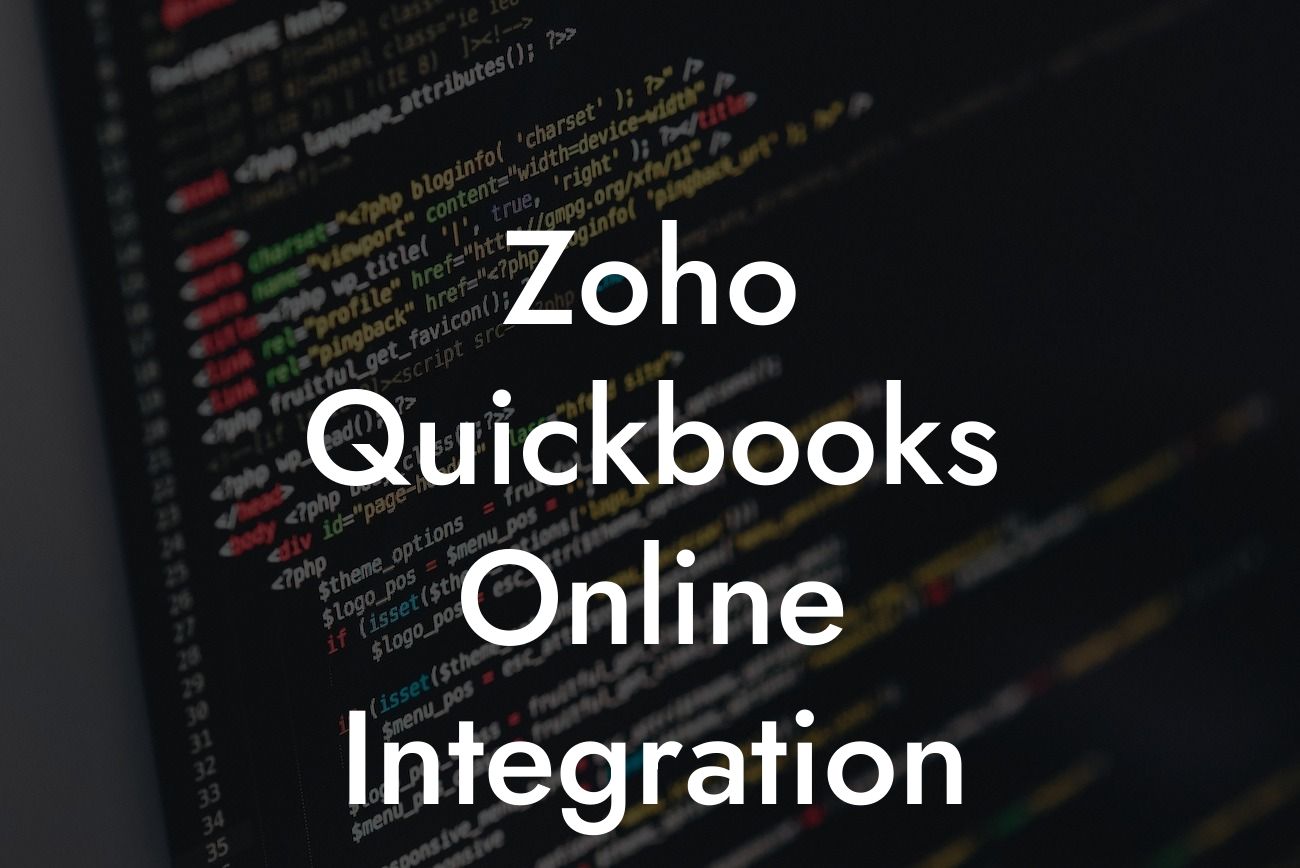Zoho QuickBooks Online Integration: A Comprehensive Guide
As a business owner, managing your finances and customer relationships can be a daunting task. That's why integrating your accounting software with your customer relationship management (CRM) system is crucial. In this article, we'll explore the benefits and process of integrating Zoho with QuickBooks Online, providing you with a comprehensive guide to streamline your business operations.
What is Zoho QuickBooks Online Integration?
Zoho QuickBooks Online integration is a process that connects your Zoho CRM with QuickBooks Online, allowing you to synchronize your financial data and customer information in real-time. This integration enables you to automate tasks, reduce errors, and gain a 360-degree view of your customers.
Benefits of Zoho QuickBooks Online Integration
The integration of Zoho with QuickBooks Online offers numerous benefits, including:
- Enhanced customer insights: With a unified view of your customers, you can provide personalized services, improve customer satisfaction, and increase loyalty.
- Automated workflows: The integration automates tasks such as invoicing, payment tracking, and expense management, reducing manual errors and increasing efficiency.
Looking For a Custom QuickBook Integration?
- Real-time data synchronization: The integration ensures that your financial data and customer information are up-to-date, providing you with accurate insights to make informed decisions.
- Improved collaboration: The integration enables seamless communication between your sales, marketing, and finance teams, ensuring that everyone is on the same page.
How to Integrate Zoho with QuickBooks Online
Integrating Zoho with QuickBooks Online is a straightforward process that requires minimal technical expertise. Here's a step-by-step guide to get you started:
- Step 1: Connect your QuickBooks Online account to Zoho CRM by navigating to the Zoho CRM marketplace and installing the QuickBooks Online integration app.
- Step 2: Authenticate your QuickBooks Online account by providing your login credentials.
- Step 3: Configure the integration settings to specify the data you want to synchronize, such as customers, invoices, and payments.
- Step 4: Map your QuickBooks Online fields to corresponding Zoho CRM fields to ensure seamless data synchronization.
- Step 5: Test the integration to ensure that data is synchronizing correctly between the two systems.
Zoho QuickBooks Online Integration Features
The integration of Zoho with QuickBooks Online offers a range of features, including:
- Bi-directional data synchronization: The integration synchronizes data in real-time, ensuring that your financial data and customer information are up-to-date.
- Automated workflows: The integration automates tasks such as invoicing, payment tracking, and expense management, reducing manual errors and increasing efficiency.
- Customizable mapping: You can map your QuickBooks Online fields to corresponding Zoho CRM fields, ensuring that data is synchronized accurately.
- Real-time notifications: The integration provides real-time notifications for events such as new invoices, payments, and customer updates.
Zoho QuickBooks Online Integration Pricing
The pricing for Zoho QuickBooks Online integration varies depending on the Zoho CRM plan you choose. Here's a breakdown of the pricing:
- Zoho CRM Standard: $12 per user per month (billed annually)
- Zoho CRM Professional: $20 per user per month (billed annually)
- Zoho CRM Enterprise: $35 per user per month (billed annually)
- QuickBooks Online integration app: $9 per month (billed annually)
Common Zoho QuickBooks Online Integration Issues
While the integration of Zoho with QuickBooks Online is generally smooth, you may encounter some issues. Here are some common issues and their solutions:
- Data synchronization errors: Check your integration settings and ensure that the correct fields are mapped.
- Authentication errors: Ensure that your QuickBooks Online login credentials are correct and up-to-date.
- Invoicing errors: Check your invoicing settings and ensure that the correct templates are used.
In conclusion, integrating Zoho with QuickBooks Online is a powerful way to streamline your business operations, improve customer relationships, and increase efficiency. With this comprehensive guide, you're now equipped to integrate your Zoho CRM with QuickBooks Online and take your business to the next level.
As a business specializing in QuickBooks integrations, we're committed to helping you get the most out of your accounting software. If you have any questions or need assistance with the integration process, don't hesitate to reach out to us.
Frequently Asked Questions
What is Zoho QuickBooks Online integration?
Zoho QuickBooks Online integration is a seamless connection between Zoho CRM and QuickBooks Online, allowing users to synchronize their financial data, automate workflows, and streamline their business operations.
What are the benefits of integrating Zoho with QuickBooks Online?
Integrating Zoho with QuickBooks Online offers numerous benefits, including automated data synchronization, reduced manual errors, enhanced financial visibility, and improved collaboration between sales and finance teams.
What data can be synchronized between Zoho and QuickBooks Online?
The integration enables the synchronization of various data types, including customers, invoices, payments, estimates, and products, ensuring that both systems are always up-to-date and in sync.
How does the integration affect my existing Zoho and QuickBooks Online data?
The integration is designed to work with your existing data, and no data is overwritten or lost during the synchronization process. The integration merely updates and synchronizes the data between the two systems.
Is the integration a one-time setup or an ongoing process?
The integration is an ongoing process, with data being synchronized in real-time, ensuring that both systems are always up-to-date and in sync.
Can I customize the integration to fit my business needs?
Yes, the integration can be customized to fit your specific business needs. You can choose which data to synchronize, set up custom workflows, and configure the integration to meet your unique requirements.
Is the integration secure and reliable?
Yes, the integration is built with security and reliability in mind. Data is transmitted securely using SSL encryption, and the integration is regularly updated to ensure the highest level of reliability.
What if I encounter errors or issues during the integration process?
Our dedicated support team is available to assist you with any errors or issues that may arise during the integration process. You can reach out to us via phone, email, or chat for prompt support.
Can I integrate Zoho with other QuickBooks products, such as QuickBooks Desktop?
The integration is currently only available for QuickBooks Online. However, we are working on expanding our integration capabilities to include other QuickBooks products in the future.
How long does the integration setup process take?
The integration setup process typically takes around 15-30 minutes, depending on the complexity of your setup and the amount of data being synchronized.
Do I need to have technical expertise to set up the integration?
No, you don't need to have technical expertise to set up the integration. Our user-friendly interface and step-by-step guide make it easy to set up and configure the integration.
Can I use the integration with multiple QuickBooks Online companies?
Yes, you can use the integration with multiple QuickBooks Online companies. Simply set up a separate integration for each company, and our system will handle the rest.
How does the integration handle duplicate data?
The integration is designed to detect and handle duplicate data, ensuring that only unique records are synchronized between the two systems.
Can I synchronize data in real-time?
Yes, the integration enables real-time data synchronization, ensuring that both systems are always up-to-date and in sync.
What if I need to make changes to my Zoho or QuickBooks Online setup?
If you need to make changes to your Zoho or QuickBooks Online setup, our integration will automatically detect the changes and update the synchronized data accordingly.
Can I use the integration with other Zoho apps, such as Zoho Inventory?
Yes, the integration can be used with other Zoho apps, such as Zoho Inventory, to create a seamless and integrated business management system.
How does the integration affect my Zoho and QuickBooks Online subscription costs?
The integration does not affect your Zoho and QuickBooks Online subscription costs. You only pay for the services you use, and the integration is included as part of your subscription.
Can I cancel the integration at any time?
Yes, you can cancel the integration at any time. Simply reach out to our support team, and we will assist you with the cancellation process.
Is the integration available for trial or demo?
Yes, the integration is available for trial or demo. You can sign up for a free trial to test the integration and see how it can benefit your business.
How do I get started with the integration?
To get started with the integration, simply sign up for a free trial, and our step-by-step guide will walk you through the setup process.
What kind of support does the integration offer?
The integration offers comprehensive support, including online documentation, video tutorials, and dedicated support teams available via phone, email, and chat.
Is the integration compliant with industry standards and regulations?
Yes, the integration is compliant with industry standards and regulations, including GDPR, HIPAA, and SOC 2, ensuring the highest level of security and compliance.
Can I use the integration with multiple currencies?
Yes, the integration supports multiple currencies, allowing you to manage your international business operations with ease.
How does the integration handle taxes and VAT?
The integration handles taxes and VAT according to your QuickBooks Online settings, ensuring that your financial data is accurate and compliant with tax regulations.
Can I use the integration with custom fields and workflows?
Yes, the integration supports custom fields and workflows, allowing you to tailor the integration to your unique business needs and processes.