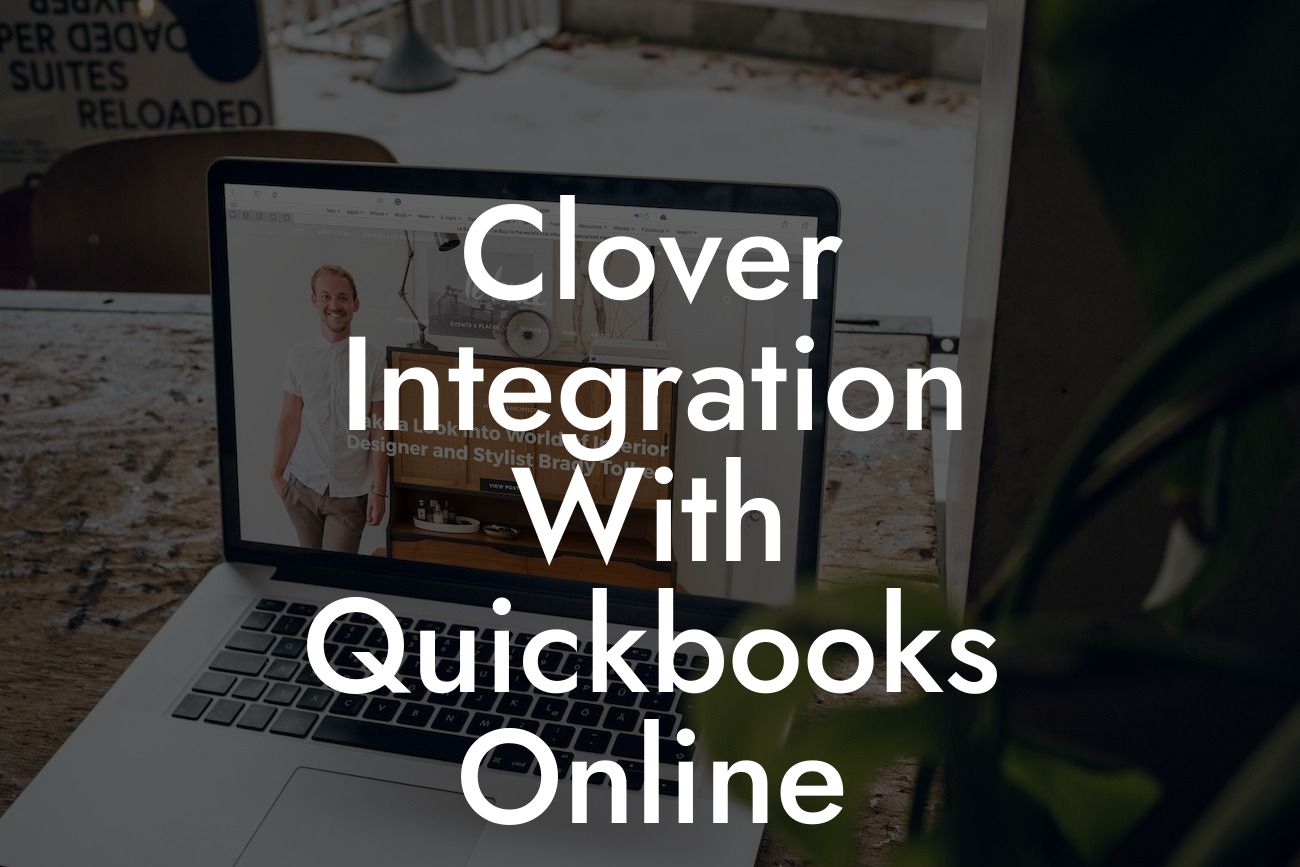Clover Integration with QuickBooks Online: Streamlining Your Business Operations
As a business owner, you understand the importance of efficient operations and accurate financial management. Two popular tools that can help you achieve this are Clover and QuickBooks Online. Clover is a point-of-sale (POS) system designed for small businesses, while QuickBooks Online is a cloud-based accounting software. Integrating these two systems can revolutionize the way you manage your business. In this article, we'll explore the benefits and process of Clover integration with QuickBooks Online.
What is Clover?
Clover is a POS system that helps businesses manage their daily operations, including sales, inventory, and customer relationships. It offers a range of features, such as payment processing, order management, and employee management. Clover is designed to be user-friendly and customizable, making it an ideal solution for small businesses across various industries.
What is QuickBooks Online?
QuickBooks Online is a cloud-based accounting software that provides businesses with a comprehensive financial management solution. It offers features such as invoicing, expense tracking, and financial reporting, making it an essential tool for businesses of all sizes. QuickBooks Online is accessible from anywhere, at any time, and is scalable to meet the growing needs of your business.
Benefits of Clover Integration with QuickBooks Online
Integrating Clover with QuickBooks Online can bring numerous benefits to your business. Some of the most significant advantages include:
- Automated data synchronization: With integration, data is automatically synced between Clover and QuickBooks Online, eliminating manual data entry and reducing errors.
Looking For a Custom QuickBook Integration?
- Streamlined financial management: Integration enables you to manage your financial operations seamlessly, including invoicing, payment processing, and expense tracking.
- Enhanced inventory management: Clover's inventory management features are synchronized with QuickBooks Online, ensuring accurate tracking and reporting of inventory levels.
- Improved customer insights: Integration provides a unified view of customer data, enabling you to make informed decisions and improve customer relationships.
- Reduced costs: Automation and streamlining of processes reduce the need for manual labor, resulting in cost savings for your business.
How to Integrate Clover with QuickBooks Online
Integrating Clover with QuickBooks Online is a straightforward process that can be completed in a few steps:
- Connect your Clover account: Log in to your Clover account and navigate to the "App Market" section. Search for QuickBooks Online and click "Install" to connect your accounts.
- Authorize QuickBooks Online: You will be redirected to the QuickBooks Online login page. Enter your login credentials to authorize the integration.
- Configure settings: Once authorized, you'll be prompted to configure the integration settings, including mapping Clover payment types to QuickBooks Online accounts.
- Test the integration: Before going live, test the integration to ensure data is syncing correctly between Clover and QuickBooks Online.
Common Challenges and Solutions
While integrating Clover with QuickBooks Online is a relatively smooth process, you may encounter some challenges. Here are some common issues and their solutions:
- Data synchronization errors: Ensure that your Clover and QuickBooks Online accounts are up-to-date and that the integration settings are correctly configured.
- Inventory discrepancies: Verify that your inventory levels are accurate in both Clover and QuickBooks Online. Make adjustments as needed to ensure consistency.
- Payment processing issues: Check that your payment processing settings are correctly configured in both systems. Ensure that payment types are mapped correctly to QuickBooks Online accounts.
Best Practices for Clover Integration with QuickBooks Online
To get the most out of your Clover integration with QuickBooks Online, follow these best practices:
- Regularly review and reconcile your financial data to ensure accuracy and consistency.
- Use Clover's inventory management features to track and manage your inventory levels.
- Take advantage of QuickBooks Online's financial reporting features to gain insights into your business's performance.
- Train your staff on the integration and its benefits to ensure seamless adoption.
Integrating Clover with QuickBooks Online can have a transformative impact on your business operations. By automating data synchronization, streamlining financial management, and enhancing inventory management, you can improve efficiency, reduce costs, and make informed decisions. With the right guidance and support, you can overcome common challenges and get the most out of your integration. As a business specializing in QuickBooks integrations, we're here to help you achieve a seamless and efficient integration that meets your unique business needs.
Frequently Asked Questions
What is Clover and how does it integrate with QuickBooks Online?
Clover is a point-of-sale (POS) system designed for small businesses, allowing them to manage transactions, track inventory, and analyze sales data. Clover integrates seamlessly with QuickBooks Online, enabling users to sync their financial data, streamline accounting processes, and gain valuable insights into their business operations.
What are the benefits of integrating Clover with QuickBooks Online?
Integrating Clover with QuickBooks Online offers numerous benefits, including automated financial data syncing, reduced manual errors, and enhanced financial visibility. This integration also enables businesses to make data-driven decisions, optimize inventory management, and improve customer relationships.
How do I set up the integration between Clover and QuickBooks Online?
To set up the integration, log in to your Clover account, navigate to the 'Apps' section, and search for QuickBooks Online. Click 'Install' and follow the prompts to authorize the integration. You will be redirected to QuickBooks Online to authenticate your account. Once authorized, the integration will be active, and your data will start syncing.
What data is synced between Clover and QuickBooks Online?
The integration syncs various data points, including sales transactions, invoices, customers, items, and payment methods. This ensures that your financial data is up-to-date and accurate across both platforms.
How often does the data sync between Clover and QuickBooks Online?
The data sync occurs in real-time, ensuring that your financial data is always current and accurate. However, you can also configure the sync frequency to occur at set intervals, such as daily or weekly, depending on your business needs.
Can I customize the data that is synced between Clover and QuickBooks Online?
Yes, you can customize the data that is synced between the two platforms. In the Clover app, navigate to the 'Settings' section, and select 'QuickBooks Online' to configure the data sync preferences.
What if I encounter errors or discrepancies during the data sync process?
If you encounter errors or discrepancies, contact Clover's support team or QuickBooks Online's customer support for assistance. They will help resolve the issue and ensure that your data is accurate and up-to-date.
Is my data secure when integrating Clover with QuickBooks Online?
Yes, both Clover and QuickBooks Online prioritize data security and adhere to industry-standard security protocols. Your data is encrypted and protected during transmission, ensuring that it remains secure and confidential.
Can I use multiple Clover devices with my QuickBooks Online account?
Yes, you can use multiple Clover devices with your QuickBooks Online account. Simply install the QuickBooks Online app on each device, and authorize the integration using the same QuickBooks Online credentials.
How does the integration affect my QuickBooks Online subscription?
The integration does not affect your QuickBooks Online subscription. You will continue to pay for your QuickBooks Online subscription separately, and the integration is included at no additional cost.
Can I cancel the integration at any time?
Yes, you can cancel the integration at any time by navigating to the 'Apps' section in your Clover account and clicking 'Uninstall' next to the QuickBooks Online app.
What if I need help with the integration or have questions?
Both Clover and QuickBooks Online offer comprehensive support resources, including online documentation, FAQs, and customer support teams. You can also contact your QuickBooks Online accountant or bookkeeper for assistance.
How does the integration handle refunds and exchanges?
The integration seamlessly handles refunds and exchanges, ensuring that your financial data is accurate and up-to-date. Refunds and exchanges are synced in real-time, reducing manual errors and ensuring compliance with accounting standards.
Can I use the integration for multiple business locations?
Yes, you can use the integration for multiple business locations. Simply set up each location as a separate entity in QuickBooks Online and authorize the integration for each location using the corresponding Clover device.
How does the integration affect my accounting processes?
The integration streamlines your accounting processes by automating financial data syncing, reducing manual errors, and providing a single, unified view of your business finances.
Can I customize my QuickBooks Online chart of accounts for the integration?
Yes, you can customize your QuickBooks Online chart of accounts to accommodate your business needs. This will ensure that your financial data is accurately synced and organized.
What if I'm using an older version of QuickBooks Online?
The integration is compatible with the latest versions of QuickBooks Online. If you're using an older version, you may need to upgrade to a supported version to ensure compatibility.
Can I use the integration with other Clover apps and integrations?
Yes, you can use the integration with other Clover apps and integrations, such as inventory management, customer loyalty programs, and online ordering systems.
How does the integration handle tips and gratuities?
The integration accurately handles tips and gratuities, ensuring that they are synced correctly with your QuickBooks Online account.
Can I use the integration for online sales and e-commerce transactions?
Yes, you can use the integration for online sales and e-commerce transactions, ensuring that your financial data is accurately synced across both platforms.
What if I need to perform a bulk import or export of data?
You can perform bulk imports or exports of data using the Clover or QuickBooks Online APIs, or by contacting their respective support teams for assistance.
How does the integration handle foreign currency transactions?
The integration accurately handles foreign currency transactions, ensuring that they are synced correctly with your QuickBooks Online account and converted to your default currency.
Can I use the integration with multiple users and roles?
Yes, you can use the integration with multiple users and roles, ensuring that each user has access to the necessary data and features.
What if I encounter issues with my QuickBooks Online account?
If you encounter issues with your QuickBooks Online account, contact QuickBooks Online's customer support team for assistance. They will help resolve the issue and ensure that your data is accurate and up-to-date.
How does the integration handle sales tax and VAT?
The integration accurately handles sales tax and VAT, ensuring that they are synced correctly with your QuickBooks Online account and compliant with relevant tax laws and regulations.