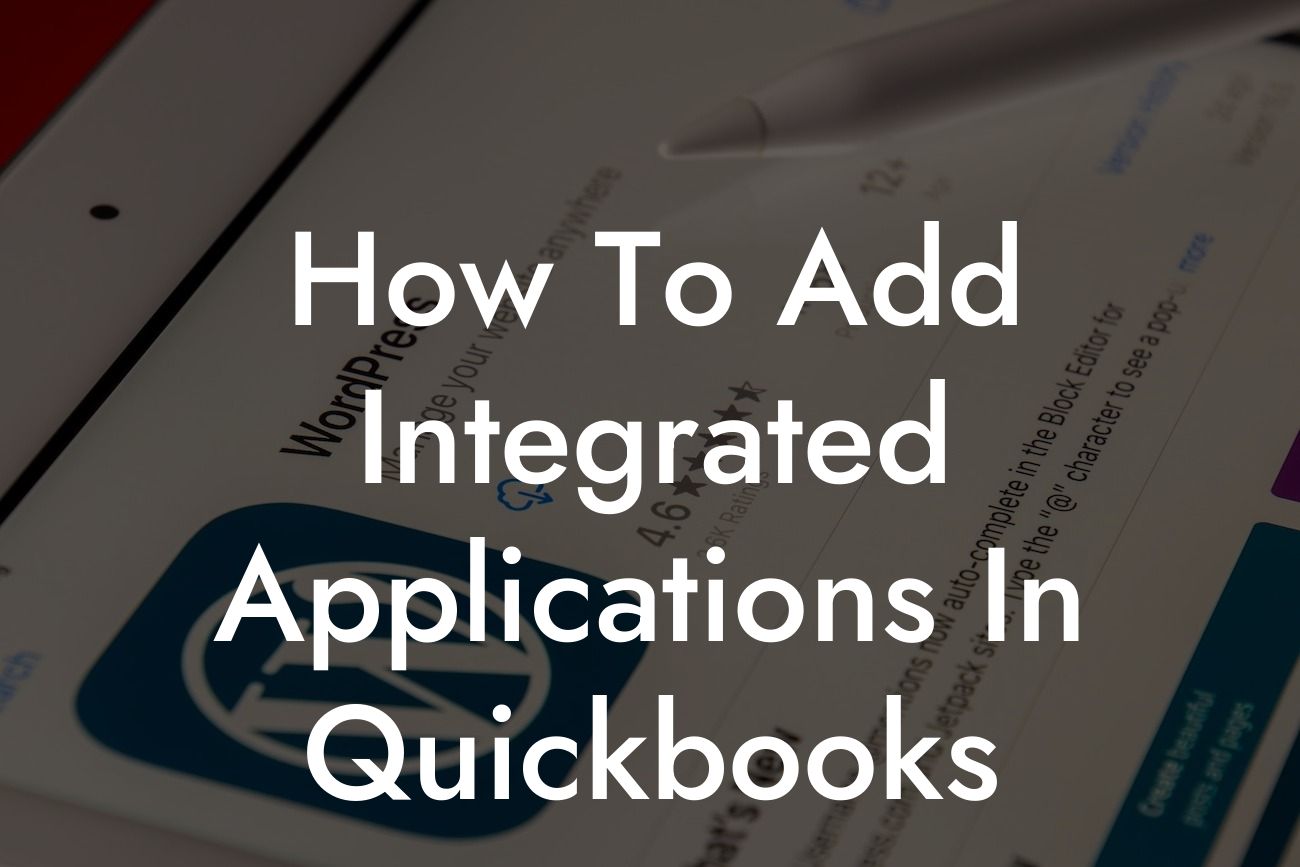Introduction to Integrated Applications in QuickBooks
As a business owner, you're likely no stranger to the importance of streamlining your operations and maximizing efficiency. One way to achieve this is by integrating third-party applications with your QuickBooks accounting software. Integrated applications can automate tasks, provide valuable insights, and enhance your overall QuickBooks experience. In this article, we'll guide you through the process of adding integrated applications in QuickBooks, covering everything from the benefits to the step-by-step instructions.
Benefits of Integrated Applications in QuickBooks
Before we dive into the process, let's explore the advantages of integrating applications with QuickBooks. By doing so, you can:
• Automate repetitive tasks, freeing up more time for strategic decision-making
• Enhance data accuracy and reduce errors
• Gain access to valuable insights and reporting capabilities
Looking For a Custom QuickBook Integration?
• Expand the functionality of QuickBooks to meet your specific business needs
• Improve collaboration and communication across teams and departments
Types of Integrated Applications Available
QuickBooks offers a wide range of integrated applications, catering to various business needs and industries. Some popular examples include:
• Payment gateways, such as PayPal and Stripe, for seamless payment processing
• E-commerce integrations, like Shopify and Amazon, for effortless order management
• Time tracking and project management tools, such as TSheets and Harvest, for optimized workflow
• CRM systems, like HubSpot and Salesforce, for enhanced customer relationship management
• Inventory management and shipping integrations, such as TradeGecko and ShipStation, for streamlined logistics
How to Find Integrated Applications in QuickBooks
To find integrated applications in QuickBooks, follow these steps:
1. Log in to your QuickBooks account and navigate to the "Apps" or "Integrations" tab, depending on your version.
2. Click on the "Find Apps" or "Browse" button to access the QuickBooks App Center.
3. Browse through the various categories or search for a specific application using the search bar.
4. Click on an application to view its details, including features, pricing, and reviews.
How to Add an Integrated Application in QuickBooks
Once you've found an application you'd like to integrate, follow these steps:
1. Click the "Get App" or "Install" button to begin the installation process.
2. Review the application's terms and conditions, then click "Agree" to proceed.
3. Authenticate your QuickBooks account by entering your login credentials.
4. Choose the specific QuickBooks company file you want to integrate with the application.
5. Configure the application's settings as desired, such as setting up payment gateways or inventory syncs.
6. Click "Save" or "Finish" to complete the integration process.
Common Issues and Troubleshooting Tips
While integrating applications with QuickBooks is generally a smooth process, you may encounter some issues. Here are some common problems and their solutions:
• Error messages during installation: Check your internet connection and try reinstalling the application.
• Data syncing issues: Verify that your QuickBooks company file is up-to-date and try re-syncing the data.
• Authentication errors: Ensure your QuickBooks login credentials are correct and try re-authenticating.
Best Practices for Managing Integrated Applications
To get the most out of your integrated applications, follow these best practices:
• Regularly review and update your application settings to ensure they align with your business needs.
• Monitor application performance and troubleshoot issues promptly.
• Train your team on the use and benefits of integrated applications.
• Keep your QuickBooks company file and integrated applications up-to-date to ensure seamless integration.
Integrating applications with QuickBooks can revolutionize the way you do business. By following the steps outlined in this article, you can easily add integrated applications to your QuickBooks account and start reaping the benefits. Remember to explore the various types of applications available, troubleshoot common issues, and manage your integrations effectively to maximize your ROI.
At [Your Company Name], we specialize in QuickBooks integrations and are dedicated to helping businesses like yours succeed. If you have any questions or need assistance with integrating applications, don't hesitate to reach out to our team of experts.
Frequently Asked Questions
What are integrated applications in QuickBooks?
Integrated applications in QuickBooks are third-party software solutions that seamlessly connect with your QuickBooks account to provide additional features and functionalities. These applications can help you streamline your business operations, automate tasks, and gain deeper insights into your financial data.
Why do I need to add integrated applications in QuickBooks?
Adding integrated applications in QuickBooks can help you overcome the limitations of the standard QuickBooks features. These applications can provide specialized functionality, such as inventory management, time tracking, or e-commerce integration, that can help you run your business more efficiently.
How do I find integrated applications that are compatible with QuickBooks?
You can find integrated applications that are compatible with QuickBooks through the QuickBooks App Store or by searching online for "QuickBooks integrated applications" or "QuickBooks add-ons." You can also check with your QuickBooks accountant or consultant for recommendations.
What are the benefits of using integrated applications in QuickBooks?
The benefits of using integrated applications in QuickBooks include increased efficiency, improved accuracy, and enhanced decision-making capabilities. These applications can also help you automate repetitive tasks, reduce manual data entry, and provide real-time insights into your business operations.
How do I add an integrated application in QuickBooks?
To add an integrated application in QuickBooks, you need to sign up for the application, authorize the connection with QuickBooks, and configure the settings to suit your business needs. The specific steps may vary depending on the application you choose.
Do I need to be a technical expert to add integrated applications in QuickBooks?
No, you don't need to be a technical expert to add integrated applications in QuickBooks. Most applications provide step-by-step instructions and customer support to help you set up and configure the integration.
How do I know if an integrated application is secure and reliable?
When evaluating an integrated application, look for security certifications, such as SOC 2 or ISO 27001, and read reviews from other users to ensure the application is reliable and trustworthy.
Can I add multiple integrated applications in QuickBooks?
Yes, you can add multiple integrated applications in QuickBooks, depending on your business needs. However, make sure you evaluate the compatibility and potential conflicts between different applications before adding them.
How do I manage multiple integrated applications in QuickBooks?
To manage multiple integrated applications in QuickBooks, you can use the QuickBooks App Center to monitor and control the connections, as well as set up workflows and automation rules to streamline your business processes.
What happens if I encounter issues with an integrated application in QuickBooks?
If you encounter issues with an integrated application in QuickBooks, contact the application's customer support team for assistance. You can also reach out to your QuickBooks accountant or consultant for help in resolving the issue.
Can I customize the integration settings for an integrated application in QuickBooks?
Yes, most integrated applications in QuickBooks allow you to customize the integration settings to suit your business needs. You can configure the settings to control the data exchange, synchronization frequency, and other parameters.
How do I ensure data consistency between QuickBooks and the integrated application?
To ensure data consistency between QuickBooks and the integrated application, make sure you configure the integration settings correctly, and regularly review the data synchronization logs to detect and resolve any discrepancies.
Can I use integrated applications with multiple QuickBooks companies?
Yes, some integrated applications in QuickBooks support multiple companies, while others may require separate subscriptions or licenses for each company. Check the application's documentation or contact their customer support to confirm.
How do I remove an integrated application from QuickBooks?
To remove an integrated application from QuickBooks, go to the QuickBooks App Center, find the application, and click the "Disconnect" or "Remove" button. Follow the prompts to complete the removal process.
What happens to my data if I remove an integrated application from QuickBooks?
When you remove an integrated application from QuickBooks, the data exchange between the application and QuickBooks will stop. However, your data will remain in QuickBooks, and you can still access it. The application's data may be retained by the application provider, depending on their data retention policies.
Can I use integrated applications with QuickBooks Online or only with QuickBooks Desktop?
Most integrated applications in QuickBooks are compatible with both QuickBooks Online and QuickBooks Desktop. However, some applications may only support one or the other, so check the application's documentation or contact their customer support to confirm.
How do I get support for integrated applications in QuickBooks?
You can get support for integrated applications in QuickBooks from the application provider's customer support team, as well as from your QuickBooks accountant or consultant.
Are integrated applications in QuickBooks compatible with all versions of QuickBooks?
Integrated applications in QuickBooks may not be compatible with all versions of QuickBooks. Check the application's documentation or contact their customer support to ensure compatibility with your version of QuickBooks.
Can I use integrated applications in QuickBooks for free?
Some integrated applications in QuickBooks offer free trials or limited free versions, while others may require a subscription or one-time payment. Check the application's pricing page to determine the costs involved.
How do I evaluate the cost-benefit of using integrated applications in QuickBooks?
To evaluate the cost-benefit of using integrated applications in QuickBooks, consider the time and cost savings, increased efficiency, and improved decision-making capabilities provided by the application, and compare them to the costs of the application and any potential implementation or support fees.
Can I use integrated applications in QuickBooks for industry-specific purposes?
Yes, many integrated applications in QuickBooks are designed for industry-specific purposes, such as construction, retail, or manufacturing. These applications can provide specialized functionality and workflows tailored to your industry's needs.
How do I ensure compliance with accounting standards and regulations when using integrated applications in QuickBooks?
To ensure compliance with accounting standards and regulations when using integrated applications in QuickBooks, make sure the application is certified by a reputable organization, such as the American Institute of Certified Public Accountants (AICPA), and follows generally accepted accounting principles (GAAP).