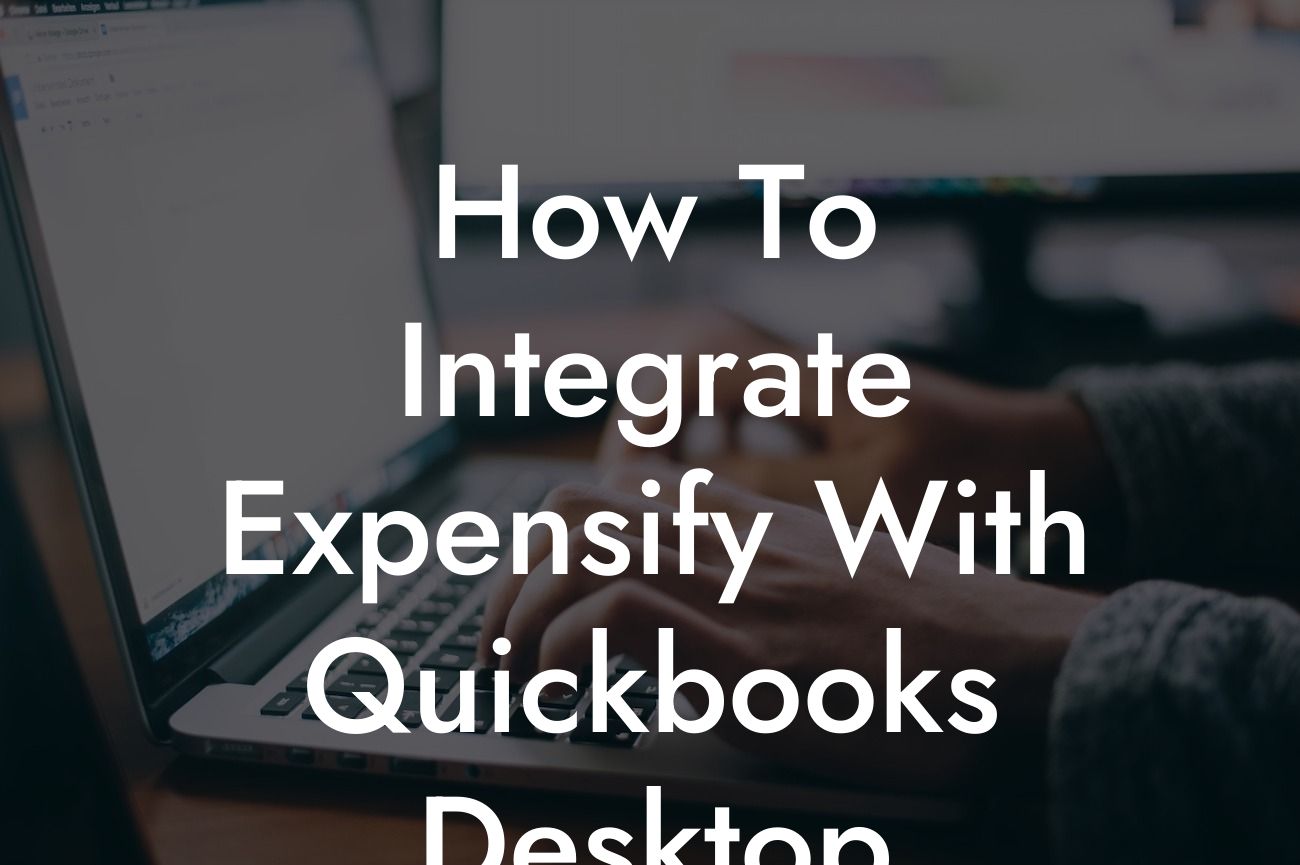Introduction to Integrating Expensify with QuickBooks Desktop
As a business owner, managing expenses and tracking financial data is crucial for making informed decisions and staying on top of your company's finances. Two popular tools that can help you achieve this are Expensify and QuickBooks Desktop. Expensify is a leading expense management platform that allows you to track and manage expenses on the go, while QuickBooks Desktop is a powerful accounting software that helps you manage your financial data. By integrating these two tools, you can streamline your expense tracking and accounting processes, saving you time and reducing errors. In this article, we will guide you through the process of integrating Expensify with QuickBooks Desktop, providing you with a step-by-step guide and expert tips to get you started.
Benefits of Integrating Expensify with QuickBooks Desktop
Integrating Expensify with QuickBooks Desktop offers several benefits, including:
- Automated expense tracking: With Expensify, you can track expenses on the go, and with the integration, these expenses are automatically synced with QuickBooks Desktop, eliminating the need for manual data entry.
- Reduced errors: By automating the expense tracking process, you reduce the risk of human error, ensuring that your financial data is accurate and up-to-date.
- Increased efficiency: The integration saves you time by eliminating the need to manually enter expenses into QuickBooks Desktop, allowing you to focus on more critical tasks.
Looking For a Custom QuickBook Integration?
- Improved financial visibility: With Expensify and QuickBooks Desktop integrated, you can gain a better understanding of your company's financial performance, making it easier to make informed decisions.
Prerequisites for Integration
Before you start the integration process, ensure that you have the following:
- An active Expensify account with the necessary permissions to integrate with QuickBooks Desktop.
- A QuickBooks Desktop account with the necessary permissions to integrate with Expensify.
- The latest version of QuickBooks Desktop installed on your computer.
- A stable internet connection.
Step 1: Connect Expensify to QuickBooks Desktop
To connect Expensify to QuickBooks Desktop, follow these steps:
- Log in to your Expensify account and navigate to the "Settings" icon.
- Click on "Integrations" and then select "QuickBooks Desktop" from the list of available integrations.
- Click "Connect" to authorize Expensify to connect with your QuickBooks Desktop account.
- Enter your QuickBooks Desktop login credentials to authenticate the connection.
Step 2: Configure the Integration Settings
Once you've connected Expensify to QuickBooks Desktop, you need to configure the integration settings:
- In Expensify, navigate to the "Settings" icon and click on "Integrations."
- Select "QuickBooks Desktop" from the list of integrations and click on "Configure."
- Choose the QuickBooks Desktop company file you want to integrate with Expensify.
- Select the expense categories and accounts you want to sync with QuickBooks Desktop.
Step 3: Map Expensify Expenses to QuickBooks Desktop Accounts
To ensure that expenses are accurately synced with QuickBooks Desktop, you need to map Expensify expenses to the corresponding QuickBooks Desktop accounts:
- In Expensify, navigate to the "Settings" icon and click on "Integrations."
- Select "QuickBooks Desktop" from the list of integrations and click on "Map Accounts."
- Match each Expensify expense category with the corresponding QuickBooks Desktop account.
Step 4: Sync Expenses from Expensify to QuickBooks Desktop
Once you've configured the integration settings and mapped Expensify expenses to QuickBooks Desktop accounts, you can sync expenses from Expensify to QuickBooks Desktop:
- In Expensify, navigate to the "Expenses" tab and select the expenses you want to sync with QuickBooks Desktop.
- Click on "Sync" to export the selected expenses to QuickBooks Desktop.
- The expenses will be automatically synced with QuickBooks Desktop, and you can view them in the "Expenses" tab.
Troubleshooting Common Issues
During the integration process, you may encounter some common issues. Here are some troubleshooting tips to help you resolve them:
- Ensure that you have the latest version of QuickBooks Desktop installed on your computer.
- Check that your Expensify and QuickBooks Desktop accounts are active and have the necessary permissions to integrate.
- Verify that you have entered the correct login credentials for both Expensify and QuickBooks Desktop.
- If you encounter any errors during the sync process, try syncing again or contact Expensify or QuickBooks Desktop support for assistance.
Best Practices for Managing Expenses with Expensify and QuickBooks Desktop
To get the most out of your Expensify and QuickBooks Desktop integration, follow these best practices:
- Regularly review and approve expenses in Expensify to ensure accuracy and compliance.
- Use clear and descriptive expense categories in Expensify to ensure accurate mapping with QuickBooks Desktop accounts.
- Set up a regular sync schedule to ensure that expenses are synced with QuickBooks Desktop in a timely manner.
- Use QuickBooks Desktop to track and analyze your company's financial performance, making it easier to make informed decisions.
Integrating Expensify with QuickBooks Desktop is a straightforward process that can help you streamline your expense tracking and accounting processes. By following the steps outlined in this article, you can ensure a seamless integration that saves you time and reduces errors. Remember to regularly review and approve expenses, use clear and descriptive expense categories, and set up a regular sync schedule to get the most out of your integration. With Expensify and QuickBooks Desktop working together, you can gain a better understanding of your company's financial performance and make informed decisions to drive growth and success.
Frequently Asked Questions
What is Expensify and how does it benefit my business?
Expensify is a cloud-based expense management platform that allows employees to easily track and submit expenses, while also providing managers with a streamlined way to approve and reimburse those expenses. By integrating Expensify with QuickBooks Desktop, you can automate expense tracking, eliminate manual data entry, and ensure accurate financial reporting.
What is QuickBooks Desktop and how does it benefit my business?
QuickBooks Desktop is a popular accounting software that helps businesses manage their financial operations, including invoicing, inventory tracking, and financial reporting. By integrating Expensify with QuickBooks Desktop, you can ensure that your expense data is accurately reflected in your financial reports, and make informed business decisions.
Why should I integrate Expensify with QuickBooks Desktop?
Integrating Expensify with QuickBooks Desktop provides a seamless and efficient way to manage your business expenses. It eliminates manual data entry, reduces errors, and ensures that your financial reports are accurate and up-to-date. This integration also saves time and increases productivity, allowing you to focus on other important aspects of your business.
How do I set up the integration between Expensify and QuickBooks Desktop?
To set up the integration, you'll need to connect your Expensify account to your QuickBooks Desktop account. This involves creating a connection between the two systems, mapping your expense categories, and configuring your reimbursement settings. Our step-by-step guide provides detailed instructions to help you set up the integration quickly and easily.
What information is synced between Expensify and QuickBooks Desktop?
The integration syncs expense data, including expense reports, receipts, and reimbursement information, between Expensify and QuickBooks Desktop. This ensures that your financial reports are accurate and up-to-date, and that you have a clear picture of your business expenses.
Can I customize the integration to fit my business needs?
Yes, you can customize the integration to fit your business needs. You can map your expense categories, configure your reimbursement settings, and set up custom approval workflows to ensure that the integration meets your specific requirements.
How often is data synced between Expensify and QuickBooks Desktop?
Data is synced in real-time between Expensify and QuickBooks Desktop, ensuring that your financial reports are always up-to-date. You can also set up automatic syncs at regular intervals, such as daily or weekly, to ensure that your data is always current.
Is my data secure when integrating Expensify with QuickBooks Desktop?
Yes, your data is secure when integrating Expensify with QuickBooks Desktop. Both Expensify and QuickBooks Desktop have robust security measures in place to protect your data, including encryption, secure servers, and access controls.
Can I use the integration with multiple QuickBooks Desktop accounts?
Yes, you can use the integration with multiple QuickBooks Desktop accounts. This is useful if you have multiple businesses or entities that need to be tracked separately.
How do I troubleshoot issues with the integration?
If you encounter any issues with the integration, you can refer to our troubleshooting guide for common solutions. You can also contact our support team for assistance, who will be happy to help you resolve any issues.
Can I use the integration with QuickBooks Online?
No, the integration is specifically designed for QuickBooks Desktop. If you're using QuickBooks Online, you'll need to use a different integration method.
How do I disconnect the integration between Expensify and QuickBooks Desktop?
To disconnect the integration, you'll need to go to your Expensify account settings and remove the QuickBooks Desktop connection. This will stop the syncing of data between the two systems.
Will the integration affect my existing accounting workflows?
The integration is designed to work seamlessly with your existing accounting workflows. However, you may need to make some adjustments to your workflows to take advantage of the automation and efficiency provided by the integration.
Can I use the integration with other accounting software?
No, the integration is specifically designed for QuickBooks Desktop. If you're using other accounting software, you'll need to use a different integration method.
How do I map my expense categories in Expensify to my QuickBooks Desktop accounts?
You can map your expense categories in Expensify to your QuickBooks Desktop accounts by going to your Expensify account settings and configuring the mapping. This ensures that your expense data is accurately reflected in your financial reports.
Can I set up custom approval workflows for expense reports?
Yes, you can set up custom approval workflows for expense reports in Expensify. This allows you to create a workflow that meets your specific business needs and ensures that expense reports are approved and reimbursed efficiently.
How do I track reimbursements in QuickBooks Desktop?
You can track reimbursements in QuickBooks Desktop by going to your vendor list and viewing the reimbursement history for each vendor. This provides a clear picture of your reimbursement activity and ensures that you can easily track and manage your reimbursements.
Can I use the integration to track mileage expenses?
Yes, you can use the integration to track mileage expenses. Expensify allows you to track mileage expenses, and this data is synced with QuickBooks Desktop, ensuring that your mileage expenses are accurately reflected in your financial reports.
How do I handle international expenses with the integration?
The integration supports international expenses, and you can configure your Expensify account to track expenses in multiple currencies. This ensures that your international expenses are accurately reflected in your financial reports.
Can I use the integration to track expenses for multiple companies?
Yes, you can use the integration to track expenses for multiple companies. Expensify allows you to set up multiple companies, and each company can be integrated with a separate QuickBooks Desktop account.
How do I get support for the integration?
You can get support for the integration by contacting our support team. We're happy to help you with any questions or issues you may have, and provide guidance on how to get the most out of the integration.
Is the integration compliant with accounting standards?
Yes, the integration is compliant with accounting standards, including GAAP and IFRS. This ensures that your financial reports are accurate and compliant with regulatory requirements.
Can I customize the integration to meet my specific business needs?
Yes, you can customize the integration to meet your specific business needs. Our support team can work with you to configure the integration to meet your unique requirements.
How do I ensure data accuracy with the integration?
To ensure data accuracy with the integration, it's essential to regularly review and reconcile your expense data. This ensures that your financial reports are accurate and up-to-date.
Can I use the integration with other Expensify features?
Yes, you can use the integration with other Expensify features, including expense tracking, receipt scanning, and approval workflows. This provides a comprehensive expense management solution that meets your specific business needs.