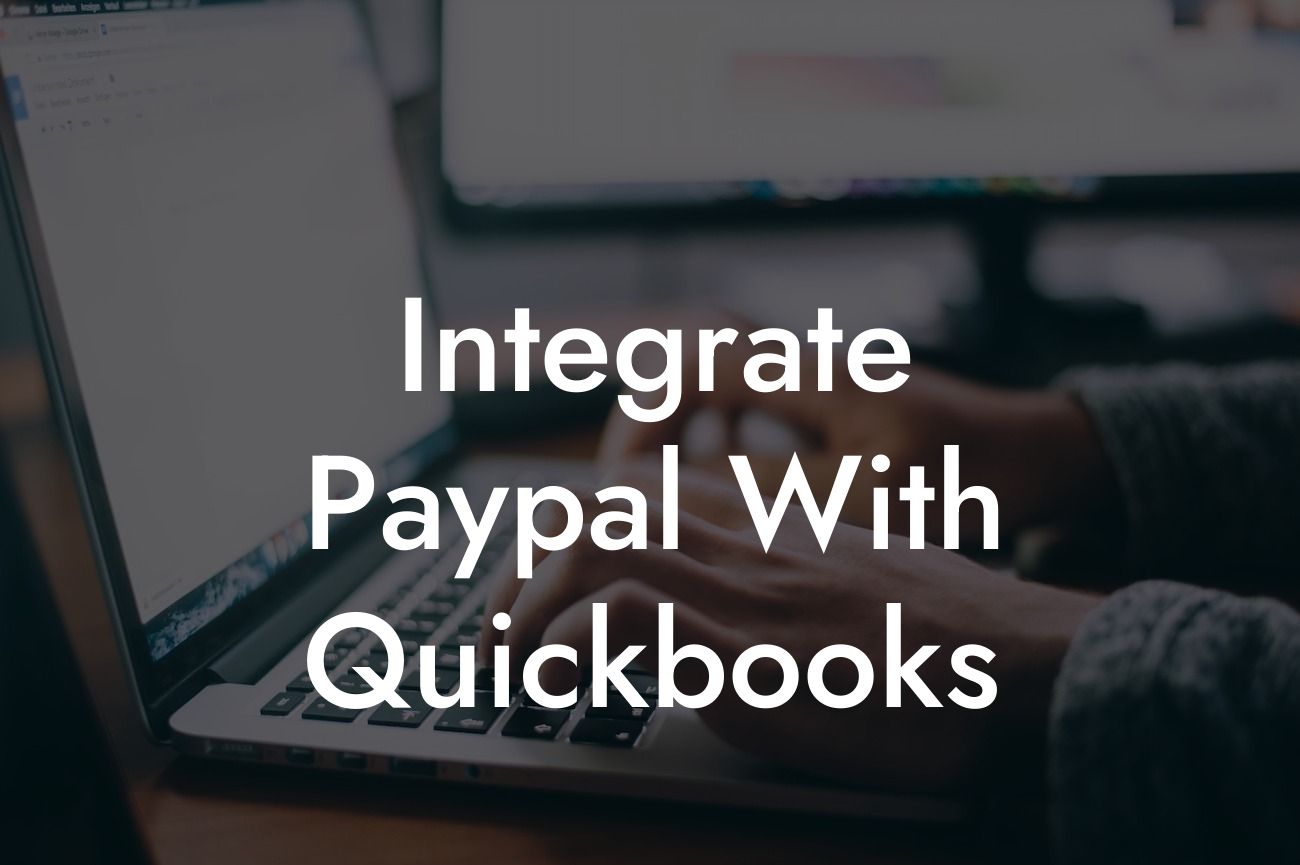Streamlining Your Finances: A Comprehensive Guide to Integrating PayPal with QuickBooks
As a business owner, managing your finances efficiently is crucial to the success of your enterprise. One way to achieve this is by integrating your payment processing system with your accounting software. In this article, we'll delve into the world of integrating PayPal with QuickBooks, exploring the benefits, step-by-step instructions, and troubleshooting tips to ensure a seamless experience.
Why Integrate PayPal with QuickBooks?
Integrating PayPal with QuickBooks offers numerous benefits, including:
- Automated transaction recording: Eliminate manual data entry and reduce errors by automatically syncing PayPal transactions with QuickBooks.
- Enhanced financial visibility: Get a clear picture of your business's financial health by consolidating payment data in one place.
- Improved cash flow management: Make informed decisions with real-time insights into your cash inflows and outflows.
Looking For a Custom QuickBook Integration?
- Simplified reconciliation: Reconcile your PayPal account with ease, ensuring accuracy and reducing the risk of discrepancies.
Prerequisites for Integration
Before diving into the integration process, ensure you have the following:
- A PayPal business account
- A QuickBooks Online or QuickBooks Desktop account (compatible with Pro, Premier, and Enterprise editions)
- A compatible web browser (e.g., Google Chrome, Mozilla Firefox)
Methods for Integrating PayPal with QuickBooks
There are two primary methods for integrating PayPal with QuickBooks:
- Direct Integration: Connect your PayPal account directly to QuickBooks using the PayPal app.
- Third-Party Integration: Utilize a third-party integration service, such as Zapier or OneSaas, to connect your PayPal and QuickBooks accounts.
Step-by-Step Guide to Direct Integration
Follow these steps to integrate PayPal with QuickBooks directly:
- Log in to your QuickBooks account and navigate to the "Apps" or "Add-ons" section.
- Search for the PayPal app and click "Get App Now."
- Click "Connect to PayPal" and enter your PayPal login credentials.
- Authorize QuickBooks to access your PayPal account.
- Configure your integration settings, such as transaction syncing and currency preferences.
- Click "Save" to complete the integration process.
Step-by-Step Guide to Third-Party Integration
Follow these steps to integrate PayPal with QuickBooks using a third-party service:
- Choose a third-party integration service (e.g., Zapier, OneSaas) and create an account.
- Connect your PayPal account to the integration service.
- Connect your QuickBooks account to the integration service.
- Configure your integration settings, such as transaction syncing and currency preferences.
- Test the integration to ensure seamless data transfer.
Troubleshooting Common Issues
Encountering issues during integration? Try the following:
- Verify that your PayPal and QuickBooks accounts are properly connected.
- Check for any errors or discrepancies in your transaction data.
- Ensure that your integration settings are correctly configured.
- Reach out to PayPal or QuickBooks support for assistance.
Best Practices for Optimizing Your Integration
To get the most out of your PayPal-QuickBooks integration:
- Regularly review and reconcile your transaction data.
- Set up automated workflows to streamline your accounting processes.
- Utilize QuickBooks' reporting features to gain valuable insights into your business's financial performance.
- Stay up-to-date with the latest integration updates and best practices.
Integrating PayPal with QuickBooks is a straightforward process that can revolutionize your financial management. By following the steps outlined in this article, you'll be able to automate transaction recording, enhance financial visibility, and simplify reconciliation. Remember to troubleshoot any issues that arise and optimize your integration for maximum efficiency. With the right tools and knowledge, you'll be well on your way to streamlining your finances and driving business growth.
Frequently Asked Questions
What is the purpose of integrating PayPal with QuickBooks?
Integrating PayPal with QuickBooks allows you to automatically sync your PayPal transactions with your QuickBooks accounting system, eliminating manual data entry and reducing the risk of errors. This integration enables you to track your income, expenses, and inventory in one place, making it easier to manage your business finances.
What are the benefits of integrating PayPal with QuickBooks?
Integrating PayPal with QuickBooks offers several benefits, including automated transaction syncing, reduced manual data entry, improved accuracy, and enhanced financial visibility. It also enables you to track your cash flow, identify trends, and make informed business decisions.
Is it necessary to have a PayPal business account to integrate with QuickBooks?
Yes, you need a PayPal business account to integrate with QuickBooks. A business account provides more features and flexibility compared to a personal account, including the ability to integrate with third-party applications like QuickBooks.
What types of PayPal transactions can be integrated with QuickBooks?
All types of PayPal transactions can be integrated with QuickBooks, including sales, refunds, fees, and transfers. This ensures that your financial records are comprehensive and up-to-date.
How do I set up the integration between PayPal and QuickBooks?
To set up the integration, you'll need to connect your PayPal account to QuickBooks through the QuickBooks dashboard. You'll be prompted to enter your PayPal login credentials and authorize the connection. Once connected, you can configure the integration settings to suit your business needs.
Can I integrate multiple PayPal accounts with QuickBooks?
Yes, you can integrate multiple PayPal accounts with QuickBooks. This is useful if you have separate PayPal accounts for different business entities or if you want to track transactions for specific products or services.
How often are PayPal transactions synced with QuickBooks?
PayPal transactions are synced with QuickBooks in real-time, ensuring that your financial records are always up-to-date. You can also configure the integration to sync transactions at specific intervals, such as daily or weekly.
Can I customize the integration settings to suit my business needs?
Yes, you can customize the integration settings to suit your business needs. For example, you can specify which PayPal transactions to sync, set up automatic journal entries, and configure tax rates and codes.
How do I reconcile PayPal transactions in QuickBooks?
To reconcile PayPal transactions in QuickBooks, you'll need to match the transactions in your PayPal account with the corresponding transactions in QuickBooks. You can do this by reviewing the transaction history in both systems and making any necessary adjustments.
What happens if I encounter errors during the integration process?
If you encounter errors during the integration process, you can contact QuickBooks support or PayPal support for assistance. They'll help you troubleshoot the issue and resolve any errors.
Is my data secure when integrating PayPal with QuickBooks?
Yes, your data is secure when integrating PayPal with QuickBooks. Both PayPal and QuickBooks use robust security measures, including encryption and secure servers, to protect your sensitive financial information.
Can I use the integration to track inventory levels?
Yes, you can use the integration to track inventory levels. By syncing your PayPal transactions with QuickBooks, you can track sales and inventory levels in real-time, enabling you to make informed decisions about stock replenishment and pricing.
How does the integration handle refunds and chargebacks?
The integration handles refunds and chargebacks by automatically syncing them with QuickBooks. This ensures that your financial records are accurate and up-to-date, and that you can track the status of refunds and chargebacks.
Can I use the integration to generate invoices and estimates?
Yes, you can use the integration to generate invoices and estimates. By syncing your PayPal transactions with QuickBooks, you can create professional-looking invoices and estimates that reflect your business branding.
How does the integration affect my PayPal fees?
The integration does not affect your PayPal fees. You'll still be charged the same fees for PayPal transactions, but you'll have the added benefit of automated transaction syncing and reconciliation with QuickBooks.
Can I cancel the integration at any time?
Yes, you can cancel the integration at any time. Simply disconnect your PayPal account from QuickBooks through the QuickBooks dashboard, and the integration will be terminated.
How do I troubleshoot common integration issues?
To troubleshoot common integration issues, you can review the integration settings, check for errors in the transaction history, and contact QuickBooks support or PayPal support for assistance.
Can I integrate PayPal with QuickBooks Online or QuickBooks Desktop?
You can integrate PayPal with both QuickBooks Online and QuickBooks Desktop. The integration process is similar for both versions, but you'll need to ensure that you're using the correct version of QuickBooks for your business needs.
How does the integration handle multiple currencies?
The integration handles multiple currencies by automatically converting transactions to your default currency in QuickBooks. This ensures that your financial records are accurate and up-to-date, regardless of the currency used for the transaction.
Can I use the integration to track sales tax and VAT?
Yes, you can use the integration to track sales tax and VAT. By syncing your PayPal transactions with QuickBooks, you can track sales tax and VAT rates, and generate reports to support your tax compliance obligations.
How does the integration affect my accounting workflow?
The integration streamlines your accounting workflow by automating transaction syncing and reconciliation. This saves you time and reduces the risk of errors, enabling you to focus on more strategic activities for your business.
Can I customize the integration to meet specific accounting needs?
Yes, you can customize the integration to meet specific accounting needs. For example, you can set up custom journal entries, configure tax rates and codes, and track specific expenses and income streams.
How do I ensure compliance with accounting standards and regulations?
To ensure compliance with accounting standards and regulations, you should consult with an accountant or financial advisor to ensure that your integration settings are configured correctly. You should also regularly review your financial records to ensure accuracy and compliance.
Can I use the integration with other QuickBooks apps and integrations?
Yes, you can use the integration with other QuickBooks apps and integrations. The integration is designed to work seamlessly with other QuickBooks tools and integrations, enabling you to streamline your accounting workflow and improve financial visibility.
How do I get support for the integration?
You can get support for the integration through QuickBooks support or PayPal support. Both providers offer comprehensive support resources, including online documentation, phone support, and email support.