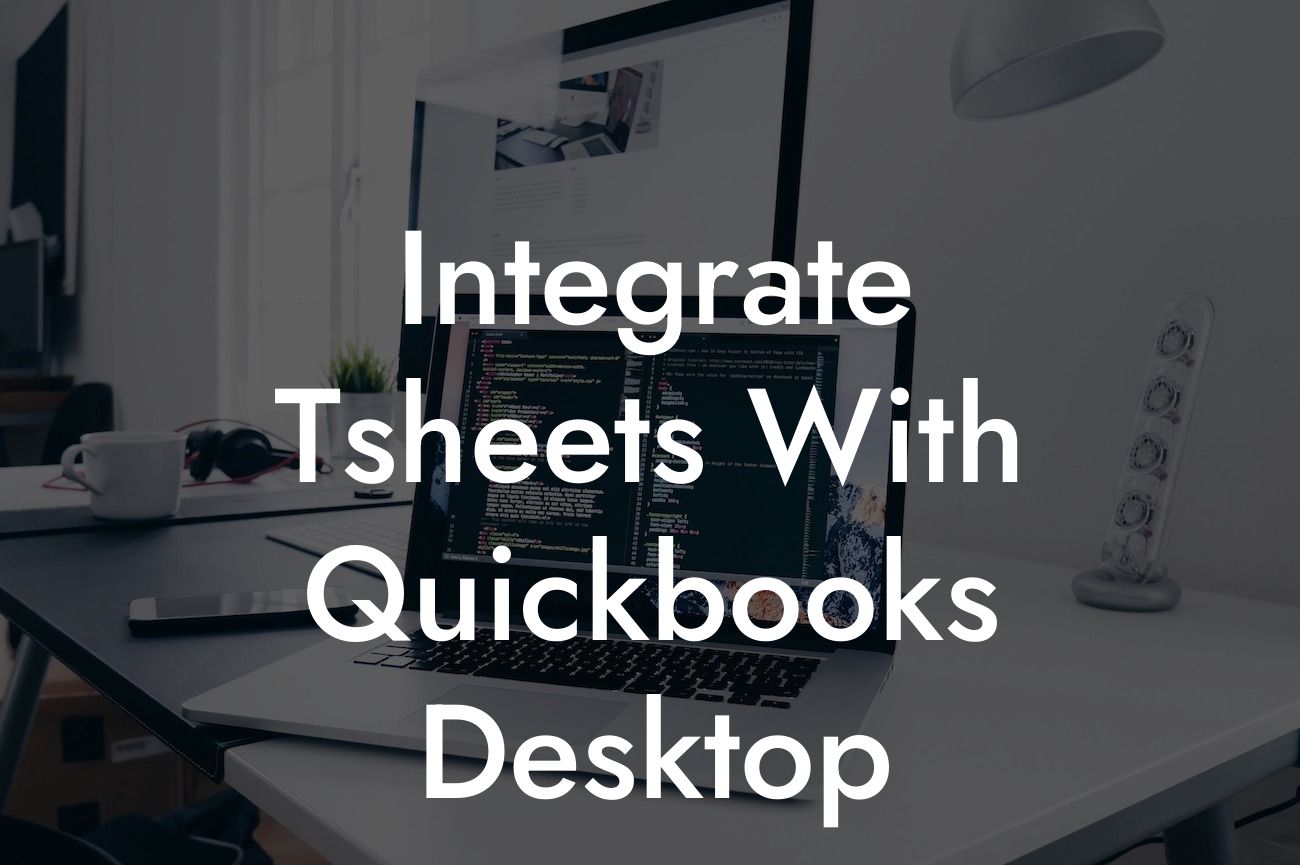Integrate TSheets with QuickBooks Desktop: A Comprehensive Guide
As a business owner, managing time tracking and accounting can be a daunting task. However, with the integration of TSheets and QuickBooks Desktop, you can streamline your workflow, reduce errors, and increase productivity. In this article, we will guide you through the process of integrating TSheets with QuickBooks Desktop, highlighting the benefits, requirements, and step-by-step instructions to get you started.
What is TSheets?
TSheets is a cloud-based time tracking and scheduling software designed to help businesses manage their workforce more efficiently. With TSheets, you can track employee hours, create schedules, and generate reports, making it an essential tool for any business. TSheets is accessible on desktop, mobile, and tablet devices, allowing employees to clock in and out from anywhere.
What is QuickBooks Desktop?
QuickBooks Desktop is a popular accounting software designed to help small and medium-sized businesses manage their finances. With QuickBooks Desktop, you can track income and expenses, create invoices, and generate financial reports. QuickBooks Desktop is a powerful tool that helps businesses stay organized and on top of their finances.
Benefits of Integrating TSheets with QuickBooks Desktop
Integrating TSheets with QuickBooks Desktop offers numerous benefits, including:
- Automated time tracking: Eliminate manual data entry and reduce errors by automatically syncing TSheets data with QuickBooks Desktop.
Looking For a Custom QuickBook Integration?
- Streamlined payroll: Use TSheets to track employee hours and import the data directly into QuickBooks Desktop for accurate payroll processing.
- Enhanced financial reporting: Combine TSheets and QuickBooks Desktop data to generate comprehensive financial reports, providing a clearer picture of your business's financial health.
- Increased productivity: Reduce the time spent on administrative tasks and focus on growing your business.
System Requirements for Integration
Before integrating TSheets with QuickBooks Desktop, ensure you meet the following system requirements:
- TSheets account: You need an active TSheets account with administrator access.
- QuickBooks Desktop: You need QuickBooks Desktop 2017 or later, with administrator access.
- Internet connection: A stable internet connection is required for data syncing between TSheets and QuickBooks Desktop.
Step-by-Step Integration Guide
Follow these steps to integrate TSheets with QuickBooks Desktop:
- Log in to your TSheets account and navigate to the "Settings" tab.
- Click on "Integrations" and select "QuickBooks Desktop" from the list of available integrations.
- Enter your QuickBooks Desktop login credentials and authorize the connection.
- Select the QuickBooks Desktop company file you want to integrate with TSheets.
- Map your TSheets employees to their corresponding QuickBooks Desktop employees.
- Choose the data you want to sync between TSheets and QuickBooks Desktop, such as time entries, payroll, and invoices.
- Set the sync frequency to automatic or manual, depending on your preference.
- Click "Save" to complete the integration setup.
Troubleshooting Common Issues
During the integration process, you may encounter some common issues. Here are some troubleshooting tips to help you resolve them:
- Ensure you have the correct QuickBooks Desktop login credentials and company file selected.
- Verify that your TSheets and QuickBooks Desktop accounts are up to date and compatible.
- Check the sync frequency and adjust it if necessary.
- Contact TSheets or QuickBooks Desktop support for further assistance if you encounter any errors or issues.
Best Practices for Using TSheets with QuickBooks Desktop
To get the most out of your TSheets and QuickBooks Desktop integration, follow these best practices:
- Regularly review and reconcile your TSheets and QuickBooks Desktop data to ensure accuracy.
- Use TSheets to track time and generate reports, and then import the data into QuickBooks Desktop for payroll and invoicing.
- Take advantage of TSheets' mobile app to track time on-the-go and reduce errors.
- Use QuickBooks Desktop to generate comprehensive financial reports and track your business's financial health.
Integrating TSheets with QuickBooks Desktop is a straightforward process that can revolutionize the way you manage your business. By automating time tracking, streamlining payroll, and enhancing financial reporting, you can increase productivity, reduce errors, and make data-driven decisions. Follow the steps outlined in this guide, and you'll be on your way to a more efficient and profitable business.
Frequently Asked Questions
What is the purpose of integrating TSheets with QuickBooks Desktop?
Integrating TSheets with QuickBooks Desktop allows you to seamlessly track time, manage projects, and automate payroll and invoicing processes. This integration streamlines your workflow, reduces errors, and increases productivity.
What are the benefits of using TSheets with QuickBooks Desktop?
By integrating TSheets with QuickBooks Desktop, you can enjoy benefits such as accurate time tracking, automated payroll processing, improved project management, and enhanced reporting capabilities. This integration also helps reduce manual data entry, minimizes errors, and increases overall efficiency.
Is TSheets compatible with all versions of QuickBooks Desktop?
TSheets is compatible with QuickBooks Desktop Pro, Premier, and Enterprise versions. However, it's essential to check the system requirements and compatibility before integrating the two applications.
How do I set up the integration between TSheets and QuickBooks Desktop?
To set up the integration, you'll need to connect your QuickBooks Desktop account to TSheets. This involves authorizing the connection, mapping your QuickBooks accounts, and configuring the integration settings. You can find step-by-step instructions in the TSheets support center or through QuickBooks Desktop support.
What data is synced between TSheets and QuickBooks Desktop?
The integration syncs data such as employee information, job codes, time entries, and payroll data. This ensures that your time tracking, payroll, and accounting data are always up-to-date and accurate.
Can I customize the integration settings to fit my business needs?
Yes, you can customize the integration settings to fit your business needs. You can map specific QuickBooks accounts to TSheets, set up custom payroll items, and configure the integration to work with your existing workflows.
How often does the integration sync data between TSheets and QuickBooks Desktop?
The integration syncs data in real-time, ensuring that your data is always up-to-date. You can also schedule automatic syncs at specific intervals to ensure that your data is synced regularly.
What happens if I make changes to my QuickBooks Desktop account?
If you make changes to your QuickBooks Desktop account, such as adding new employees or job codes, the integration will automatically sync these changes with TSheets. This ensures that your data remains consistent across both applications.
Can I use TSheets with multiple QuickBooks Desktop companies?
Yes, you can use TSheets with multiple QuickBooks Desktop companies. You'll need to set up separate integrations for each company, and TSheets will sync data with each respective QuickBooks Desktop account.
How does the integration handle duplicate data entries?
The integration is designed to prevent duplicate data entries. If a duplicate entry is detected, the integration will automatically merge the data, ensuring that your records remain accurate and up-to-date.
What kind of support is available for the TSheets and QuickBooks Desktop integration?
TSheets and QuickBooks Desktop offer comprehensive support resources, including online documentation, tutorials, and customer support teams. You can also reach out to your account manager or a certified QuickBooks ProAdvisor for assistance.
Is my data secure when using the TSheets and QuickBooks Desktop integration?
Yes, your data is secure when using the integration. Both TSheets and QuickBooks Desktop employ robust security measures, including encryption, secure servers, and regular security updates, to protect your sensitive data.
Can I use the integration with other QuickBooks Desktop add-ons?
Yes, the integration is compatible with other QuickBooks Desktop add-ons, such as payment gateways, inventory management tools, and accounting software. However, it's essential to check compatibility before integrating multiple add-ons.
How do I troubleshoot issues with the integration?
If you encounter issues with the integration, you can refer to the TSheets and QuickBooks Desktop support resources, including online documentation, tutorials, and customer support teams. You can also reach out to your account manager or a certified QuickBooks ProAdvisor for assistance.
Can I cancel the integration at any time?
Yes, you can cancel the integration at any time. Simply disconnect your QuickBooks Desktop account from TSheets, and the integration will be terminated.
What are the system requirements for using the TSheets and QuickBooks Desktop integration?
The system requirements for using the integration include a compatible version of QuickBooks Desktop, a TSheets account, and a stable internet connection. You can find detailed system requirements on the TSheets website or through QuickBooks Desktop support.
How do I get started with the TSheets and QuickBooks Desktop integration?
To get started, sign up for a TSheets account, connect your QuickBooks Desktop account, and configure the integration settings. You can find step-by-step instructions in the TSheets support center or through QuickBooks Desktop support.
What kind of training and resources are available for the integration?
TSheets and QuickBooks Desktop offer comprehensive training and resources, including online documentation, tutorials, webinars, and customer support teams. You can also reach out to your account manager or a certified QuickBooks ProAdvisor for assistance.
Can I use the integration with QuickBooks Desktop in multi-user mode?
Yes, the integration is compatible with QuickBooks Desktop in multi-user mode. This allows multiple users to access and manage the integration simultaneously.
How does the integration handle payroll processing and invoicing?
The integration automates payroll processing and invoicing by syncing time tracking data from TSheets with QuickBooks Desktop. This ensures that your payroll and invoicing processes are accurate, efficient, and up-to-date.
Can I customize the integration to fit my industry-specific needs?
Yes, you can customize the integration to fit your industry-specific needs. TSheets and QuickBooks Desktop offer flexible configuration options, allowing you to tailor the integration to your unique business requirements.
What are the benefits of using TSheets with QuickBooks Desktop for project management?
Using TSheets with QuickBooks Desktop for project management allows you to track time, manage projects, and automate invoicing and payroll processes. This integration provides real-time visibility into project progress, enabling you to make informed decisions and optimize your workflows.
How does the integration impact my accounting and bookkeeping processes?
The integration streamlines your accounting and bookkeeping processes by automating data entry, reducing errors, and providing accurate financial data. This enables you to focus on high-value tasks, such as financial analysis and strategic planning.