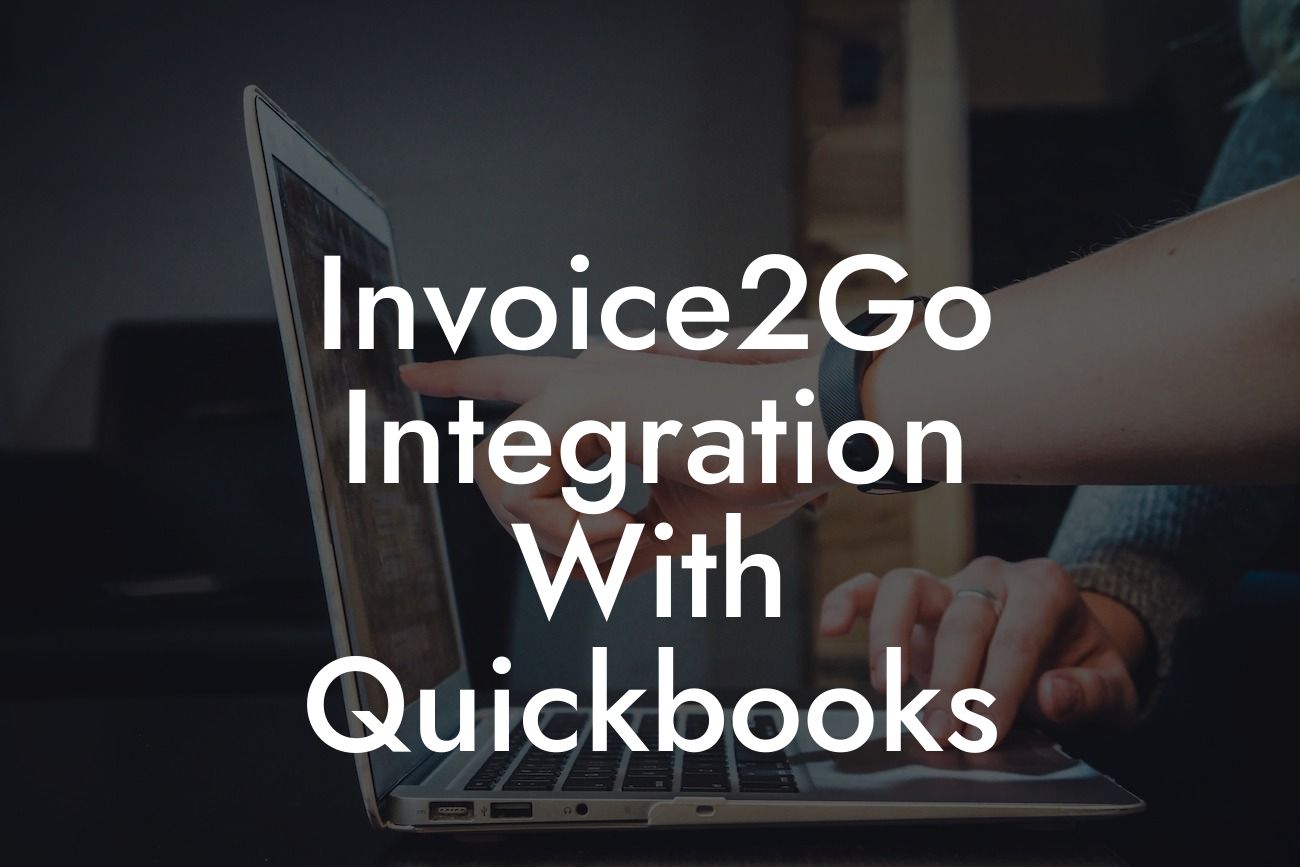Streamlining Your Accounting Process: Invoice2Go Integration with QuickBooks
As a business owner, managing your finances and accounting processes can be a daunting task. With numerous invoices to track, payments to process, and financial reports to generate, it's easy to get overwhelmed. This is where Invoice2Go and QuickBooks come in – two powerful tools that can revolutionize your accounting workflow. In this article, we'll explore the benefits of integrating Invoice2Go with QuickBooks and provide a comprehensive guide on how to do it seamlessly.
What is Invoice2Go?
Invoice2Go is a popular invoicing and accounting software designed for small businesses and freelancers. It allows users to create professional-looking invoices, track payments, and manage their financial data in one place. With Invoice2Go, you can easily create and send invoices, track expenses, and generate reports to help you make informed business decisions.
What is QuickBooks?
QuickBooks is a renowned accounting software developed by Intuit. It's designed to help businesses of all sizes manage their financial data, including invoicing, accounting, and bookkeeping. QuickBooks offers a range of features, such as financial reporting, budgeting, and cash flow management, making it an essential tool for businesses looking to streamline their accounting processes.
Benefits of Integrating Invoice2Go with QuickBooks
Integrating Invoice2Go with QuickBooks can have a significant impact on your business's financial management. Here are some benefits you can expect:
• Automated Data Syncing: With integration, your Invoice2Go data is automatically synced with QuickBooks, eliminating the need for manual data entry and reducing errors.
Looking For a Custom QuickBook Integration?
• Streamlined Invoicing: Create and send professional-looking invoices directly from Invoice2Go, which are then automatically synced with QuickBooks for seamless accounting.
• Enhanced Financial Visibility: Get a comprehensive view of your financial data, including invoices, payments, and expenses, in one place.
• Improved Cash Flow Management: With real-time data syncing, you can make informed decisions about your cash flow and manage your finances more effectively.
• Reduced Errors and Discrepancies: Automatic data syncing minimizes the risk of errors and discrepancies, ensuring your financial data is accurate and up-to-date.
How to Integrate Invoice2Go with QuickBooks
Integrating Invoice2Go with QuickBooks is a straightforward process that can be completed in a few steps:
1. Connect Your Invoice2Go Account: Log in to your Invoice2Go account and navigate to the "Settings" or "Integrations" section. Click on the "Connect to QuickBooks" button and follow the prompts to authorize the connection.
2. Link Your QuickBooks Account: Enter your QuickBooks login credentials to link your account with Invoice2Go. This will allow the two platforms to communicate and sync data seamlessly.
3. Map Your Accounts: Map your Invoice2Go accounts to the corresponding QuickBooks accounts to ensure accurate data syncing. This may include mapping your bank accounts, credit cards, and other financial institutions.
4. Configure Your Sync Settings: Determine how often you want your data to sync between Invoice2Go and QuickBooks. You can choose to sync data in real-time or schedule it to occur at a specific interval.
5. Test Your Integration: Once you've completed the integration process, test it by creating a new invoice in Invoice2Go and verifying that it appears in QuickBooks.
Troubleshooting Common Integration Issues
While integrating Invoice2Go with QuickBooks is generally a smooth process, you may encounter some issues. Here are some common problems and their solutions:
• Data Syncing Errors: Check your internet connection and ensure that both Invoice2Go and QuickBooks are updated with the latest versions. If the issue persists, contact Invoice2Go or QuickBooks support for assistance.
• Invoice Duplication: Verify that you haven't accidentally created duplicate invoices in either platform. If you find duplicates, delete them and try syncing again.
• Account Mapping Issues: Review your account mappings to ensure they're accurate and up-to-date. Make any necessary changes and try syncing again.
Best Practices for Invoice2Go and QuickBooks Integration
To get the most out of your Invoice2Go and QuickBooks integration, follow these best practices:
• Regularly Review and Reconcile Your Data: Ensure that your financial data is accurate and up-to-date by regularly reviewing and reconciling your accounts.
• Use Consistent Accounting Practices: Establish consistent accounting practices across both platforms to ensure seamless data syncing and accurate financial reporting.
• Take Advantage of Automation: Leverage the automation features in both Invoice2Go and QuickBooks to streamline your accounting processes and reduce manual errors.
• Stay Up-to-Date with Software Updates: Regularly update both Invoice2Go and QuickBooks to ensure you have access to the latest features and bug fixes.
Integrating Invoice2Go with QuickBooks can revolutionize your accounting workflow, providing you with a streamlined and efficient way to manage your finances. By following the steps outlined in this article, you can seamlessly connect your Invoice2Go and QuickBooks accounts, automate data syncing, and gain greater visibility into your financial data. Remember to troubleshoot any common integration issues and follow best practices to get the most out of your integration.
Frequently Asked Questions
What is Invoice2Go and how does it work with QuickBooks?
Invoice2Go is a cloud-based invoicing and accounting solution that helps small businesses and freelancers create professional invoices, track expenses, and manage their finances. With the Invoice2Go integration with QuickBooks, you can seamlessly connect your Invoice2Go account with your QuickBooks account, allowing you to synchronize your financial data and streamline your accounting processes.
What are the benefits of integrating Invoice2Go with QuickBooks?
Integrating Invoice2Go with QuickBooks offers several benefits, including automated data synchronization, reduced errors, and increased efficiency. You can also access a comprehensive financial overview, generate accurate financial reports, and make informed business decisions.
How do I set up the integration between Invoice2Go and QuickBooks?
To set up the integration, simply log in to your Invoice2Go account, navigate to the settings menu, and select the QuickBooks integration option. Follow the prompts to authenticate your QuickBooks account, and you'll be ready to start synchronizing your data.
What data is synchronized between Invoice2Go and QuickBooks?
The integration synchronizes a range of data, including invoices, estimates, customers, items, and payments. This ensures that your financial data is consistent across both platforms, reducing errors and saving you time.
Can I choose what data is synchronized between Invoice2Go and QuickBooks?
Yes, you have control over what data is synchronized between the two platforms. You can select which specific data types you want to synchronize, giving you flexibility and control over your financial data.
How often is data synchronized between Invoice2Go and QuickBooks?
Data is synchronized in real-time, ensuring that your financial data is always up-to-date and accurate. You can also manually synchronize data at any time, giving you control over when and how your data is updated.
Is my data secure when using the Invoice2Go integration with QuickBooks?
Absolutely! Both Invoice2Go and QuickBooks prioritize data security, using robust encryption and secure servers to protect your financial data. You can rest assured that your data is safe and secure when using the integration.
What if I encounter errors or issues with the integration?
If you encounter any errors or issues with the integration, you can contact our dedicated support team for assistance. We're here to help you resolve any problems quickly and efficiently, minimizing any disruption to your business.
Can I use the Invoice2Go integration with QuickBooks on multiple devices?
Yes, you can access the integration from any device with an internet connection, giving you the flexibility to work from anywhere, at any time.
Is the Invoice2Go integration with QuickBooks compatible with all versions of QuickBooks?
The integration is compatible with QuickBooks Online and QuickBooks Desktop, ensuring that you can use the integration regardless of which version of QuickBooks you're using.
How do I cancel the integration between Invoice2Go and QuickBooks?
If you need to cancel the integration, simply log in to your Invoice2Go account, navigate to the settings menu, and select the QuickBooks integration option. Follow the prompts to disconnect your QuickBooks account, and the integration will be cancelled.
Will I still be able to access my data if I cancel the integration?
Yes, you'll still be able to access your data in both Invoice2Go and QuickBooks, even if you cancel the integration. Your data will remain intact, and you can continue to use both platforms independently.
Can I use the Invoice2Go integration with QuickBooks for multiple companies?
Yes, you can use the integration for multiple companies, making it an ideal solution for accountants, bookkeepers, and businesses with multiple entities.
How does the integration handle currency conversions?
The integration automatically handles currency conversions, ensuring that your financial data is accurate and up-to-date, regardless of the currencies you use.
Can I use the Invoice2Go integration with QuickBooks for international businesses?
Yes, the integration is suitable for international businesses, supporting multiple currencies and languages.
How does the integration handle tax rates and calculations?
The integration automatically handles tax rates and calculations, ensuring that your invoices and financial reports are accurate and compliant with tax regulations.
Can I customize the integration to meet my specific business needs?
Yes, you can customize the integration to meet your specific business needs, including setting up custom fields, workflows, and reports.
Is the Invoice2Go integration with QuickBooks scalable for growing businesses?
Absolutely! The integration is designed to scale with your business, handling large volumes of data and transactions with ease.
How does the integration handle inventory management?
The integration synchronizes inventory levels and updates in real-time, ensuring that your inventory management is accurate and up-to-date.
Can I use the Invoice2Go integration with QuickBooks for project management?
Yes, you can use the integration for project management, tracking project expenses, and generating project-specific reports.
How does the integration handle expense tracking?
The integration allows you to track expenses, categorize them, and generate expense reports, making it easy to manage your business expenses.
Can I use the Invoice2Go integration with QuickBooks for budgeting and forecasting?
Yes, you can use the integration for budgeting and forecasting, generating accurate financial reports and forecasts to help you make informed business decisions.
How does the integration handle financial reporting?
The integration generates a range of financial reports, including balance sheets, profit and loss statements, and cash flow statements, giving you a comprehensive financial overview of your business.
Can I use the Invoice2Go integration with QuickBooks for auditing and compliance?
Yes, the integration provides a complete audit trail, ensuring that your financial data is accurate and compliant with accounting standards and regulations.