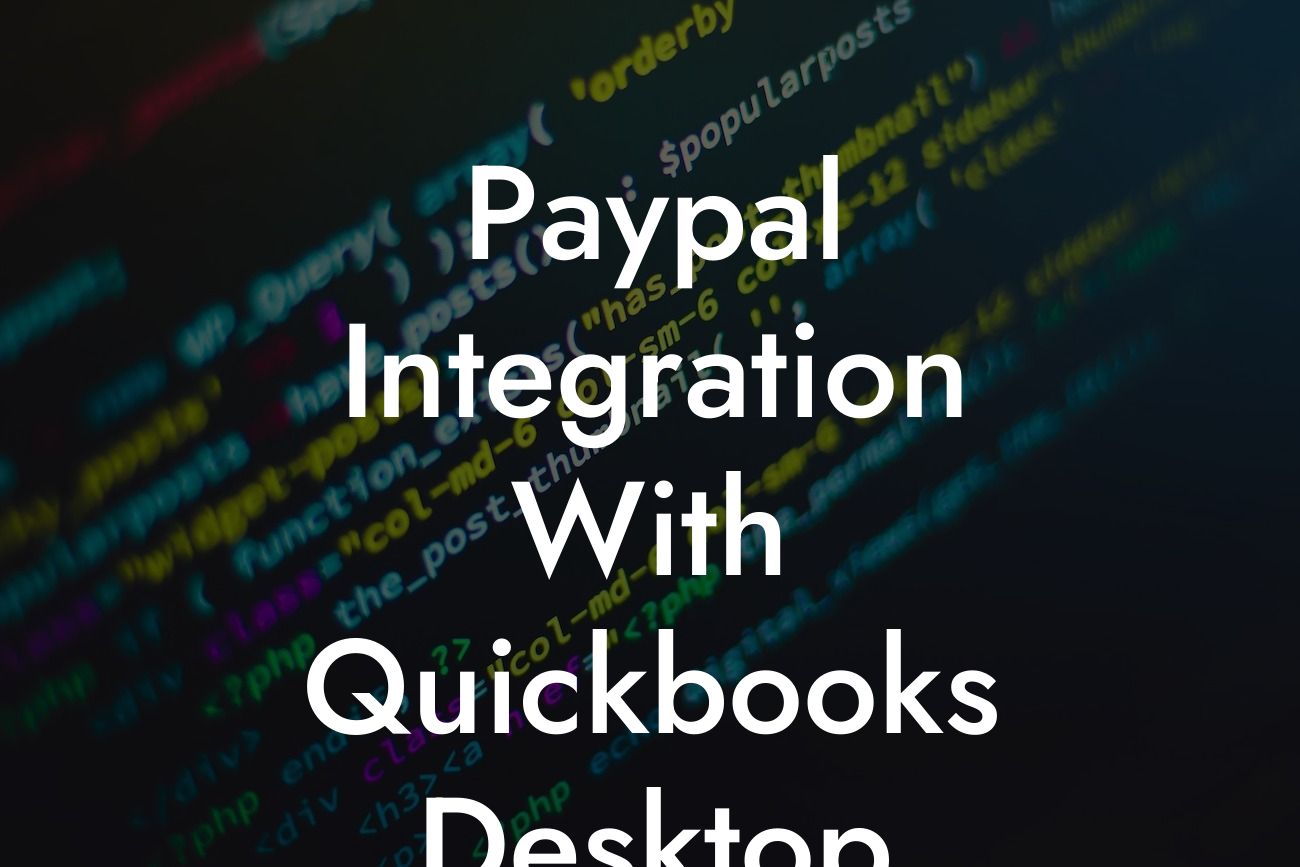Streamlining Your Financial Management: A Comprehensive Guide to PayPal Integration with QuickBooks Desktop
As a business owner, managing your finances efficiently is crucial to the success of your organization. With the rise of online transactions, integrating your payment gateway with your accounting software has become essential. In this article, we will delve into the world of PayPal integration with QuickBooks Desktop, exploring the benefits, process, and best practices to help you streamline your financial management.
Why Integrate PayPal with QuickBooks Desktop?
Integrating PayPal with QuickBooks Desktop offers numerous benefits, including:
- Automated reconciliation: Eliminate manual data entry and reduce errors by syncing your PayPal transactions with QuickBooks.
- Real-time tracking: Get instant updates on your PayPal transactions, allowing you to make informed business decisions.
- Enhanced financial visibility: Gain a comprehensive view of your financial situation by consolidating your PayPal and QuickBooks data.
Looking For a Custom QuickBook Integration?
- Simplified invoicing: Create professional invoices and track payments seamlessly with PayPal and QuickBooks integration.
Pre-Requisites for PayPal Integration with QuickBooks Desktop
Before you begin the integration process, ensure you have the following:
- A PayPal business account: Create a PayPal business account to access the necessary features for integration.
- QuickBooks Desktop: You need to have QuickBooks Desktop installed on your computer, with the latest version recommended.
- Administrator access: Ensure you have administrator access to both your PayPal and QuickBooks accounts.
Methods of PayPal Integration with QuickBooks Desktop
There are two primary methods to integrate PayPal with QuickBooks Desktop:
- Web Connect: This method involves importing PayPal transactions into QuickBooks using a web connector.
- API Integration: This method uses PayPal's API to connect directly with QuickBooks, providing real-time transaction updates.
Step-by-Step Guide to PayPal Integration with QuickBooks Desktop using Web Connect
Follow these steps to integrate PayPal with QuickBooks Desktop using Web Connect:
- Log in to your PayPal account and go to the "Tools" section.
- Click on "Download history" and select the desired date range for the transactions you want to import.
- Choose the "QuickBooks" format and download the file.
- Open QuickBooks Desktop and go to the "Banking" menu.
- Select "Online Banking" and then "Import Web Connect File."
- Browse to the downloaded file and select it to import the transactions.
Step-by-Step Guide to PayPal Integration with QuickBooks Desktop using API Integration
Follow these steps to integrate PayPal with QuickBooks Desktop using API Integration:
- Log in to your PayPal account and go to the "Developer" section.
- Create a new API credential and note the client ID and secret.
- Open QuickBooks Desktop and go to the "Edit" menu.
- Select "Preferences" and then "Integrated Applications."
- Click on "Add an Application" and select "PayPal" from the list.
- Enter the client ID and secret, and authorize the connection.
Best Practices for PayPal Integration with QuickBooks Desktop
To ensure a seamless integration, follow these best practices:
- Regularly reconcile your PayPal transactions with QuickBooks to avoid discrepancies.
- Set up a separate PayPal account for business transactions to maintain clear financial records.
- Use QuickBooks' built-in features, such as invoicing and payment tracking, to streamline your financial management.
- Monitor your PayPal and QuickBooks accounts regularly to detect and prevent fraudulent activities.
Troubleshooting Common Issues with PayPal Integration with QuickBooks Desktop
If you encounter issues during the integration process or afterwards, refer to the following troubleshooting tips:
- Ensure you have the latest version of QuickBooks Desktop and PayPal API credentials.
- Check for any errors in the transaction data and correct them before importing.
- Verify that your PayPal and QuickBooks accounts are correctly linked and authorized.
- Contact PayPal or QuickBooks support for assistance with specific integration issues.
In conclusion, integrating PayPal with QuickBooks Desktop is a crucial step in streamlining your financial management. By following the steps and best practices outlined in this article, you can ensure a seamless integration and reap the benefits of automated reconciliation, real-time tracking, and enhanced financial visibility. As a business owner, it's essential to stay ahead of the curve and leverage technology to optimize your financial operations. With PayPal integration with QuickBooks Desktop, you can focus on what matters most – growing your business.
Frequently Asked Questions
What is PayPal integration with QuickBooks Desktop?
PayPal integration with QuickBooks Desktop is a feature that allows you to connect your PayPal account with your QuickBooks Desktop software. This integration enables you to automatically sync your PayPal transactions, eliminating the need for manual data entry and reducing errors.
What are the benefits of integrating PayPal with QuickBooks Desktop?
Integrating PayPal with QuickBooks Desktop provides several benefits, including automated transaction syncing, reduced errors, and increased efficiency. It also enables you to easily track and manage your PayPal transactions, making it easier to reconcile your accounts and make informed business decisions.
How do I set up PayPal integration with QuickBooks Desktop?
To set up PayPal integration with QuickBooks Desktop, you'll need to connect your PayPal account to your QuickBooks software. This typically involves logging into your PayPal account, authorizing the connection, and selecting the QuickBooks company file you want to sync with.
What information is synced between PayPal and QuickBooks Desktop?
The integration syncs various types of data, including payment receipts, invoices, refunds, and fees. This data is then automatically recorded in your QuickBooks company file, eliminating the need for manual data entry.
Can I choose which PayPal transactions are synced with QuickBooks Desktop?
Yes, you can choose which PayPal transactions are synced with QuickBooks Desktop. You can select specific transaction types, such as sales, refunds, or fees, and specify the date range for the sync.
How often are PayPal transactions synced with QuickBooks Desktop?
PayPal transactions are typically synced with QuickBooks Desktop in real-time, ensuring that your financial data is always up-to-date. However, you can also schedule the sync to occur at a specific interval, such as daily or weekly.
Do I need to have a PayPal business account to integrate with QuickBooks Desktop?
Yes, you'll need a PayPal business account to integrate with QuickBooks Desktop. This is because business accounts provide the necessary features and functionality for integrating with accounting software like QuickBooks.
Is PayPal integration with QuickBooks Desktop secure?
Yes, PayPal integration with QuickBooks Desktop is secure. The integration uses industry-standard encryption and secure connections to protect your financial data. Additionally, PayPal and QuickBooks both have robust security measures in place to safeguard your account information.
Can I integrate multiple PayPal accounts with QuickBooks Desktop?
Yes, you can integrate multiple PayPal accounts with QuickBooks Desktop. This is useful if you have multiple businesses or need to track separate income streams.
How do I troubleshoot issues with PayPal integration with QuickBooks Desktop?
If you encounter issues with PayPal integration with QuickBooks Desktop, you can troubleshoot by checking the connection status, verifying your PayPal account credentials, and ensuring that your QuickBooks software is up-to-date.
Can I use PayPal integration with QuickBooks Desktop for international transactions?
Yes, you can use PayPal integration with QuickBooks Desktop for international transactions. The integration supports multiple currencies, making it easy to track and manage international sales and expenses.
Does PayPal integration with QuickBooks Desktop support multi-user access?
Yes, PayPal integration with QuickBooks Desktop supports multi-user access. This means that multiple users can access the integration and view PayPal transactions, depending on their QuickBooks user permissions.
Can I customize the PayPal integration with QuickBooks Desktop to fit my business needs?
Yes, you can customize the PayPal integration with QuickBooks Desktop to fit your business needs. You can specify which transaction types to sync, set up custom mapping for accounts and classes, and more.
How do I reconcile my PayPal account with QuickBooks Desktop?
To reconcile your PayPal account with QuickBooks Desktop, you'll need to match the transactions in your PayPal account with the corresponding transactions in your QuickBooks company file. This ensures that your financial records are accurate and up-to-date.
Can I use PayPal integration with QuickBooks Desktop for online invoicing?
Yes, you can use PayPal integration with QuickBooks Desktop for online invoicing. The integration enables you to create and send professional-looking invoices that include a "Pay Now" button, making it easy for customers to pay online.
How do I handle PayPal fees and charges in QuickBooks Desktop?
You can handle PayPal fees and charges in QuickBooks Desktop by setting up a separate account for fees and charges. This enables you to track and record these expenses accurately, ensuring that your financial records are complete and accurate.
Can I use PayPal integration with QuickBooks Desktop for inventory management?
Yes, you can use PayPal integration with QuickBooks Desktop for inventory management. The integration enables you to track inventory levels, manage stock, and automate inventory-related tasks.
How do I handle refunds and disputes with PayPal integration with QuickBooks Desktop?
You can handle refunds and disputes with PayPal integration with QuickBooks Desktop by using the integration's built-in refund and dispute management features. These features enable you to track and manage refunds and disputes, ensuring that your financial records are accurate and up-to-date.
Can I use PayPal integration with QuickBooks Desktop for budgeting and forecasting?
Yes, you can use PayPal integration with QuickBooks Desktop for budgeting and forecasting. The integration enables you to track income and expenses, create budgets, and forecast future financial performance.
How do I get support for PayPal integration with QuickBooks Desktop?
You can get support for PayPal integration with QuickBooks Desktop by contacting PayPal or QuickBooks customer support. Both companies offer comprehensive support resources, including online documentation, phone support, and live chat.
Is PayPal integration with QuickBooks Desktop compliant with accounting standards?
Yes, PayPal integration with QuickBooks Desktop is compliant with accounting standards, including GAAP and IFRS. The integration ensures that your financial records are accurate, complete, and compliant with relevant accounting standards.
Can I use PayPal integration with QuickBooks Desktop for audit and compliance purposes?
Yes, you can use PayPal integration with QuickBooks Desktop for audit and compliance purposes. The integration provides a complete and accurate record of your financial transactions, making it easier to prepare for audits and ensure compliance with relevant regulations.
How do I cancel or remove PayPal integration with QuickBooks Desktop?
You can cancel or remove PayPal integration with QuickBooks Desktop by disconnecting your PayPal account from your QuickBooks software. This will stop the sync and prevent further transactions from being imported.