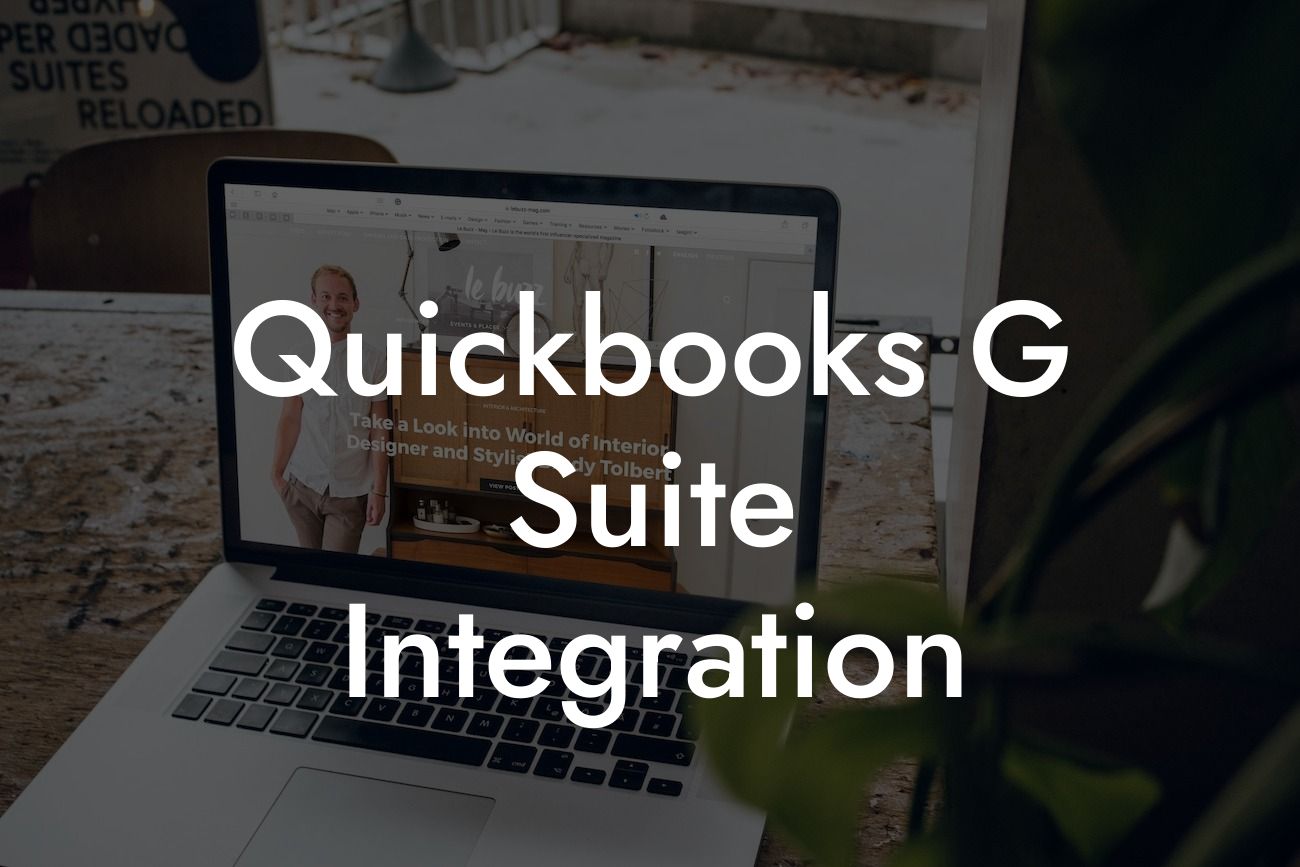Unlocking the Power of QuickBooks G Suite Integration
As a business owner, you understand the importance of streamlining your operations and maximizing efficiency. One way to achieve this is by integrating your accounting software with other essential tools. QuickBooks, a leading accounting solution, and G Suite, a popular productivity platform, can be seamlessly integrated to revolutionize the way you manage your finances and workflow. In this article, we'll delve into the world of QuickBooks G Suite integration, exploring its benefits, features, and implementation process.
What is QuickBooks G Suite Integration?
QuickBooks G Suite integration is a process that connects your QuickBooks accounting software with G Suite's productivity tools, such as Google Drive, Google Sheets, and Google Docs. This integration enables the automatic synchronization of data between the two platforms, allowing you to access and manage your financial information from within G Suite. This fusion of accounting and productivity tools empowers you to make informed decisions, automate tasks, and enhance collaboration across your organization.
Benefits of QuickBooks G Suite Integration
The integration of QuickBooks and G Suite offers numerous benefits, including:
- Enhanced collaboration: Share financial data and reports with team members and stakeholders in real-time, ensuring everyone is on the same page.
- Automated workflows: Eliminate manual data entry and reduce errors by automatically syncing data between QuickBooks and G Suite.
Looking For a Custom QuickBook Integration?
- Increased efficiency: Access financial information and reports from within G Suite, reducing the need to switch between applications.
- Improved decision-making: Make data-driven decisions with real-time financial insights and analytics.
- Scalability: Grow your business with confidence, knowing that your accounting and productivity tools can adapt to your needs.
Features of QuickBooks G Suite Integration
The integration of QuickBooks and G Suite offers a range of features, including:
- Automatic data synchronization: Sync your QuickBooks data with G Suite in real-time, ensuring accuracy and consistency.
- Customizable workflows: Create custom workflows that automate tasks and processes, freeing up time for more strategic activities.
- Real-time reporting: Generate financial reports and analytics in real-time, enabling data-driven decision-making.
- Multi-user access: Grant access to team members and stakeholders, ensuring collaboration and transparency.
- Integration with other G Suite apps: Seamlessly integrate QuickBooks with other G Suite apps, such as Google Sheets and Google Docs.
How to Set Up QuickBooks G Suite Integration
Setting up QuickBooks G Suite integration is a straightforward process that requires minimal technical expertise. Here's a step-by-step guide to get you started:
- Sign in to your QuickBooks account and navigate to the "Apps" section.
- Search for "G Suite" and select the integration app.
- Follow the prompts to authenticate your G Suite account and authorize the integration.
- Configure the integration settings to specify which data you want to sync and how often.
- Test the integration to ensure data is syncing correctly.
Best Practices for QuickBooks G Suite Integration
To get the most out of your QuickBooks G Suite integration, follow these best practices:
- Define clear workflows and processes to ensure seamless automation.
- Establish clear roles and permissions to ensure data security and integrity.
- Regularly review and update your integration settings to ensure accuracy and consistency.
- Leverage real-time reporting and analytics to inform business decisions.
- Provide training and support to team members to ensure a smooth transition.
Common Challenges and Solutions
While QuickBooks G Suite integration is a powerful tool, you may encounter some challenges along the way. Here are some common issues and their solutions:
- Data synchronization errors: Check your integration settings and ensure that data is syncing correctly. If issues persist, contact QuickBooks or G Suite support.
- User access and permissions: Establish clear roles and permissions to ensure data security and integrity.
- Workflow automation: Define clear workflows and processes to ensure seamless automation.
- Reporting and analytics: Leverage real-time reporting and analytics to inform business decisions.
QuickBooks G Suite integration is a game-changer for businesses seeking to streamline their operations and maximize efficiency. By automating workflows, enhancing collaboration, and providing real-time insights, this integration can revolutionize the way you manage your finances and workflow. With its ease of implementation and scalability, QuickBooks G Suite integration is an essential tool for businesses of all sizes. By following the best practices and overcoming common challenges, you can unlock the full potential of this powerful integration and take your business to the next level.
Getting Started with QuickBooks G Suite Integration
If you're ready to unlock the power of QuickBooks G Suite integration, contact our team of experts today. As a specialized provider of QuickBooks integrations, we can guide you through the implementation process and ensure a seamless integration that meets your unique business needs. Don't let manual workflows and data silos hold you back – take the first step towards a more efficient, productive, and profitable business today.
Frequently Asked Questions
What is QuickBooks G Suite Integration?
QuickBooks G Suite Integration is a seamless connection between QuickBooks, a popular accounting software, and G Suite, a suite of productivity tools offered by Google. This integration enables users to access and manage their financial data, invoices, and other business documents within the G Suite ecosystem.
What are the benefits of integrating QuickBooks with G Suite?
The integration offers numerous benefits, including improved collaboration, increased productivity, and enhanced data accuracy. It also allows users to access their financial data from anywhere, at any time, and automates many tasks, reducing the risk of errors and saving time.
How does the integration work?
The integration works by connecting your QuickBooks account with your G Suite account, allowing you to access and manage your financial data within the G Suite ecosystem. This connection enables the seamless exchange of data between the two platforms, ensuring that your financial data is always up-to-date and accurate.
What types of data can be integrated between QuickBooks and G Suite?
The integration enables the exchange of various types of data, including customer information, invoices, estimates, sales receipts, and journal entries. This data can be accessed and managed within G Suite apps, such as Google Drive, Google Sheets, and Google Docs.
Can I access my QuickBooks data from within G Suite?
Yes, with the integration, you can access your QuickBooks data from within G Suite apps, such as Google Drive, Google Sheets, and Google Docs. This allows you to work on your financial data and collaborate with others in real-time, without having to switch between applications.
Can I import data from G Suite into QuickBooks?
Yes, the integration enables the import of data from G Suite into QuickBooks. This allows you to leverage the data and insights generated in G Suite to inform your financial decisions and improve your business operations.
Is the integration secure?
Yes, the integration is secure and reliable. Both QuickBooks and G Suite have robust security measures in place to protect your data, including encryption, two-factor authentication, and regular security updates.
Do I need to have a G Suite account to integrate with QuickBooks?
Yes, you need to have a G Suite account to integrate with QuickBooks. If you don't have a G Suite account, you can sign up for one and then integrate it with your QuickBooks account.
Can I integrate multiple QuickBooks accounts with G Suite?
Yes, you can integrate multiple QuickBooks accounts with G Suite. This allows you to manage multiple businesses or entities within the same G Suite ecosystem.
How do I set up the integration between QuickBooks and G Suite?
To set up the integration, you need to follow a few simple steps, including installing the QuickBooks G Suite Integration app, authorizing the connection, and configuring the integration settings. You can find detailed instructions in the QuickBooks G Suite Integration guide.
What types of businesses can benefit from the integration?
The integration can benefit various types of businesses, including small businesses, medium-sized businesses, and large enterprises. It's particularly useful for businesses that use both QuickBooks and G Suite, and want to streamline their financial management and collaboration processes.
Can I customize the integration to meet my specific business needs?
Yes, the integration can be customized to meet your specific business needs. You can configure the integration settings, map custom fields, and create custom workflows to ensure that the integration meets your unique requirements.
How do I troubleshoot issues with the integration?
If you encounter any issues with the integration, you can troubleshoot them by checking the integration settings, reviewing the error logs, and contacting the QuickBooks or G Suite support teams for assistance.
Can I use the integration with QuickBooks Online or QuickBooks Desktop?
The integration is compatible with both QuickBooks Online and QuickBooks Desktop. However, some features may only be available with QuickBooks Online.
Is the integration available for all G Suite plans?
The integration is available for all G Suite plans, including the Basic, Business, and Enterprise plans. However, some features may only be available with the Business or Enterprise plans.
Can I integrate QuickBooks with other G Suite apps?
Yes, you can integrate QuickBooks with other G Suite apps, such as Google Calendar, Google Forms, and Google Slides. This allows you to leverage the power of G Suite to streamline your business operations and improve collaboration.
How does the integration affect my QuickBooks data?
The integration does not affect your QuickBooks data in any way. It simply provides a seamless connection between QuickBooks and G Suite, allowing you to access and manage your financial data within the G Suite ecosystem.
Can I use the integration with multiple currencies?
Yes, the integration supports multiple currencies, allowing you to manage your financial data in different currencies and exchange rates.
How do I manage user permissions for the integration?
You can manage user permissions for the integration by configuring the user roles and permissions within QuickBooks and G Suite. This ensures that only authorized users can access and manage your financial data.
Can I cancel the integration at any time?
Yes, you can cancel the integration at any time by uninstalling the QuickBooks G Suite Integration app and revoking the authorization. This will disconnect the integration and prevent any further data exchange between QuickBooks and G Suite.
What kind of support is available for the integration?
Both QuickBooks and G Suite offer dedicated support teams to assist with any issues or questions you may have about the integration. You can contact them through their respective websites or support portals.
Are there any additional fees for the integration?
There are no additional fees for the integration. You only need to have an active QuickBooks and G Suite subscription to use the integration.
How do I get started with the integration?
To get started with the integration, simply install the QuickBooks G Suite Integration app, authorize the connection, and configure the integration settings. You can find detailed instructions in the QuickBooks G Suite Integration guide.