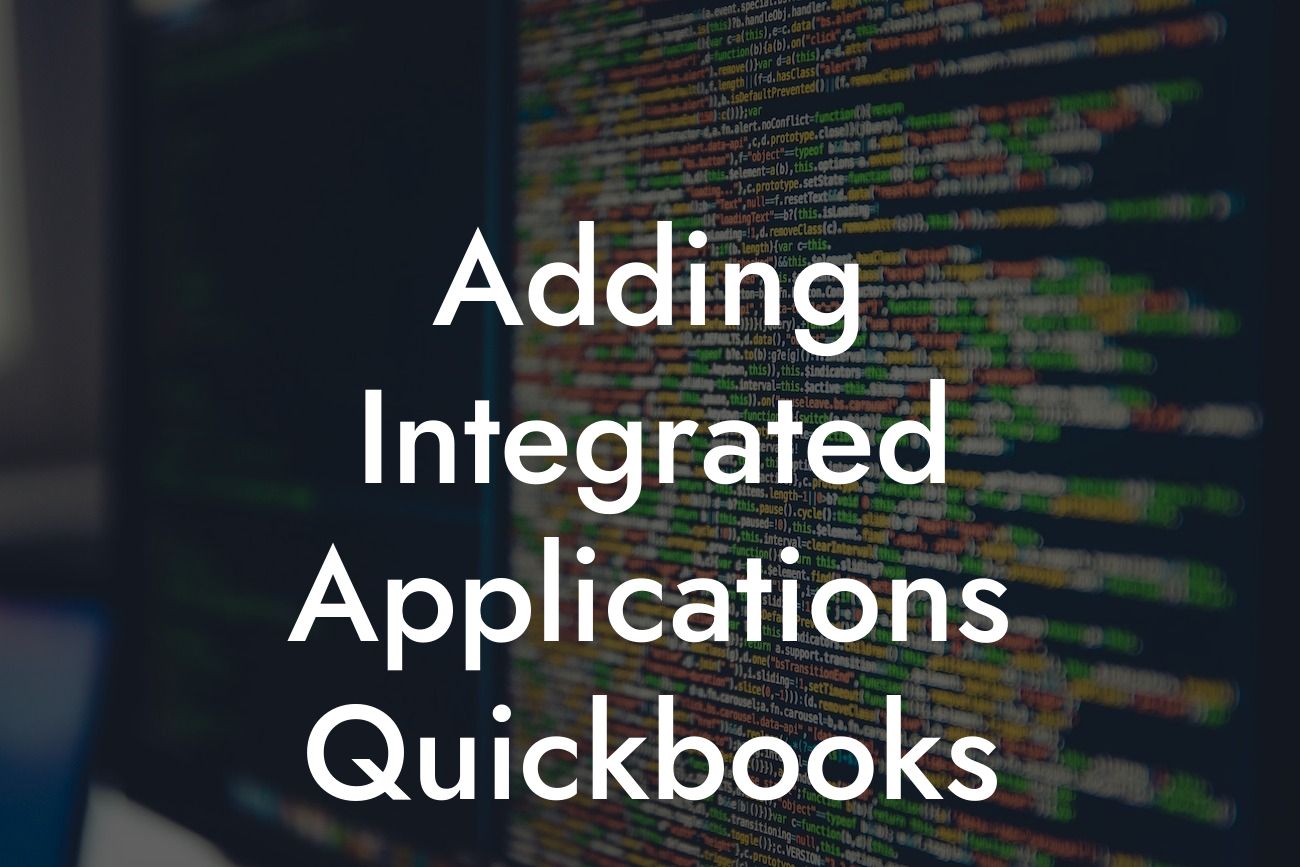What are Integrated Applications in QuickBooks?
As a business owner, you're likely familiar with the importance of streamlining your accounting processes. One way to do this is by adding integrated applications to your QuickBooks software. But what exactly are integrated applications, and how can they benefit your business?
In simple terms, integrated applications are third-party software solutions that seamlessly connect with your QuickBooks account, allowing you to automate tasks, access new features, and enhance your overall accounting experience. These applications can range from payment gateways and inventory management tools to time tracking and project management software.
Benefits of Adding Integrated Applications to QuickBooks
So, why should you consider adding integrated applications to your QuickBooks account? The benefits are numerous:
• Increased Efficiency: Integrated applications automate many tasks, freeing up your time to focus on high-priority tasks.
• Improved Accuracy: By reducing manual data entry, you minimize the risk of errors and discrepancies.
Looking For a Custom QuickBook Integration?
• Enhanced Functionality: Integrated applications provide access to features and tools that may not be available within QuickBooks itself.
• Streamlined Processes: Integrated applications help you manage multiple tasks and processes from a single platform, reducing complexity and increasing productivity.
Types of Integrated Applications Available for QuickBooks
There are numerous types of integrated applications available for QuickBooks, catering to various business needs and industries. Some popular examples include:
• Payment Gateways: Integrate payment processing systems like PayPal, Stripe, or Square to manage transactions and invoices seamlessly.
• Inventory Management Tools: Apps like TradeGecko, Zoho Inventory, or Skubana help you track stock levels, manage orders, and optimize inventory levels.
• Time Tracking and Project Management Software: Tools like TSheets, Harvest, or Mavenlink enable you to track time, manage projects, and generate invoices with ease.
• E-commerce Integrations: Integrate your online store with QuickBooks using apps like Shopify, WooCommerce, or BigCommerce.
How to Add Integrated Applications to QuickBooks
Adding integrated applications to your QuickBooks account is a straightforward process:
1. Log in to Your QuickBooks Account: Access your QuickBooks dashboard and navigate to the "Apps" or "Integrations" section.
2. Browse the App Center: Explore the QuickBooks App Center, which features a vast collection of integrated applications.
3. Select Your Desired App: Choose the app that best suits your business needs and click "Get App Now" or "Install."
4. Authorize the Integration: Grant the necessary permissions to allow the app to connect with your QuickBooks account.
5. Configure the App: Follow the app's setup instructions to configure the integration and customize settings as needed.
Common Challenges When Adding Integrated Applications
While adding integrated applications to QuickBooks can be a game-changer for your business, you may encounter some common challenges:
• Data Migration Issues: Ensure that your data is accurately transferred between QuickBooks and the integrated application.
• Compatibility Problems: Verify that the integrated application is compatible with your QuickBooks version and operating system.
• Setup and Configuration: Take the time to properly set up and configure the integrated application to avoid errors and discrepancies.
• Support and Training: Ensure that you have access to adequate support and training resources to get the most out of the integrated application.
Best Practices for Adding Integrated Applications
To ensure a seamless integration experience, follow these best practices:
• Research and Evaluate: Thoroughly research and evaluate integrated applications before making a decision.
• Read Reviews and Testimonials: Check reviews and testimonials from other users to gauge the app's performance and reliability.
• Start with a Trial or Demo: Take advantage of trial or demo versions to test the app's features and functionality.
• Seek Professional Assistance: If needed, consult with a QuickBooks expert or the app's support team to ensure a smooth integration process.
Adding integrated applications to your QuickBooks account can revolutionize your accounting processes, streamline tasks, and enhance your overall business efficiency. By understanding the benefits, types, and process of integrating applications, you can make informed decisions and take your business to the next level.
Remember to evaluate your business needs, research integrated applications, and follow best practices to ensure a seamless integration experience. With the right integrated applications, you can unlock the full potential of QuickBooks and drive your business forward.
Get Started with QuickBooks Integrations Today!
As a business specializing in QuickBooks integrations, we're here to help you navigate the process and find the perfect integrated applications for your business. Contact us today to learn more about our services and take the first step towards streamlining your accounting processes.
Frequently Asked Questions
What is an integrated application in QuickBooks?
An integrated application in QuickBooks is a third-party software that seamlessly connects with QuickBooks to provide additional features and functionality. These applications can help automate tasks, streamline processes, and enhance the overall user experience.
What are the benefits of using integrated applications in QuickBooks?
Integrated applications in QuickBooks offer numerous benefits, including increased efficiency, reduced errors, and improved accuracy. They can also help you save time, reduce costs, and gain valuable insights into your business operations.
How do I find integrated applications for QuickBooks?
You can find integrated applications for QuickBooks through the QuickBooks App Store, online marketplaces, or by searching for specific solutions on the internet. You can also consult with a QuickBooks ProAdvisor or a certified accounting professional for recommendations.
What types of integrated applications are available for QuickBooks?
There are numerous types of integrated applications available for QuickBooks, including accounting, invoicing, payment processing, inventory management, project management, and more. You can find applications that cater to specific industries, such as retail, manufacturing, or construction.
How do I install an integrated application in QuickBooks?
To install an integrated application in QuickBooks, you typically need to sign up for an account with the application provider, connect your QuickBooks account to the application, and authorize the connection. The application will then sync with your QuickBooks data, and you can start using its features.
Is it safe to connect my QuickBooks account to an integrated application?
Yes, it is safe to connect your QuickBooks account to an integrated application. QuickBooks has a secure API (Application Programming Interface) that allows authorized applications to access your data. Make sure to only connect with reputable applications and follow best practices for data security.
Can I customize the integration between QuickBooks and an integrated application?
Yes, many integrated applications offer customization options to tailor the integration to your specific business needs. You may be able to choose which data is synced, set up custom workflows, or configure specific settings to meet your requirements.
How do I troubleshoot issues with an integrated application in QuickBooks?
If you encounter issues with an integrated application in QuickBooks, start by checking the application's support resources, such as FAQs, tutorials, or forums. You can also contact the application's support team or a QuickBooks ProAdvisor for assistance.
Can I use multiple integrated applications in QuickBooks?
Yes, you can use multiple integrated applications in QuickBooks. Many businesses use a combination of applications to meet their specific needs. Just ensure that the applications are compatible with each other and with your version of QuickBooks.
How do I manage user access to integrated applications in QuickBooks?
You can manage user access to integrated applications in QuickBooks by assigning specific roles or permissions to each user. This ensures that users only have access to the features and data they need to perform their tasks.
Can I cancel an integrated application subscription at any time?
Yes, you can typically cancel an integrated application subscription at any time. Be sure to review the application's terms and conditions, as some may have cancellation fees or requirements.
How do I get support for an integrated application in QuickBooks?
You can get support for an integrated application in QuickBooks by contacting the application's support team, visiting their website, or consulting with a QuickBooks ProAdvisor. Many applications also offer online resources, such as FAQs, tutorials, and forums.
Are integrated applications compatible with all versions of QuickBooks?
Not all integrated applications are compatible with all versions of QuickBooks. Be sure to check the application's system requirements and compatibility before installing it. Some applications may only work with specific versions of QuickBooks, such as QuickBooks Online or QuickBooks Desktop.
Can I use integrated applications with QuickBooks Online or QuickBooks Desktop?
Yes, many integrated applications are compatible with both QuickBooks Online and QuickBooks Desktop. However, some applications may only work with one or the other. Be sure to check the application's compatibility before installing it.
How do I know if an integrated application is certified by QuickBooks?
Look for the "QuickBooks Certified" badge on the application's website or in the QuickBooks App Store. This badge indicates that the application has met QuickBooks' standards for security, reliability, and performance.
What is the QuickBooks App Store?
The QuickBooks App Store is an online marketplace where you can discover, purchase, and install integrated applications for QuickBooks. The App Store offers a curated selection of applications that are certified by QuickBooks.
How do I leave a review for an integrated application in the QuickBooks App Store?
You can leave a review for an integrated application in the QuickBooks App Store by logging in to your QuickBooks account, finding the application's listing, and clicking the "Write a Review" button. Your feedback helps others make informed decisions about which applications to use.
Can I request a refund for an integrated application in QuickBooks?
Refund policies vary by application provider. Be sure to review the application's terms and conditions before purchasing. If you're not satisfied with the application, contact the provider's support team to request a refund or cancellation.
How do I stay up-to-date with new integrated applications and features in QuickBooks?
Stay up-to-date with new integrated applications and features in QuickBooks by following the QuickBooks blog, social media channels, or newsletters. You can also attend webinars, workshops, or conferences to learn about the latest developments.
Can I use integrated applications with QuickBooks for international businesses?
Yes, many integrated applications are designed to work with QuickBooks for international businesses. Be sure to check the application's compatibility with your country's version of QuickBooks and any specific regulatory requirements.
How do I ensure data security when using integrated applications in QuickBooks?
Ensure data security when using integrated applications in QuickBooks by following best practices, such as using strong passwords, enabling two-factor authentication, and regularly reviewing user access and permissions.
Can I use integrated applications to automate tasks in QuickBooks?
Yes, many integrated applications can help automate tasks in QuickBooks, such as data entry, invoicing, or reconciliations. Automation can save you time, reduce errors, and increase efficiency.
How do I get started with integrated applications in QuickBooks?
Get started with integrated applications in QuickBooks by exploring the QuickBooks App Store, researching applications that meet your specific needs, and following the installation and setup instructions provided by the application provider.