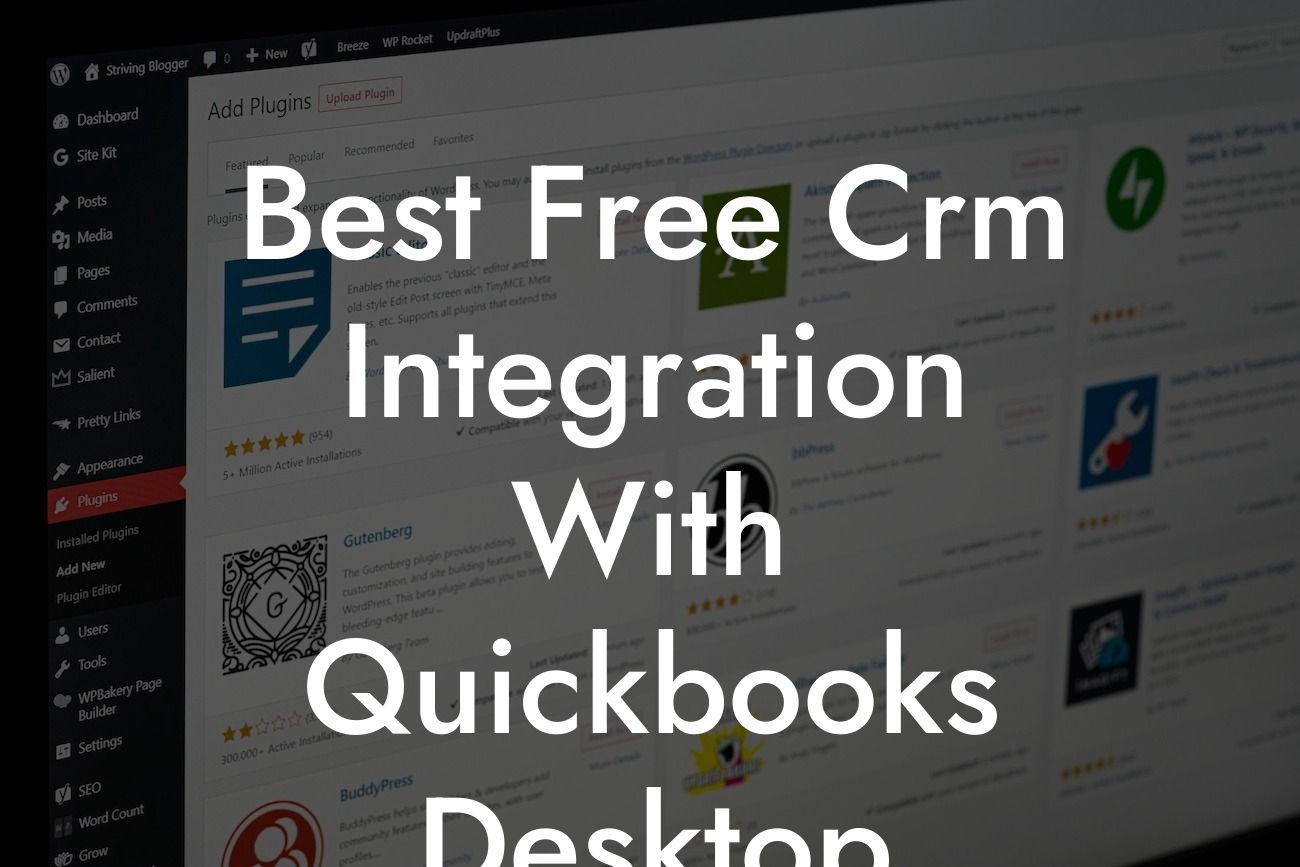Streamlining Your Business Operations: Best Free CRM Integration with QuickBooks Desktop
As a business owner, you understand the importance of efficient operations and accurate financial management. QuickBooks Desktop is a popular accounting software that helps you manage your finances with ease. However, to take your business to the next level, you need to integrate it with a Customer Relationship Management (CRM) system. A CRM integration with QuickBooks Desktop can help you streamline your sales, marketing, and customer service efforts, leading to increased productivity and revenue growth. In this article, we'll explore the best free CRM integration options with QuickBooks Desktop, their features, and benefits.
Why Integrate CRM with QuickBooks Desktop?
Integrating a CRM system with QuickBooks Desktop can bring numerous benefits to your business. Here are some of the reasons why you should consider integration:
• Enhanced customer insights: A CRM system provides you with a 360-degree view of your customers, including their interactions, preferences, and purchase history. This information can be used to personalize your marketing efforts and improve customer satisfaction.
• Automated data synchronization: Integration eliminates the need for manual data entry, reducing errors and saving time. You can focus on more critical tasks while the integration takes care of data synchronization.
• Improved sales performance: A CRM system helps you track leads, opportunities, and sales performance, enabling you to make data-driven decisions and optimize your sales strategy.
Looking For a Custom QuickBook Integration?
• Enhanced collaboration: Integration enables seamless communication between your sales, marketing, and customer service teams, ensuring that everyone is on the same page.
Top Free CRM Integration Options with QuickBooks Desktop
Here are some of the best free CRM integration options with QuickBooks Desktop:
Zoho CRM: Zoho CRM is a popular CRM system that offers a free plan with limited features. It integrates seamlessly with QuickBooks Desktop, enabling you to synchronize customer data, invoices, and payments.
HubSpot CRM: HubSpot CRM is a free CRM system that integrates with QuickBooks Desktop, allowing you to track leads, opportunities, and customer interactions. It also provides sales analytics and reporting features.
Pipedrive CRM: Pipedrive CRM is a sales-focused CRM system that integrates with QuickBooks Desktop. It offers a free trial, and its integration enables you to synchronize customer data, invoices, and payments.
Capsule CRM: Capsule CRM is a simple and intuitive CRM system that integrates with QuickBooks Desktop. It offers a free plan with limited features, making it an excellent option for small businesses.
Key Features to Look for in a CRM Integration with QuickBooks Desktop
When selecting a CRM integration with QuickBooks Desktop, look for the following key features:
• Two-way data synchronization: Ensure that the integration enables two-way data synchronization between your CRM system and QuickBooks Desktop.
• Real-time updates: Opt for an integration that provides real-time updates, ensuring that your data is always up-to-date.
• Customizable workflows: Choose an integration that allows you to create customizable workflows, enabling you to automate tasks and processes.
• Reporting and analytics: Look for an integration that provides reporting and analytics features, enabling you to track sales performance and customer behavior.
Benefits of Free CRM Integration with QuickBooks Desktop
Integrating a free CRM system with QuickBooks Desktop can bring numerous benefits to your business, including:
• Cost savings: Free CRM integrations can help you save costs on software subscriptions and implementation fees.
• Increased productivity: Automation of data synchronization and workflows can help you save time and increase productivity.
• Improved customer relationships: A CRM system provides you with valuable customer insights, enabling you to personalize your marketing efforts and improve customer satisfaction.
• Enhanced sales performance: A CRM system helps you track leads, opportunities, and sales performance, enabling you to make data-driven decisions and optimize your sales strategy.
Challenges of Free CRM Integration with QuickBooks Desktop
While free CRM integrations with QuickBooks Desktop can bring numerous benefits, they also come with some challenges, including:
• Limited features: Free CRM integrations often come with limited features, which may not meet the needs of your business.
• Data limitations: Free CRM integrations may have data limitations, which can impact your ability to track customer interactions and sales performance.
• Integration complexity: Integrating a CRM system with QuickBooks Desktop can be complex, requiring technical expertise and resources.
• Support limitations: Free CRM integrations may not offer comprehensive support, which can make it challenging to resolve issues and get assistance.
Best Practices for Implementing a Free CRM Integration with QuickBooks Desktop
To ensure a successful implementation of a free CRM integration with QuickBooks Desktop, follow these best practices:
• Define your requirements: Clearly define your business requirements and identify the features you need in a CRM integration.
• Choose the right integration: Select a CRM integration that meets your business needs and is compatible with QuickBooks Desktop.
• Plan for data migration: Plan for data migration and ensure that your data is clean and accurate before integration.
• Test the integration: Test the integration thoroughly to ensure that it meets your requirements and works seamlessly with QuickBooks Desktop.
• Provide training: Provide training to your teams on the new CRM system and integration, ensuring that they can use it effectively.
In conclusion, integrating a free CRM system with QuickBooks Desktop can bring numerous benefits to your business, including enhanced customer insights, automated data synchronization, and improved sales performance. When selecting a CRM integration, look for key features such as two-way data synchronization, real-time updates, and customizable workflows. While free CRM integrations come with some challenges, following best practices can ensure a successful implementation. By streamlining your business operations with a free CRM integration, you can increase productivity, reduce costs, and drive revenue growth.
Frequently Asked Questions
What is CRM integration with QuickBooks Desktop?
CRM (Customer Relationship Management) integration with QuickBooks Desktop is a process that connects your CRM system with your QuickBooks accounting software. This integration allows you to share customer data, synchronize transactions, and streamline business operations between the two systems.
Why do I need CRM integration with QuickBooks Desktop?
Integrating your CRM with QuickBooks Desktop can help you eliminate data duplication, reduce errors, and increase efficiency. It also provides a unified view of customer interactions, enabling you to make informed business decisions and improve customer relationships.
What are the benefits of using a free CRM integration with QuickBooks Desktop?
Using a free CRM integration with QuickBooks Desktop can help you save costs, increase productivity, and improve customer satisfaction. It also allows you to test the integration before committing to a paid plan.
What types of businesses can benefit from CRM integration with QuickBooks Desktop?
Any business that uses QuickBooks Desktop and a CRM system can benefit from integration. This includes small to medium-sized businesses, entrepreneurs, and freelancers in various industries such as retail, manufacturing, and services.
What is the difference between CRM integration and CRM synchronization?
CRM integration refers to the process of connecting your CRM system with QuickBooks Desktop, while CRM synchronization refers to the process of updating data in real-time between the two systems. Integration is a one-time setup, while synchronization is an ongoing process.
How does CRM integration with QuickBooks Desktop work?
CRM integration with QuickBooks Desktop typically involves installing a connector or plugin that links the two systems. The connector then synchronizes data between the CRM and QuickBooks Desktop, ensuring that customer information, transactions, and other data are up-to-date and accurate.
What data can be integrated between CRM and QuickBooks Desktop?
The data that can be integrated between CRM and QuickBooks Desktop includes customer information, contact details, invoices, payments, orders, and other transactional data. The specific data that can be integrated depends on the CRM and QuickBooks Desktop versions being used.
Can I integrate multiple CRM systems with QuickBooks Desktop?
Yes, it is possible to integrate multiple CRM systems with QuickBooks Desktop, but this may require additional setup and configuration. It's essential to check the compatibility of each CRM system with QuickBooks Desktop before attempting integration.
What are the system requirements for CRM integration with QuickBooks Desktop?
The system requirements for CRM integration with QuickBooks Desktop typically include a compatible CRM system, QuickBooks Desktop version, and operating system. It's essential to check the system requirements for each integration solution before installation.
How long does it take to set up CRM integration with QuickBooks Desktop?
The time it takes to set up CRM integration with QuickBooks Desktop varies depending on the complexity of the integration, the size of the business, and the technical expertise of the person setting it up. On average, setup can take anywhere from a few hours to a few days.
Do I need technical expertise to set up CRM integration with QuickBooks Desktop?
While technical expertise can be helpful, it's not always necessary to set up CRM integration with QuickBooks Desktop. Many integration solutions offer user-friendly interfaces and step-by-step guides to simplify the setup process.
What are the common challenges of CRM integration with QuickBooks Desktop?
Common challenges of CRM integration with QuickBooks Desktop include data mismatch, synchronization errors, and compatibility issues. It's essential to choose an integration solution that addresses these challenges and provides reliable support.
How do I troubleshoot CRM integration issues with QuickBooks Desktop?
To troubleshoot CRM integration issues with QuickBooks Desktop, check the integration logs, verify data synchronization, and ensure that both systems are updated with the latest versions. You can also contact the integration solution provider or QuickBooks Desktop support for assistance.
Can I customize the CRM integration with QuickBooks Desktop?
Yes, many CRM integration solutions with QuickBooks Desktop offer customization options to tailor the integration to your business needs. This may include custom field mapping, data filtering, and workflow automation.
What is the cost of CRM integration with QuickBooks Desktop?
The cost of CRM integration with QuickBooks Desktop varies depending on the integration solution, the size of the business, and the level of customization required. Some integration solutions offer free plans, while others charge a monthly or annual fee.
What are the security risks of CRM integration with QuickBooks Desktop?
The security risks of CRM integration with QuickBooks Desktop include data breaches, unauthorized access, and malware infections. It's essential to choose an integration solution that prioritizes data security and uses robust encryption and authentication protocols.
How do I ensure data integrity during CRM integration with QuickBooks Desktop?
To ensure data integrity during CRM integration with QuickBooks Desktop, use a reliable integration solution, validate data before synchronization, and regularly back up your data. It's also essential to monitor data synchronization and address any errors promptly.
Can I integrate CRM with QuickBooks Desktop for multiple companies?
Yes, many CRM integration solutions with QuickBooks Desktop support multiple company files. This allows you to manage multiple businesses or departments within a single CRM system.
What are the best practices for CRM integration with QuickBooks Desktop?
The best practices for CRM integration with QuickBooks Desktop include defining clear integration goals, choosing a reliable integration solution, testing the integration, and providing ongoing training and support to users.
How do I measure the ROI of CRM integration with QuickBooks Desktop?
To measure the ROI of CRM integration with QuickBooks Desktop, track key performance indicators such as increased productivity, reduced errors, and improved customer satisfaction. You can also compare the costs of integration with the benefits achieved.
What are the common CRM systems that integrate with QuickBooks Desktop?
Common CRM systems that integrate with QuickBooks Desktop include Zoho CRM, HubSpot CRM, Salesforce, and Pipedrive. The specific CRM systems that integrate with QuickBooks Desktop may vary depending on the integration solution being used.
What is the future of CRM integration with QuickBooks Desktop?
The future of CRM integration with QuickBooks Desktop is expected to involve more advanced automation, artificial intelligence, and machine learning capabilities. This will enable businesses to make more informed decisions, improve customer relationships, and drive growth.
How do I get started with CRM integration with QuickBooks Desktop?
To get started with CRM integration with QuickBooks Desktop, choose a reliable integration solution, define your integration goals, and follow the setup instructions. You can also contact the integration solution provider or QuickBooks Desktop support for assistance.