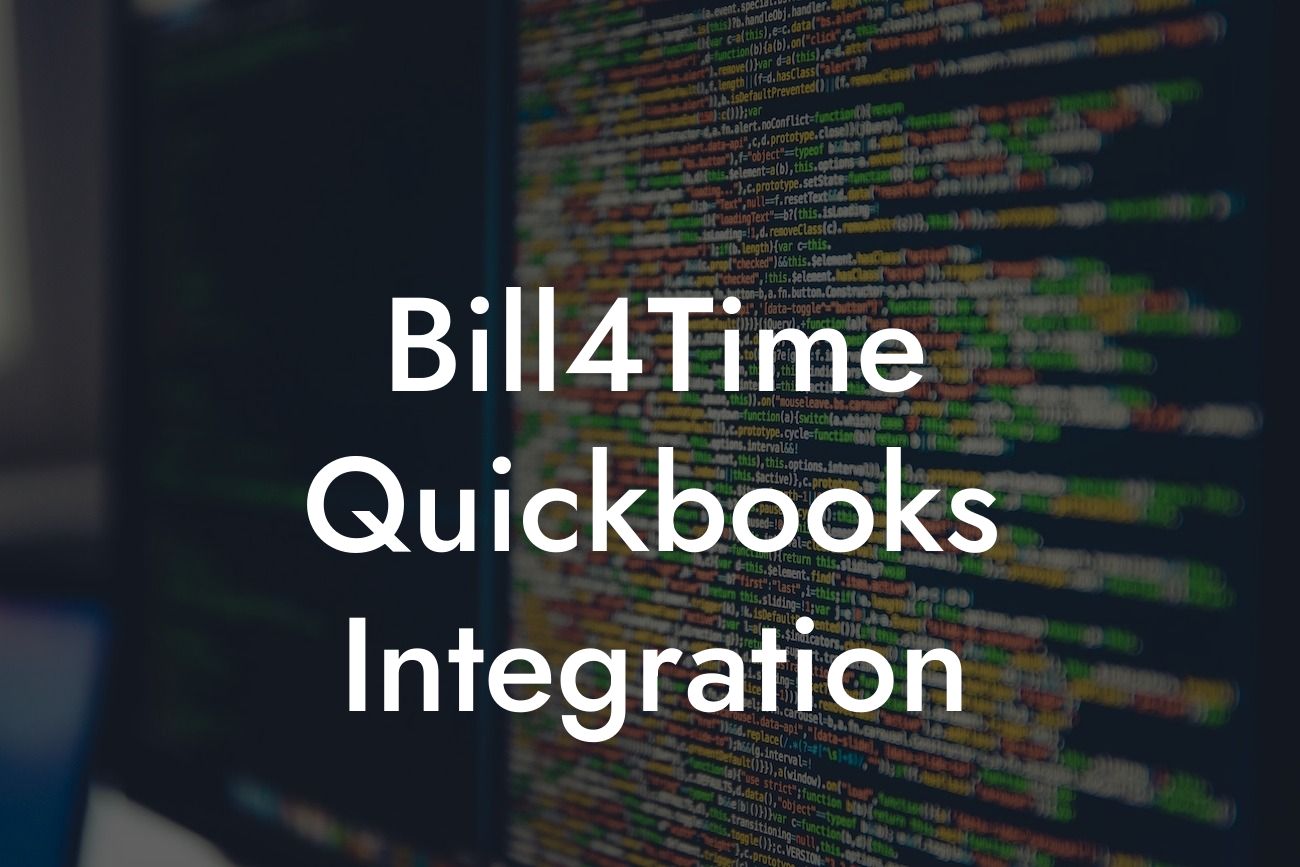Streamlining Your Workflow: The Power of Bill4Time QuickBooks Integration
As a business owner, you understand the importance of efficient workflow and accurate financial management. Two popular tools that can help you achieve this are Bill4Time and QuickBooks. While both platforms are powerful on their own, integrating them can take your business to the next level. In this article, we'll explore the benefits and process of integrating Bill4Time with QuickBooks, and how it can revolutionize the way you manage your time, invoices, and finances.
What is Bill4Time?
Bill4Time is a time tracking and billing software designed for professionals and businesses. It allows users to track time spent on projects, create invoices, and manage expenses. With its user-friendly interface and robust features, Bill4Time has become a popular choice for freelancers, lawyers, accountants, and other professionals who need to track time and generate invoices accurately.
What is QuickBooks?
QuickBooks is a renowned accounting software that helps businesses manage their finances, track expenses, and generate financial reports. It's an ideal solution for small to medium-sized businesses, offering a range of features such as invoicing, payment tracking, and budgeting. QuickBooks is widely used by businesses across various industries, and its integration with Bill4Time can further enhance its capabilities.
Benefits of Bill4Time QuickBooks Integration
Integrating Bill4Time with QuickBooks can have a significant impact on your business operations. Some of the key benefits include:
- Automated invoicing: With the integration, you can generate invoices in QuickBooks directly from Bill4Time, eliminating the need for manual data entry and reducing errors.
Looking For a Custom QuickBook Integration?
- Seamless time tracking: Bill4Time's time tracking features can be synced with QuickBooks, ensuring that all time entries are accurately reflected in your financial records.
- Enhanced financial management: The integration enables you to track expenses, revenues, and profits in real-time, providing a clear picture of your business's financial health.
- Improved accuracy: By eliminating manual data entry, you can reduce the risk of errors and ensure that your financial records are accurate and up-to-date.
- Increased efficiency: The integration automates many tasks, freeing up your time to focus on high-priority tasks and grow your business.
How to Integrate Bill4Time with QuickBooks
Integrating Bill4Time with QuickBooks is a relatively straightforward process. Here's a step-by-step guide to get you started:
- Ensure you have a Bill4Time account and a QuickBooks account set up.
- Log in to your Bill4Time account and navigate to the "Settings" or "Integrations" section.
- Click on the "QuickBooks" integration option and follow the prompts to connect your QuickBooks account.
- Authenticate your QuickBooks account by entering your login credentials.
- Map your Bill4Time data to the corresponding QuickBooks fields, such as customers, invoices, and expenses.
- Save your integration settings and test the connection to ensure it's working correctly.
Common Use Cases for Bill4Time QuickBooks Integration
The Bill4Time QuickBooks integration is particularly useful for businesses that require accurate time tracking and invoicing. Some common use cases include:
- Professional services firms: Lawyers, accountants, and consultants can use the integration to track time spent on client projects and generate accurate invoices.
- Freelancers and independent contractors: Freelancers can use the integration to track time spent on projects and generate invoices for clients.
- Small businesses: Small businesses can use the integration to streamline their invoicing and accounting processes, reducing errors and increasing efficiency.
Troubleshooting Common Issues
While the Bill4Time QuickBooks integration is generally smooth, you may encounter some issues. Here are some common problems and their solutions:
- Invoices not syncing: Check that your integration settings are correct, and that you've mapped the correct fields between Bill4Time and QuickBooks.
- Time entries not appearing in QuickBooks: Ensure that you've enabled time tracking in Bill4Time and that your QuickBooks account is set up to receive time entries.
- Errors during integration: Check the Bill4Time and QuickBooks system status pages to ensure that there are no outages or maintenance scheduled. If the issue persists, contact the support teams for both platforms.
The Bill4Time QuickBooks integration is a powerful tool that can revolutionize the way you manage your time, invoices, and finances. By automating tasks, reducing errors, and providing a clear picture of your business's financial health, this integration can help you grow your business and increase profitability. With its user-friendly interface and robust features, the Bill4Time QuickBooks integration is an ideal solution for businesses of all sizes.
At [Your Company Name], we specialize in QuickBooks integrations and can help you set up and customize your Bill4Time QuickBooks integration to meet your specific business needs. Contact us today to learn more about how we can help you streamline your workflow and take your business to the next level.
Frequently Asked Questions
What is Bill4Time QuickBooks integration?
Bill4Time QuickBooks integration is a seamless connection between Bill4Time, a time tracking and invoicing software, and QuickBooks, a popular accounting software. This integration allows users to synchronize their data, streamline their workflow, and eliminate manual data entry.
What are the benefits of integrating Bill4Time with QuickBooks?
Integrating Bill4Time with QuickBooks offers numerous benefits, including automated data synchronization, reduced errors, increased efficiency, and improved financial management. It also enables users to track time, create invoices, and manage expenses in one place.
How do I set up the Bill4Time QuickBooks integration?
To set up the integration, you'll need to connect your Bill4Time account to your QuickBooks account. This involves authorizing the connection, mapping your accounts, and configuring the integration settings. Our step-by-step guide and support team are available to assist you with the setup process.
What data is synchronized between Bill4Time and QuickBooks?
The integration synchronizes a range of data, including clients, projects, time entries, invoices, payments, and expenses. This ensures that your data is consistent and up-to-date across both systems.
Can I customize the data synchronization settings?
Yes, you can customize the data synchronization settings to suit your specific needs. You can choose which data to synchronize, set up filters, and configure the integration to work with your existing workflows.
How often is data synchronized between Bill4Time and QuickBooks?
Data is synchronized in real-time, ensuring that your data is always up-to-date and consistent across both systems. You can also schedule automatic synchronization at regular intervals to ensure that your data is always current.
Is my data secure when using the Bill4Time QuickBooks integration?
Absolutely! Our integration uses industry-standard security protocols, including encryption and secure servers, to ensure that your data is protected and secure.
Can I use the Bill4Time QuickBooks integration with multiple QuickBooks accounts?
Yes, you can use the integration with multiple QuickBooks accounts. This allows you to manage multiple businesses or clients from a single Bill4Time account.
What if I encounter errors or issues with the integration?
Our support team is available to assist you with any errors or issues you may encounter. We also provide comprehensive documentation and troubleshooting guides to help you resolve common issues.
Can I use the Bill4Time QuickBooks integration with other accounting software?
No, the integration is specifically designed for QuickBooks. However, we do offer integrations with other popular accounting software, such as Xero and Sage.
How does the integration handle duplicate data?
The integration includes duplicate detection and prevention features to ensure that duplicate data is not created. If duplicate data is detected, the integration will automatically merge the data or alert you to take action.
Can I use the Bill4Time QuickBooks integration with my existing workflows?
Yes, the integration is designed to work with your existing workflows. You can configure the integration to match your current processes and workflows, ensuring a seamless transition.
What kind of support is available for the Bill4Time QuickBooks integration?
We offer comprehensive support for the integration, including online documentation, video tutorials, and dedicated support staff. Our support team is available to assist you with any questions or issues you may have.
How do I track time and expenses in Bill4Time?
You can track time and expenses in Bill4Time using our intuitive time tracking and expense tracking features. These features allow you to easily log time and expenses, assign them to projects and clients, and generate invoices.
Can I generate invoices in Bill4Time?
Yes, you can generate professional-looking invoices in Bill4Time. Our invoicing features allow you to create custom invoices, track payments, and send invoices to clients electronically.
How does the integration handle currency conversions?
The integration handles currency conversions automatically, ensuring that your data is accurate and up-to-date. You can also configure the integration to use specific currency conversion rates or methods.
Can I use the Bill4Time QuickBooks integration with my mobile device?
Yes, the integration is mobile-friendly, allowing you to access your data and manage your business on-the-go.
What if I need to make changes to my QuickBooks account?
If you need to make changes to your QuickBooks account, you can do so directly in QuickBooks. The integration will automatically synchronize the changes with your Bill4Time account.
Can I use the Bill4Time QuickBooks integration with my team?
Yes, the integration is designed for teams. You can invite team members to join your Bill4Time account, assign them roles and permissions, and track their time and expenses.
How does the integration handle project budgets?
The integration allows you to set project budgets and track expenses against those budgets. This ensures that you stay within budget and can make informed financial decisions.
Can I customize the integration to meet my specific business needs?
Yes, our support team can work with you to customize the integration to meet your specific business needs. We also offer a range of customization options and APIs to help you tailor the integration to your requirements.
What if I need to cancel my Bill4Time account?
If you need to cancel your Bill4Time account, you can do so at any time. We'll ensure that your data is safely stored and available for you to access or export.
Is the Bill4Time QuickBooks integration compliant with accounting standards?
Yes, the integration is compliant with major accounting standards, including GAAP and IFRS. We also ensure that our integration meets the latest security and compliance requirements.
Can I use the Bill4Time QuickBooks integration with my existing QuickBooks add-ons?
Yes, the integration is designed to work with your existing QuickBooks add-ons. You can continue to use your favorite add-ons and integrations alongside the Bill4Time QuickBooks integration.
How does the integration handle international taxes and regulations?
The integration is designed to handle international taxes and regulations. You can configure the integration to meet the specific tax and regulatory requirements of your region or industry.