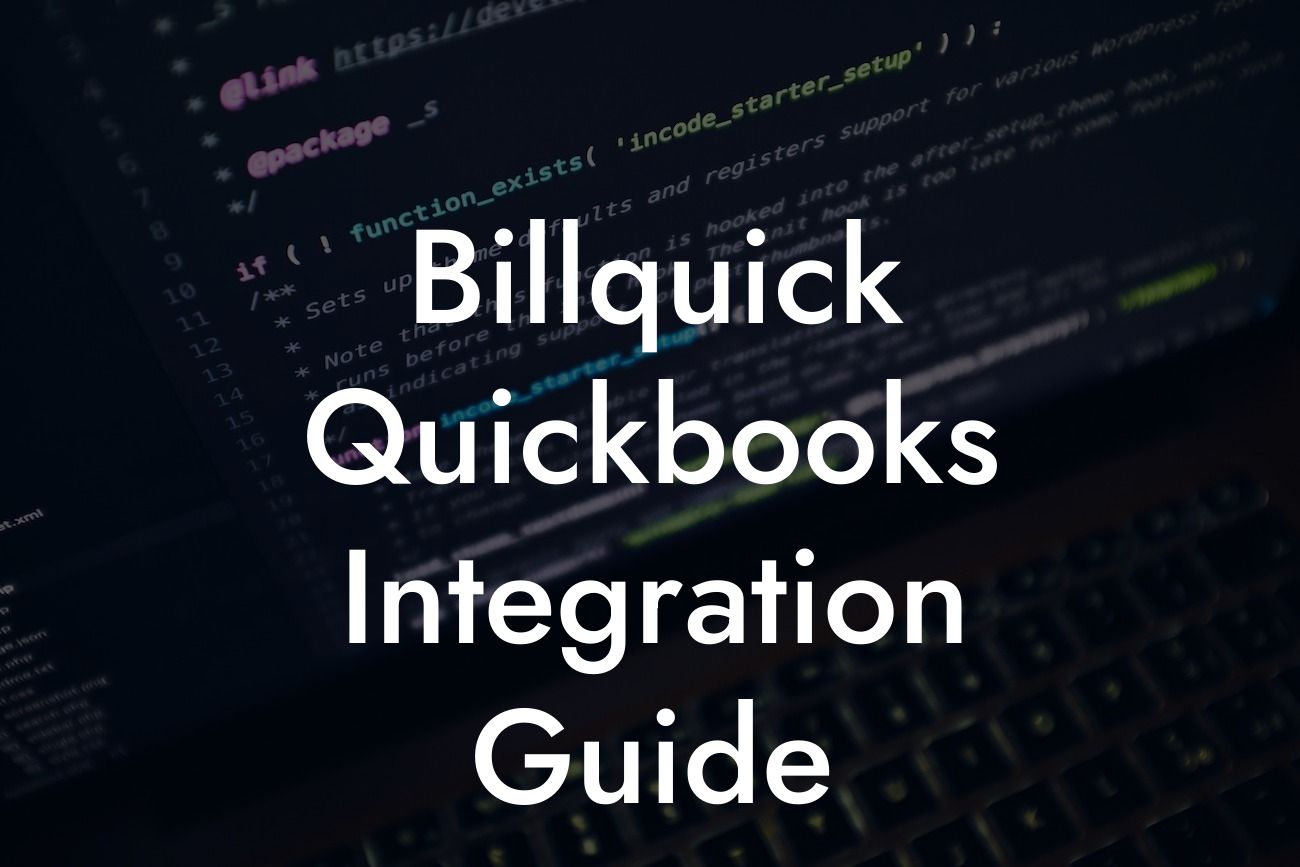What is Billquick and How Does it Integrate with QuickBooks?
Billquick is a time and billing software designed to help professionals and businesses manage their time, expenses, and invoices efficiently. As a QuickBooks integration specialist, we understand the importance of seamless integration between Billquick and QuickBooks. In this article, we will guide you through the Billquick QuickBooks integration process, highlighting its benefits, features, and best practices.
Benefits of Integrating Billquick with QuickBooks
Integrating Billquick with QuickBooks offers numerous benefits, including:
- Automated data synchronization: Eliminate manual data entry and reduce errors by synchronizing your Billquick data with QuickBooks.
- Streamlined workflow: Combine the power of Billquick's time and billing features with QuickBooks' accounting capabilities to create a seamless workflow.
- Enhanced financial visibility: Get a comprehensive view of your financial performance by integrating Billquick's billing data with QuickBooks' accounting data.
Looking For a Custom QuickBook Integration?
- Improved accuracy: Reduce errors and discrepancies by ensuring that your billing and accounting data are aligned.
How to Set Up Billquick QuickBooks Integration
To set up the integration, follow these steps:
- Log in to your Billquick account and navigate to the Settings > Integrations > QuickBooks tab.
- Click on the "Connect to QuickBooks" button and follow the prompts to authorize the connection.
- Select the QuickBooks company file you want to integrate with Billquick.
- Map your Billquick accounts to the corresponding QuickBooks accounts.
- Configure the integration settings to suit your business needs.
Billquick QuickBooks Integration Features
The integration offers a range of features, including:
- Automatic synchronization of clients, projects, and invoices between Billquick and QuickBooks.
- Real-time tracking of time and expenses, which can be easily invoiced and synced with QuickBooks.
- Ability to generate invoices in Billquick and automatically create corresponding transactions in QuickBooks.
- Support for multiple QuickBooks company files and currencies.
Best Practices for Billquick QuickBooks Integration
To get the most out of the integration, follow these best practices:
- Ensure that your Billquick and QuickBooks accounts are up-to-date and accurate.
- Regularly review and reconcile your financial data to identify any discrepancies.
- Use Billquick's reporting features to gain insights into your business performance and make data-driven decisions.
- Take advantage of QuickBooks' accounting features to manage your financial operations efficiently.
Troubleshooting Common Issues
While the integration is designed to be seamless, you may encounter some issues. Here are some common problems and their solutions:
- Error messages during synchronization: Check your internet connection and ensure that your Billquick and QuickBooks accounts are authorized.
- Data discrepancies: Review your mapping settings and ensure that your accounts are correctly aligned.
- Invoice formatting issues: Check your invoice templates and formatting settings in Billquick and QuickBooks.
Security and Data Protection
At our company, we take data security and protection seriously. Our integration is designed to ensure that your data is safe and secure, with:
- Encrypted data transmission: All data exchanged between Billquick and QuickBooks is encrypted to prevent unauthorized access.
- Secure authentication: Our integration uses secure authentication protocols to ensure that only authorized users can access your data.
- Regular security updates: We regularly update our integration to ensure that it remains secure and compliant with the latest security standards.
In conclusion, integrating Billquick with QuickBooks can revolutionize your time and billing management, invoicing, and accounting processes. By following the steps outlined in this guide, you can ensure a seamless integration that streamlines your workflow, improves accuracy, and enhances financial visibility. If you need further assistance or have questions about the integration, feel free to contact us.
As a QuickBooks integration specialist, we are committed to helping businesses like yours succeed. Our team of experts is available to provide guidance and support throughout the integration process. Contact us today to learn more about our Billquick QuickBooks integration services and how we can help you achieve your business goals.
Frequently Asked Questions
What is Billquick and how does it integrate with QuickBooks?
Billquick is a time tracking and invoicing software designed to help professionals and businesses manage their time, expenses, and invoices efficiently. The integration with QuickBooks allows users to seamlessly sync their data between the two platforms, eliminating the need for manual data entry and reducing errors. With this integration, users can easily track time, create invoices, and manage their finances all in one place.
What are the benefits of integrating Billquick with QuickBooks?
The integration of Billquick and QuickBooks offers numerous benefits, including increased accuracy, reduced data entry errors, and improved financial management. It also enables users to track time and expenses in real-time, generate professional-looking invoices, and streamline their accounting processes. Additionally, the integration allows for automatic syncing of data, eliminating the need for manual data entry and reducing the risk of errors.
How do I set up the integration between Billquick and QuickBooks?
To set up the integration, you'll need to connect your QuickBooks account to Billquick. This can be done by following these steps: log in to your Billquick account, navigate to the settings page, click on the "Integrations" tab, and select QuickBooks from the list of available integrations. Then, follow the prompts to authenticate your QuickBooks account and authorize the connection.
What data is synced between Billquick and QuickBooks?
The integration syncs a range of data between Billquick and QuickBooks, including time entries, expenses, invoices, payments, and clients. This ensures that your data is up-to-date and accurate across both platforms, eliminating the need for manual data entry and reducing errors.
Can I customize the data that is synced between Billquick and QuickBooks?
Yes, you can customize the data that is synced between Billquick and QuickBooks. In the Billquick settings, you can select which data you want to sync, such as time entries, expenses, or invoices. You can also choose to sync data one-way or two-way, depending on your specific needs.
How often is data synced between Billquick and QuickBooks?
Data is synced between Billquick and QuickBooks in real-time, ensuring that your data is always up-to-date and accurate. However, you can also choose to sync data manually, if preferred.
What if I encounter errors during the syncing process?
If you encounter errors during the syncing process, you can refer to the Billquick support resources, which include tutorials, FAQs, and customer support. You can also contact the Billquick support team directly for assistance.
Is my data secure when using the Billquick and QuickBooks integration?
Yes, your data is secure when using the Billquick and QuickBooks integration. Both platforms use robust security measures, including encryption and secure servers, to protect your data. Additionally, the integration uses secure authentication protocols to ensure that only authorized users can access your data.
Can I use the Billquick and QuickBooks integration with multiple QuickBooks accounts?
Yes, you can use the Billquick and QuickBooks integration with multiple QuickBooks accounts. Simply connect each QuickBooks account to your Billquick account, and you'll be able to sync data between all accounts.
What if I need to disconnect my QuickBooks account from Billquick?
If you need to disconnect your QuickBooks account from Billquick, you can do so by navigating to the Billquick settings, clicking on the "Integrations" tab, and selecting the "Disconnect" option next to your QuickBooks account. This will sever the connection between the two platforms.
Can I use the Billquick and QuickBooks integration with QuickBooks Online or QuickBooks Desktop?
The Billquick and QuickBooks integration is compatible with both QuickBooks Online and QuickBooks Desktop. Simply select the appropriate option when setting up the integration, and follow the prompts to authenticate your QuickBooks account.
What if I have multiple users in my QuickBooks account?
If you have multiple users in your QuickBooks account, you can assign different permissions to each user in Billquick. This ensures that each user only has access to the data and features they need, and helps to maintain data security and integrity.
Can I track time and expenses in Billquick and sync them with QuickBooks?
Yes, you can track time and expenses in Billquick and sync them with QuickBooks. Billquick offers a range of time tracking and expense management features, including timers, manual time entries, and expense tracking. This data can then be synced with QuickBooks, eliminating the need for manual data entry.
How do I generate invoices in Billquick and sync them with QuickBooks?
To generate invoices in Billquick and sync them with QuickBooks, simply create a new invoice in Billquick, select the client and services, and add any relevant details. Once you've saved the invoice, it will be synced with QuickBooks, where you can track payments and manage your accounts receivable.
Can I customize my invoices in Billquick?
Yes, you can customize your invoices in Billquick. The platform offers a range of invoice templates and customization options, including the ability to add your logo, change the layout, and modify the content. This ensures that your invoices are professional and consistent with your brand.
What if I need to cancel or void an invoice in Billquick?
If you need to cancel or void an invoice in Billquick, you can do so by navigating to the invoice in question, clicking on the "Actions" menu, and selecting the "Cancel" or "Void" option. This will update the invoice status in both Billquick and QuickBooks.
Can I use the Billquick and QuickBooks integration for project management?
Yes, you can use the Billquick and QuickBooks integration for project management. Billquick offers a range of project management features, including project tracking, task assignment, and time tracking. This data can then be synced with QuickBooks, enabling you to track project expenses and revenue.
What if I need to track expenses in multiple currencies?
If you need to track expenses in multiple currencies, you can do so in Billquick. The platform supports multiple currencies, and you can select the relevant currency for each expense. This data will then be synced with QuickBooks, where you can manage your multi-currency transactions.
Can I use the Billquick and QuickBooks integration for budgeting and forecasting?
Yes, you can use the Billquick and QuickBooks integration for budgeting and forecasting. By tracking your time, expenses, and revenue in Billquick, you can gain valuable insights into your business's financial performance. This data can then be used to create budgets and forecasts in QuickBooks.
What if I need to generate reports in Billquick?
If you need to generate reports in Billquick, you can do so using the platform's reporting features. Billquick offers a range of reporting options, including time tracking reports, expense reports, and invoice reports. These reports can be customized to meet your specific needs, and can be exported to CSV or PDF for further analysis.
Can I use the Billquick and QuickBooks integration with other accounting software?
The Billquick and QuickBooks integration is currently only available for QuickBooks. However, Billquick may offer integrations with other accounting software in the future. If you're interested in integrating Billquick with another accounting platform, you can contact the Billquick support team to request more information.
What if I need to cancel my Billquick subscription?
If you need to cancel your Billquick subscription, you can do so by navigating to the Billquick settings, clicking on the "Account" tab, and selecting the "Cancel Subscription" option. This will cancel your subscription and prevent further charges.
Is there a free trial available for the Billquick and QuickBooks integration?
Yes, Billquick offers a free trial for new users. During the trial period, you can test the features and functionality of the platform, including the QuickBooks integration. This enables you to try before you buy, and ensures that the platform meets your specific needs.