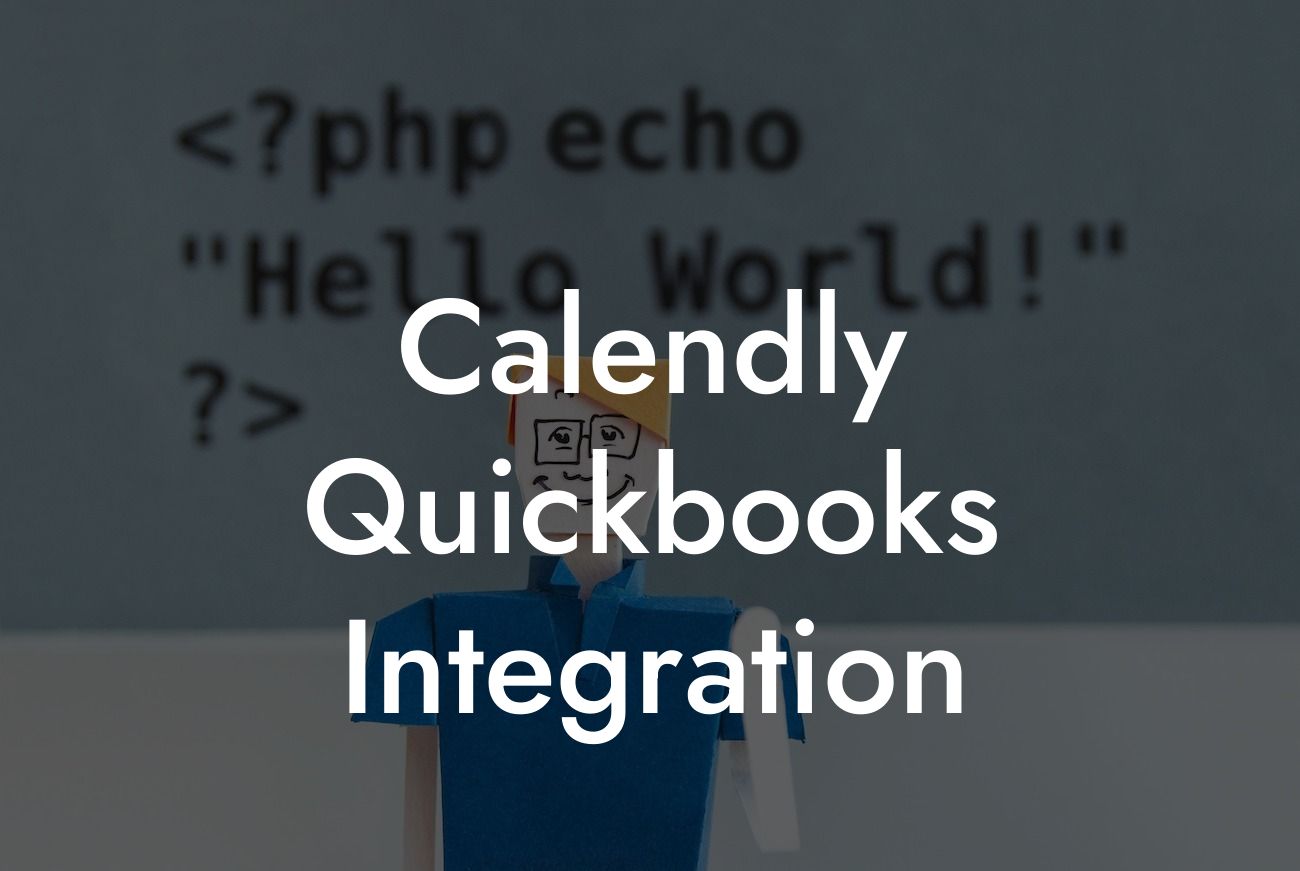Streamlining Your Scheduling and Accounting: The Power of Calendly QuickBooks Integration
As a business owner, you understand the importance of managing your time and finances efficiently. Two essential tools that can help you achieve this are Calendly, a popular scheduling software, and QuickBooks, a leading accounting platform. When integrated, these two tools can revolutionize the way you run your business. In this article, we'll delve into the world of Calendly QuickBooks integration, exploring its benefits, features, and implementation process.
What is Calendly QuickBooks Integration?
Calendly QuickBooks integration is a seamless connection between your Calendly scheduling software and QuickBooks accounting platform. This integration enables the automatic exchange of data between the two systems, eliminating the need for manual data entry and reducing errors. With this integration, you can synchronize your scheduling data with your accounting records, ensuring that your financial records are always up-to-date and accurate.
Benefits of Calendly QuickBooks Integration
The integration of Calendly and QuickBooks offers numerous benefits, including:
- Automated data entry: Eliminate manual data entry and reduce errors by automatically syncing your scheduling data with your accounting records.
- Streamlined invoicing: Create and send invoices directly from QuickBooks, using the scheduling data from Calendly.
Looking For a Custom QuickBook Integration?
- Enhanced customer experience: Provide your customers with a seamless experience by automatically sending them invoices and payment reminders.
- Improved financial visibility: Get a clear picture of your business's financial health by synchronizing your scheduling data with your accounting records.
- Increased productivity: Save time and reduce administrative tasks by automating data entry and invoicing processes.
How Does Calendly QuickBooks Integration Work?
The integration process involves connecting your Calendly and QuickBooks accounts through a secure and reliable connection. Here's a step-by-step overview of the process:
- Connect your Calendly account: Link your Calendly account to the integration platform using your Calendly API key.
- Connect your QuickBooks account: Link your QuickBooks account to the integration platform using your QuickBooks login credentials.
- Configure the integration: Set up the integration by mapping your Calendly scheduling data to the corresponding fields in QuickBooks.
- Sync data: The integration platform will automatically sync your scheduling data with your QuickBooks account, ensuring that your financial records are always up-to-date.
Features of Calendly QuickBooks Integration
The Calendly QuickBooks integration offers a range of features that can help you streamline your scheduling and accounting processes, including:
- Automatic invoice creation: Create invoices directly from QuickBooks using the scheduling data from Calendly.
- Payment tracking: Track payments and updates in real-time, ensuring that your financial records are always accurate.
- Customizable workflows: Configure the integration to meet your specific business needs, with customizable workflows and mapping options.
- Secure data transfer: Ensure the secure transfer of data between Calendly and QuickBooks, with encryption and secure servers.
Implementation and Setup
Implementing the Calendly QuickBooks integration is a straightforward process that can be completed in a few simple steps:
- Sign up for an integration platform: Choose a reliable integration platform that supports Calendly and QuickBooks integration.
- Connect your accounts: Link your Calendly and QuickBooks accounts to the integration platform.
- Configure the integration: Set up the integration by mapping your Calendly scheduling data to the corresponding fields in QuickBooks.
- Test the integration: Test the integration to ensure that it's working correctly and that data is being synced accurately.
Common Use Cases for Calendly QuickBooks Integration
The Calendly QuickBooks integration is ideal for businesses that rely on scheduling and invoicing, including:
- Service-based businesses: Businesses that offer services, such as consulting, coaching, or training, can benefit from the integration.
- Freelancers: Freelancers can use the integration to streamline their invoicing and accounting processes.
- Small businesses: Small businesses can benefit from the integration by automating their scheduling and invoicing processes.
- Entrepreneurs: Entrepreneurs can use the integration to manage their scheduling and accounting processes, freeing up time to focus on growing their business.
In conclusion, the Calendly QuickBooks integration is a powerful tool that can help you streamline your scheduling and accounting processes. By automating data entry, invoicing, and payment tracking, you can save time, reduce errors, and improve your financial visibility. With its ease of implementation and customization options, the Calendly QuickBooks integration is an ideal solution for businesses of all sizes.
As a business that specializes in QuickBooks integrations, we understand the importance of seamless connectivity between your scheduling and accounting platforms. With our expertise and guidance, you can implement the Calendly QuickBooks integration and start experiencing the benefits of streamlined scheduling and accounting processes.
Frequently Asked Questions
What is Calendly QuickBooks integration?
Calendly QuickBooks integration is a seamless connection between Calendly, a popular scheduling tool, and QuickBooks, a leading accounting software. This integration enables users to automatically sync their Calendly appointments with QuickBooks, streamlining their workflow and eliminating manual data entry.
What are the benefits of integrating Calendly with QuickBooks?
The integration offers numerous benefits, including automated data synchronization, reduced manual errors, increased efficiency, and enhanced visibility into financial performance. It also enables users to track revenue, expenses, and client interactions in one place, making it easier to manage their business.
How does the Calendly QuickBooks integration work?
The integration uses APIs to connect Calendly and QuickBooks, allowing for real-time data synchronization. When a new appointment is scheduled in Calendly, the integration automatically creates a corresponding entry in QuickBooks, including client information, appointment details, and payment data.
Do I need to have a Calendly account to integrate with QuickBooks?
Yes, you need to have an active Calendly account to integrate with QuickBooks. If you don't have a Calendly account, you can sign up for one and then set up the integration with QuickBooks.
Do I need to have a QuickBooks account to integrate with Calendly?
Yes, you need to have an active QuickBooks account to integrate with Calendly. If you don't have a QuickBooks account, you can sign up for one and then set up the integration with Calendly.
How do I set up the Calendly QuickBooks integration?
To set up the integration, log in to your Calendly account, navigate to the integrations page, and select QuickBooks as the integration option. Follow the prompts to authenticate your QuickBooks account and configure the integration settings.
What data is synced between Calendly and QuickBooks?
The integration syncs appointment data, including client information, appointment details, payment data, and invoice information. It also syncs revenue and expense data, enabling users to track their financial performance in QuickBooks.
Can I customize the data that is synced between Calendly and QuickBooks?
Yes, you can customize the data that is synced between Calendly and QuickBooks by configuring the integration settings. For example, you can choose which appointment types to sync, which payment gateways to use, and which invoice templates to apply.
How often is data synced between Calendly and QuickBooks?
Data is synced in real-time between Calendly and QuickBooks, ensuring that your financial data is always up-to-date and accurate.
What if I have existing data in QuickBooks that I want to sync with Calendly?
If you have existing data in QuickBooks that you want to sync with Calendly, you can use the integration's import feature to bring that data into Calendly. This ensures that your data is consistent across both platforms.
Can I use the Calendly QuickBooks integration with multiple QuickBooks accounts?
No, the integration currently only supports one QuickBooks account per Calendly account. If you need to integrate with multiple QuickBooks accounts, you can create separate Calendly accounts for each QuickBooks account.
Is the Calendly QuickBooks integration secure?
Yes, the integration is secure and uses industry-standard encryption and authentication protocols to protect your data. Both Calendly and QuickBooks have robust security measures in place to ensure the integrity of your data.
What if I encounter issues with the Calendly QuickBooks integration?
If you encounter issues with the integration, you can contact Calendly's support team or QuickBooks' support team for assistance. Both teams are available to help you troubleshoot and resolve any issues that may arise.
Can I cancel the Calendly QuickBooks integration at any time?
Yes, you can cancel the integration at any time by navigating to the integrations page in Calendly and selecting the "Disconnect" option. This will disable the integration and prevent further data synchronization.
Will the Calendly QuickBooks integration affect my Calendly pricing?
No, the integration does not affect your Calendly pricing. You will still be billed according to your Calendly subscription plan, and the integration is included as part of your subscription.
Will the Calendly QuickBooks integration affect my QuickBooks pricing?
No, the integration does not affect your QuickBooks pricing. You will still be billed according to your QuickBooks subscription plan, and the integration is included as part of your subscription.
Can I use the Calendly QuickBooks integration with other Calendly integrations?
Yes, you can use the Calendly QuickBooks integration with other Calendly integrations, such as payment gateways, CRM systems, and marketing automation tools. The integration is designed to work seamlessly with other Calendly integrations.
Is the Calendly QuickBooks integration available for all Calendly users?
The integration is available for Calendly users on the Pro and above plans. If you're on a lower plan, you can upgrade to a higher plan to access the integration.
How do I get started with the Calendly QuickBooks integration?
To get started, log in to your Calendly account, navigate to the integrations page, and select QuickBooks as the integration option. Follow the prompts to authenticate your QuickBooks account and configure the integration settings.
What if I need help setting up the Calendly QuickBooks integration?
If you need help setting up the integration, you can contact Calendly's support team or QuickBooks' support team for assistance. Both teams are available to help you troubleshoot and resolve any issues that may arise.
Can I use the Calendly QuickBooks integration for multiple businesses?
Yes, you can use the integration for multiple businesses by creating separate Calendly accounts for each business and integrating each account with the corresponding QuickBooks account.
Is the Calendly QuickBooks integration compliant with accounting standards?
Yes, the integration is compliant with accounting standards, including GAAP and IFRS. The integration ensures that your financial data is accurate, complete, and compliant with regulatory requirements.
Can I customize the integration to meet my specific business needs?
Yes, you can customize the integration to meet your specific business needs by configuring the integration settings and using custom fields and workflows. This enables you to tailor the integration to your unique business requirements.
How does the Calendly QuickBooks integration handle errors and exceptions?
The integration is designed to handle errors and exceptions gracefully, ensuring that your data is protected and accurate. If an error occurs, the integration will retry the sync process and notify you of any issues that need to be resolved.
Can I use the Calendly QuickBooks integration with QuickBooks Online or QuickBooks Desktop?
The integration is compatible with both QuickBooks Online and QuickBooks Desktop. You can choose the version that best suits your business needs and integrate it with Calendly.