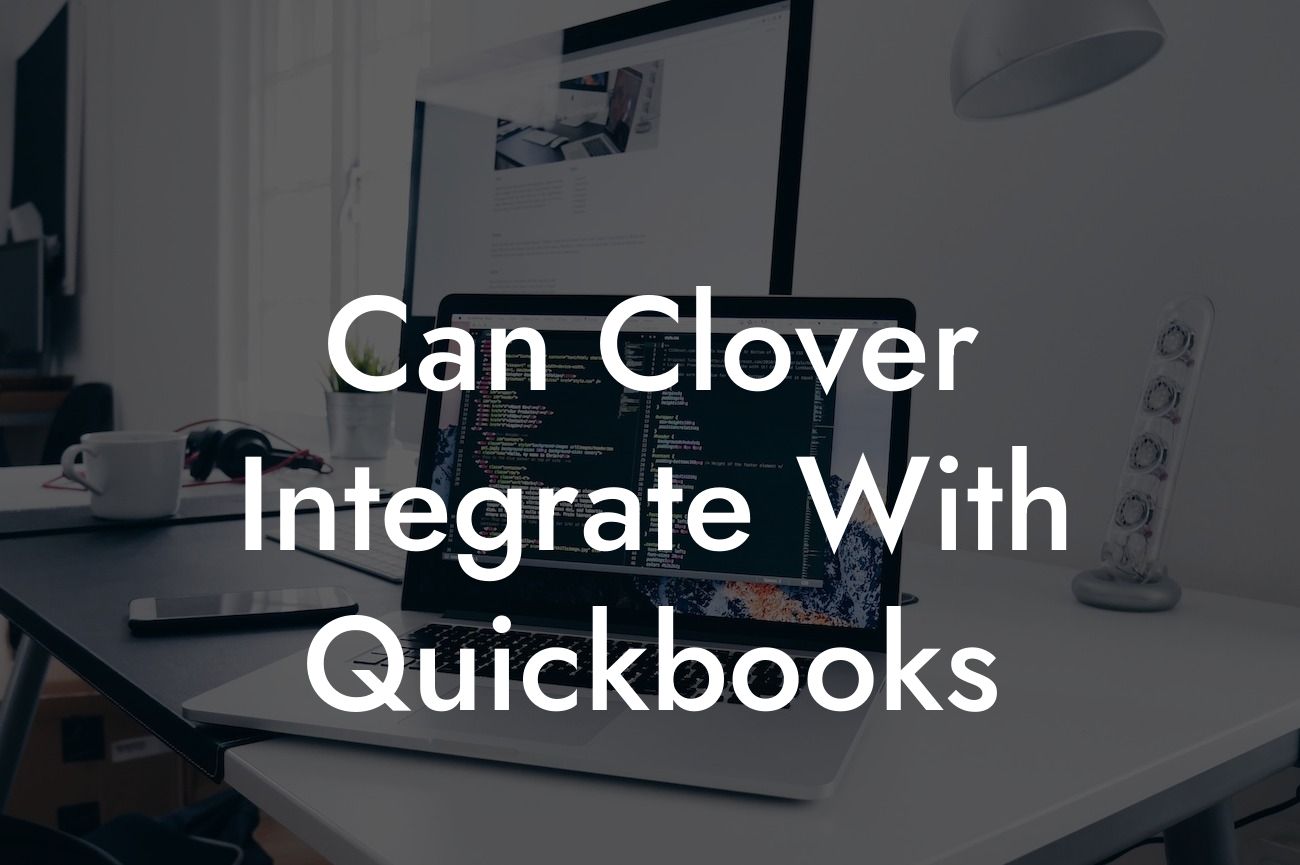Can Clover Integrate with QuickBooks?
As a business owner, you understand the importance of streamlining your operations and managing your finances efficiently. Two popular tools that can help you achieve this are Clover, a point-of-sale (POS) system, and QuickBooks, an accounting software. But can they work together seamlessly? In this article, we'll explore the possibilities of integrating Clover with QuickBooks and what benefits it can bring to your business.
What is Clover?
Clover is a cloud-based POS system designed to help businesses manage their sales, inventory, and customer relationships. It offers a range of features, including payment processing, inventory management, and loyalty programs, making it an ideal solution for retail, food service, and other industries. With Clover, you can process transactions, track sales, and manage your business operations from a single platform.
What is QuickBooks?
QuickBooks is a popular accounting software that helps businesses manage their finances, including invoicing, expense tracking, and financial reporting. It's designed to simplify accounting tasks, reduce errors, and provide valuable insights into your business's financial performance. With QuickBooks, you can create professional invoices, track expenses, and generate financial reports to make informed business decisions.
Why Integrate Clover with QuickBooks?
Integrating Clover with QuickBooks can bring numerous benefits to your business. Here are a few reasons why:
- Streamlined Operations: By integrating Clover with QuickBooks, you can automate the transfer of sales data, eliminating manual errors and saving time.
Looking For a Custom QuickBook Integration?
- Accurate Financial Reporting: With integrated systems, you can ensure that your financial reports are accurate and up-to-date, providing a clear picture of your business's financial health.
- Improved Inventory Management: Clover's inventory management features can be synced with QuickBooks, ensuring that your inventory levels are accurate and up-to-date.
- Enhanced Customer Insights: By integrating Clover with QuickBooks, you can gain valuable insights into customer behavior, preferences, and purchasing habits.
How to Integrate Clover with QuickBooks
Integrating Clover with QuickBooks is a relatively straightforward process. Here's a step-by-step guide to help you get started:
- Choose an Integration Method: You can integrate Clover with QuickBooks using a third-party integration service or by using Clover's built-in integration feature.
- Set Up Your Clover Account: Ensure that your Clover account is set up and configured correctly, including setting up your payment processing and inventory management features.
- Connect to QuickBooks: Follow the instructions provided by Clover or the third-party integration service to connect your QuickBooks account to Clover.
- Map Your Accounts: Map your Clover accounts to the corresponding QuickBooks accounts to ensure that data is transferred accurately.
- Test the Integration: Test the integration to ensure that data is being transferred correctly and that there are no errors.
Benefits of Using a Third-Party Integration Service
While Clover offers a built-in integration feature, using a third-party integration service can provide additional benefits, including:
- Customizable Integration: Third-party integration services can provide customizable integration solutions tailored to your business needs.
- Real-Time Data Syncing: Third-party integration services can provide real-time data syncing, ensuring that your data is always up-to-date.
- Advanced Error Handling: Third-party integration services can provide advanced error handling, reducing the risk of data errors and discrepancies.
- Expert Support: Third-party integration services typically offer expert support, ensuring that any issues are resolved quickly and efficiently.
Common Challenges and Solutions
While integrating Clover with QuickBooks can be a seamless process, you may encounter some challenges along the way. Here are some common challenges and solutions:
- Data Errors: Data errors can occur due to incorrect mapping or configuration. Solution: Review your mapping and configuration, and test the integration to ensure that data is being transferred accurately.
- Syncing Issues: Syncing issues can occur due to internet connectivity problems or software updates. Solution: Check your internet connection, and ensure that both Clover and QuickBooks are up-to-date.
- Incompatibility Issues: Incompatibility issues can occur due to differences in software versions or configurations. Solution: Check the compatibility of your Clover and QuickBooks versions, and consult with the integration service provider or Clover support.
In conclusion, integrating Clover with QuickBooks can bring numerous benefits to your business, including streamlined operations, accurate financial reporting, and improved inventory management. By following the steps outlined in this article, you can successfully integrate Clover with QuickBooks and start enjoying the benefits of a seamless integration. Remember to choose a reliable integration method, test the integration, and address any challenges that may arise. With the right integration, you can focus on growing your business and achieving success.
Get Expert Help with Your Clover-QuickBooks Integration
If you're struggling to integrate Clover with QuickBooks or need expert assistance, our team of QuickBooks integration specialists can help. With years of experience in QuickBooks integrations, we can provide customized solutions tailored to your business needs. Contact us today to learn more about our Clover-QuickBooks integration services and how we can help you streamline your business operations.
Frequently Asked Questions
What is Clover, and how does it integrate with QuickBooks?
Clover is a point-of-sale (POS) system designed for small businesses, allowing them to manage transactions, track inventory, and analyze sales data. Clover integrates seamlessly with QuickBooks, a popular accounting software, to streamline financial management and eliminate manual data entry.
What are the benefits of integrating Clover with QuickBooks?
Integrating Clover with QuickBooks offers numerous benefits, including automated syncing of sales data, reduced errors, and increased efficiency. It also enables businesses to track expenses, manage cash flow, and make informed financial decisions.
Is Clover compatible with all versions of QuickBooks?
Clover is compatible with QuickBooks Online and QuickBooks Desktop (Pro, Premier, and Enterprise) versions. However, it's essential to ensure that your QuickBooks version is up-to-date to ensure a smooth integration process.
How do I set up the integration between Clover and QuickBooks?
To set up the integration, you'll need to connect your Clover account to QuickBooks through the Clover dashboard. Follow the prompts to authorize the connection, and then map your Clover accounts to corresponding QuickBooks accounts.
What data is synced between Clover and QuickBooks?
The integration syncs sales data, including transactions, invoices, and payments, from Clover to QuickBooks. This ensures that your financial records are accurate and up-to-date.
Can I customize the integration to fit my business needs?
Yes, you can customize the integration by mapping specific Clover accounts to QuickBooks accounts, setting up custom payment types, and configuring sales tax rates to suit your business requirements.
How often does the integration sync data between Clover and QuickBooks?
The integration syncs data in real-time, ensuring that your financial records are always up-to-date. You can also set up scheduled syncs to occur at specific intervals, such as daily or weekly.
What happens if I encounter errors during the integration process?
If you encounter errors, you can contact Clover's customer support team for assistance. They'll help resolve the issue and ensure a smooth integration process.
Can I use multiple Clover devices with my QuickBooks account?
Yes, you can use multiple Clover devices with your QuickBooks account. The integration allows you to connect multiple devices, making it ideal for businesses with multiple locations or registers.
How does the integration handle refunds and exchanges?
The integration automatically syncs refunds and exchanges from Clover to QuickBooks, ensuring that your financial records accurately reflect these transactions.
Can I use Clover's inventory management features with QuickBooks?
Yes, Clover's inventory management features integrate seamlessly with QuickBooks. This enables you to track inventory levels, manage stock, and optimize ordering processes.
How does the integration affect my QuickBooks accounting workflow?
The integration streamlines your accounting workflow by automating data entry, reducing errors, and providing a comprehensive view of your financial performance.
Can I use Clover's customer management features with QuickBooks?
Yes, Clover's customer management features integrate with QuickBooks, allowing you to track customer interactions, manage loyalty programs, and analyze customer behavior.
How does the integration handle sales tax and VAT?
The integration automatically syncs sales tax and VAT rates from Clover to QuickBooks, ensuring compliance with tax regulations and accurate financial reporting.
Can I use Clover's reporting and analytics features with QuickBooks?
Yes, Clover's reporting and analytics features integrate with QuickBooks, providing you with actionable insights into your business performance, sales trends, and customer behavior.
How does the integration affect my Clover POS workflow?
The integration enhances your Clover POS workflow by providing real-time sales data, automating inventory management, and streamlining customer management processes.
Can I use multiple QuickBooks accounts with my Clover device?
No, you can only connect one QuickBooks account to your Clover device. However, you can set up multiple locations or departments within QuickBooks to manage different aspects of your business.
How does the integration handle employee management and permissions?
The integration allows you to manage employee permissions and access levels within Clover, ensuring that sensitive financial data is protected and only accessible to authorized personnel.
Can I customize the integration to fit my industry-specific needs?
Yes, Clover offers industry-specific solutions and customization options to accommodate the unique needs of your business, such as restaurants, retail, or services.
How does the integration affect my business's security and compliance?
The integration ensures the security and integrity of your financial data by using robust encryption, secure servers, and compliance with industry standards, such as PCI-DSS and GDPR.
What kind of customer support does Clover offer for the integration?
Clover offers comprehensive customer support, including online resources, phone support, and email support, to ensure a smooth integration process and ongoing assistance.
Can I integrate Clover with other accounting software besides QuickBooks?
Yes, Clover integrates with other accounting software, such as Xero, Sage, and Square, providing flexibility and options for businesses with specific accounting needs.
How does the integration affect my business's scalability and growth?
The integration enables your business to scale and grow by providing a robust, cloud-based infrastructure, automated workflows, and real-time insights into your financial performance.